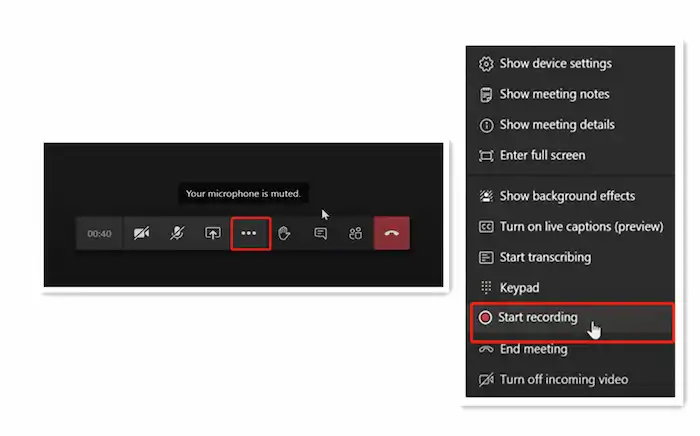How to Record a Teams Meeting Secretly in 2024
How to record a Teams meeting as a guest without notifying other participants? Microsoft Teams only provides a screen recording feature to paid account users. If you are using a free account, you need to upgrade your plan to record a meeting in Microsoft Teams. Is there any way to record a Teams meeting for free? This article shares a free third-party screen recorder to solve the problem. With this screen recording software, you can easily record anything you want!
How to Record a Teams Meeting Secretly in 2024
Can you record a Teams meeting? Whether you want to record a meeting for your classmates to catch up on the class, for your coworkers who can’t join in a meeting on time, or store the minutes of meeting in case you miss some key points, there must be times you need to record a meeting for future viewing. Recording a Microsoft Teams meeting is not a difficult thing. This article will show you how to record a Teams meeting secretly as a guest.
How to Record a Teams Meeting Secretly
Microsoft Teams doesn’t allow guests or people from another organization or company to start and stop a recording. Therefore, if you want to know how to record a meeting in Teams as a guest, it is necessary to install a reliable third-party screen recorder like WorkinTool VidClipper. It is a versatile screen recorder designed for the Windows system.
As an all-in-one screen recorder, it can meet almost all your needs for screen recording in MS Teams meetings. For example, you can custom screen recording region (full or partial screen), audio input (system and/or mic), video quality (SD, HD, and original level), and output format (MP4, AVI, and FLV).
In addition, you can preset recording duration, draw on the screen while recording, and add click sound and effects to the cursor when it is moving. You can record Teams meetings without notification with WorkinTool. In this case, it is the perfect tool to record a Teams meeting while explaining. So how to record a meeting in Microsoft Teams as a guest with WorkinTool VidClipper? Let’s put it into use.
- Firstly, make sure you are in a meeting.
- Secondly, open WorkinTool VidClipper and click “Screen Recorder”.
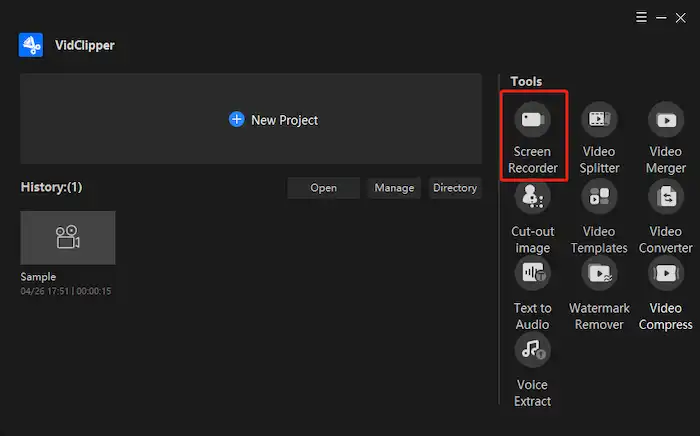
- Thirdly, after configuring the settings, hit “Start” or press Alt+F1 to start recording. (You can use Alt+F1 to pause recording as well.)
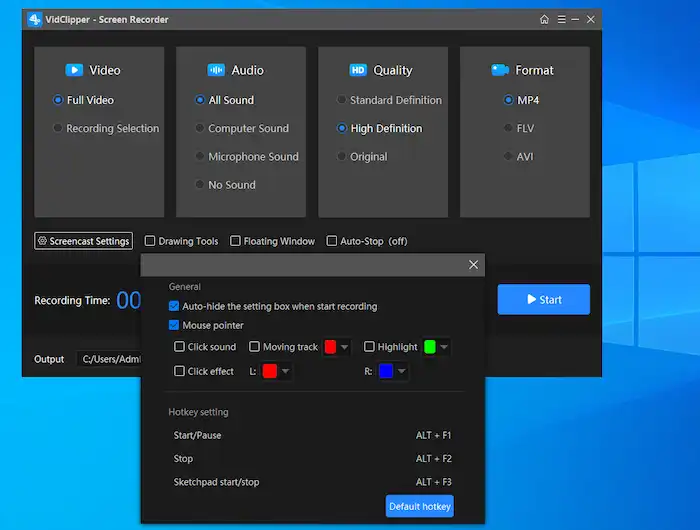
- Finally, press Alt+F2 to stop recording. (A pop-up will remind you to add clips to the VidClipper editing panel directly. If you don’t need to, click on the × icon to exit the recording this time. The recorded Microsoft Teams meeting will be automatically saved to your local folder.)
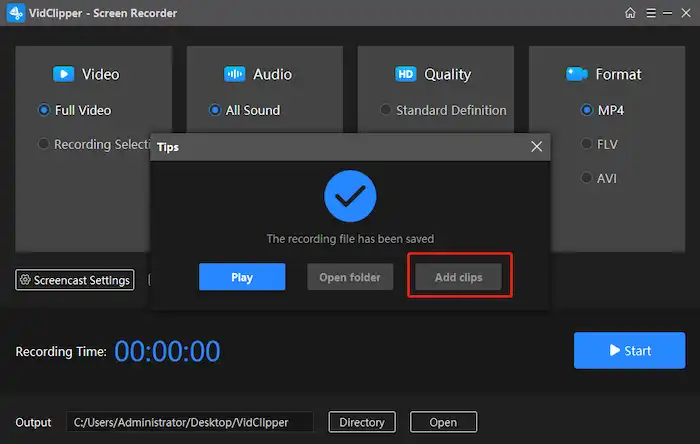
Why should you trust WorkinTool?
After testing, this screen recording software is security-ensured and applicable on all occasions. It is conducive whether you are playing a game, attending a meeting, watching videos, or using your laptops.
| Record gameplay | |
| Record meeting | |
| Capture video | |
| Screencast on laptop |
Apart from screen recording, WorkinTool VidClipper also works as a video editor. You can record and edit your Microsoft meeting within this all-in-one software. Many users use it to realize the following effects:
| Quick edits | |
|
Professional edits |
How Do I Record a Meeting in Microsoft Teams?
How to record a Teams meeting without other software? If you don’t want to install a third-party tool, you can record a meeting in Microsoft Teams as well. Microsoft Teams has a built-in screen recording feature, enabling users to start recording directly.
However, this feature is only supported for a paid account and is not suitable for free account users. In addition, only the meeting organizer and person from the same organization or company have the right to start and stop a recording. Let’s see how to enable recording in Microsoft Teams if you meet the above criteria.
- Firstly, download Microsoft Teams and log in to your paid account.
- Secondly, create or join a meeting.
- Thirdly, find the meeting controls and click on the “More actions” (ellipsis) icon > “Start recording”. (When a recording begins, everyone in this meeting will be notified.)
- Finally, click on the ellipsis icon again to stop recording. (The recording will be uploaded to the cloud and the link is available for all participants.)
📢Notice
Pay attention to the recording expiration date. Video recordings stored in the cloud may be automatically deleted. You can update the date to store it longer.
FAQs on How to Record a Teams Meeting
Why can’t I record on Teams?
To figure it out, you must know who can record a Teams meeting. Not everyone has the right to record a Teams meeting. Only the meeting organizer and person from the same org or company have the right to start and stop a recording. Apart from that, if the host sets himself as the presenter and everyone else as an attendee, only the presenter enjoys the recording right consequently.
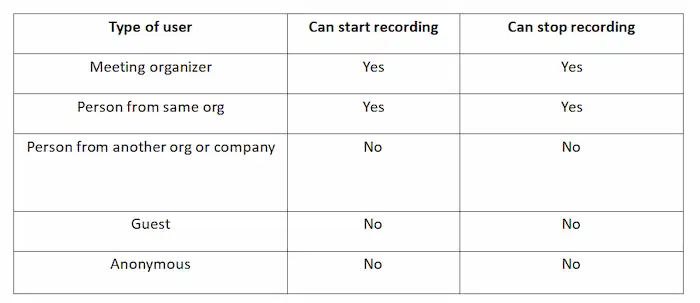
Where are Microsoft Teams recordings stored and how to download Microsoft Teams Recording?
The recorded meetings will be saved to OneDrive, SharePoint, or Microsoft Stream. However, only the meeting recorder or the meeting organizer can download a Team recording. If you are, you can download the original video directly from Microsoft Stream, or refer to downloading files and folders from OneDrive or SharePoint for more information.
Does Teams record your screen or just the meeting?
Select the share icon (an upward arrow) on the taskbar, and you can choose to share your desktop or a specific program on your computer. Other members will see what you see. So Teams can not only record the meeting but also your screen sharing activities.
How do I record a meeting in Teams for free?
It is not possible to record a Teams meeting for free. That is to say, you must upgrade your plan. However, you can install a free third-party screen recorder like WorkinTool VidClipper to achieve that. With this, whether you are an attendee or a person from other organizations or companies, you can record a MS Teams meeting secretly without asking permission from the host or notifying all participants when recording.
Conclusion
At last, I hope this article is instructive. Now you probably know how to record a Teams meeting secretly as a guest for free, right? Go to WorkinTool VidClipper and give it a try, it won’t let you down!