How to Edit Scanned PDF Document Free Online/Offline | 5 Ways
When you find any errors or want to update the info in the scanned PDF images, it is tough to select and edit the original PDF text. However, after reading this post, you might know how to edit scanned PDF document online or offline for free easily. You can pick the most liked PDF editor to edit the text in scanned PDF files on Windows/Mac/online with minimal effort. Just do it from now on.
😉 1. Online: pdfFiller [Make scanned PDF editable and edit it at the same time in one-month free trial.]
😍 2. Online: WorkinTool PDF OCR Converter [Unlimited times to convert PDF to DOCX/TXT with OCR function.]
🤩 3. Windows: WorkinTool PDF Converter [Convert scanned PDF to editable Word faster in batches.]
🧐 4. Mac: Adobe Acrobat [Professionally change PDF image to editable file and add/delete text at will in the 14-day free trial.]
😎 5. Bonus: Microsoft Word [Open scanned PDF in Word easily, but the formatting might be changed slightly.]
————– Start Your Reading ————–
How to Edit Scanned PDF Document Free Online/Offline | 5 Ways
Scanned PDF files can keep the original formatting and contents when shared via email/SMS. However, when you find some error or want to update the info in the scanned PDF images, it’s challenging to select and edit the original PDF text. However, don’t give up. And this article will explain how to edit scanned PDF document free online and offline. And the Windows and Mac tools will also be available in this post. Let’s start to explore the answer to this question together.
✨ Table of Contents >>
- 🌷 1. How to Edit a Scanned PDF File Free Online
-
- pdfFiller Online
- WorkinTool PDF OCR Converter Online
-
- 🌼 2. How to Edit a Scanned PDF File with WorkinTool Windows Offline
- 💐 3. How to Edit a Scanned PDF File in Adobe on Mac
- 🌻 4. Bonus: How to Edit Scanned PDF Documents in Word
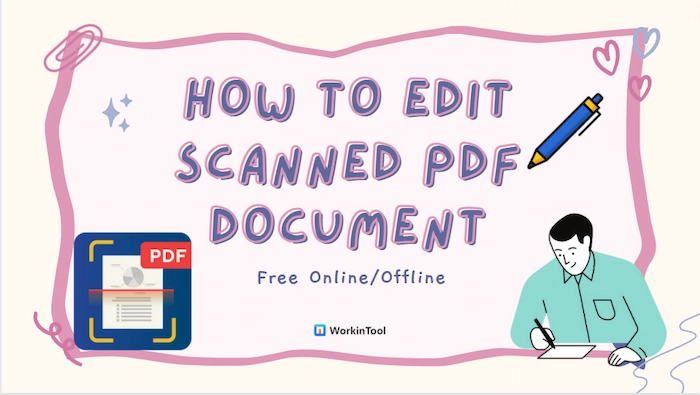
Words before Starting
😥 Why can’t I edit a scanned PDF document?
It’s common to encounter the failure to edit a scanned PDF file. And you can find the possible causes from the following.
- 🔎 PDF Images: The main reason lies in that the scanned PDF document is no longer text-based but rather image-based. In other words, it means you can no longer select, search, or edit the PDF text.
- 💾 Protected PDF: When your scanned PDF documents are encrypted with passwords, you even cannot comment, highlight, write, sign, or watermark on PDF. To do so, you need to unlock PDF with a professional PDF unlocker, like WorkinTool.
😎 What is the best way to edit a scanned PDF?
It’s hard to say which tool or method is the best because different PDF editors or ways have their own pros and cons. And the following provides 5 ways to edit non-editable PDF files. And you can pick one and let it be the Number 1 in your eyes.
1. How to Edit a Scanned PDF File Online Free
🕓 #1. Edit Text in Scanned PDF with pdfFiller Online
If you like to edit text or images in a scanned PDF document online, you cannot miss pdfFiller, a versatile but accessible PDF online program. With the robust OCR technology, it can recognize and make your PDF editable when you open it in pdfFiller. Then you can correct the textual mistake, add new words, and delete unwanted sections in the scanned PDF file.
Besides editing with text, you can highlight, blackout, and add images, sticky notes, arrows, lines, signatures, and more to the non-editable PDF files. However, you can only take a free trial for a month. After that, you have to spend at least $8 per month.
📝 Guide to Making It in pdfFiller Online
- Step 1. Go to pdfFiller Edit Scanned PDF online web page. Then click Browse for a Document on Your Computer or drag your scanned file to the program.
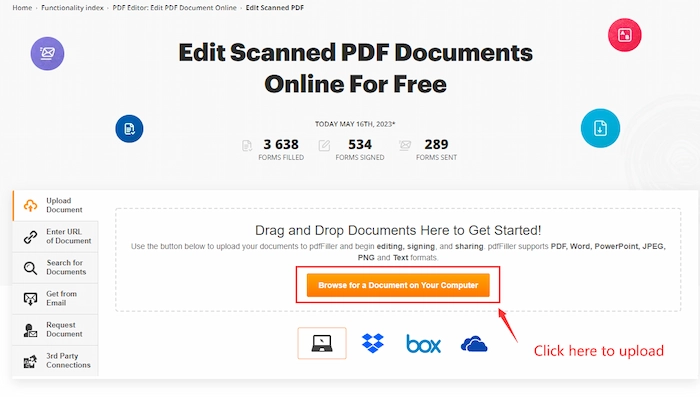
- Step 2. Choose the Text tool and click the sentence that you want to edit. Then you can easily add/delete text.
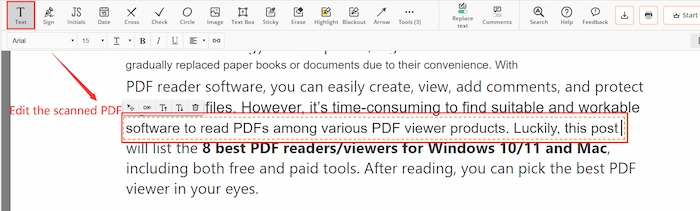
- Step 3. After finishing the modification, press the DONE button to keep the modified PDF file.
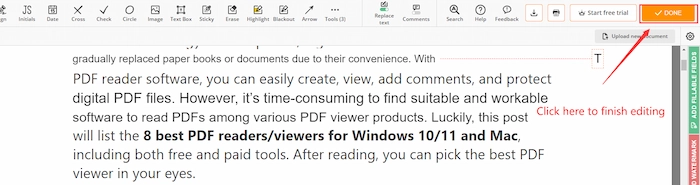
You Might Also Want to Know: How to Edit a Secured PDF >>
🕤 #2. Add/Delete Text in Scanned PDF with WorkinTool Online
WorkinTool Online is another option to delete, replace and add text in scanned PDF files. It is a 100% free and simple-to-use PDF program with over 40 tools. With the PDF OCR feature, up to four image-based PDF documents will automatically convert to Word or plain text in a flash. Then you can easily edit the text in the non-editable files.
Moreover, you can modify your PDF files by changing the background color, adding links, watermarking, signing, and writing with WorkinTool online. However, you can only import each file within 2 MB. Otherwise, you need to download the Windows version and subscribe to the premium membership for $10.95/Mon, $19.95/Year, and $25.95/Lifetime.
📝How to Edit Scanned PDF Free with WorkinTool OCR Converter
- Step 1. Go to WorkinTool PDF OCR tool and select your scanned PDF. (At most four files, each within 2 MB.)
- Step 2. Choose either Convert to Docx or Convert to TXT. Forthwith, click the Convert button to start converting.
- Step 3. After conversion, click the Download button to keep the file. Finally, you can edit your PDF text easily.
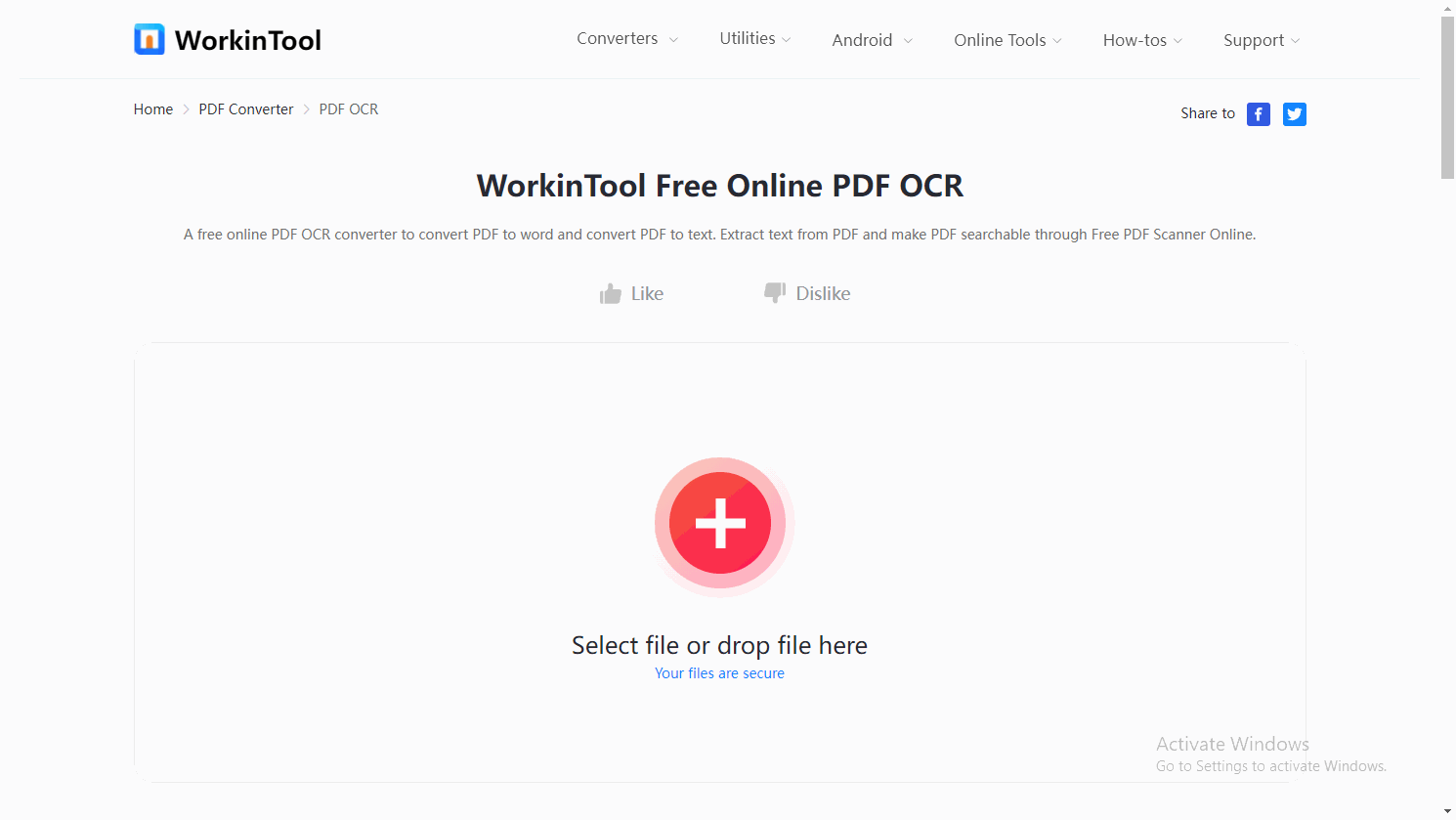
You Might Also Want to Know: How to Edit a Read-Only PDF >>
2. How to Edit Scanned PDF File with WorkinTool Windows Offline
WorkinTool also releases the offline version with a more stable processing speed than the online program. WorkinTool PDF Converter offline can help you convert PDF to Word in batches with original formatting and easily edit the words in the editable PDF contents. Moreover, with WorkinTool, you can highlight, comment, sign, merge, rotate, compress, and read PDF files with no difficulty.
| 📌 Easily Edit a Scanned PDF File with WorkinTool | |
| Support each file within 2 MB for free | $10.95/Mon, $19.95/Yr, $25.95/Lifetime [Special Offer] | |
|
 |
📝 Steps to Modify Scanned PDF with WorkinTool
- Step 1. Free download WorkinTool offline version. Then head to Convert to/from PDF > PDF to Word to load the PDF you want to edit.
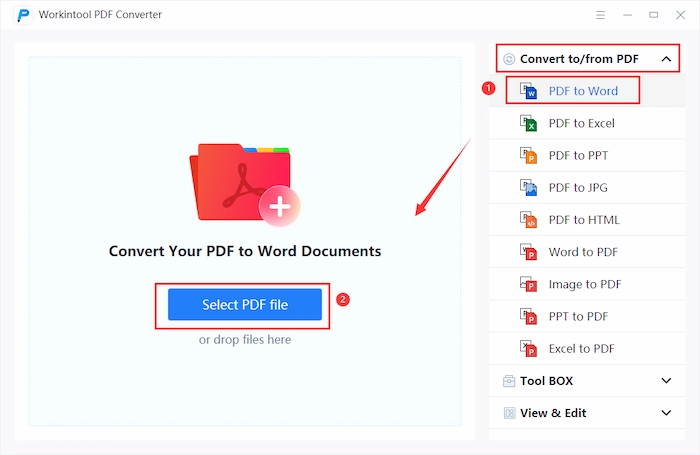
- Step 2. Touch the Add file to insert more scanned files.
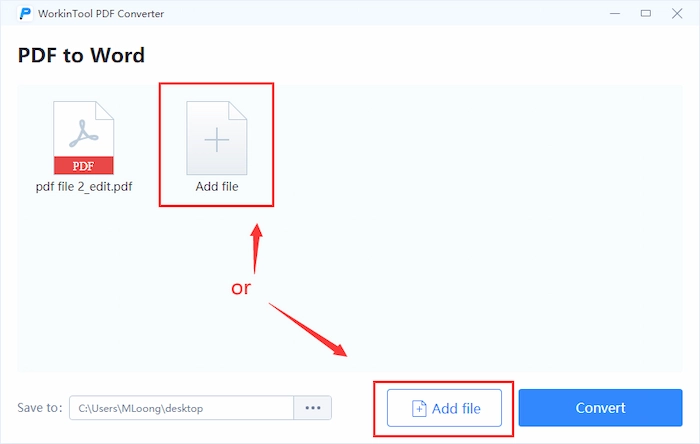
- Step 3. Tap the Convert icon to begin the process. Within seconds, click the Open file and effortlessly change the text in the scanned PDF document.
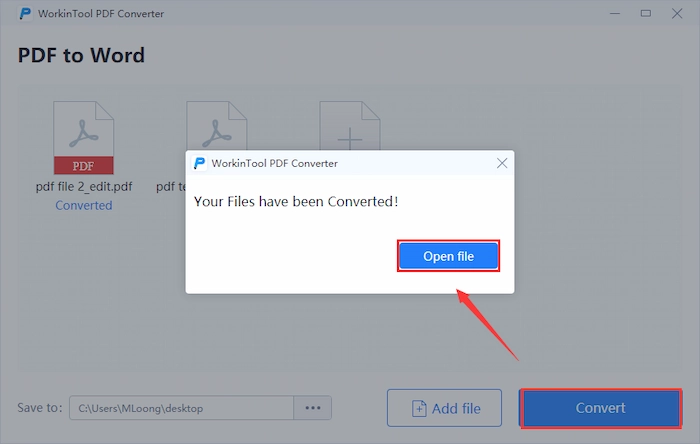
You Might Also Want to Know: How to Edit a Signed PDF >>
3. How to Edit a Scanned PDF File in Adobe on Mac
If you seek a faster and safer way to add/delete text in scanned PDF files on Mac, you can try an offline PDF editor, like Adobe Acrobat. It provides all-in-one tools to settle all your problems with scanned/image-based PDF documents. Taking advantage of Scan & OCR tool, users can easily convert scanned PDFs to editable ones in an instant.
Next, it’s super easy to add text, remove images, comment, and sign on the scanned PDF file. Nonetheless, the free trial will end after 14 days. If you want to continue using Adobe Acrobat, you need to spend $19.99 per month.
📝 Check the How-to Guide Using Adobe Acrobat
- Step 1. Launch Adobe Acrobat and then click File > Open to import your needed PDF file into Adobe Acrobat.
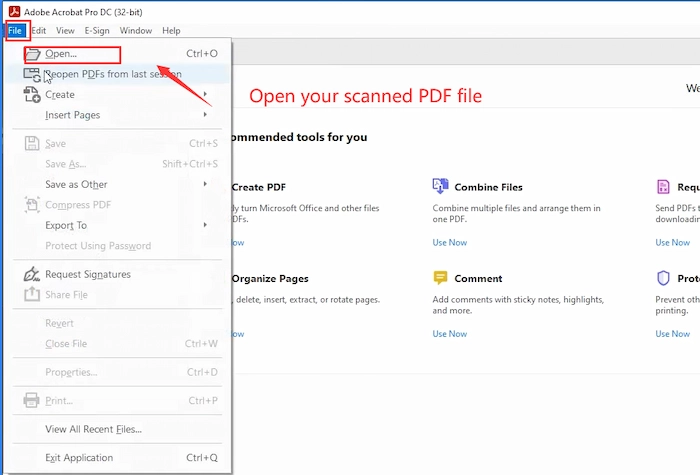
- Step 2. Select Scan & OCR in the right toolbar. Alternatively, you can choose the feature in the Tools center.
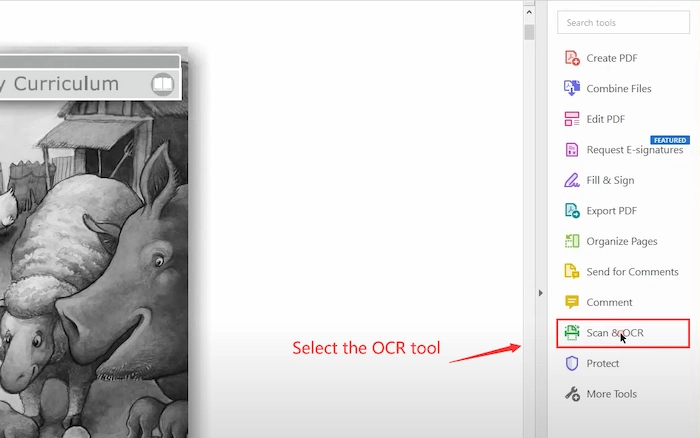
- Step 3. Once the PDF is open, it will become an editable file in Adobe. So you can simply edit text in the scanned PDF file.
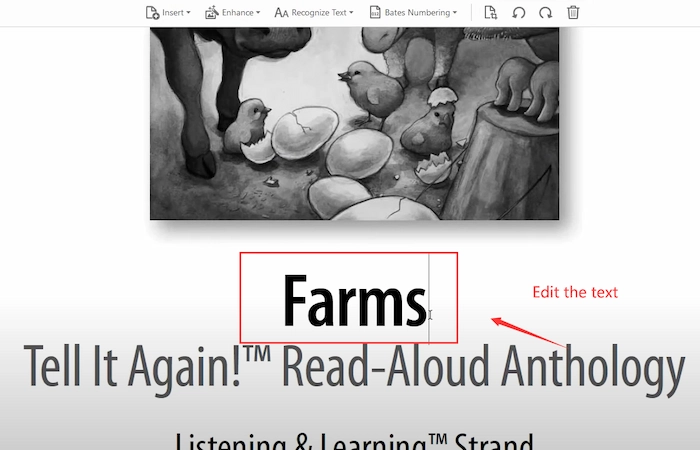
You Might Also Want to Know: How to Edit a PDF File >>
4. Bonus: How to Edit Scanned PDF Document in Word
If you don’t mind the slight changes in formatting when editing scanned PDF files, Microsoft Word will be your good choice. After Word 2013, the later versions can turn scanned PDF into Word editable files when you open it in MS Word. Then you can annotate PDFs with various built-in tools and export them as PDF format finally. However, if your scanned PDF contains many elements or images, the converting effect is not as good as expected.
📝 Guide to Editing Scanned PDF in Word
- Step 1. Once you launch MS Word, navigate to File > Open > Brower to open a PDF file in Word.
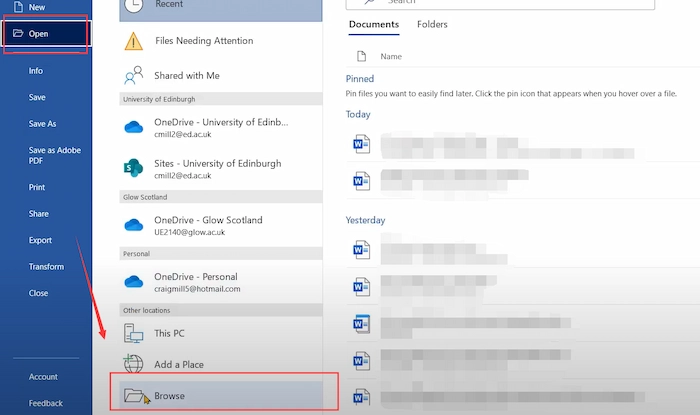
- Step 2. When a notification window pops up, select OK to continue. Then you can easily make some changes to the scanned file.
- Step 3. Tap File > Save as and select PDF as the export format.

You Might Also Want to Know: How to Edit Bank Stantments >>
FAQs
📂 How do I convert a scanned PDF to Word and edit it?
You can archive it using WorkinTool PDF Converter. Let’s learn the detailed steps with WorkinTool.
- Firstly, go to Convert to/from PDF and select PDF to Word function.
- Secondly, select the scanned PDF file.
- Lastly, tap the Convert button to convert a scanned PDF to Word and edit it without breaking a sweat.
📂 How do I edit text in a PDF image?
First of all, you should select a tool with the OCR function to identify the text on the PDF image and change PDF into an editable file. Next, you can effortlessly delete, replace, or add PDF text. And the recommended tools are pdfFiller, WorkinTool PDF Converter, and Adobe Acrobat.
Conclusion
Editing scanned PDF file is not an easy task for us. However, after reading this post, you might know how to edit scanned PDF document online or offline for free easily. You can pick the most liked PDF editor to edit the text in scanned PDF files on Windows/Mac/online with minimal effort. Just do it from now on.



