How to Redact a PDF in/without Adobe Pro Free | 3 Ways
How to redact a PDF file in or without Adobe Acrobat Pro? In order to prevent sensitive content and private information from being disclosed, it is necessary to redact a PDF file before sending it to others. This article shares three methods that can help you to redact PDF documents on different operating systems with or without Adobe Acrobat Pro.
🤩 WorkinTool PDF Converter [Easy and fast solution to blank out PDF text on Windows]
😘 Preview [A Mac built-in software to redact a PDF without Adobe Pro]
🧐 Adobe Acrobat [Use Adobe redaction tool to darken sensitive text or image on PDF]
How to Redact a PDF in/without Adobe Pro Free | 3 Ways
Overview
Before you share PDF documents with others, especially your business partners, it is necessary to examine the PDF content thoroughly to avoid mistakes and, more importantly, to prevent sensitive content and private information from being disclosed. Is there a way to edit a PDF for free? Of course! This article will share how to redact a PDF document for free when errors occur. You will find information in this article as follows:
Table of Contents
- 1. How to Redact a PDF without Adobe Pro Free on Windows
- 2. Redact a PDF without Adobe in Preview on Mac
- 3. How to Redact a PDF in Adobe Acrobat Pro
1. How to Redact a PDF without Adobe Pro Free on Windows
As everybody knows, Adobe Acrobat Pro is a paid program for PDF editing. If you are searching for a free solution to redact a PDF file. WorkinTool PDF Converter may be of assistance. As the name shows, this software can convert PDF files from or to any file format, including JPG images, PPT, Word, Excel, HTML, and so on.
| Convert to PDF | Convert from PDF |
| Convert JPG to PDF Save Word as PDF Excel to PDF Screenshots to PDF |
Convert PDF to JPG PDF to PPT PDF to JPEG Convert PDF to Google Docs PDF to HTML |
However, this is just the tip of the iceberg. In addition to the basic PDF conversion tools, WorkinTool PDF Converter can also redact sensitive information on PDFs and remove signatures from PDFs. It also works well as a free PDF editor, enabling you to redact a PDF at ease with multiple methods.
- The built-in PDF redactor allows you to redact information in a PDF easily. You can use the free PDF document redaction tool to redact specific content directly.
- There are also other tools that enable you to redact PDF text and other info without leaving an unsightly black bar. Read on to learn how to redact a PDF for free without Adobe Pro.
Method 1. How to Redact a PDF File Easily without Adobe
1. Open WorkinTool PDF Converter and head to View & Edit > PDF Edit. Select or drag and drop a PDF file to this program.
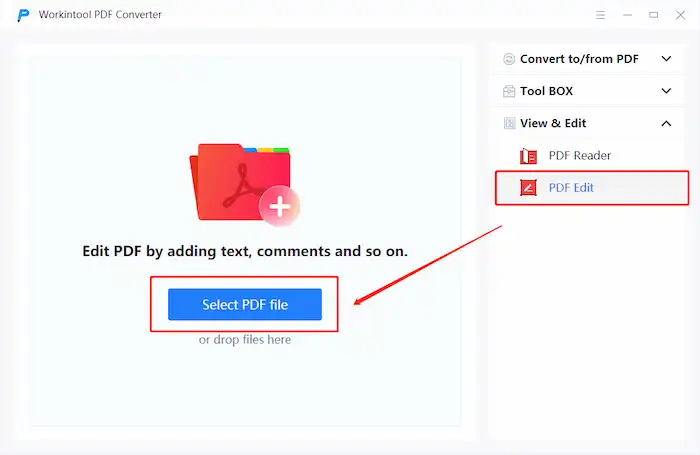
2. Move your cursor to the sign icon, expand the dropdown menu, and then select Text Redaction or Area Redaction.
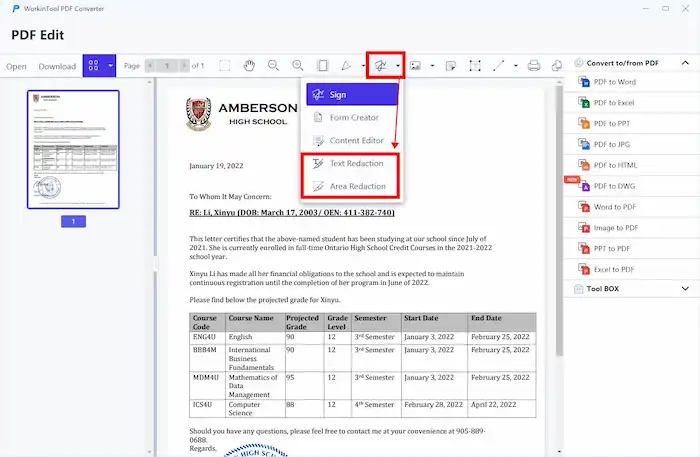
3. Select the text or area you want to remove and click Apply Redactions to save the result.
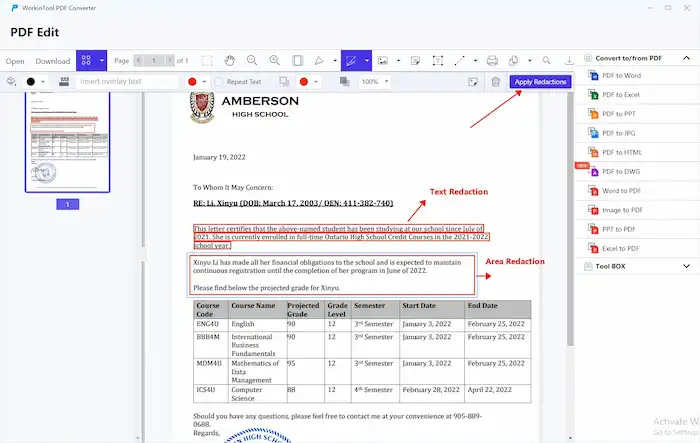
📢Note: If you redact info in PDF documents directly using the redaction tool, there will be a black bar appearing on the PDF pages and leaving with an unsightly and less organized layout. In this case, you can black out text in PDF without redacting it or redact a PDF in Word and then convert the edited Word file back to PDF format.
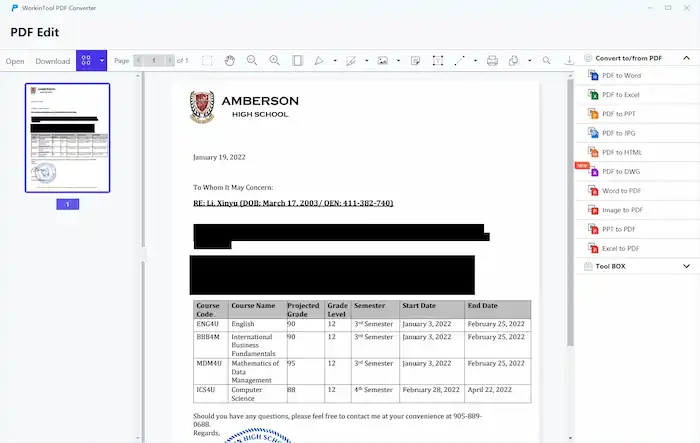
Method 2. How to Black out Text in PDF without Redacting It
- Open WorkinTool PDF Converter and head to View & Edit > PDF Edit. Select or drag and drop a PDF file to this program.
- Select Rectangle in the upper toolbar, change the frame color, and fill the frame to black.
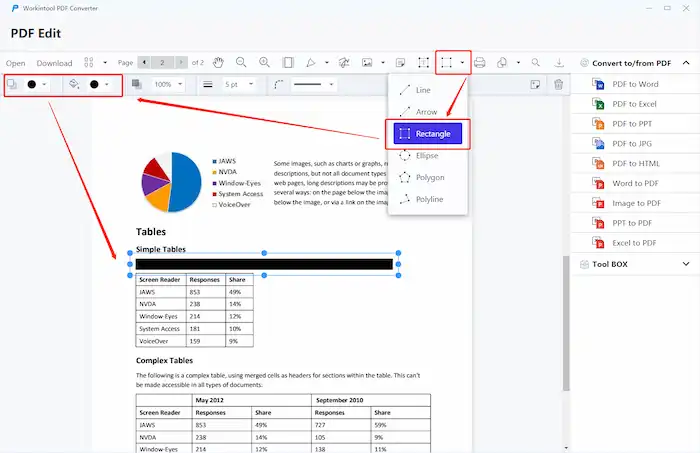
3. Frame out the text or images you want to cover.
4. Hit the Export button on the upper toolbar to save the document.
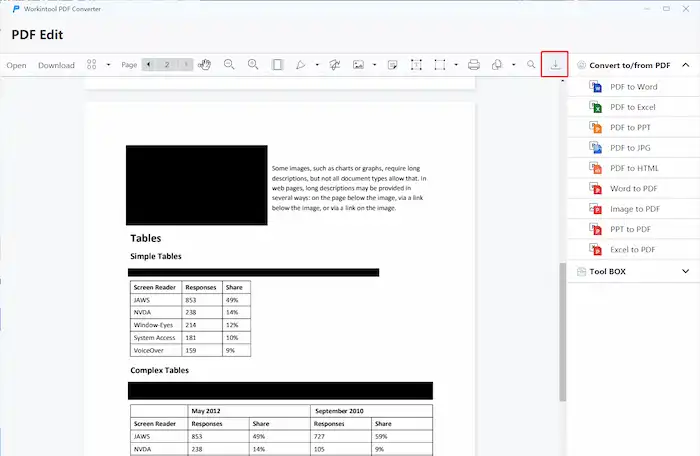
📢Note: The drawing tool can realize the same effect. You can use it to black out text and images. Just make sure that the color is black.
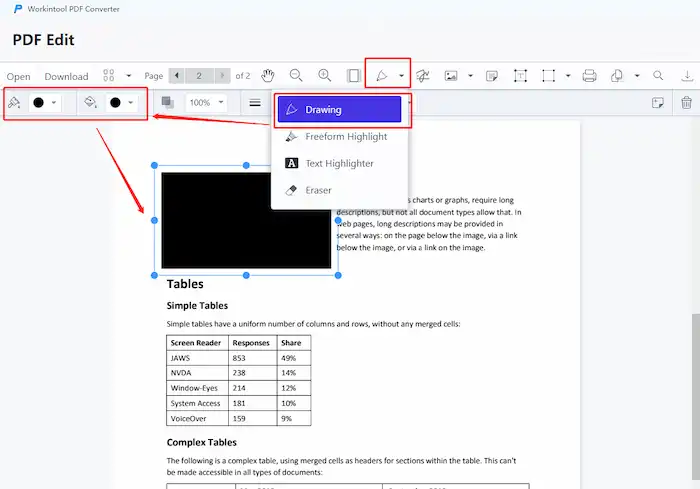
Method 3. How to Redact a PDF Document in Word
Covering a sensitive document with a black bar or using a drawing tool is enough for the majority of people and business activities. However, if you are worried that confidential information may be reversed back by some techniques, you can convert your non-editable PDF documents to Word files, erase or replace the sensitive content in Word, and finally convert the redacted Word file to PDF again. This allows no one to access your sensitive content and critical information and keeps a clean and beautiful PDF page layout.
See how to redact information in a PDF in Word with WorkinTool PDF Converter.
- Open WorkinTool PDF Converter and head to Convert to/from PDF > PDF to Word.
- Upload your PDFs and click Convert to convert PDFs to Word files (Batch conversion is available).
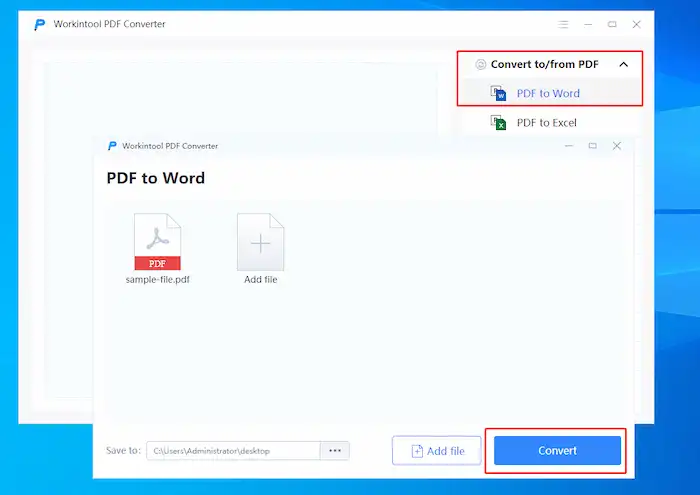
3. Redact or erase content you don’t want to share in Word files.
4. Head to Convert to/from PDF > Word to PDF and convert the edited files back.
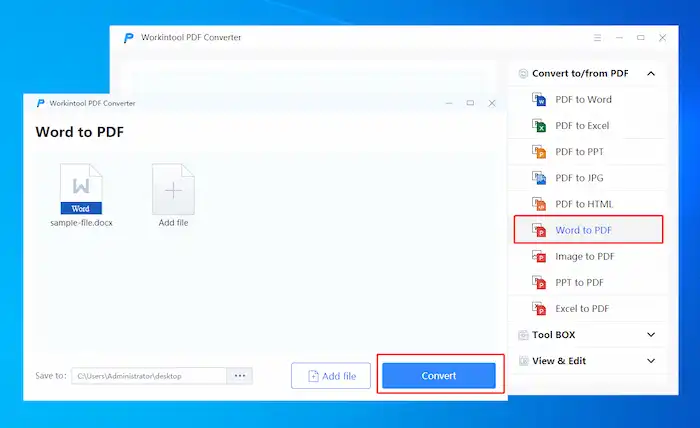
📢Note: If you don’t mind waiting for a while to upload and download PDFs online, you can redact PDFs online by the two methods above with WorkinTool PDF Converter as well. Just go to WorkinTool PDF Converter online, find PDF editor, PDF to Word, and Word to PDF, repeat the steps mentioned before, and you can redact a PDF successfully. (The uploaded files will be deleted within 24 hours, and no one will have access to your files.)
2. Redact a PDF without Adobe in Preview on Mac
If you have a macOS, you don’t need to download a third-party tool. The built-in software Apple Preview can help you edit information in a PDF file smoothly. You can redact or erase sensitive information whether visible or hidden in a few seconds. See how to redact sensitive content in PDFs in Preview.
- Open a PDF file in Preview.
- Find View > Show Markup Toolbar, and click on the pen icon.
- Click on the redacting tool (a solid square icon) to redact sensitive content.
- Save your PDF file.
📢Note:
Same with Adobe Acrobat Pro, there will also be a black bar on where you redacted. Also, the operation you have made is irreversible. So you’d better think twice about whether to redact a PDF permanently. To be on the safe side, it is wise to keep a copy of the original file.
3. How to Redact a PDF in Adobe Acrobat Pro
Adobe Acrobat Pro is a professional and powerful PDF editor. The Adobe redaction tool can redact a PDF on visible content and even hidden information like metadata and embedded search indexes. However, it is a paid program, so all the features come at a cost. If you have subscribed to this software, let’s see how to redact information on a PDF document in Adobe.
- Open Adobe Acrobat Pro and find Tools> Redact.
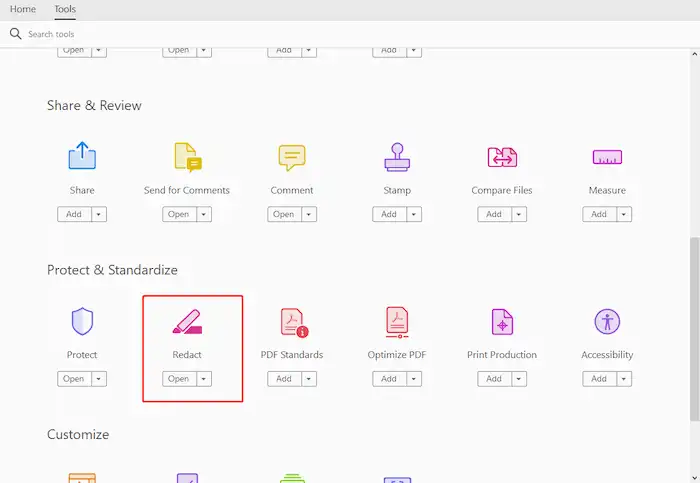
2. Upload a PDF file and click Redact Text & Images.
3. Move your cursor and select the content you want to redact.
4. After selecting, click Apply to save the changes.
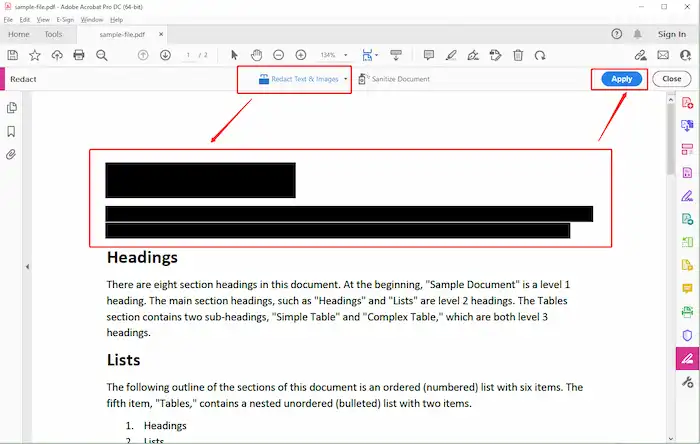
5. Find File> Save As in the upper left corner to save your changes.
📢Note:
- PDFs created by certain applications are not suitable for redaction in Adobe. In this case, you should choose a reliable alternative solution such as WorkinTool PDF Converter.
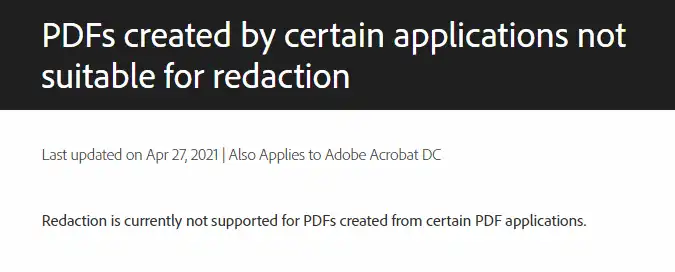
- When you click Apply, a pop-up will remind you that this operation will permanently remove redacted information from this document. If you agree, click OK to continue.
- You can click Sanitize Document to remove hidden data and metadata from your document while keeping the original layout.
FAQs
🔎 How do I black out text in a PDF without Acrobat Pro?
If you want to redact a PDF without Adobe Pro, you can try to use WorkinTool PDF Converter to make it.
- Step 1. Go to View & Read > PDF Edit to upload your PDF file.
- Step 2. Click the drop-down menu of Line to select Rectangle. Then set the frame and fill the color as black.
- Step 3. Move your mouse to draw a rectangle box to redact the sensitive content.
🔎 How can I edit a PDF without Adobe Pro?
With the technology’s development, there are many Adobe Acrobat alternatives for users to edit or redact PDFs without Adobe Pro, such as WorkinTool PDF Converter, Preview, iLovePDF, etc. You can pick the one you like to edit your PDF.
Conclusion
Here comes the end of this article. Is it informative? Do you know how to redact a PDF document now? All in all, WorkinTool PDF Converter is worth a try because it is free to use PDF Edit tool to redact a PDF file while keeping a nice layout. Now, pick the one that suits you the most and start using it!


