How to Change Font Size in PDF and Fillable Form for Free
Can you change the font size to a fillable PDF? Want to know how to change font size in pdf for printing? Whether you prefer to use specialized software or online tools, there are multiple methods available. With these methods at your disposal, you can easily edit the font size in your PDF files and create visually appealing documents.
1. How to change font size in PDF for free, in Acrobat, and online?
2. How to change font size in PDF fillable form?
3. How to edit font size in PDF for free?
4. How to change font size in PDF text box?
How to Change Font Size in PDF and PDF Fillable Form for Free
Overview
PDF documents (including fillable PDF forms) are widely used in various industries for collecting data and sharing information. However, sometimes, the default font size may affect the formatting or not be suitable for all users. Whether you need to decrease or increase the font size to perfect the layout, enhance readability, or conform to specific formatting requirements, it is necessary to know the methods available for editing the font size in a PDF file. In this article, we will walk you through the different approaches to achieve this goal, including free editing software and popular online tools such as WorkinTool PDF Converter and Adobe Acrobat. Whether you’re an experienced user or not, these methods will assist you in customizing the font size in your PDF documents and fillable forms effectively.
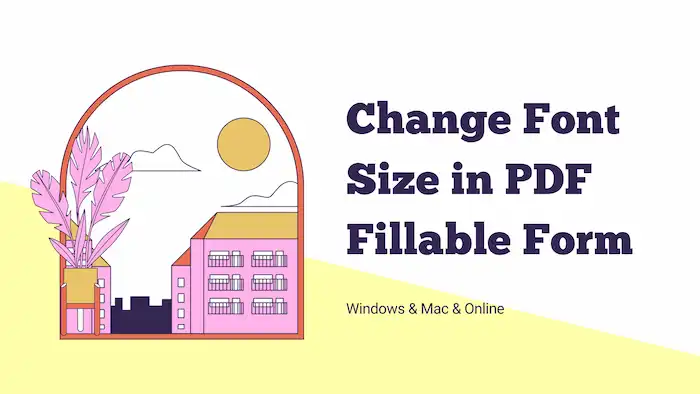
Table of Contents
1. How to Change Font Size in PDF for Free?
2. How to Change Font Size in Adobe Acrobat?
3. How to Change Font Size in PDF Online?
4. FAQs
5. Conclusion
1. How to Change Font Size in PDF for Free?
If you are seeking a free and easy-to-use solution to edit PDF font size, WorkinTool PDF Converter is an excellent and efficient solution. This desktop software offers an intuitive interface and enables users to modify PDF content like text, font size, formatting, embedded images, PDF pages, and many other elements in PDF files without any cost. There are various built-in features in this software. More importantly, unlike other software that may require registration or financial commitment, WorkinTool PDF Converter’s features are all free to use as long as the file size is not overly large. Here are the detailed highlights and the steps you can utilize it.
| The Best PDF Font Size Editor Software for Windows Offline | |
| Manage PDF Files (<0.5MB) for Free | $10.95/Month, $29.95/Year, $35.95/Lifetime | |
|
 |
How to Edit Font Size in PDF?
- Download WorkinTool PDF Converter by clicking the green button. Open the software and navigate to View & Edit > PDF Edit to upload the PDF file you need to modify.
- Extend the dropdown menu of the Sign icon on the toolbar, click Content Editor, and move the cursor to select the text you need to change.
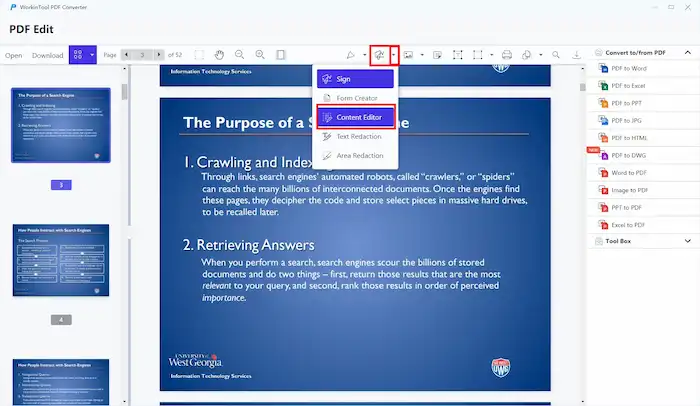
3. Select a text size from the dropdown menu of the top toolbar and click Save & Close to save the changes. You can also edit text color and font style here.
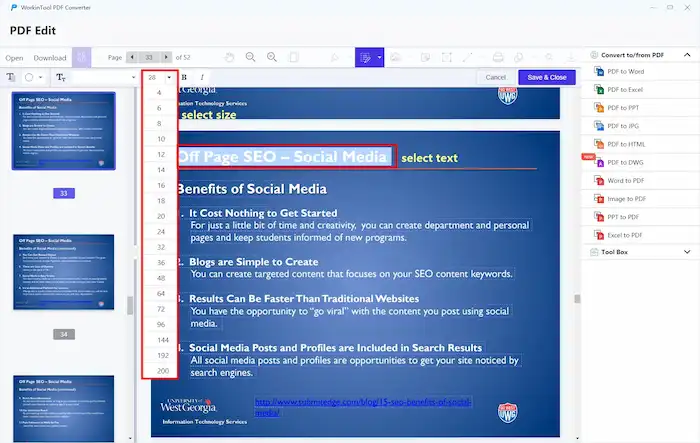
4. Finally, download the converted PDF file to your computer.
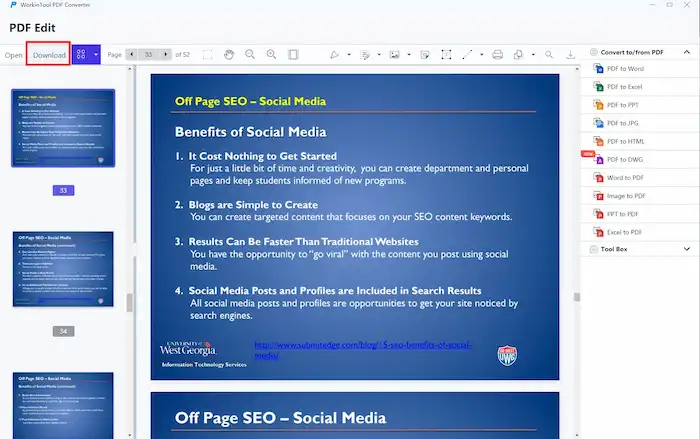
How to Change Font Size in PDF Fillable Form?
In addition to making changes to plain text, WorkinTool PDF Converter also provides a simple yet effective solution to change the font size in a PDF fillable form without any financial commitment. Follow the steps below to customize the font size in an interactive widget.
- Download WorkinTool PDF Converter by clicking the green button. Open the software and navigate to View & Edit > PDF Edit to upload the PDF file you need to modify.
- Extend the dropdown menu of the Sign icon on the toolbar, click Form Creator, and select a widget from the top toolbar to create a new form. You can also click on the existing ones to continue.
- Scroll down to find the Text Style option, extend it, and you can customize the font, size, color, and alignment here as desired.
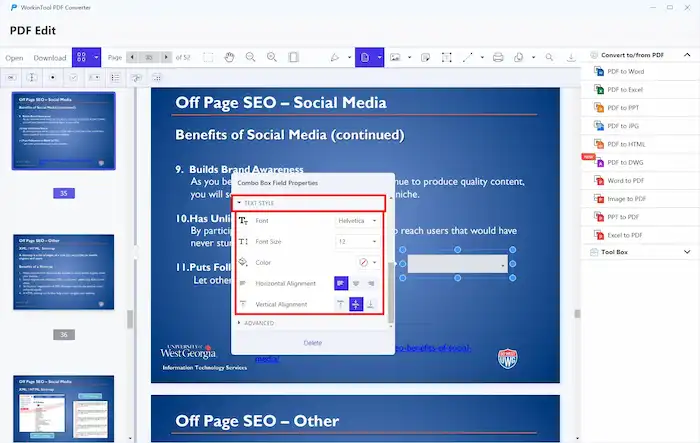
4. Finally, download the converted PDF file to your computer.
2. How to Change Font Size in Adobe Acrobat?
Adobe Acrobat is so specialized that no one doesn’t hear of its convenience and capability for working with PDF files. This effective software offers extensive editing features, making it easy to customize the font size, style, color, and other formatting options in PDF files. There is no doubt about Adobe’s editing capabilities for PDF documents. If you have access to the Adobe Acrobat Pro version, you can also easily change the font size in a PDF via Adobe Acrobat to further enhance the appearance of your files using the following steps.
How to Change Text Size in Adobe Acrobat?
- Open the PDF you wish to edit in Adobe Acrobat and select the Edit PDF tool from the right pane.
- Select the text you want to modify, and configure the font size in the Format menu on the right side. You can also set scaling, line spacing, font style, color, and alignment here.
- Once you’re satisfied with the font size, click anywhere on the blank space to save the changes.
- Click File > Save as to save the changes and keep a copy of your original PDF file.
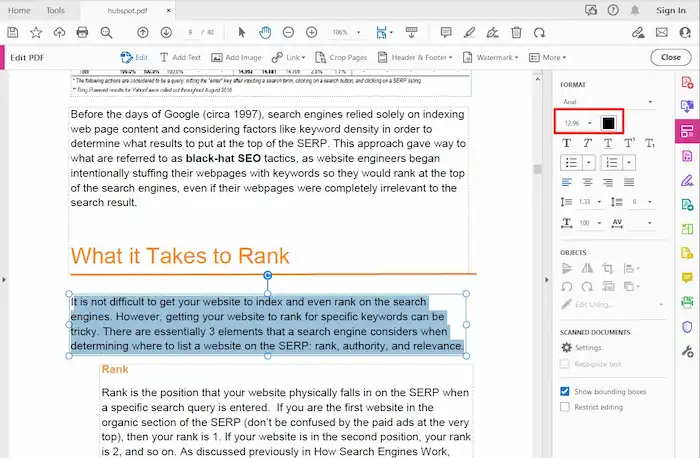
3. How to Change Font Size in PDF Online?
If you prefer to work with online tools, there are also several reliable options to increase or decrease the font size in a PDF file without installing any software. One popular online PDF font editor is PDFfiller. This online PDF editor allows users to adjust text to document and easily fill and edit PDFs.
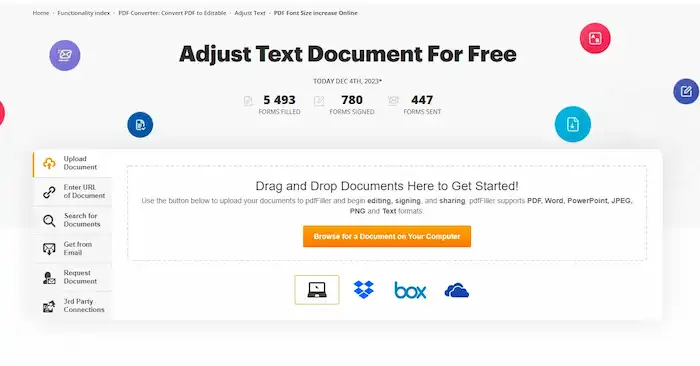
📢Note: It offers a 30-day free trial. However, only after subscription can the free trial be effective. But the good news is that users can cancel the subscription at any time during the 30-day period. Here is how you can adjust PDF font size via PDFfiller online.
How to Edit Font Size in PDF Online via PDFfiller?
- Visit the PDFfiller website and upload a PDF file you wish to edit.
- Select and double-click the text you need to modify, and click the icon from the pop-up text toolbar to increase or decrease the text.
- You can also change the font, text style, color, opacity, and alignment according to your preferences.
- To download the edited PDF, you need to log in and subscribe to its Pro plan.
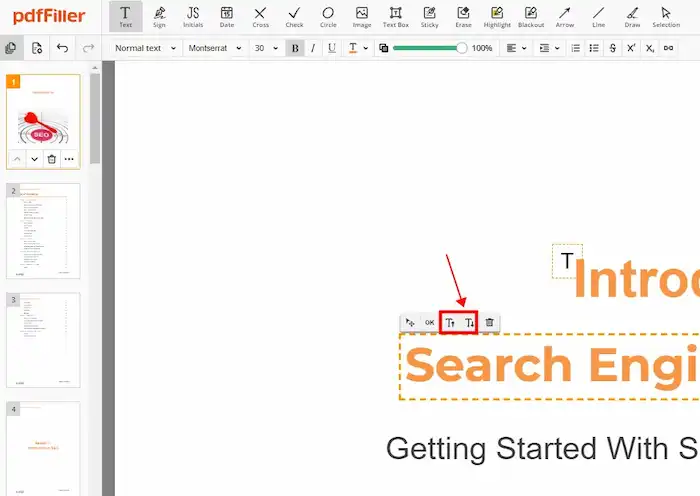
4. FAQs
1. How can I change the font of a PDF for free?
All three solutions, WorkinTool PDF Converter, Adobe Acrobat, and PDFfiller, offer a free trial. Unlike the latter two, WorkinTool’s PDF Editor is completely free with no time or size limitations. (Some features of WorkinTool PDF Converter are only free for PDFs below 0.5MB, but its PDF Editor is entirely free.) Therefore, we recommend using WorkinTool PDF Converter for free font changes in a PDF.
2. How to change PDF font size on Android?
To change the font size in a PDF on an Android device, you can use tools like PDFfiller, Google Docs, as well as Adobe Acrobat Reader. These apps may not be as convenient as desktop software, but they also can adjust the font size in their settings or through pinch-to-zoon gestures.
3. How to Change Font Size in a PDF Text Box?
All these PDF editors in this guide allow users to change font size in the text box easily. You only need to pay attention to the pop-up and configure the text settings when you add a text box to a PDF.
5. Conclusion
Customizing the font size in a PDF is essential for enhancing the reading experience and improving readability. Whether you prefer to use specialized software or online tools, there are multiple methods available. With these methods at your disposal, you can easily edit the font size in your PDF files and create visually appealing documents.


