How to Add Fillable Fields in PDF for Free Online and Offline
Say goodbye to tedious manual data entry and hello to streamlined data collection online. Learn how to create fillable forms in PDF documents effectively for free. With WorkinTool PDF Converter and Adobe Acrobat, you can create and customize interactive forms flexiblely. And for those who prefer online solutions, PDFfiller is a reliable solution. Read on to get the detailed tools and techniques.
How to Add Fillable Fields in PDF for Free Online and Offline
Overview
PDF forms are widely used in today’s PDF documents for interactive communication. Filling out documents electronically in PDF allows you to collect data and create surveys efficiently. You can gather and input information by adding fillable fields, streamlining the process, and discarding the need for manual data entry. Whether you want to add text boxes, checkboxes, date fields, radio buttons, or other interactive elements, you can find answers in this guide.
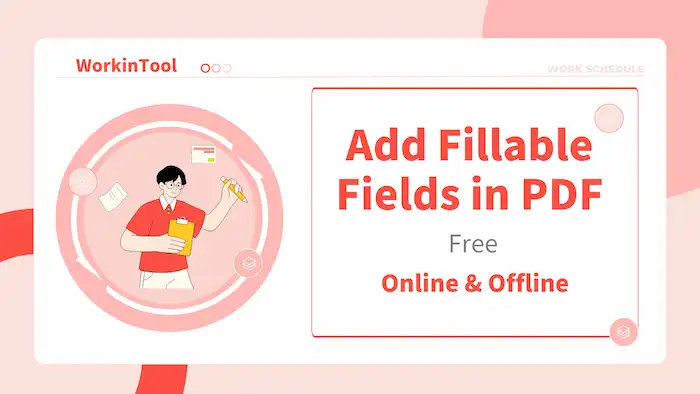
In this guide, we will explore both online and offline methods to add fillable PDF forms. Whether you prefer the flexibility of online methods or the reliability of desktop software, you will discover effective techniques and tools to enhance the interactiveness of your PDF documents. Go ahead and get the knowledge and resources to create fillable files in PDF effortlessly.
Table of Contents
- How to Add Fillable Fields in PDF Offline
- How to Add Fillable Fields in PDF Online
- FAQs
How to Add Fillable Fields in PDF Offline
This part offers two popular tools—WorkinTool PDF Converter and Adobe Acrobat. Both of them provide a range of effective features to make fillable forms. You can also find additional PDF conversion, creation, management, and editing tools in the two PDF form creators. Mastering the techniques below will undoubtedly help you streamline your PDF editing workflows. So, let’s dive in and learn how to create a fillable PDF using WorkinTool PDF Converter and Adobe Acrobat.
WorkinTool PDF Converter
WorkinTool PDF Converter is an all-in-one PDF tool that assists you not only in PDF conversion but also in editing, compression, page management, and more. Compared with other PDF programs, WorkinTool PDF Converter offers many more features for free, such as organizing PDF pages, scanning PDF to text via OCR, protecting and decrypting PDFs, and extracting images from PDFs. More importantly, there is a completely free PDF editor currently, enabling you to create and add fillable PDF forms for free.
Speaking of PDF form creation, WorkinTool fillable PDF creator allows you to add new widgets or edit the existing elements as desired. You can edit various form options such as checkboxes, radio buttons, combo boxes, text fields, date fields, and more at your disposal. The style, placement, as well as form appearance are optional according to your requirements.
| The Best PDF Form Creator for Windows Offline | |
| Manage PDF (<0.5MB) for Free | $10.95/Month, $29.95/Year, $35.95/Lifetime | |
|
 |
How to Add Fillable Fields in PDF for Free via WorkinTool?
1. Open WorkinTool PDF Converter, and then select View & Edit > PDF Edit to open a PDF file.
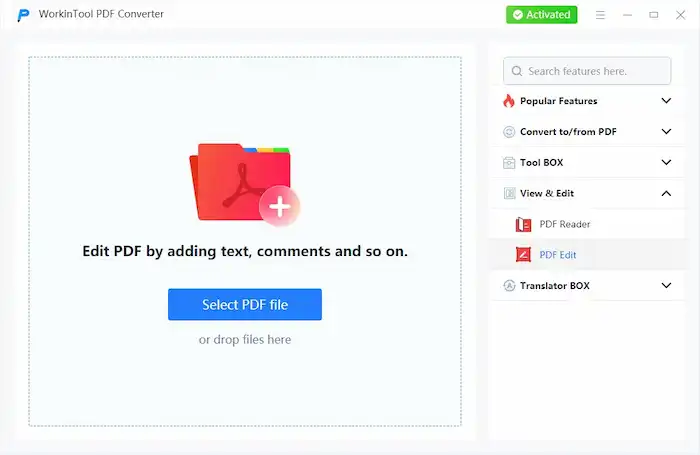
2. Expand the dropdown menu of the second icon on the right side of the toolbar, and then click Form Creator.
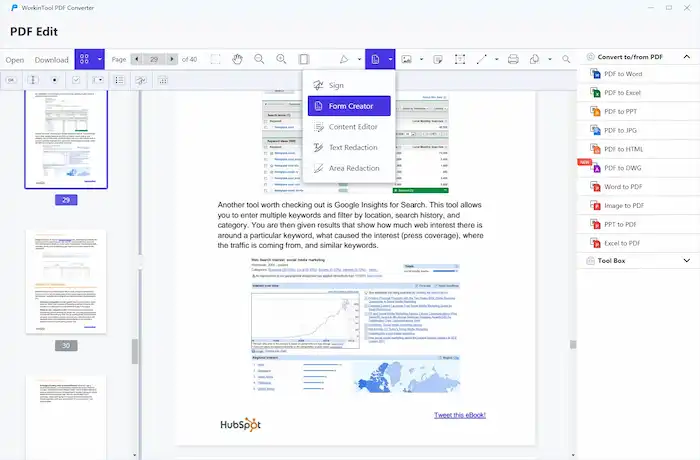
3. A widget option bar will pop up. You can select a form and place it wherever you need.
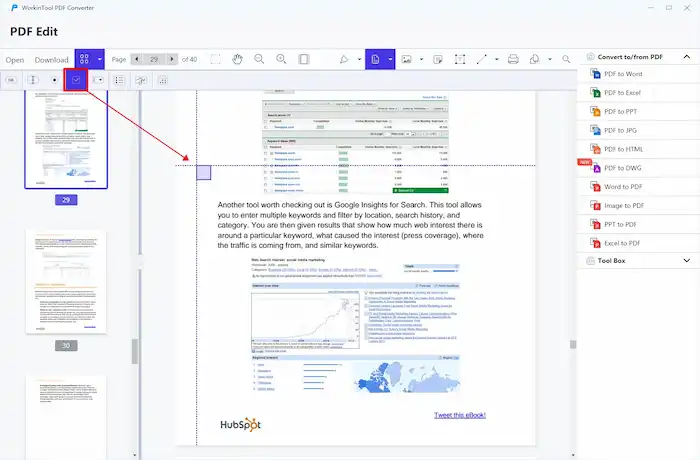
4. Customize the name, style, and advanced data of the editable field according to your preferences.
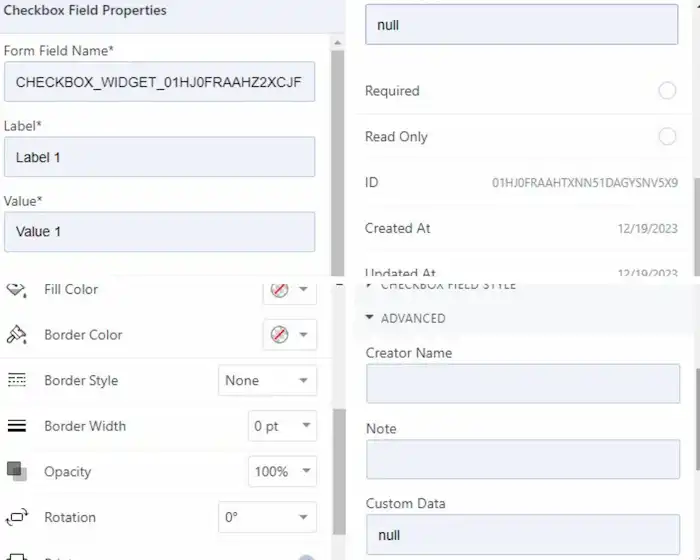
5. Click anywhere on the blank space of the PDF document to keep the fillable form. After editing, click Download to save a copy of the PDF file.
Adobe Acrobat
As the creator of PDF format, Adobe provides a professional tool—Adobe Acrobat, to assist with PDF editing. The Prepare Form tool allows you to create interactive and fillable forms in PDF documents in an instant. There is a set of options to add, customize, and design fillable forms, making it a reliable option for creating user-friendly forms. You can add text fields, checkboxes, radio buttons, drop-down menus, list boxes, signatures, and more as desired.
Moreover, Adobe Acrobat allows you to customize form field properties such as field name, font style, size, alignment, etc. You can make precise placement of form fields according to your preferences. Since Adobe Acrobat is a paid software, you need to pay for its service after the 14-day free trial.
How to Make a PDF Fillable in Adobe Acrobat?
1. Open Adobe Acrobat and navigate to Tools > Prepare Form to add a PDF file.
2. Select a form widget from the top toolbar, check box, e.g.
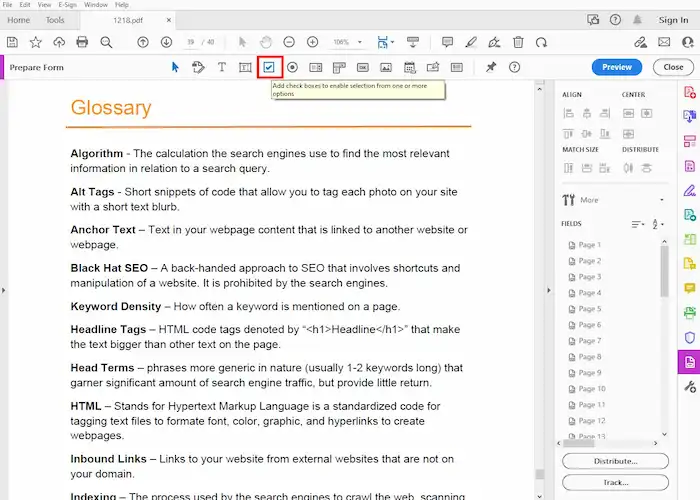
3. Place the check box where you need it, and then you can change the field name.
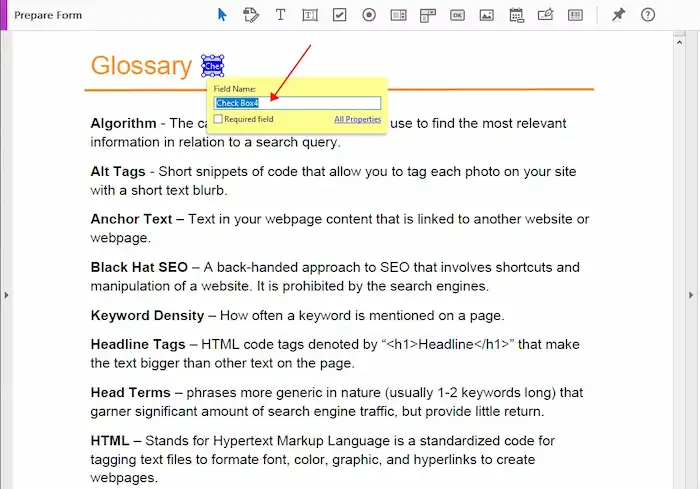
4. You can also use the All Properties option to customize the general information, appearance, position, options, and actions as desired.
How to Add Fillable Fields in PDF Online
If you prefer to convert PDF to fillable forms online, then PDFfiller is a reliable solution. This online PDF form creator allows you to add fillable fields easily without downloading any software. It offers interactive fields for signatures, text, images, dates, and more. However, it is worth mentioning that to download edited documents from PDFfiller, you need to register an account and subscribe to a plan first. It will charge after 30 days. But you can cancel the subscription before the deadline comes.
How to Add Fillable Forms in PDF Online via PDFfiller?
1. Navigate to PDFfiller, sign in your account, and upload a PDF file.
2. Click the green Add Fillable Fields tab on the right side, and then select a fillable from the pane.
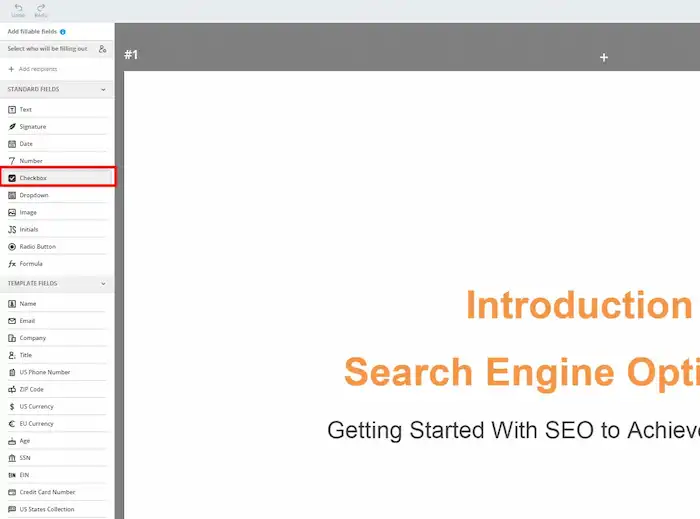
3. Configure the advanced options if you need them. After editing, click Done to email, print, or save your document.
📢Note: PDFfiller offers a 30-day free trial. However, only with a subscription can the free trial be effective. But the good news is that users can cancel the subscription at any time during the 30-day period.



