How to Fill out a PDF Form for Free on Windows
Do you want to know how to fill out a form online without printing? This post explains how you can fill out an application or other forms that were emailed using a reliable PDF editor. After reading, you will know how to fill out PDF forms for free on Windows in a few steps without printing or mailing back.
In this post:
1. An all-in-one PDF filler and editor.
2. How to fill out a PDF form for free on Windows
3. How to create form widgets on a PDF for free.
4. How to sign a signature digitally and electronically.
How to Fill out a PDF Form for Free on Windows
Overview
When you need to complete an application, sign a contract, or provide feedback on a report, knowing how to fill in a PDF form is essential. Gone are the days of printing, manually, signing, as well as mailing back PDF documents. With the right tools, you can easily fill out, sign, and mail them back without any hassle. This guide provides common software and tools and will walk you through the general steps to efficiently fill out a form in PDF.
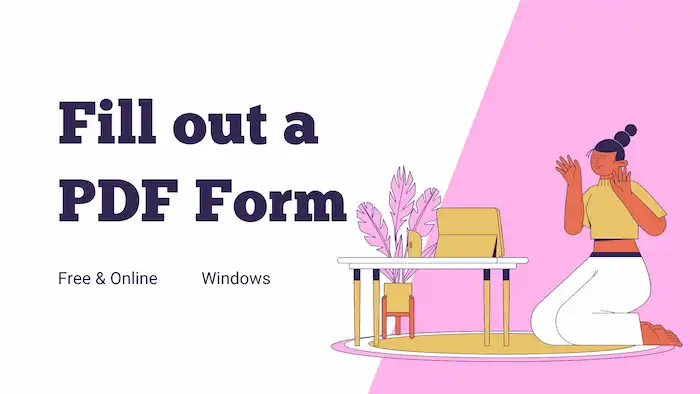
We will not only share the general steps but also highlight additional specific features that can enhance your form-filling experience. That is to say, apart from ways to use PDF fillers, you will also know how to add signatures, checkboxes, radio buttons, and dropdown menus to PDFs. By the end of this guide, you will have the knowledge and experience to fill in, sign, and mail PDF forms easily, saving you time and ensuring your information is accurately recorded.
Get ready to embrace the convenience of digital form filling and make the most out of your PDF forms. Let’s dive in!
Table of Contents
- An All-in-one PDF Filler You Must Have
- How to Fill out a PDF Form on Windows?
An All-in-one PDF Filler You Must Have
TMultiple tools on the Windows platform can assist you with PDF form-filling, such as Adobe Acrobat, the built-in Windows PDF reader, and WorkinTool PDF Converter. Speaking of the pricing and capability, WorkinTool PDF Converter can be the most effective one. Users can download and utilize all the features of this software for free. Compared with the built-in PDF reader on Windows, this program is much more versatile and can do more tasks that the built-in cannot handle.
With WorkinTool PDF Converter, you can efficiently complete forms, add signatures, and put widgets, radio buttons, and checkboxes on your PDF documents with ease. From opening the PDF form to entering text, electronically signing a document, and adding interactive options to a PDF, this Windows program can offer you the power to complete all these tasks effectively. Forget about the hassle of printing, signing by hand, or mailing back forms. Download this all-in-one PDF editor, converter, and filler for a try.
| The Best PDF Filler and Editor Software for Windows Offline | |
| Manage PDF Files (<0.5MB) for Free | $10.95/Month, $29.95/Year, $35.95/Lifetime | |
|
 |
How to Fill out a PDF Form on Windows with WorkinTool?
This part shares several common uses of the PDF editor in WorkinTool. The feature we need to use is as follows. You need to navigate to View & Edit > PDF Edit first. Read on and learn how to fill in a PDF form and add other elements you probably need using this all-in-one PDF filler and editor.
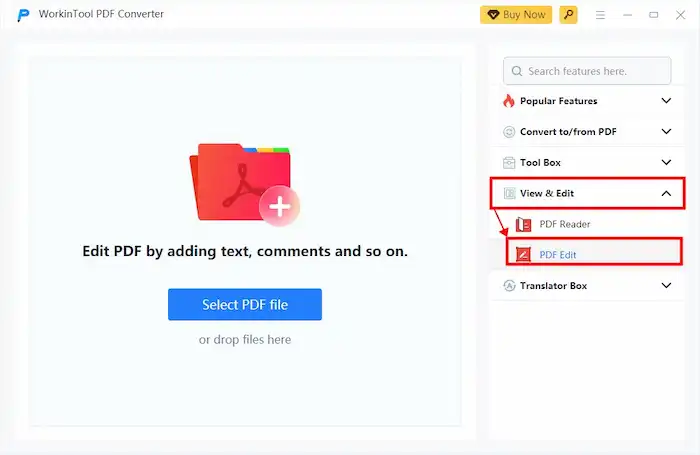
1. How to Fill out a PDF Form on Windows Directly?
- Click on the Text icon.
- Configure the text color, fill-in color, opacity, font style, as well as alignment of the text you need to fill out the form.
- Then, enter the text you need and hit Enter to save it.
- After that, click the Download button on the left to download a copy of the edited PDF file.
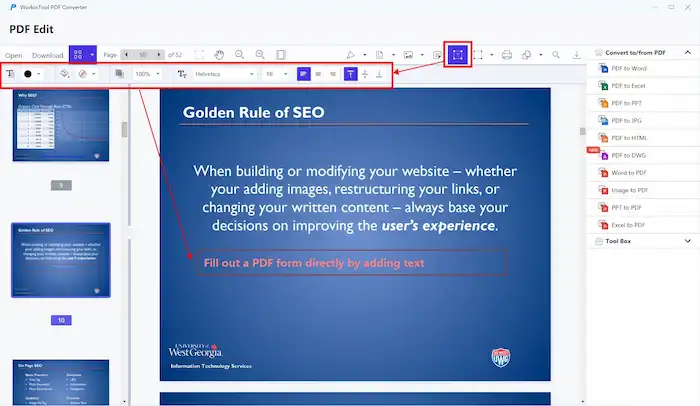
2. How to Fill Out a PDF Form by Replacing Original Content?
If there is already text on the PDF form or if you want to modify the original text, you need to adopt a new tool – Content Editor.
- On the toolbar’s right side, click the second icon’s downward arrow.
- Select Content Editor from the dropdown menu. After that, you will see all the text in this PDF file has turned into editable form.
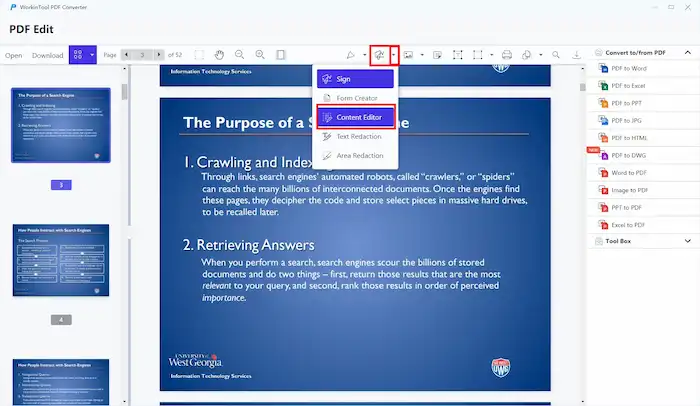
3. Delete the text you don’t need, enter new text to replace it in the PDF form, and then press Enter to save the changes.
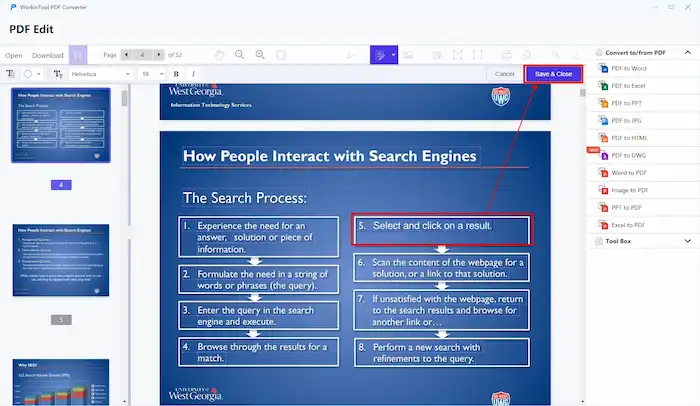
4. After that, click the Download button on the left to download a copy of the edited PDF file.
3. How to Create an Interactive Form in a PDF?
- On the toolbar’s right side, click the second icon’s downward arrow.
- Select Form Creator from the dropdown menu. After that, you will see a secondary toolbar appearing.
- Select a widget you need. You can create approval, text, radio, checkbox, combo box, list box, signature, as well as date widgets as desired.
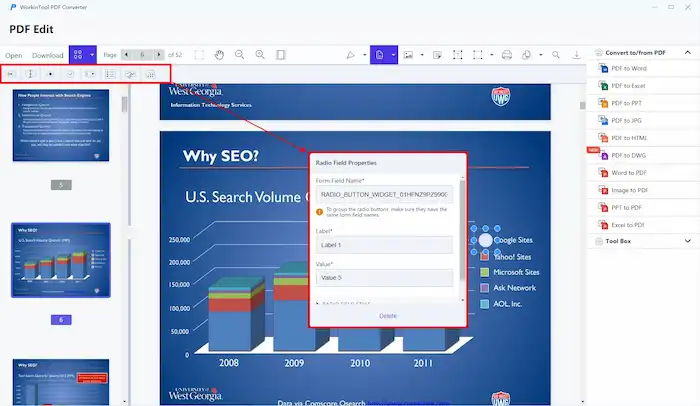
4. Configure the parameters and then press Enter to save the changes.
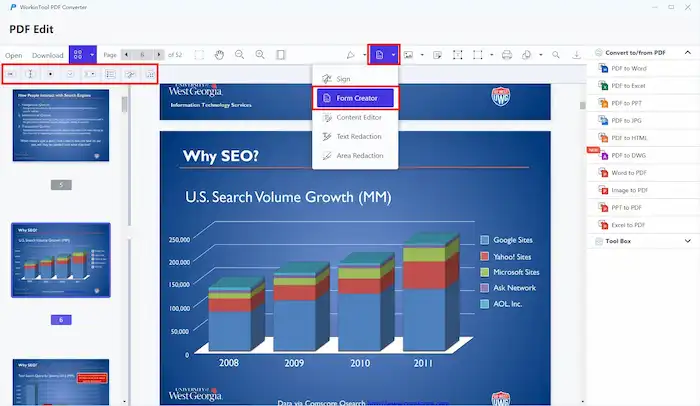
5. After that, click the Download button on the left to download a copy of the edited PDF file.
4. How to Add Signatures to a PDF
WorkinTool PDF Converter is able to sign a PDF electronically and digitally. You can create a digital signature widget using the method we’ve explained in the last section or add an electronic signature simply in a few steps. Here are the steps.
- On the toolbar’s right side, click the second icon’s downward arrow. Select Sign from the dropdown menu.
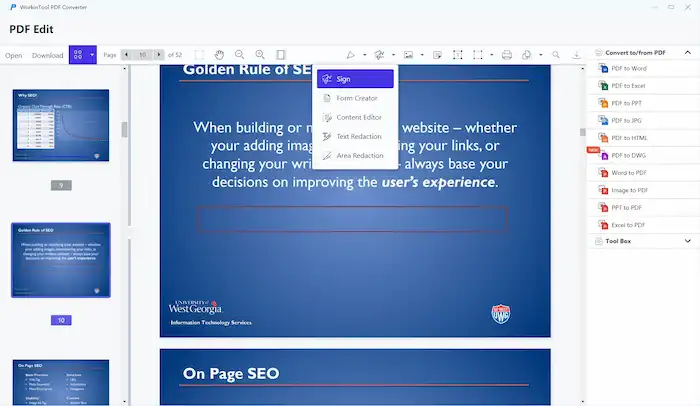
2. Configure the type and style of your signature. You can create image, plain text, as well as stylish text signatures as desired. After that, click Save to continue.
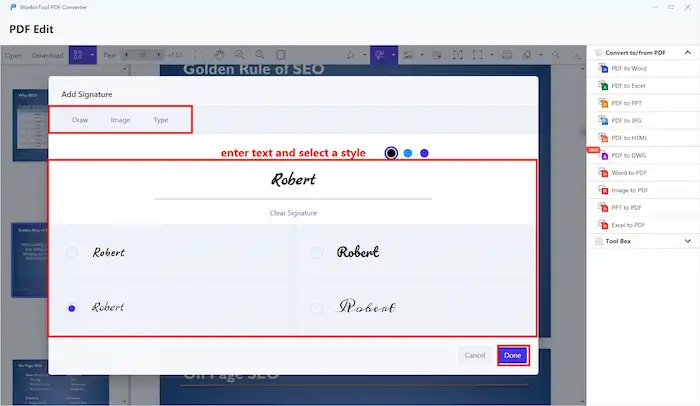
3. Then, move and zoom the signature to place it in an appropriate location.
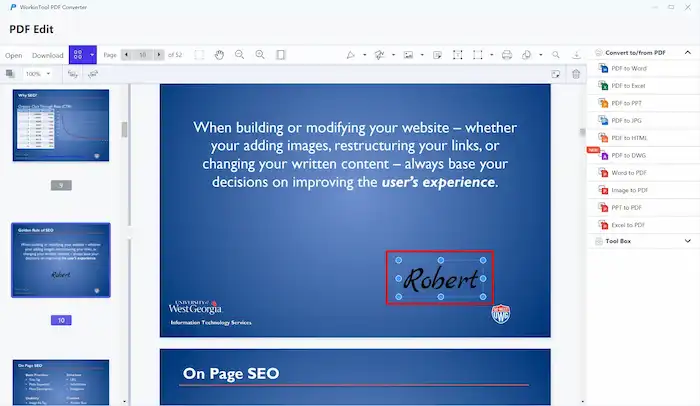
4. After that, click the Download button on the left to download a copy of the edited PDF file.
Conclusion
This is how to fill out a PDF form online without printing. In conclusion, filling out PDF forms for free on Windows can be streamlined and convenient with tools like WorkinTool PDF Converter. This all-in-one PDF editor and filler simplifies the process of completing forms, adding signatures, as well as incorporating interactive elements. By utilizing this software, you can save time and eliminate the need for printing and manual signing.
WorkinTool PDF Converter allows you to efficiently navigate through the steps of opening a PDF form, entering text, electronically signing documents, and including checkboxes, radio buttons, and dropdown menus. Experience the ease and efficiency of digital form filling by downloading WorkinTool PDF Converter on your Windows device. Say goodbye to the traditional hassles of form filling and embrace a more efficient and convenient approach to managing your PDF forms.


