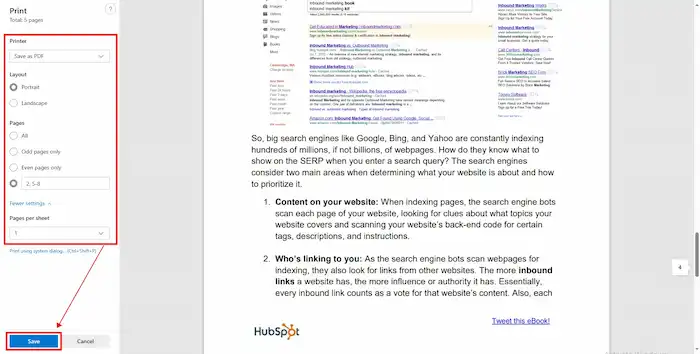How to Extract Pages from PDF for Free on Windows/Mac/Online
How do you extract pages from a PDF? If you are confronted by blank or irrelevant pages in a PDF file, what will you do? Edit the content and formatting again? Actually, you can remove unwanted pages. This post helps you extract the pages you need and convert them into a new PDF file for free on different devices. Whether you want to isolate one page of a PDF or extract multiple pages, these solutions always work. Keep reading, and you will know:
1. How to extract certain PDF pages on Windows
2. How to extract specific pages from PDF on Mac
3. How to take pages out of a PDF file online – 2 ways
How to Extract Pages from PDF for Free on Windows/Mac/Online
Overview
PDF files are widely used for keeping the formatting and sharing information of digital files. While PDFs offer a convenient way to showcase information, there are also times when you are trapped in non-editable PDF files, especially when you want to extract pages from PDF. Extracting pages from PDF can be beneficial to a variety of scenarios. For example, it can help you isolate irrelevant pages from a lengthy document to create a concise presentation. It also saves time when you share specific pages with students or colleagues without sending them the whole document.
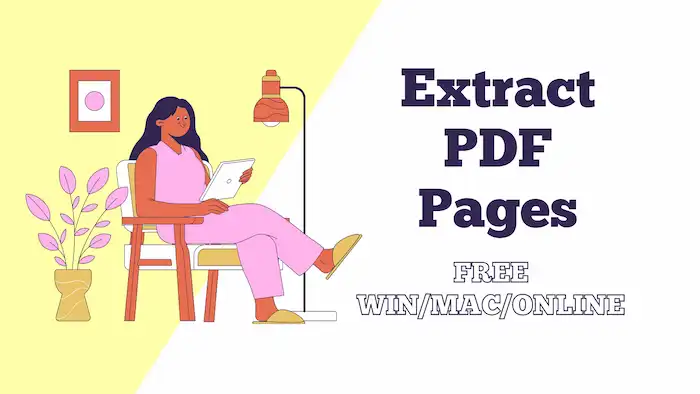
Whatever the reason may be, learning how to extract pages from PDF will undoubtedly streamline your workflow and enhance your productivity. Fortunately, whether you want to extract a single page or multiple pages, the process is relatively simple and can be done with free methods. In this guide, we will explore effective techniques and specialized tools on different operating systems and devices that enable you to pull pages from a PDF and rearrange them as needed effortlessly. So, let’s dive in and explore these solutions and step-by-step instructions to take out pages from PDF with ease.
Table of Contents
- How to Extract Pages from PDF for Free on Windows
- How to Pull Pages from a PDF for Free on Mac
- Bonus Tips: How to Extract Pages from PDF for Free Online – 2 Ways
How to Extract Pages from PDF for Free on Windows
This part shares an intuitive and easy-to-use PDF splitter and editor with various features. It provides one-stop services. Whether you want to extract one page, multiple pages, or custom pages, you can easily do it with PDF editor—WorkinTool PDF Converter. Not limited to the PDF format conversion feature as the name shows, this PDF tool is able to manipulate PDF pages, content, size, security, translation, as well as other elements with ease.
| The Best PDF Page Extractor Software for Windows Offline | |
| Manage PDF Files (<0.5MB) for Free | $10.95/Month, $29.95/Year, $35.95/Lifetime | |
|
 |
This software enables users to select and save multiple pages from a PDF at once. More importantly, everyone can utilize this PDF page extractor as well as other features for free as long as the file size is less than 0.5MB. Before downloading the desktop software, you can visit WorkinTool online PDF page splitter and PDF page remover for a try. Compared with the desktop software, the online version may be limited in feature layout and processing speed. However, their output quality does not differ significantly. Therefore, it is better to download the desktop software for a better experience if you find the online tools are effective.
How to Take Out Pages from a PDF for Free via WorkinTool
1. Open WorkinTool PDF Converter on your desktop, and go to Tool Box > Split PDF/Remove Pages to upload a file you want to extract pages from. The former is more suitable for extracting a few useful pages. Thr later is more suitable for files with fewer irrelevant pages.
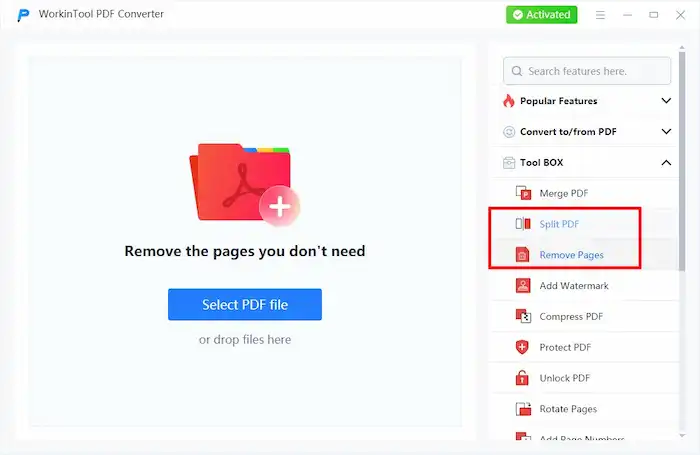
2 (a). When using the Split PDF tool, you can click specific pages manually to uncheck the pages you don’t need or enter page numbers to select the pages you want to keep (e.g. 1-3, 9). After that, click the Convert button to save changes.
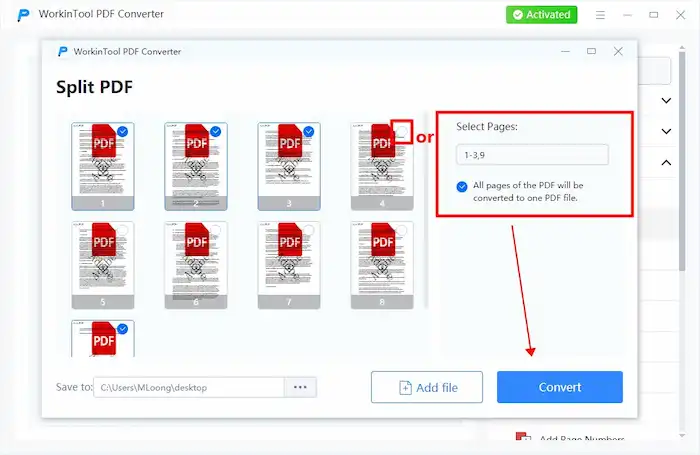
📢Note: Pay attention to the option below. If you uncheck it, you can download pages from a PDF separately. If you check it, all pages will be combined and saved in a single PDF.
2 (b). Speaking of the Remove Pages tool, you can click the page you want to remove and press the blue button to convert the rest of the pages to a new PDF file.
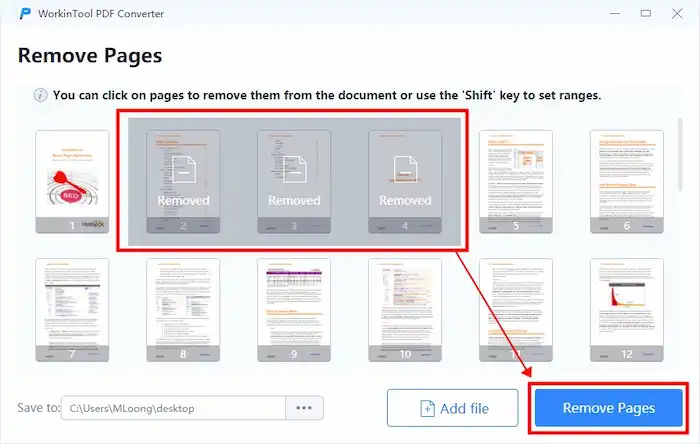
3. Press the Open File button to access the extracted pages in the destination path you specified.
How to Pull Pages from a PDF for Free on Mac
Preview is built into the macOS system, allowing users to view and edit images and PDF documents without effort. You can see it as a PDF converter and editor. Most importantly, it can help you extract pages from PDF for free easily. You are allowed to save one PDF page or select specific pages to save as a new PDF file. It is easy and reliable to use. Check how to extract multiple pages from PDF in Preview.
How to Extract Pages from PDF on Mac Using Preview
- Right-click the PDF and select Open with Preview.
- Click the Print button on the menu bar, then type in the specific PDF page you want to extract.
- Press the confirm button, choose Print to PDF, and then you can save the exact pages in a PDF.
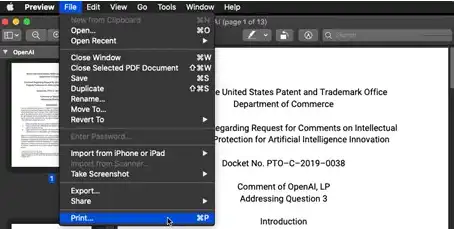
Bonus Tips: How to Extract Pages from PDF for Free Online or
At last, in addition to desktop software and programs, you can also utilize browsers to extract specific and individual pages from a PDF file.
How to Export Certain Pages from PDF on Google
- Open a PDF file on Google Chrome and click the Print icon.
- Configure the page number and color.
- Click Print. A dialog box will appear.
- Choose your desired location for the new file and select Save.
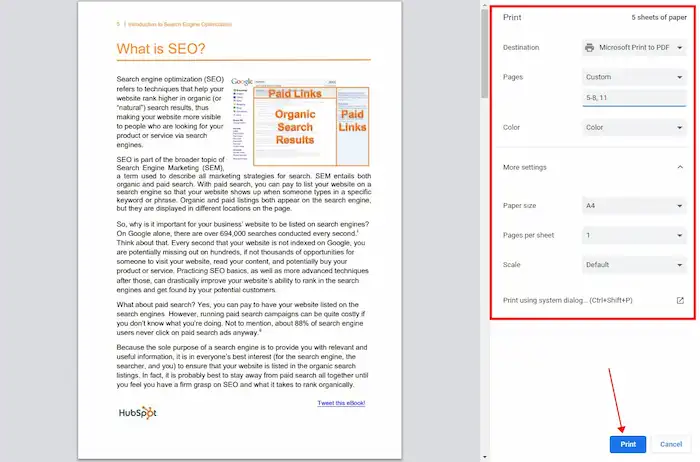
How to Extract Pages from a PDF File on Microsoft Edge
- Open a PDF file in Edge, click the Print icon, and then select Save as PDF.
- Configure the page number and layout you want to save.
- Click Print. A dialog box will appear.
- Choose your desired location for the new file and select Save.