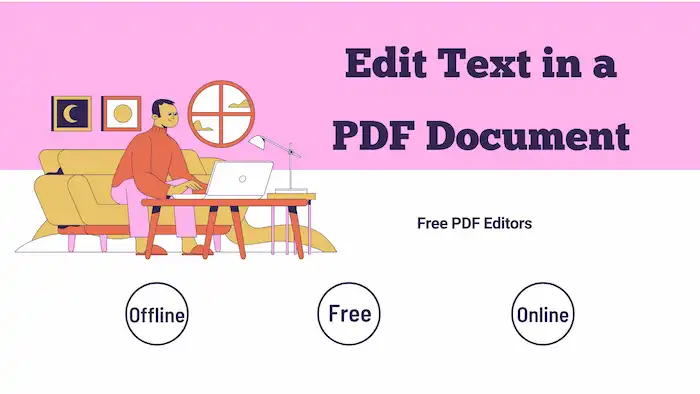How to Edit Text in a PDF Document for Free on Laptop and Online
Tired of being stuck with uneditable PDFs? Say goodbye to the frustration and unlock the power of text editing with ease! Get free PDF editing tools on laptops and online in this post. Don’t let PDF limitations hold you back—take control and edit your PDFs today!
In this guide:
1. How to edit PDF text without Adobe
2. How to change text in a PDF for free
3. How to modify PDF text online
4. Free PDF editors included
How to Edit Text in a PDF Document for Free on Laptop and Online
Overview
PDf files are widely used for the ability to be easily transported and used across different platforms. Although PDF makes the file transferring and preserving process more convenient, the text editing procedure in a PDF file can be tricky, particularly without the appropriate tools. Nevertheless, by utilizing the right tools and techniques, you can effortlessly change the font, style, color, size, and letter of text in a PDF document without the need to use expensive software or repeat the original editing procedure.
In this guide, we will explore effective solutions to edit text in a PDF document for free. Whether you’re using a laptop or prefer online solutions, we’ve got you covered. Additionally, you will understand some frequently asked questions, which can help you overcome common PDF editing obstacles.
Table of Contents
- How to Edit Text in a PDF Document on Laptop?
- How to Edit Text in a PDF Document Online?
- FAQs
- Conclusion
How to Edit Text in a PDF Document on Laptop?
There are various solutions for laptop PDF text editing. Let’s explore the three most popular methods, including WorkinTool PDF Converter, Microsoft Word, and Adobe Acrobat.
1. Change Text in a PDF via WorkinTool
WorkinTool PDF Converter, as a versatile and user-friendly PDF editor, allows you to edit PDF text effortlessly in a few steps. There are various features in this PDF editing tool. You can modify text, font, text color, alignment, opacity, location, as well as content in a PDF without costing a penny. In addition to PDf text editing, WorkinTool PDF Converter is also capable of image editing, PDF page management, signature inserting, interactive element adding, page size cropping, shape drawing, etc. You can use all the features without registering because the PDF editor feature in this software is completely free without size limits.
Additionally, there are various PDF conversion and management tools. You can convert PDFs from and to various forms such as HTML, Excel, PPT, Word, and image files at your disposal. More PDF management tools, such as removing watermarks, removing passwords, merging PDF pages, and extracting text from PDFs, are available and free. But only Pro users can edit PDF files larger than 0.5MB.
| The Best PDF Text Editor Software for Windows Offline | |
| Manage PDF Files (<0.5MB) for Free | $10.95/Month, $29.95/Year, $35.95/Lifetime | |
|
 |
How to Edit Text in a PDF Document for Free via WorkinTool?
- Click the green button to download WorkinTool PDF Converter. Open the software and navigate to View & Edit > PDF Edit to add the PDF file you wish to modify.
- Find the Sign icon on the toolbar, extend the dropdown menu, click Content Editor, and click a line of text you need to change.
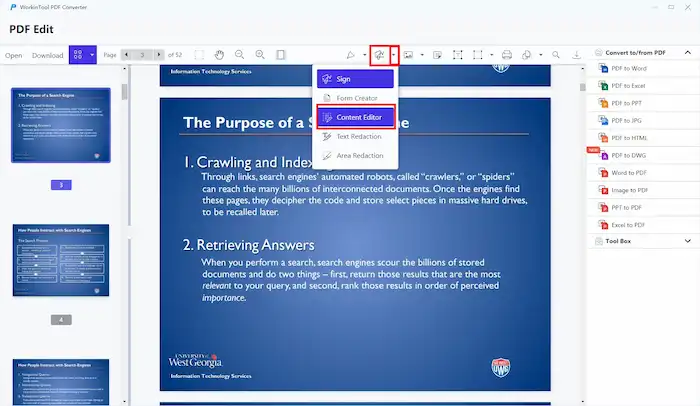
3. You can edit the font size, color, and style from the pop-up toolbar. Then, modify the corresponding text and click Save & Close to save the changes.
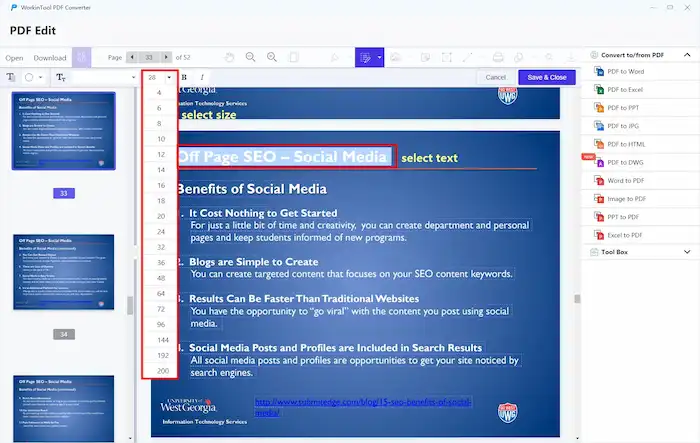
4. Finally, download the converted PDF file to your computer.
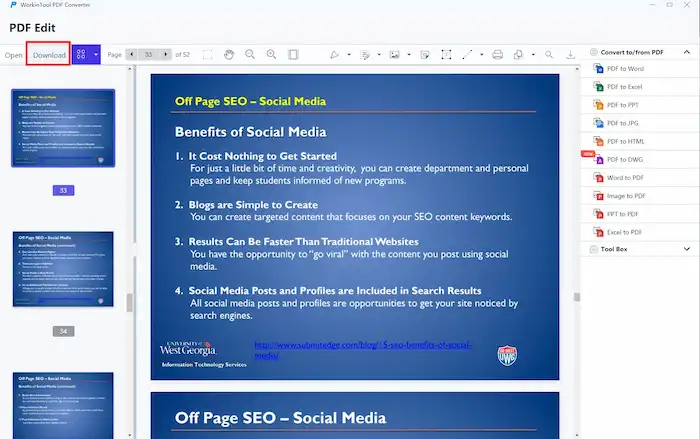
2. Convert PDF to Editable Microsoft Word Document
Microsoft Word, a well-known word processing program utilized on Windows, provides an alternative solution for editing PDF text. With its diverse range of features, MS Word offers a convenient option for PDF editing on Windows. By converting PDF into an editable Word format, users can easily modify the document as desired. Microsoft Word consistently serves as a dependable solution for PDF text editing tasks.
How to Make a PDF Editable in Word?
- Open Microsoft Word, click File > Open, and then open a PDF you want to edit.
- When MS Word prompts you to convert the PDF to an editable format, click OK to proceed.
- Modify corresponding content in Word, save the document, and then turn it back into PDF format.
📢Note: PDF files opened in MS Word may lose their original formatting and layout. If the converted Word document fails to keep its original formatting, please utilize specialized PDF converter software like WorkinTool PDF Converter to turn PDF into editable Word.
3. Edit PDF Text in Adobe Acrobat
Adobe Acrobat is a comprehensive PDF editing tool, and while it offers a premium version, you can still use it to perform basic text editing for free in the 14-day free trial period. Various PDF editing features are available in this software. You can easily edit text, images, PDF formatting, as well as other common elements on a PDF. Its advanced editing capabilities ensure precise control over the PDF’s text. Follow the steps below to learn how to modify text in a PDF via Adobe Acrobat.
How to Edit PDF Text in Adobe Acrobat?
- Open the PDF you wish to edit in Adobe Acrobat and click the Edit PDF tool from the right pane. A bounding box will appear around all the editable items in your PDF file.
- Modify the text in the bounding box as desired. You can also use the editing tools on the top toolbar to edit text, crop pages, update fonts, and add images, text, links, headers, footers, as well as watermarks at your disposal.
- Once you’re satisfied with the changes, click anywhere on the blank space to save the PDF.
- Navigate to File > Save as to export the edited PDF.
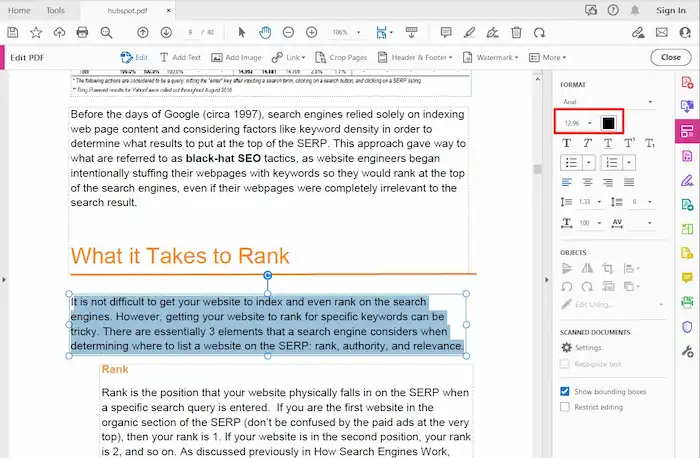
How to Edit Text in a PDF Document Online?
If you prefer online solutions for editing PDF text, you’re in luck. There are reliable online tools available, and one such tool is Google Docs. It is a cross-platform tool, which enables you to edit PDF text on Windows, Mac, Mobile, as well as online effortlessly. It also supports cloud sync. You can save your work at any time and continue editing from where you left off on different devices.
How to Modify PDF Text via Google Docs Online?
- Sign in to your Google Docs account and create a new document.
- Click File > Open > Upload to upload a PDF file you wish to modify.
- Waiting for Google Docs to transform the PDF file into an editable format. After that, edit the PDF as desired. You can make necessary changes to the file using available tools.
- Once finished, click File > Download to export the edited file in PDF format.
FAQs
1. How to edit text in a PDF document for free without Adobe?
If you don’t have access to Adobe Acrobat, you can use alternative free options like WorkinTool PDF Converter, Microsoft Word, and Google Docs. The first one can be an alternative to Adobe Acrobat. The last two tools provide basic text editing capabilities without the need for a subscription.
2. How to edit existing text and enlarge the font in a PDF document?
To edit existing text in a PDF and enlarge the font, you can use the methods mentioned earlier, such as WorkinTool PDF Editor or Microsoft Word. The steps are similar. These tools allow you to select and modify text effortlessly, including changing the font size.
3. How to edit PDF files on mobile?
Editing PDF files on mobile devices can be done using various apps, such as Google Docs and Adobe Acrobat Reader mobile apps, offering text editing capabilities.
4. How to edit a text box in a PDF?
To edit a text box in a PDF, you can use tools like WorkinTool PDF Editor or Adobe Acrobat. These tools allow you to select and modify text within text boxes.
Conclusion
Learning how to edit text in a PDF document doesn’t have to be complicated or expensive. With the methods mentioned here, you can edit text in your PDF files for free effortlessly. By utilizing tools like WorkinTool PDF Converter, Microsoft Word, and Adobe Acrobat, you can easily modify text in your PDF documents. Online Google Docs can also help you address an emergency situation on different devices. Now, go ahead and edit your PDF files seamlessly.