Best Free Tools to Remove PDF Pages | 4 Solutions in 2024
PDF, a commonly used file in the workplace or at school, is usually non-editable as Microsoft Word by nature. Therefore, deleting pages from PDF can sometimes be a pain in the neck without a proper desktop tool. So here in this blog, we will present you with the four best free tools to remove PDF pages on Windows in 2024, including WorkinTool, Sejda PDF, PDF Candy, and Soda PDF. You can make your choice after knowing the specific information gained from our research.
Best Free Tools to Remove PDF Pages | 4 Solutions in 2024
PDF, a commonly used file in the workplace or at school, is usually non-editable as Microsoft Word by nature. Therefore, it will be difficult without a practical tool if you need to delete pages from PDF. However, we have resolved this issue on your behalf. Please join us and read this blog to figure out the 4 best free tools to remove PDF pages on Windows in 2024.
4 Best Free Tools to Remove PDF Pages on Windows
Here are the four best free desktop tools helpful for deleting pages from a PDF on Windows 2024.
1. WorkinTool PDF Converter
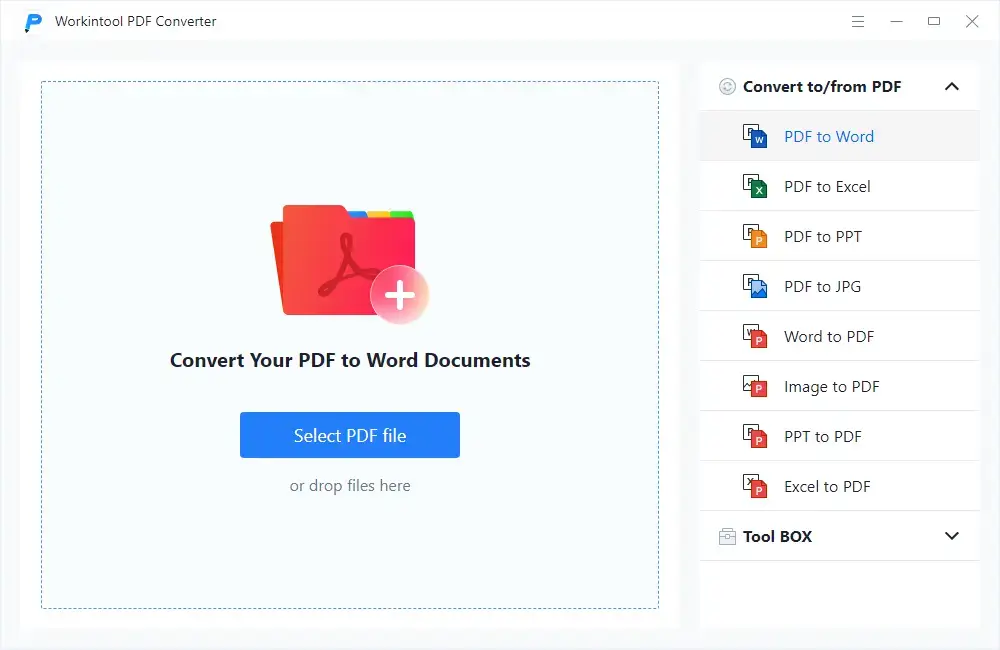
WorkinTool is a lightweight all-in-one PDF converter that was new to the market this year. Designed with an easy-to-use interface and clear navigation, it is particularly friendly for beginners and allows everyone to remove unwanted pages from their files instantly. More importantly, WorkinTool is quite safe whenever you need your conversion. Also, you are free to remove PDF pages if you only select a single PDF file within 0.5 MB. Moreover, it doesn’t have compulsory personal registration and other strong limitations like daily task quota and page numbers.
How to erase pages from PDF through WorkinTool
Find Remove Pages in Tool BOX-Choose the pages that you intend to eliminate after uploading your file-Click on Convert.
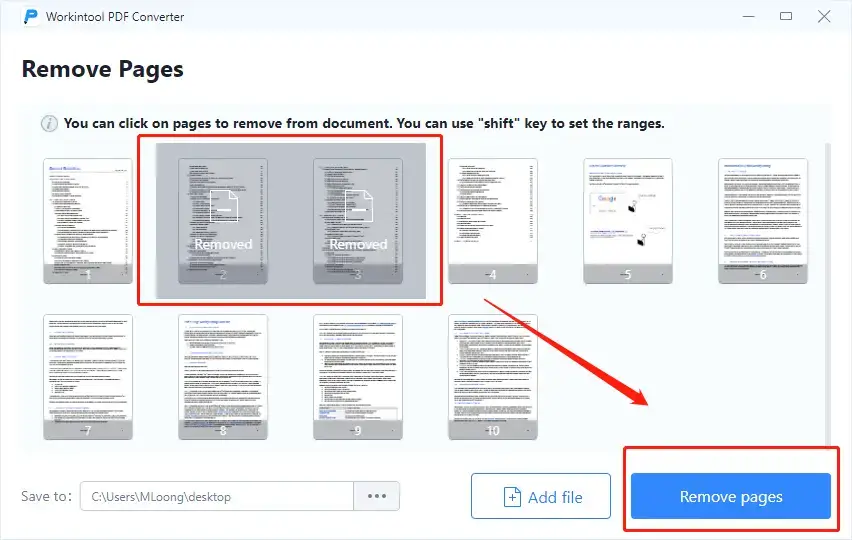
If you want more detailed tutorials, you can find them in the blogs on removing pages of a PDF and deleting pages in a scanned PDF file.
Also, you can read our article on the best PDF merging software if you have additional needs like this.
Here is the specific information for your reference.
| 👏 Reasons for Having It | 🤔 Reasons for Declining It | 💻 Supported OS |
|
|
Windows and online version (coming soon) |
2. Sejda PDF
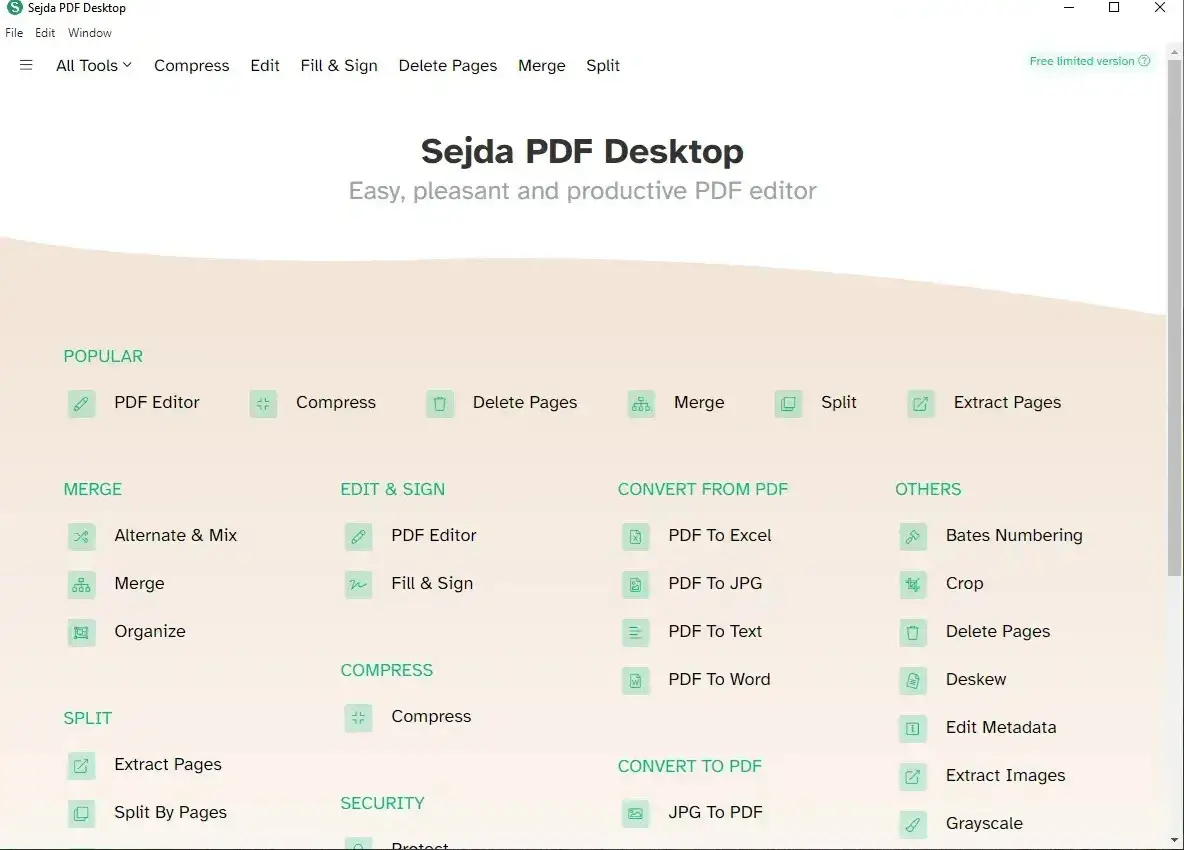
Sejda PDF has gained gradual fame recently, thanks to its user-friendly interface, practical PDF features, and fast-speeding editing. Its Delete Pages tool enables you to easily and quickly get rid of unnecessary pages. However, some rigorous limitations apply for its free version, including task numbers, page numbers, and file size per day, which might cause you some inconvenience.
A guide to deleting pages from PDF via Sejda PDF.
Tap All Tools and find Delete Pages–Upload your file–Select the pages for deletion–Click on Apply Changes to get the files with them removed.
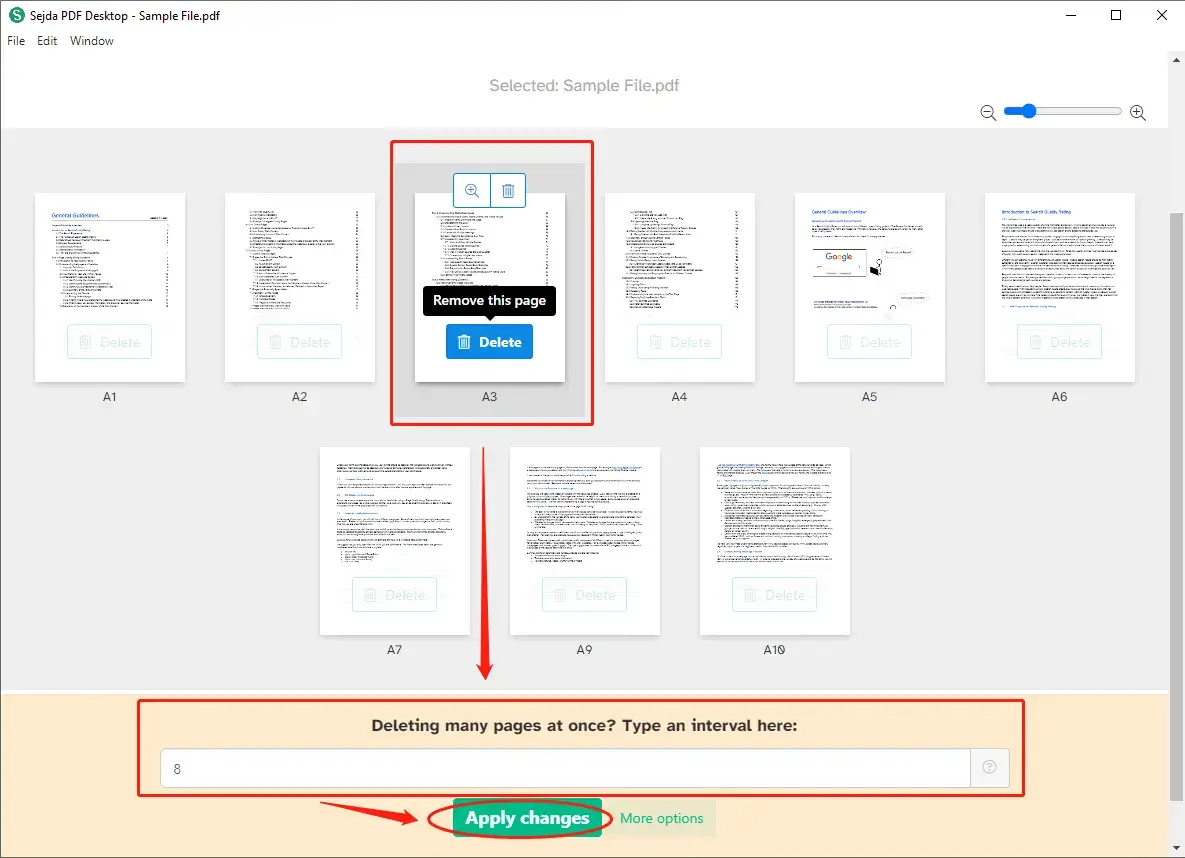
You can make your judgment based on our findings.
| 👏 Reasons for Having It | 🤔 Reasons for Declining It | 💻 Supported OS |
|
|
Windows, macOS, and online version |
3. PDF Candy
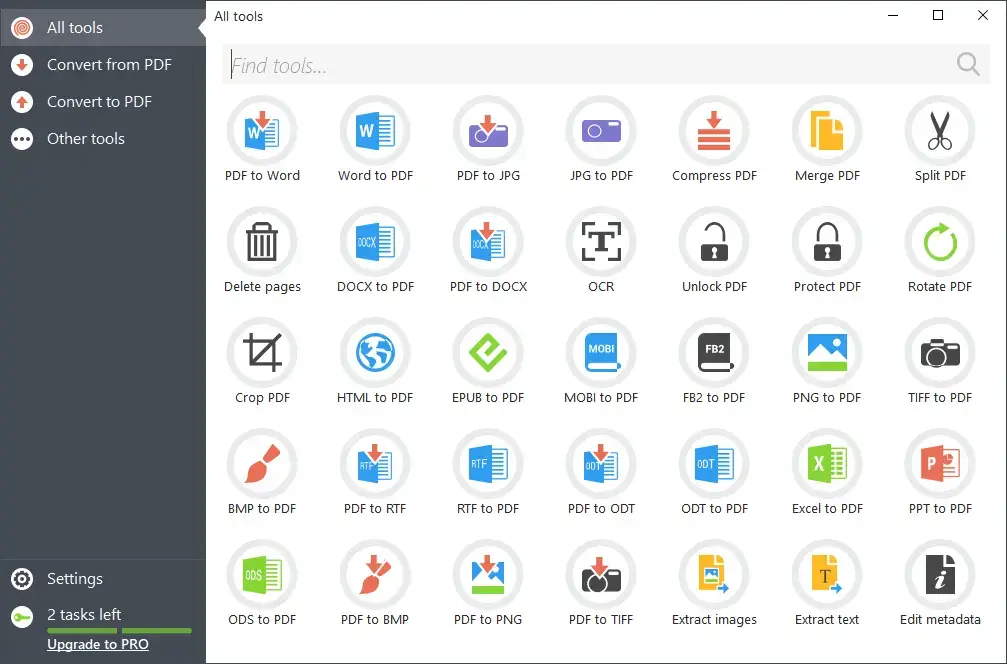
PDF Candy prevails in the market due to its lovely candy-like icon design, in addition to its prominent PDF solutions. Much as it is filled with feature buttons, its interface is far from challenging to use. Besides, it is equipped with other useful PDF functions suitable for business. Planning to cut the unwanted page(s), you can fulfill this goal by choosing its Delete Pages feature.
Besides, it is facilitated with some surprising functions, such as the “find tools” section that allows you to quickly pinpoint the solution exactly longed by you, the “most used tools” part that enables you to rapidly find the frequently used ones and additional PDF features accessible for further editing after your deletion.
However helpful it is, its free version allows you to process two tasks only, and upgrading to its pro version is essential if you would like to continue enjoying all its functions.
Tips for removing pages from a PDF by using PDF Candy.
Find Delete Pages in Other tools section–Upload your file–Choose Delete certain pages–Click on SPLIT.
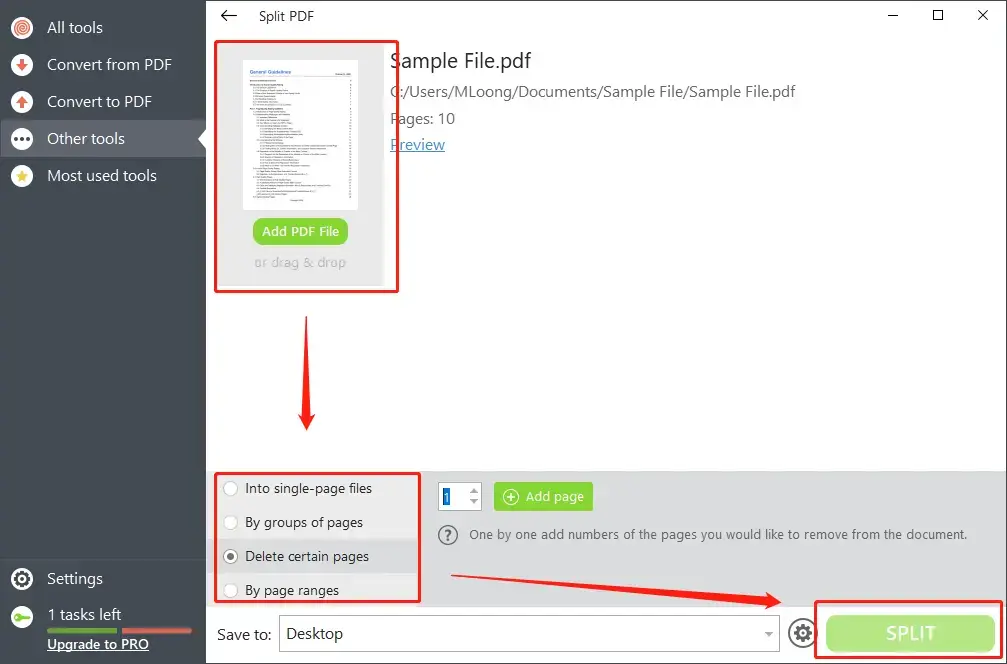
Note: Since page deletion is part of its Split PDF function, you choose one of the three (the first one excluded) that is convenient and suitable in your shoes so as to get a file with certain pages taken out.
Please see the results of our research on this product.
| 👏 Reasons for Having It | 🤔 Reasons for Declining It | 💻 Supported OS |
|
|
Windows, macOS and online version |
4. Soda PDF
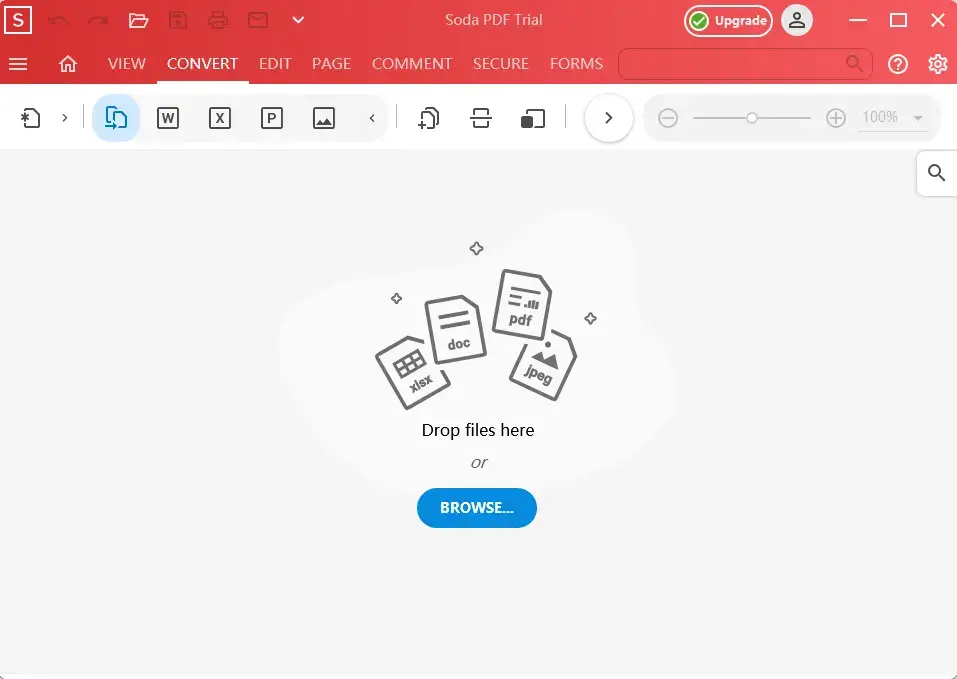
Soda PDF has risen to fame owing to its practical online PDF converter. However, we own an offline tool as well. Similar to the design of its online all-in-one converter, it is able to take your chosen pages out of your file and organize a new one without difficulty through the PAGE section. However, personal registration is strictly required; otherwise, you will not be entitled to any service in this tool. Also, there are other restrictions, such as duration limits for free use, processing limits per day, and access limits for advanced features.
The solution to getting rid of the pages from PDF with the help of Soda PDF.
Click on PAGE–Select the pages–Tab Delete.
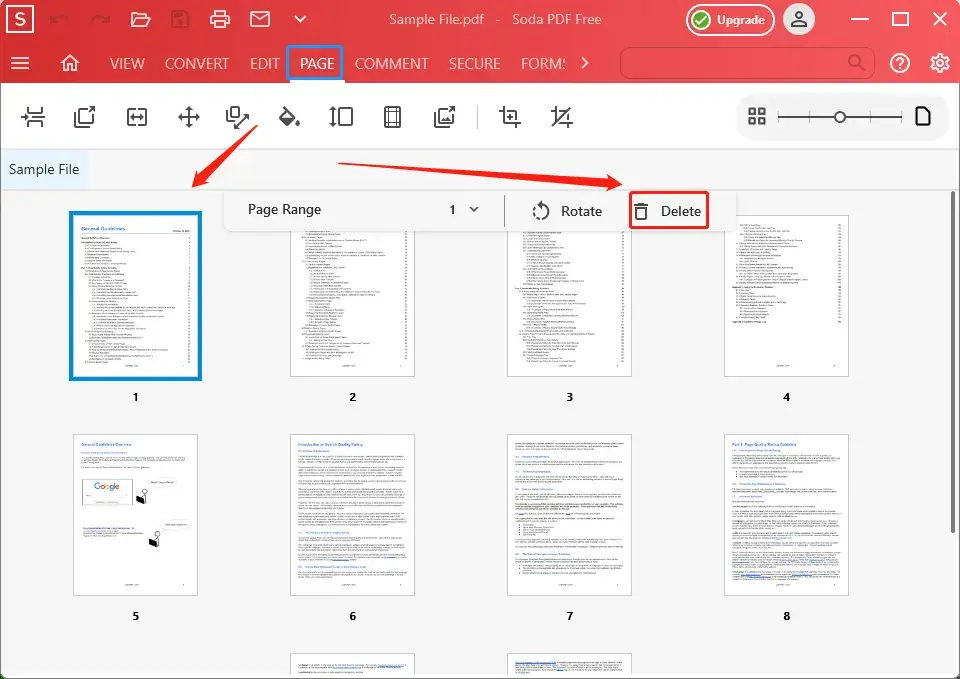
Note: Please click on the highlighted icon to find the area to select the page range.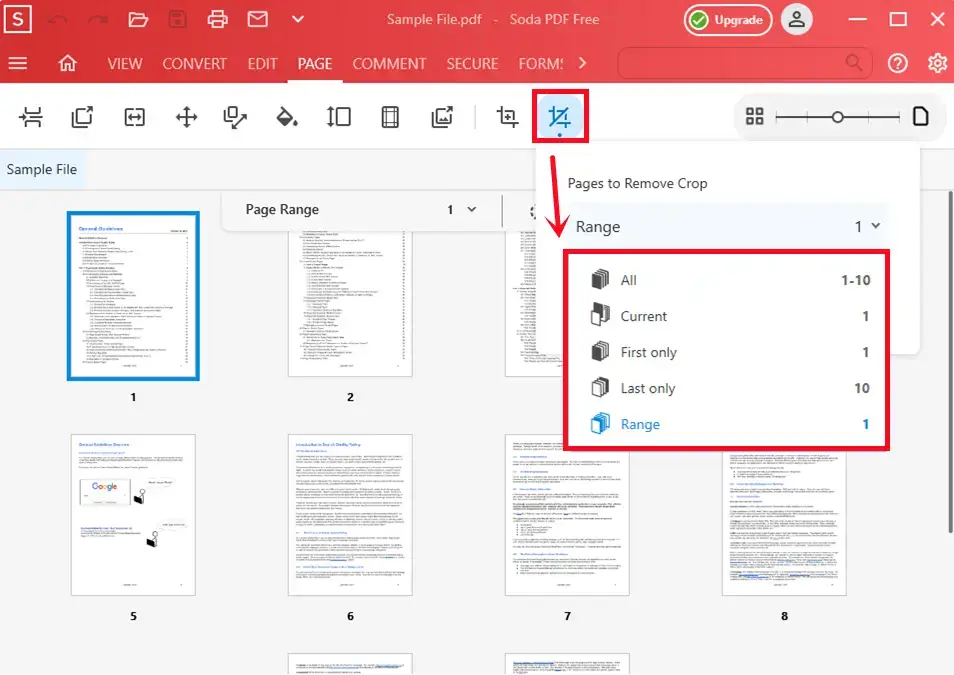
Please read the detailed information based on our study.
| 👏 Reasons for Having It | 🤔 Reasons for Declining It | 💻 Supported OS |
|
|
Windows, macOS, and online version |
Pick One of the Best Free Tools to Remove PDF Pages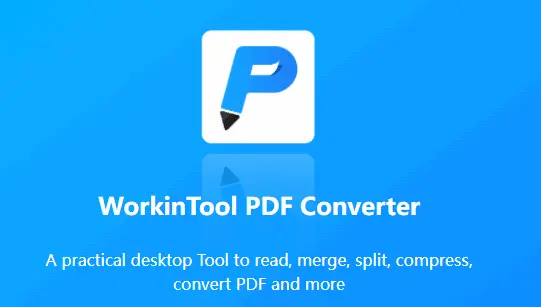
📌 Why should you choose WorkinTool?
WorkinTool is a lightweight PDF desktop tool with helpful built-in PDF features and is designed to solve all relevant problems and boost your work efficiency.
These are the specific reasons for making this option:
- Professional: WorkinTool is developed by Shanghai Hudun-Tech Group, a recognized Hi-Tech company specializing in SaaS solutions for more than eight years. We are exceptionally professional when it comes to office tools that aim for work efficiency improvement.
- Powerful: WorkinTool is more than a PDF reader. It also allows you to convert, merge, split, compress, rotate, protect, unlock, add watermark to and remove pages of PDF. It proves to be a great help in the modern workplace and at school.
- Secure: Your safety is our priority. Therefore, we will spare no effort to protect your data privacy and information security.
- User-Oriented: Your voice matters. We will listen carefully to what our customers say, doing our utmost to satisfy all their needs and upgrade our products accordingly.
Final Thought
A desktop tool will be more convenient and faster to delete pages from PDF. So, here we have listed four tools, all of which have proven to be helpful for removing PDF pages easily and instantly. You can choose any one of the best free tools to remove PDF pages that you feel is appropriate for you. However, WorkinTool would be our personal recommendation.




