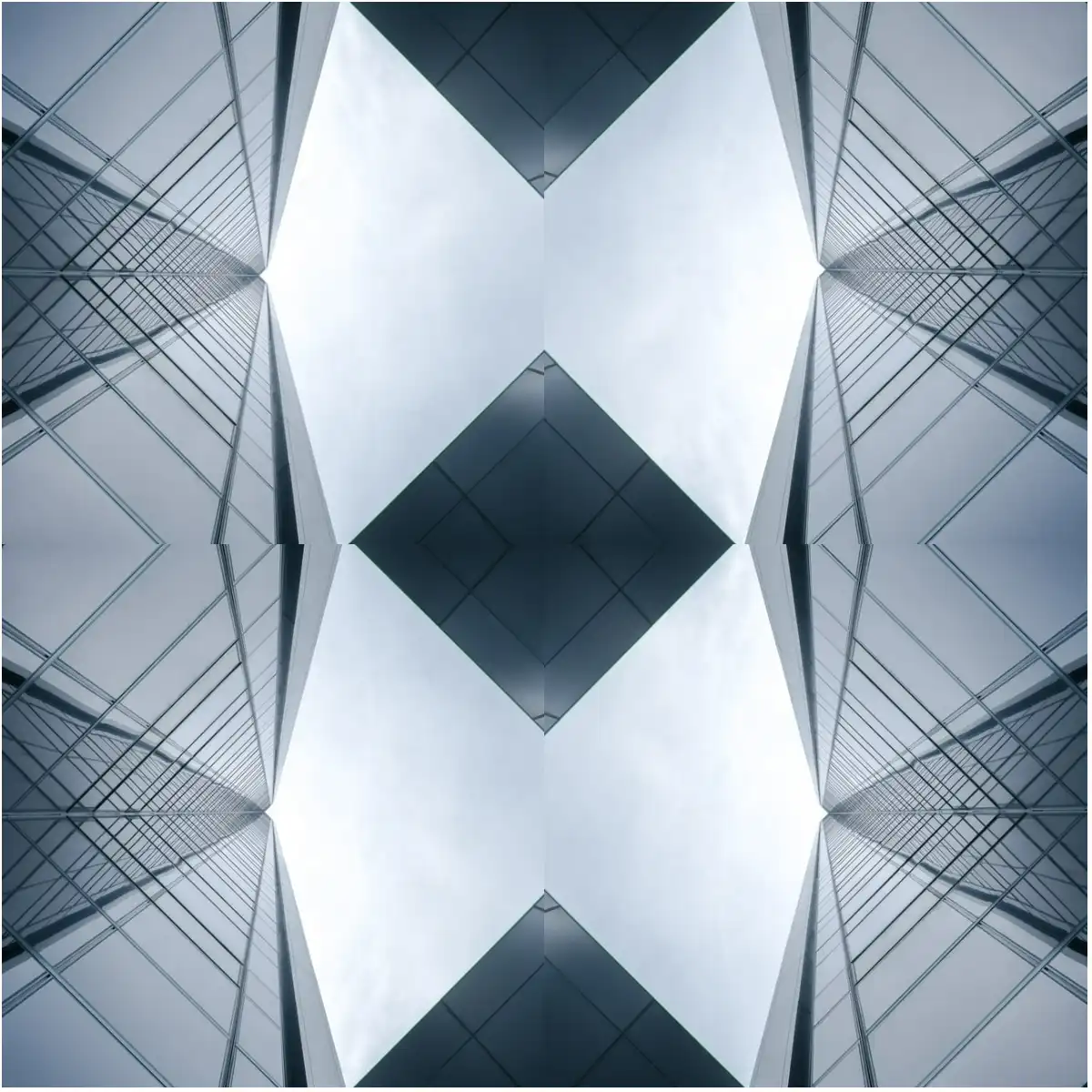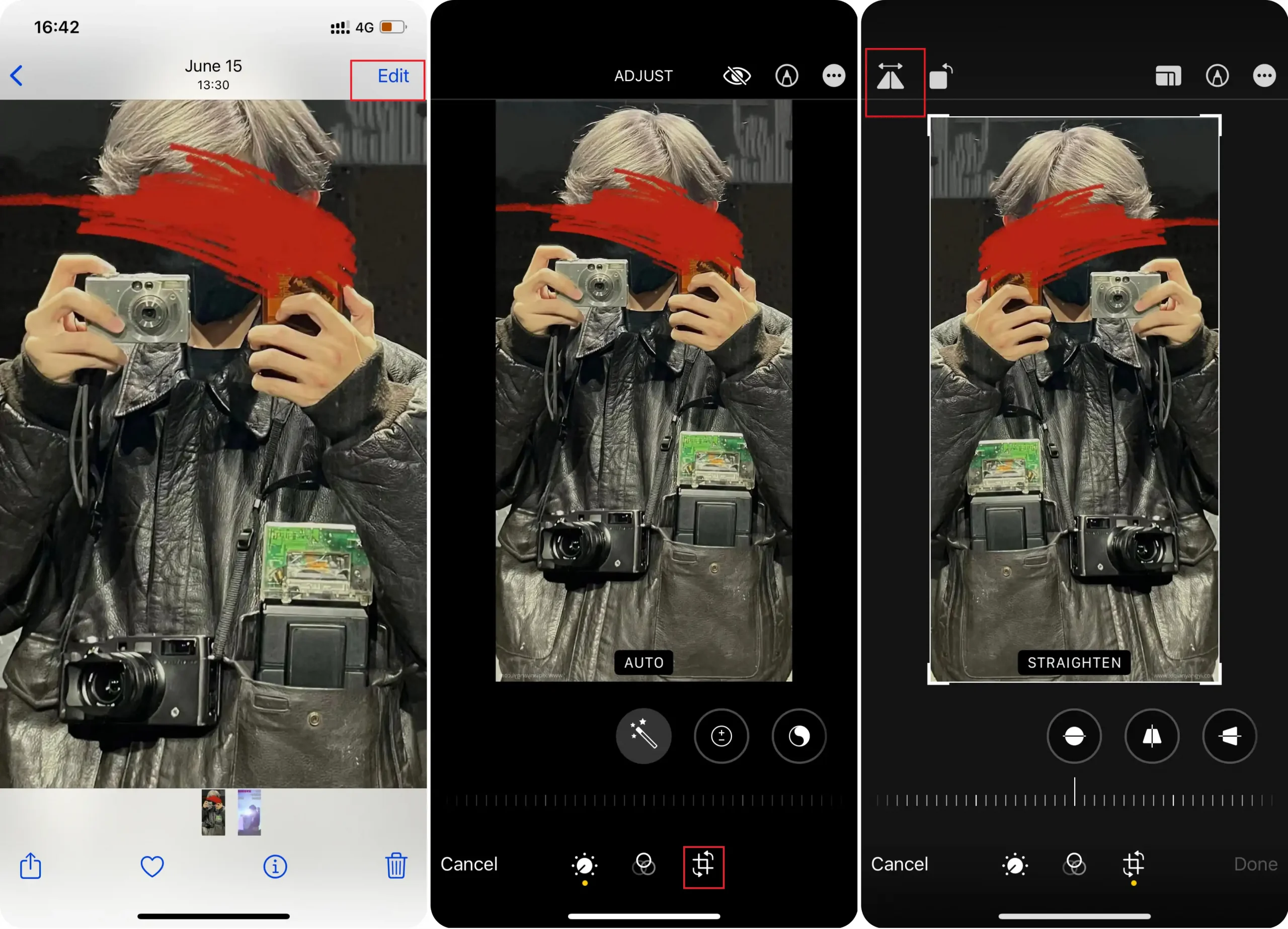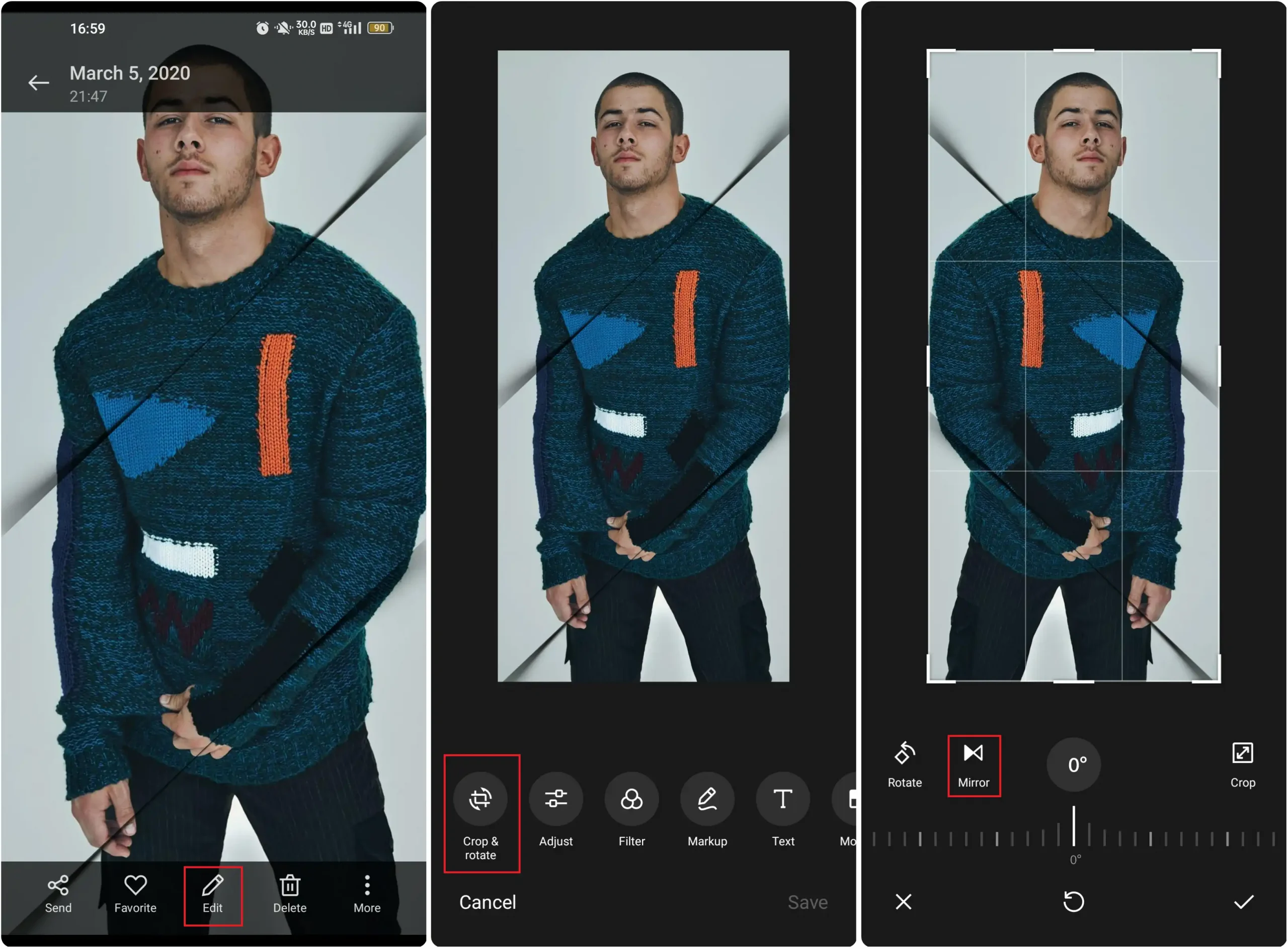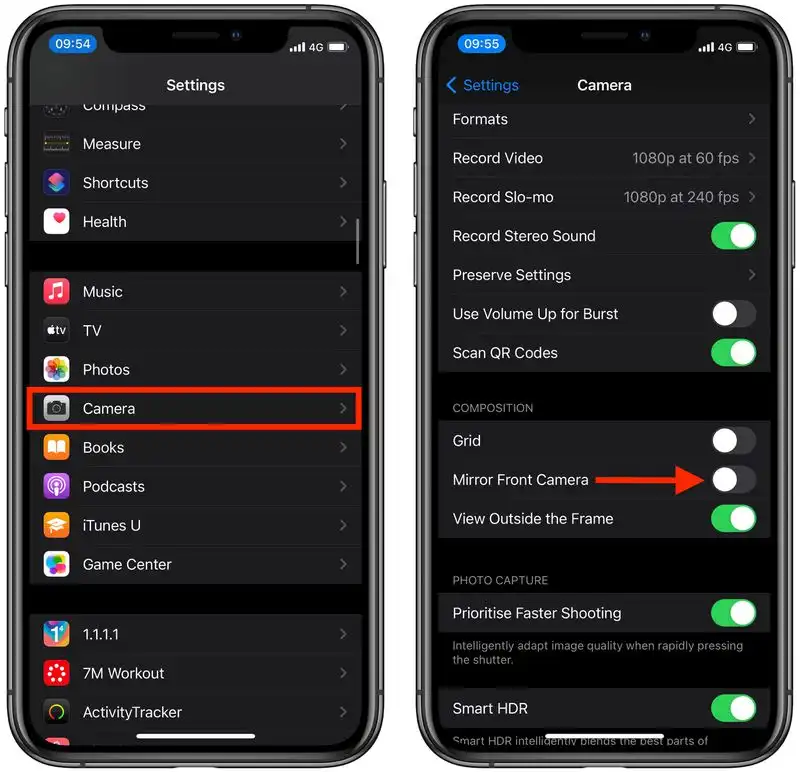How to Mirror an Image: Step-by-Step Tutorial
If you’re searching for an effortless way to create striking mirror images or mirrored collages, look no further than WorkinTool Image Converter! Although mirroring a picture may seem like a straightforward task, creating a seamless and visually appealing mirrored collage requires a bit more finesse. Fortunately, our user-friendly software has got you covered. With just one click, you can effortlessly transform any image into a stunning mirrored masterpiece. So why wait? Download WorkinTool Image Converter today and start creating your own eye-catching mirror images and collages in no time!
🤩 3. Easy interface for users to edit with THREE STEPS.
😎 4. Support more than 100 different image formats to operate.
🥳 5. Cover all the features that you can on the market and interesting filters.
😊 6. Available for image conversion, compression, matting, watermark, and more.
How to Mirror an Image: Step-by-Step Tutorial
Mirror images are a popular design and photography technique that can add an intriguing touch to your images or create symmetrical compositions. Whether working with text, photos, or graphics, knowing how to create a mirror image can help elevate your designs. Now, we will show you a step-by-step tutorial on how to Mirror an image on Windows applications, iPhone, and Android. After reading this post, I am sure you can be an expert.
This tutorial covers several methods to create a mirror image using different software programs and apps, from the most professional tools like Adobe Photoshop to free online alternatives. We’ll also discuss tips and tricks to maximize your mirrored images and their applications in design and photography. Then you can create a combination image of the mirror image. You will need two elements to mirror an image: the original and mirrored versions. Then you combine these two parts into one, your amazing mirror picture. It doesn’t matter if you want to make a horizontal or vertical mirror picture.
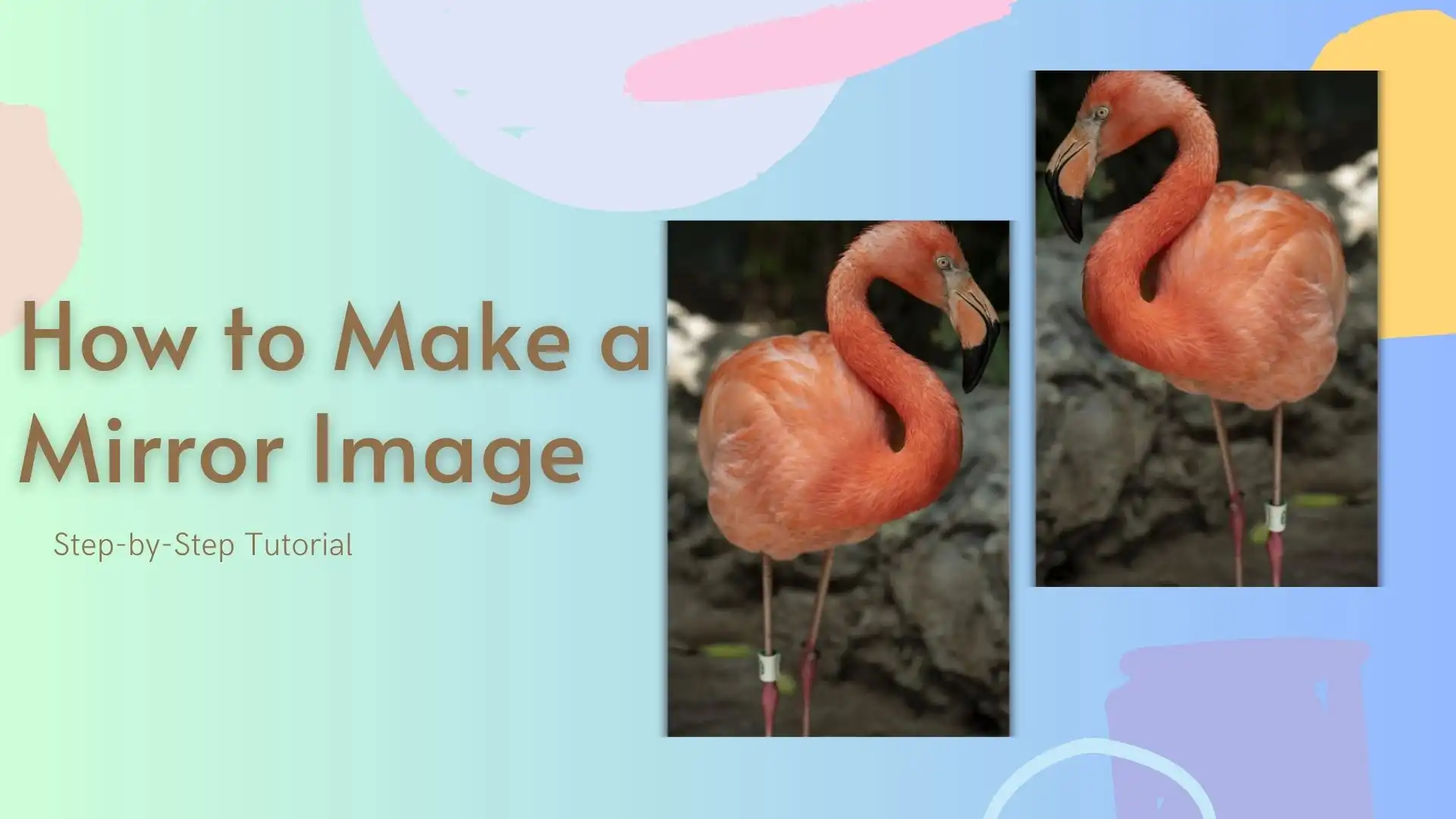
What is a Mirror Image?
Before we get into the steps, it’s important to understand what image mirroring means. Essentially, mirroring an image involves creating a flipped or reversed version of the original image. This results in a reflection of the object or scene that appears to be reversed from left to right, similar to what you would see in a mirror. When you place an object in front of a mirror, the mirror reflects the light from the object and creates a virtual image of the object behind the mirror. This virtual image is a perfect replica of the original object but with all its features reversed from left to right. Depending on the desired effect, mirroring an image can involve flipping it horizontally or vertically. This technique is commonly used in designs that require symmetry or to create interesting visual effects.
How to Mirror an Image on Windows
Flipping photos on Windows is now easier than ever, thanks to the Windows photo application, which allows you to flip images directly. However, you may need to use a second tool if you need to combine two mirror images in different collages. It can be frustrating to switch between multiple applications to complete one task. That’s why finding an image editing tool that can perform all necessary tasks in one place is worth it. While thousands of image editors are available on the market, this article will focus on the simplest and most affordable ways to mirror your images quickly and easily.
WorkinTool Image Converter

If you need to combine these two features, an image editor is the most effective tool. WorkinTool Image Converter is an excellent choice for this task. It offers more than just basic conversion features you find in other tools. In addition to converting over 100 image formats, it also includes features such as compression, editing, watermarking, adding text, applying filters, and stickers. This tool allows users to rotate images 360 degrees and mirror them vertically or horizontally. To combine the two pictures, the collage maker feature offers 27 styles and options to adjust canvas size, picture space, frame, and filleted corner. The tool is user-friendly, with straightforward instructions for each feature, making it accessible for beginners in image editing to complete their work effectively.
- 100 image formats conversion available
- Customize to enlarge or compress images
- Add or remove photo watermarks
- Mirror, flip, and rotate images
- More than 65 image filters to apply
How to mirror a picture on Windows:
1. First, open WorkinTool Image Converter and click on the last option Pic Collage of the feature banner.
2. Select the picture you want to make a mirror image and add it to the window.
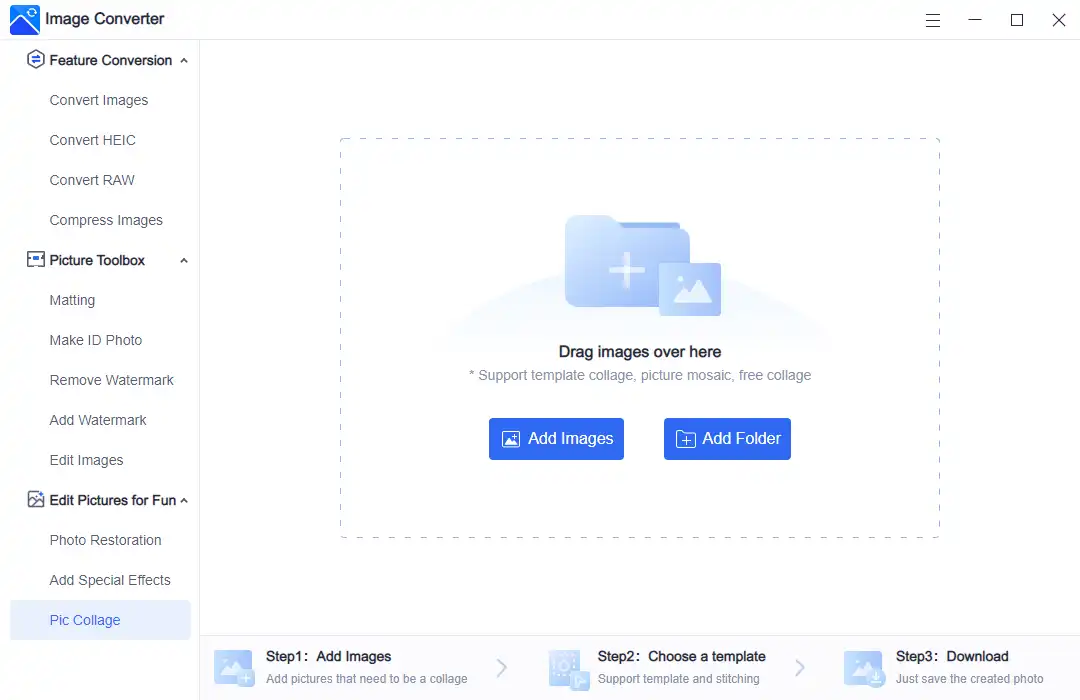
3. Pick one template and put your pictures inside it. Then, click on one image and see the mirror, spin, and zoom options. Flip this picture vertically or horizontally with your will.
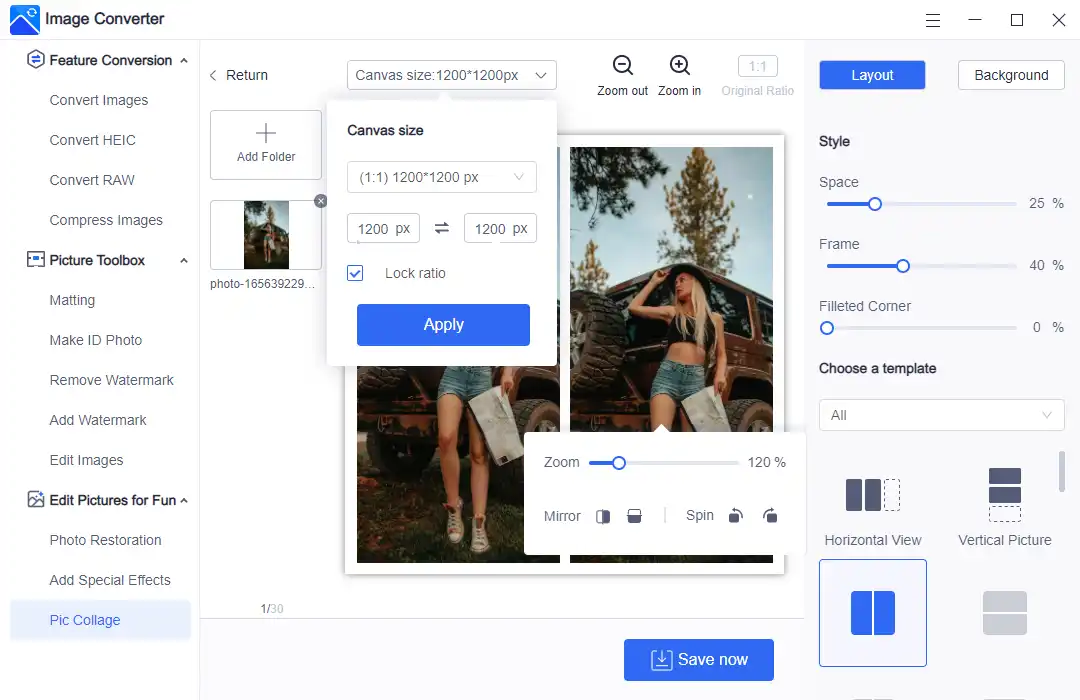
4. There are other selections offered to users. You can configure these settings according to the effect that you want this picture to be.
5. Once it is done and you are satisfied with the result, you can directly click on the Save Now button to keep it on your computer.
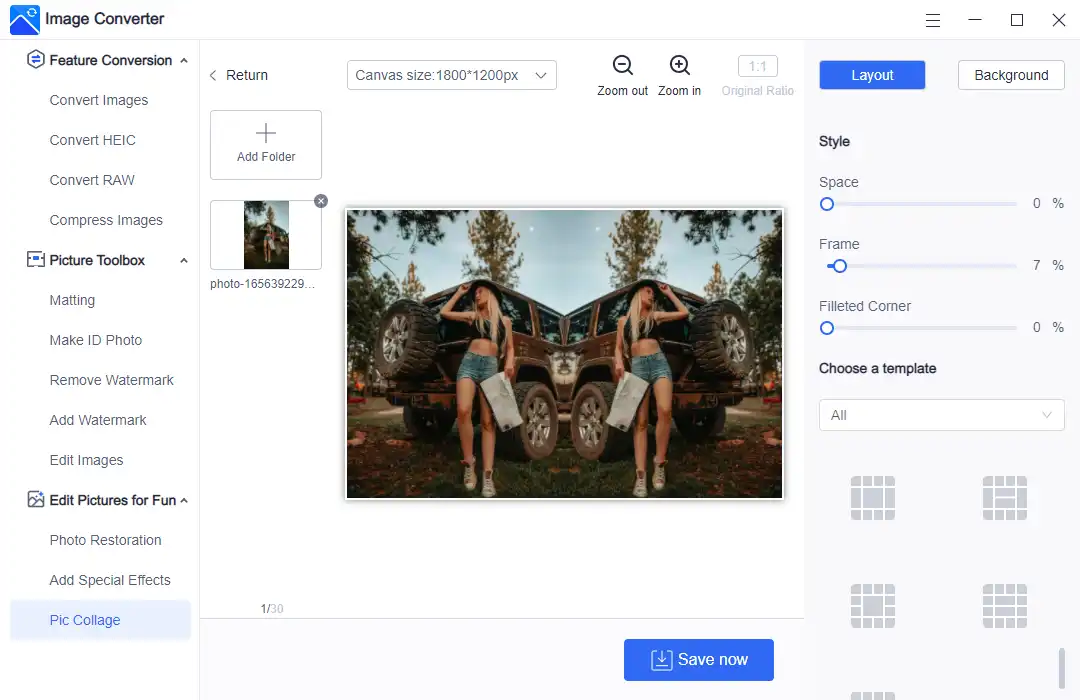
Of course, it doesn’t have to be a left-to-right mirror picture. You can also make a four-cornered mirror image. Similar to the kaleidoscope effect, we can also make it by changing the template style. It is all up to you.
💖 Additional WorkinTool Image features 💖
How to Mirror an Image on iPhone
In addition to using Instagram to rotate a picture, there is also a built-in app to help you solve how to make a mirror image. You can use the default Photos app to achieve the mirror effect immediately for FREE. And it is much easier than doing so on Instagram.
- First, open the image in the Photos app.
- Click on the Edit button in the top right corner.
- Select the Crop option.
- Then, on the screen’s top left, you can mirror or rotate this image.
- Press Done to save the picture.
How to Flip an Image on Android
Flipping an image or making a mirror effect is also very convenient for Android devices. Like the iPhone iOS system method, you can use the default Photos app to achieve the image mirror effect.
- Open the picture with the Photos app.
- Select the Crop and Rotate option.
- There you can choose to turn this image or directly mirror it.
- Once it is done, tap the √ to save it on your phone.
Bonus: How to Invert Camera on iPhone and Android
If you don’t do any settings on your phone’s camera, then in most cases, your photos taken with the front-facing camera will be saved as they appear in the preview. It is OK, though. It is just not how people see it in real life. So, how can you stop your phone from automatically flipping pictures?
iPhone Device:
- Settings > Camera > Mirror Front Camera.
Android Device:
- Camera > Settings > Flip selfie.
How to Turn a Picture in Photoshop
It is an essential piece of software for professional photographers and photo editors. This software will use all the photos taken after processing. Yes, we are talking about Adobe Photoshop. As a well-known image editing software, it is effortless to edit a mirror image. But do you know how to make it happen? Check out this simple tutorial instruction to get it done.
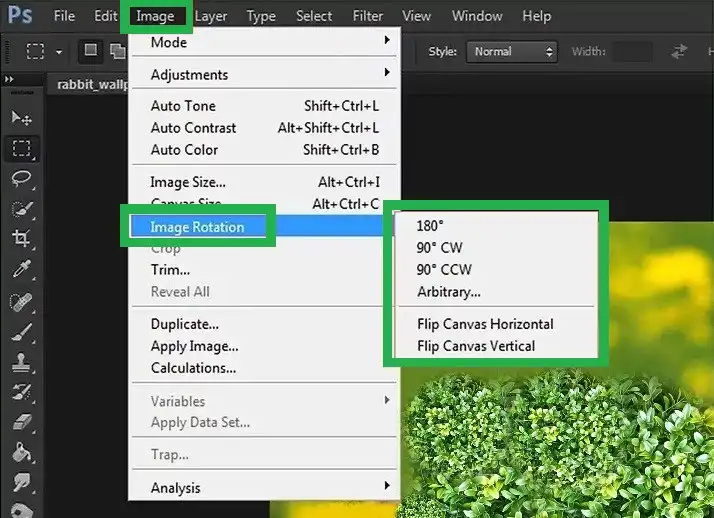
- Open Adobe Photoshop and edit your picture.
- Select the Rectangular Marquee Tool from the toolbar or press M on your keyboard.
- Draw a selection around the area you want to mirror.
- Go to Image > Duplicate to create a new document with the selected area.
- In the new document, go to Image > Image Rotation > Flip Canvas Horizontal (or Flip Canvas Vertical, depending on your preference).
- Switch back to the original document and press V to select the Move Tool.
- Drag the mirrored image from the new document onto the original document.
- Use the Move Tool to position the mirrored image as desired.
- Press Ctrl + T (or Cmd + T on a Mac) to enable Free Transform and adjust the size and position of the mirrored image.
- Press Enter to confirm the changes and deselect the mirrored image.
Tips for Using Mirror Images in Design and Photography
Now that you know how to create a mirror image using various tools, here are some tips to make the most of your mirrored images in design and photography:
Conclusion
Mirroring an image is a simple yet powerful technique that can add a unique touch to your designs and photos. With the step-by-step tutorials provided in this guide, you can now create mirrored images using various software programs and apps, from Adobe Photoshop to free online alternatives. Although, WorkinTool Image Converter is still our best recommendation.
By following these tutorials and applying the tips and tricks discussed, you can create visually appealing and symmetrical designs, enhance your photography with mirrored images, and make the most of this versatile technique. With practice and creativity, you’ll be able to master the art of creating mirror images and elevate your designs and photography to new heights.