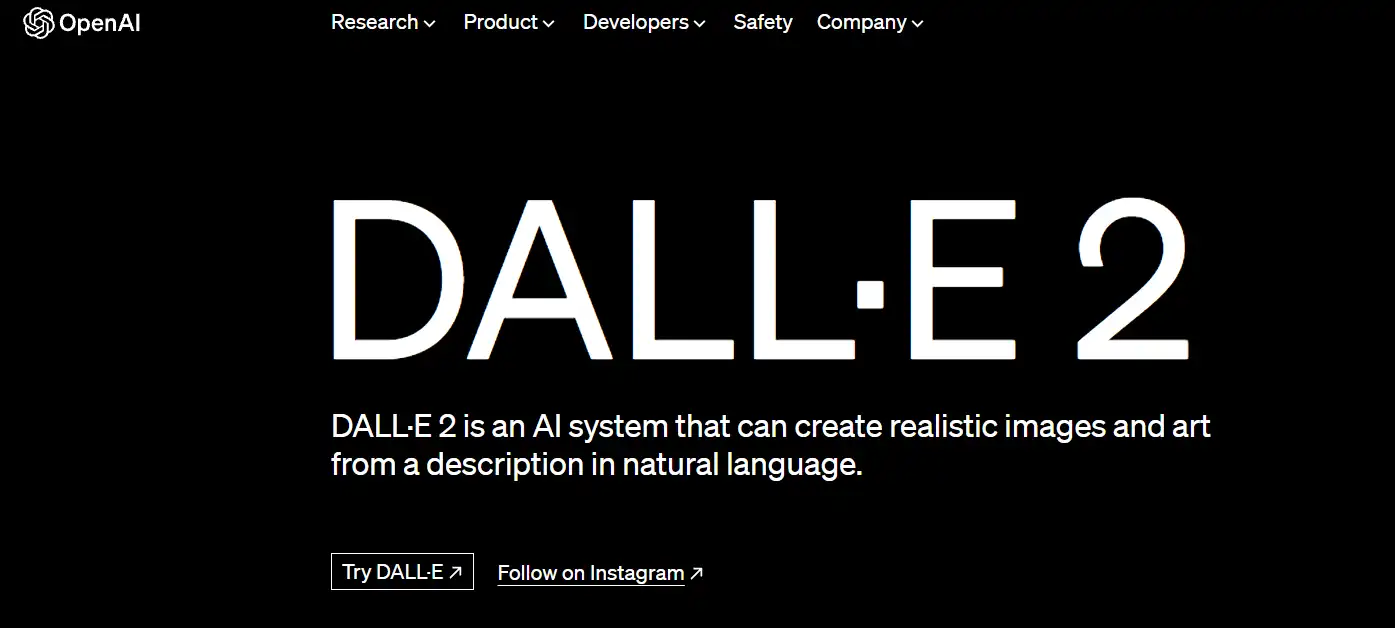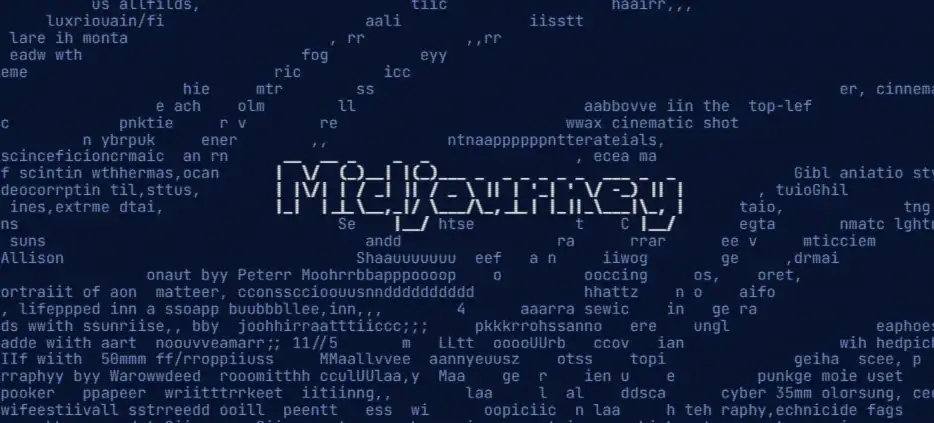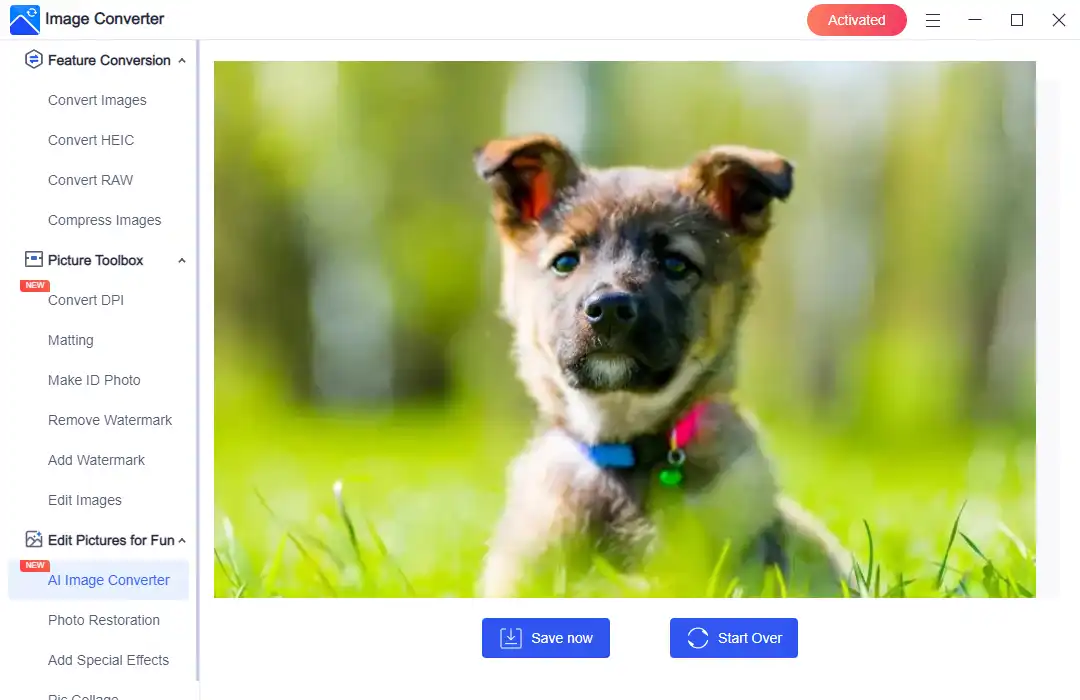How to Generate Image from Text – AI Image to Text Generator 2024
As the demand for AI-generated images continues to grow, it’s crucial to have a reliable tool to make AI pictures easily. Then you should try WorkinTool Image Converter, a powerful solution for creating high-quality images from text prompts. This converter is the most effective option for generating comprehensive and feature-rich images. With its advanced capabilities, you can be sure to get the best results possible. So why not give it a try and take your AI-generated images to the next level?
😍 1. FREE AI Image Converter try-out.
🤩 3. Easy operating steps with AI technology.
😎 4. Multiple customized options to generate AI images.
🥳 5. Cover all the features that you can on the market and interesting filters.
😊 6. Available for image conversion, compression, matting, watermark, and more.
How to Generate Image from Text – AI Image to Text Generator 2024
Artificial intelligence has completely transformed a wide range of industries. And image generation is certainly no exception. Thanks to the emergence of deep learning and cutting-edge generative adversarial networks (GANs), we can now create visually stunning images with simple text descriptions. Not to mention trendy those tools those days, like Midjourney. So, in this comprehensive guide, we’ll explore the fascinating process of generating images from text. We’ll also show you the best solution on how to generate images from text and how you can quickly implement this innovative technique to produce genuinely captivating visuals that will surely capture your audience’s attention.
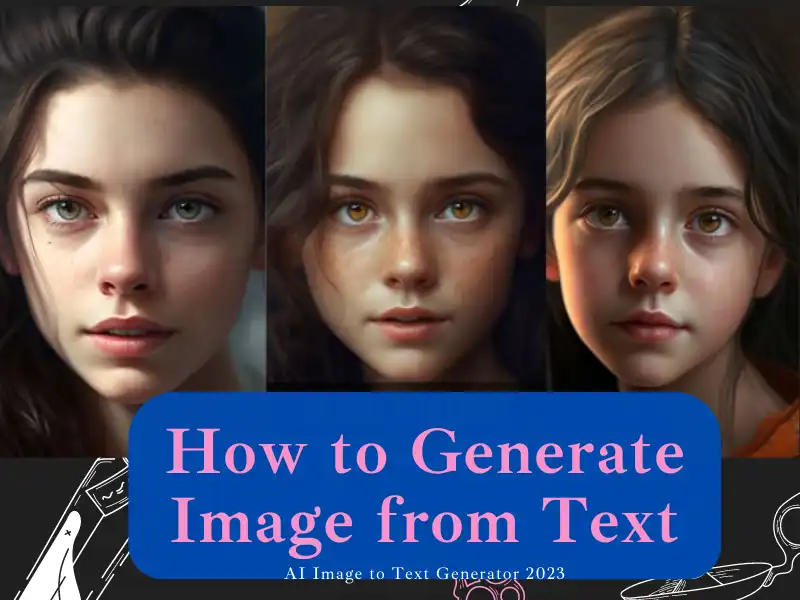
Understanding the Basics: AI and Image Generation
Before we go right into the process, it’s essential to understand the basics of AI image generation. Modern AI techniques, particularly deep-learning technology, have evolved to create increasingly realistic and detailed images based on a couple of simple inputted texts. One such process uses GANs, which are two neural networks competing against each other to produce high-quality images. It even evolves over repeatedly trying the exact text to get the best result.
The textual input is often called ‘prompts‘ or ‘captions.‘ It works as the lead for the AI model to create an image that matches the description. This text-to-image synthesis has opened up new possibilities in various fields, including art, design, and even scientific research. And now, there is a range of similar tools that can help you generate AI pictures.
Famous Tools for AI Image Generators
To create AI text-to-image art, you’ll definitely need to know some commonly used tools and platforms. Therefore, here we will introduce several popular options to deal with the problem of how to generate images from text. Then, you will know the good and bad parts of them:
DALL-E:
| Pros | Cons |
| • It can generate highly realistic and creative images from text descriptions. OpenAI, a leading AI research lab, created DALL-E, so the technology is very advanced. |
• This tool is not publicly available yet. Only select researchers and developers have access. • It requires a lot of computational power to run, so it may be difficult for casual users to generate images. |
Midjourney:
| Pros | Cons |
| • It has an easy-to-use Discord bot and web interface to generate images from text prompts. • It produces creative images using its unique set of AI models. The results look pretty realistic and imaginative. |
• The results are not as photorealistic or advanced as DALL-E. • It is still in beta, so the image generation does not always work perfectly. The results can be hit or miss. • Limited options to control image generation parameters compared to DALL-E. Users have less control over the end result. |
⭐⭐⭐ WorkinTool Image Converter:

| Pros | Cons |
| • It is relatively easy to use and cheap compared with other popular AI art generators. • It generates images faster than other software. You don’t have to wait a minute to create an image matching the input prompts. |
• The generated results might not be as accurate as other tools with complex algorithms. • Currently, it provides users with limited options to select for creating AI-generated images. |
How to Generate Image from Text using WorkinTool
Although AI picture generators on the market are pretty enough for users to pick, they are more challenging to use. You should consider most of them require computer knowledge. And there are fewer that are still open for a free trial. Even the trendy Midjourney has closed its beta trial and asked users for subscriptions. If you still want to ride the boat of this era and try to see the effect of AI image generation, WorkinTool Image Converter is your best bet.
WorkinTool Image Converter is a fantastic AI-powered application. It contains various image editing features. In the latest version, according to the user’s needs, it added two new features to change the picture DPI and generate images from text. All you need to do is to input your prompts and hit the generate button. However, adding a sample image is also available for this AI generator to create a picture with the same style. It also offers options to adjust ratios, matching degrees, processing steps, algorithms, and styles. Users can literally make their own art without a couple of seconds.
WorkinTool Image Converter is extraordinarily user-friendly, making it fast to process images and straightforward to use. This feature will offer every user a few trials to experience a little.
- 100 image formats conversion available
- Customize to increase image DPI for printing
- Automatically generate incredible art with AI
- Change or remove the image background
📒 Look how it works with WorkinTool:
Step 1: Input Your Text Prompt
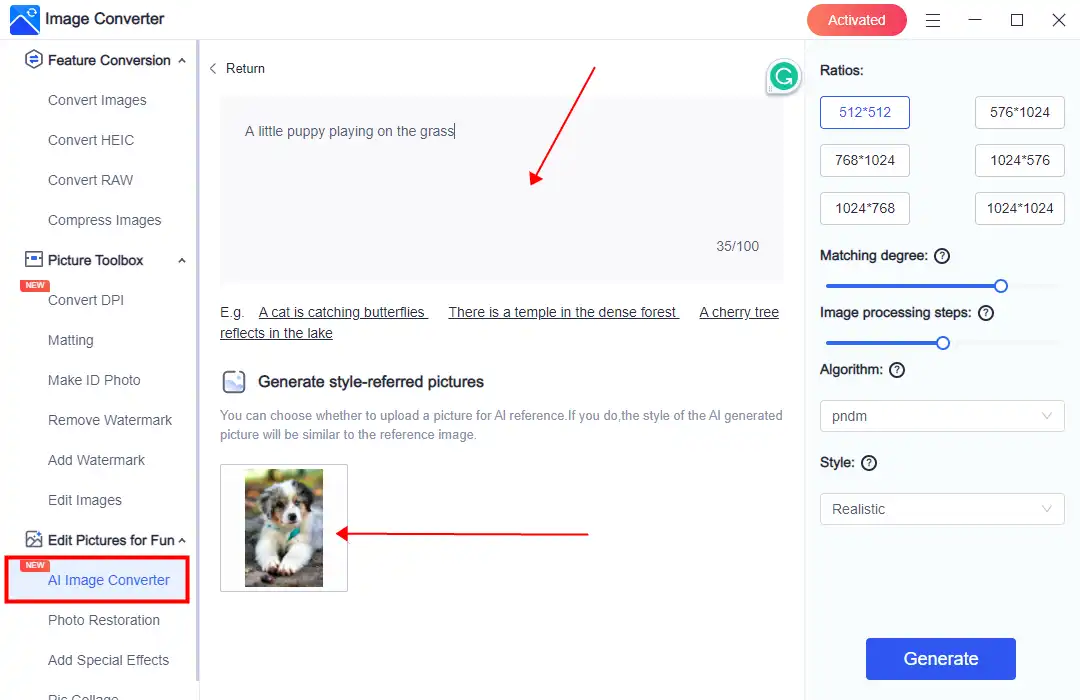
- First, open this tool and navigate to the AI Image Converter option.
- Put clear and descriptive text prompts that accurately tell the image into the text box. Remember, be as specific as possible. It will help the AI model to understand and create a better visual image of your desired output. Also, you can add a sample image for it to make a style-referred picture.
Step 2: Adjust Parameters
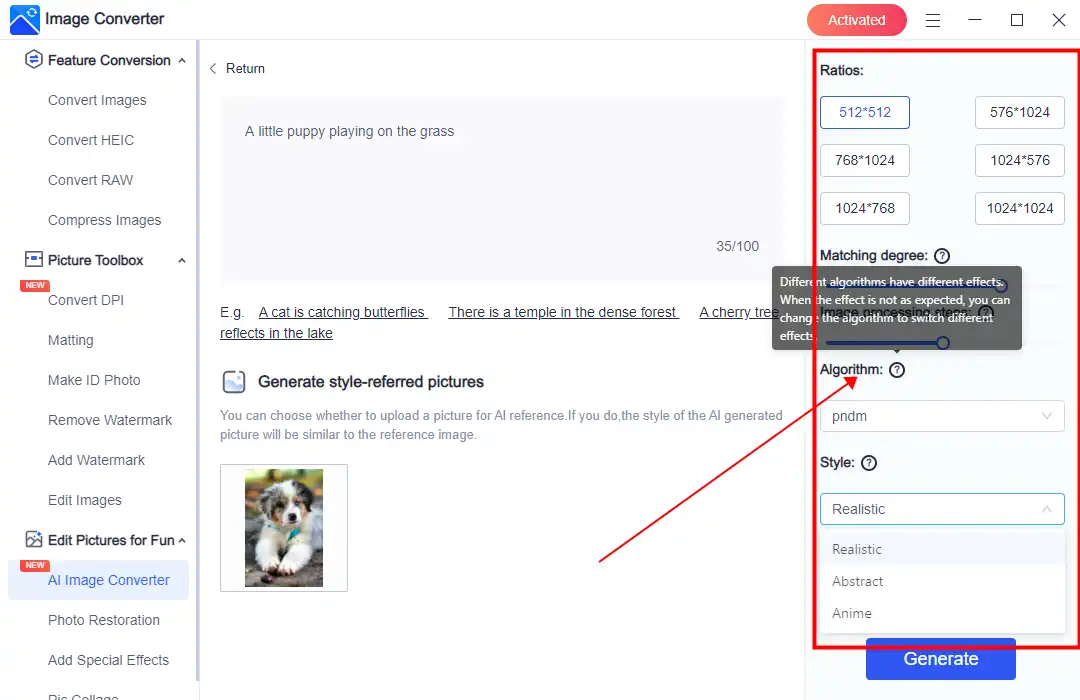
- Except for the basic prompts, there are also some parameters that you can set and adjust. Make your own customization of the AI creation options and hit the Generate button.
| Ratios: Pick a resolution ratio for the generated output image. |
| Matching degree: If the matching degree value is high, the generated result will be more similar to your text prompt. However, this also means the image will have more excellent saturation and contrast. |
| Image processing steps: Increasing the value allows the AI to compare your prompt with the current result more times and make the necessary adjustments to the image. However, this also means the generation process will take longer and be slower. |
| Algorithm: Different algorithms have different effects. When the result is not as good as expected, you can change the algorithm to switch to other effects. |
| Style: Different styles mean different image effects. Choose realistic, abstract, or anime styles according to your needs. It makes the generated pictures more aligned with your style requirements. |
Step 3: Generate Your Image
- Once you’ve inputted your text prompt and adjusted any relevant parameters, initiate the image generation process. You won’t need to wait for over a minute, and the generated picture will be displayed on the canvas. Then you can decide to save this AI-created picture or start over to generate a new puppy picture like mine.
💖 More Additional Features for WorkinTool Image Converter 💖
Conclusion
Using AI to generate images from text is a fascinating and exciting technique that can unleash a world of creative opportunities in many fields. Once you learn the basics of this technology and get familiar with the essential tools, you’ll be ready to create stunning visuals with just a few words. Plus, now you know the most popular tools and an easy solution on how to generate images from text. You can start right away! Give WorkinTool Image Converter a try and create your first AI-generated image from simple prompts. It’s easy and fun!