How to Make GIFs Smaller on Desktop and Online FREE
To address concerns about security and limitations associated with online tools, we suggest utilizing the WorkinTool image converter. This comprehensive image editor offers a wide array of features, including image compression, and supports more than 100 image formats, including GIF. With its custom options, you have the flexibility to tailor the compression settings according to your preferences. Take the first step by downloading the tool now and experience its capabilities firsthand.
😍 1. Up to FREE 5 image batch conversions and compression try-out.
🤩 3. Easy interface for users to edit with THREE STEPS.
😎 4. Support more than 100 different image formats to operate.
🥳 5. Cover all the features that you can on the market and interesting filters.
😊 6. Available for image conversion, compression, matting, watermark, and more.
How to Make GIFs Smaller on Desktop and Online FREE
GIF is a popular image file format that can be animated or static. They are widely used in social media, blogs, and websites. They express netizens’ feelings, which can not be expressed through words. GIF files have always been a treasure trove of humor. GIF files, in particular, are only going to get more popular with the rise of social apps such as WhatsApp, Facebook, and Instagram. But the truth is, animated GIFs are usually huge in size. The time it takes to upload, download, or load a web page can be extended. They contain multiple images to be displayed. However, that won’t be trouble for you from now on. This guide will help you discover how to make GIFs smaller and enhance your digital experience on your desktop and online.
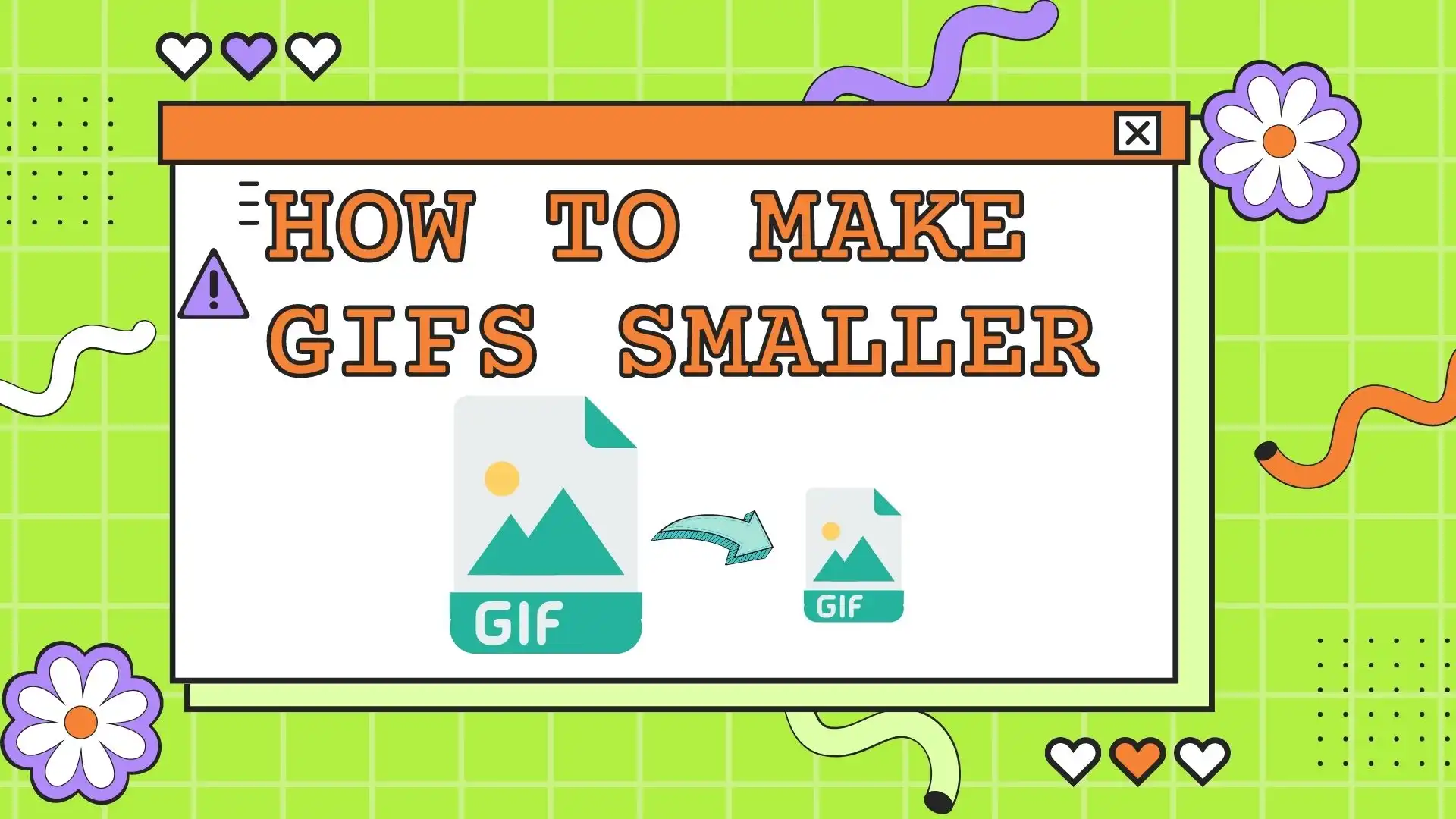
Well, they do look fascinating, but animated GIFs will occupy much space on website pages. If you are posting GIFs on your social software, it is fine. Because there are professional networks for those applications to support them, you don’t have to worry these GIFs won’t show. However, if you upload tons of GIF files on your own website, you will need to consider the hosting space, and your page load speed will also need to be improved. Otherwise, it will lead to people seeing nothing in places without great high-speed internet connection. The best solution is to compress GIFs. Therefore, in this tutorial, we will present three easy ways to make your GIFs smaller without much quality loss. Let’s find out.
Understand GIF Compression
GIF compression is the process of reducing the file size of a GIF image while maintaining the visual quality of the image. By compressing GIFs, you can optimize them for Web use, reduce load times, and save storage space. It is achieved by reducing the number of colors used, eliminating unnecessary metadata, or reducing GIFs’ physical size or frame rate, including non-destructive and lossy compression methods. The lossless compression retains the original quality of the GIF but does not necessarily reduce file size significantly. On the other hand, lossy compression may sacrifice some image quality to achieve a more significant reduction in file size. The right balance between size and quality is critical to maintaining the effectiveness of the GIF.
Compress GIFs on Windows Desktop
It’s complicated to explain if it’s easy or hard to compress GIF file sizes on Windows. Because the Windows system does not come with any application that can compress a GIF directly, the only way for users to get it done is to download third-party compression software to assist them. So, do you know where you can find one image tool to help you fast compress a GIF? Where can you find one device with the most custom features to get you the best compression? Well, if you don’t know, here is your answer.

WorkinTool Image Converter is the ideal choice if you are looking for a comprehensive solution. It has a variety of image editing and compression functions, providing users with a wide range of options. It includes image format conversion, compression, editing, watermarking, text, filters, stickers, AI graphics, and so on. The compression feature is particularly noteworthy because it gives users ample options to customize and reduce the image size to their liking. It differs because it supports batch compression, allowing you to process multiple images simultaneously. Worried about compatibility? Rest assured, this tool supports over 100 image formats, including GIFs. With its user-friendly interface and direct instructions for each function, even beginners in image editing can accomplish their tasks easily and effectively. Using the WorkinTool Image Converter simplifies your editing workflow and opens up endless possibilities.
Compression Mode: Customize, Shrink First, Equilibrium Compression, Clarity First.
Custom Option: Clarity, Size, Resolution, Target Size.
Output Format: Original Format, JPG.
How to Compress a GIF Picture on Windows:
1. At first, launch WorkinTool Image Converter and click the option to Compress Images.
2. Select the GIF picture(s) you want to shrink and add them to the window.
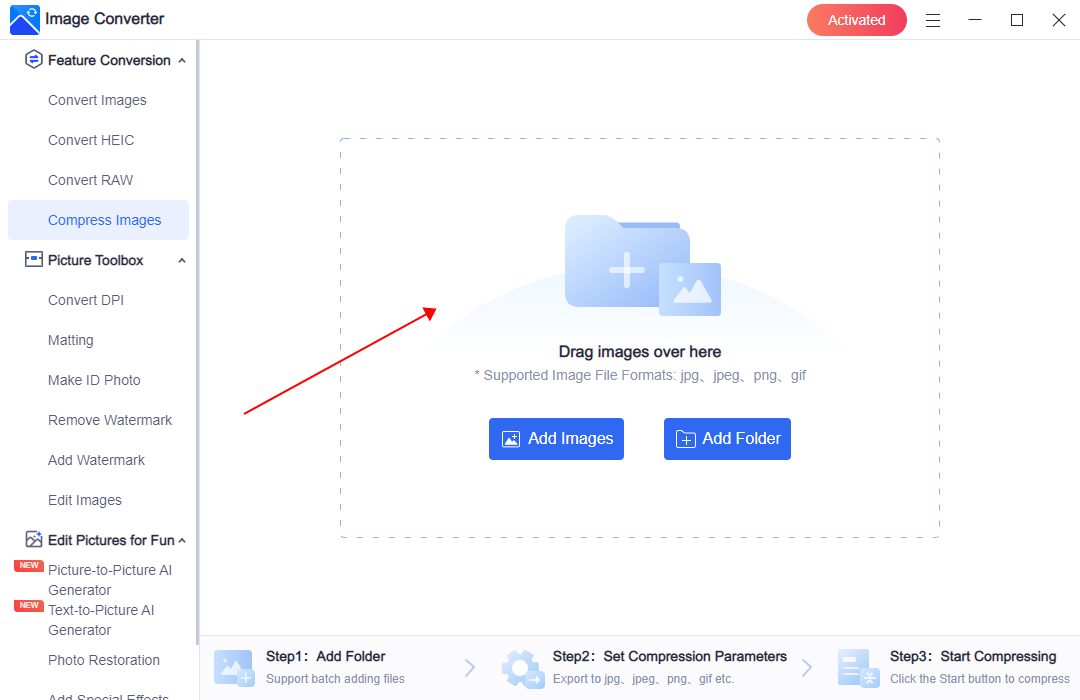 3. Adjust the settings to customize your GIF compression, including image size ratio, clarity ratio, resolution, and target size.
3. Adjust the settings to customize your GIF compression, including image size ratio, clarity ratio, resolution, and target size.
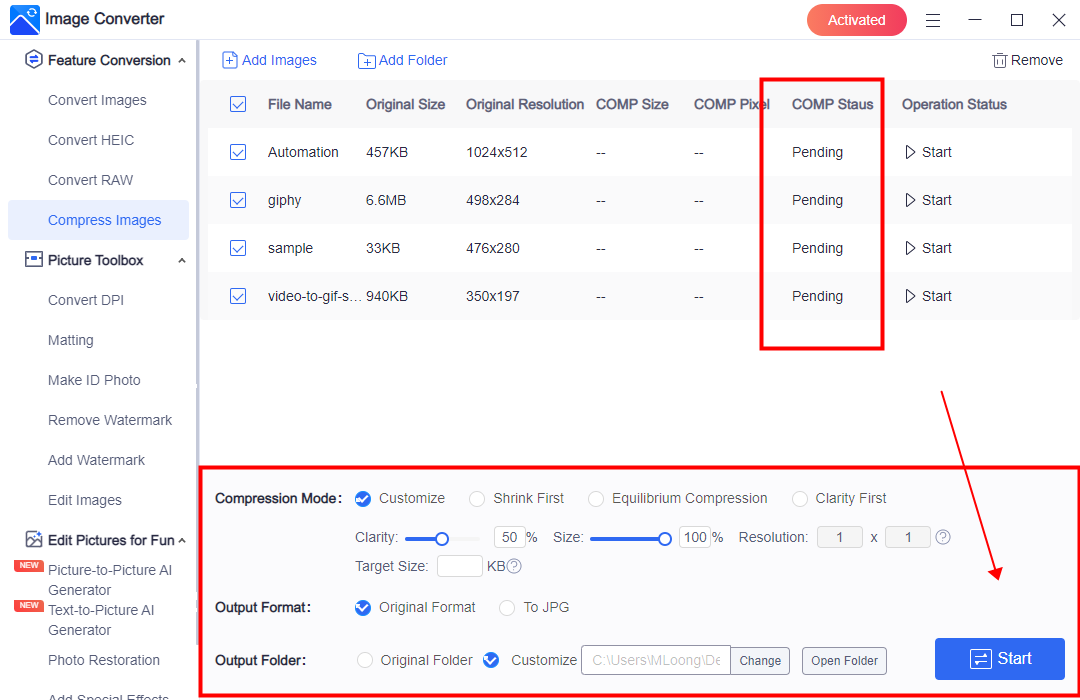 4. After making those adjustments, you can click “Start” to compress immediately and wait for the result.
4. After making those adjustments, you can click “Start” to compress immediately and wait for the result.
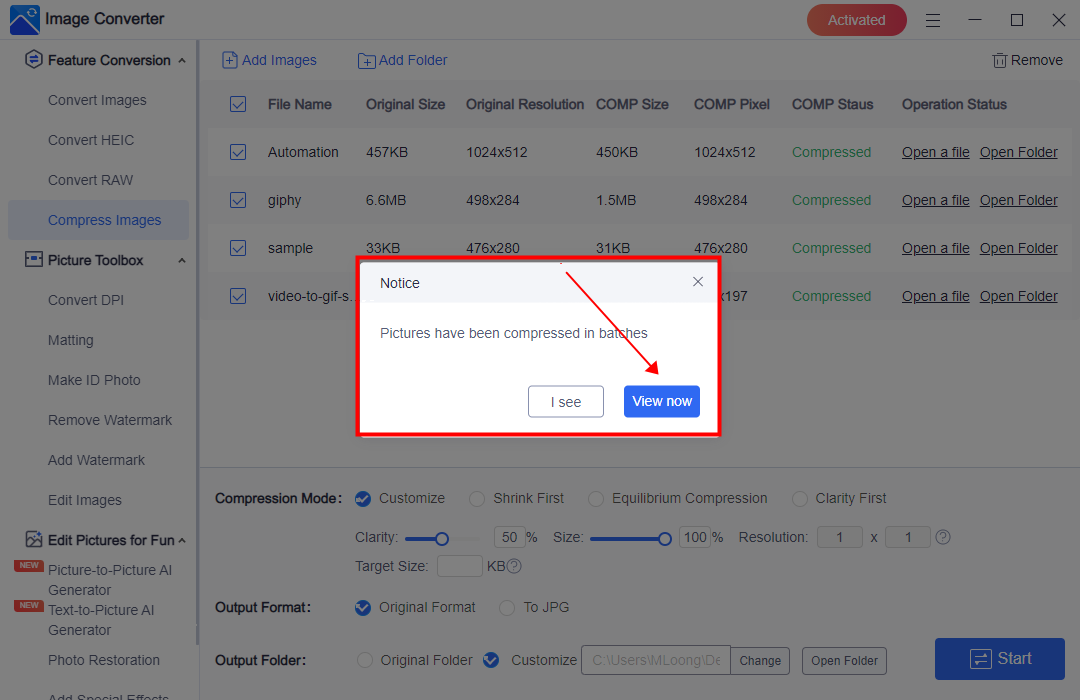
As you can see from the comparison image, the edited GIF increasingly shrinks in size after using this tool to compress. Users can compress up to five GIFs in a batch. You can upgrade to Premium Pro for unlimited features and services if you want more.
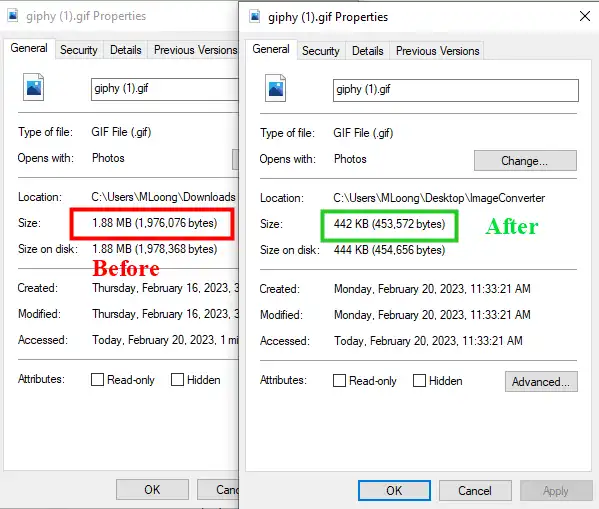
💖 Additional WorkinTool Image features 💖
Shrink Image Size – Video Editor
In addition to the most common method of compressing an entire GIF file, we can actually reduce the GIF to half its previous size by some roundabout means. However, these methods can not guarantee the image quality as before. Since the GIF is played consistently, we can also use a GIF-enabled video editor for compression. So you should check and consider whether you need to use it. The tool we will be using is WorkinTool VidClipper.

This versatile video editing tool can solve a wide range of video-related problems for users, including handling GIF files. Here, we will use this tool to reduce the size of the GIF effectively. It provides two key features to help achieve this goal. First, the trimming tool allows us to remove unnecessary parts of the GIF content, effectively reducing its length and reducing its overall size. Second, the cropping tool eliminates any excess space in the GIF image. While this may result in a slightly enlarged image, it effectively reduces the size of the GIF. Now, let’s take a step-by-step look at how to take advantage of these features.
Trimming GIFs
1. Open WorkinTool VidClipper and click +New Project to add your GIF files.
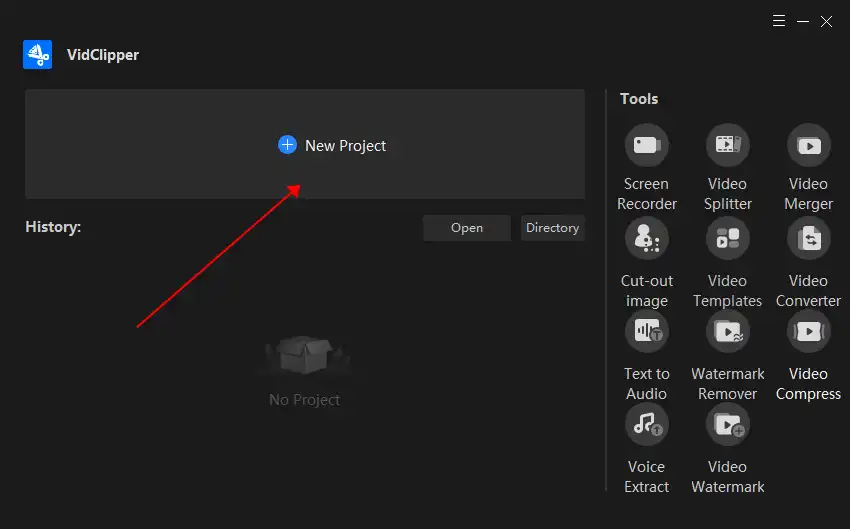
2. Drag the GIF to the timeline.
3. Use the scissor tool to cut unwanted parts of the GIF.
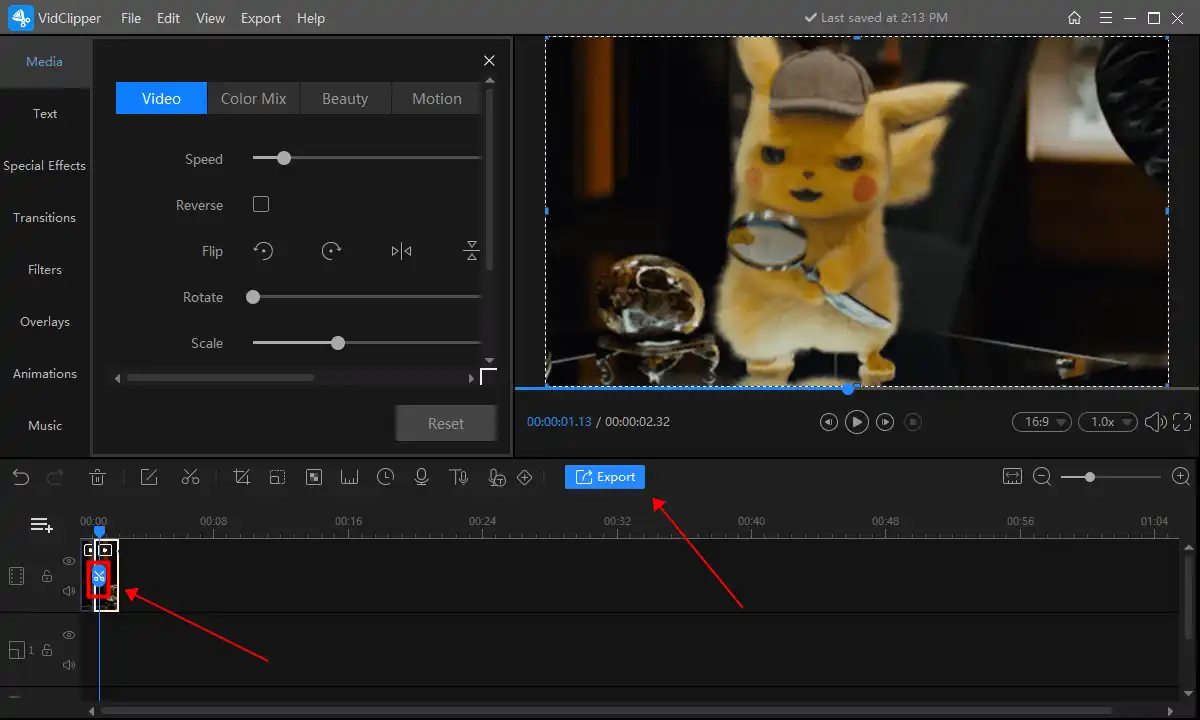
4. Tap Export and select GIF to save it to your computer.
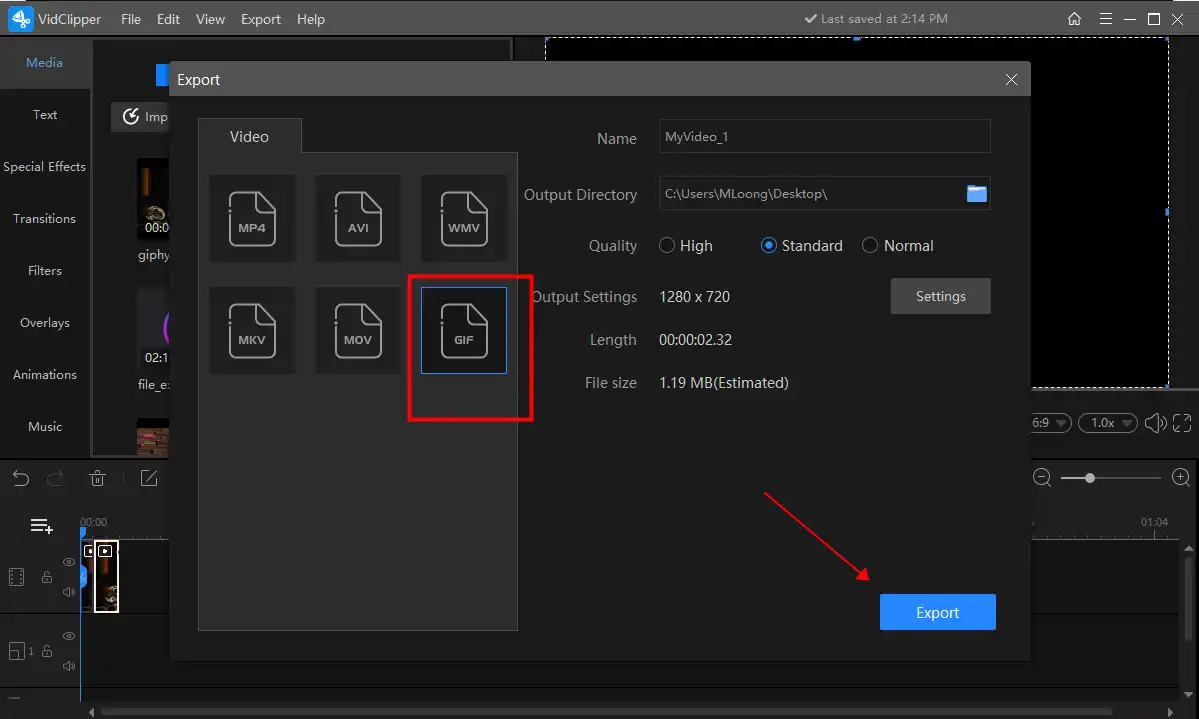
Cropping GIFs
The first GIF inputting step and the last saving step are the same as the Trimming. The only different step is to use the cropping tool.
- Select the Cropping tool and drag the box to crop out extra areas you don’t want.
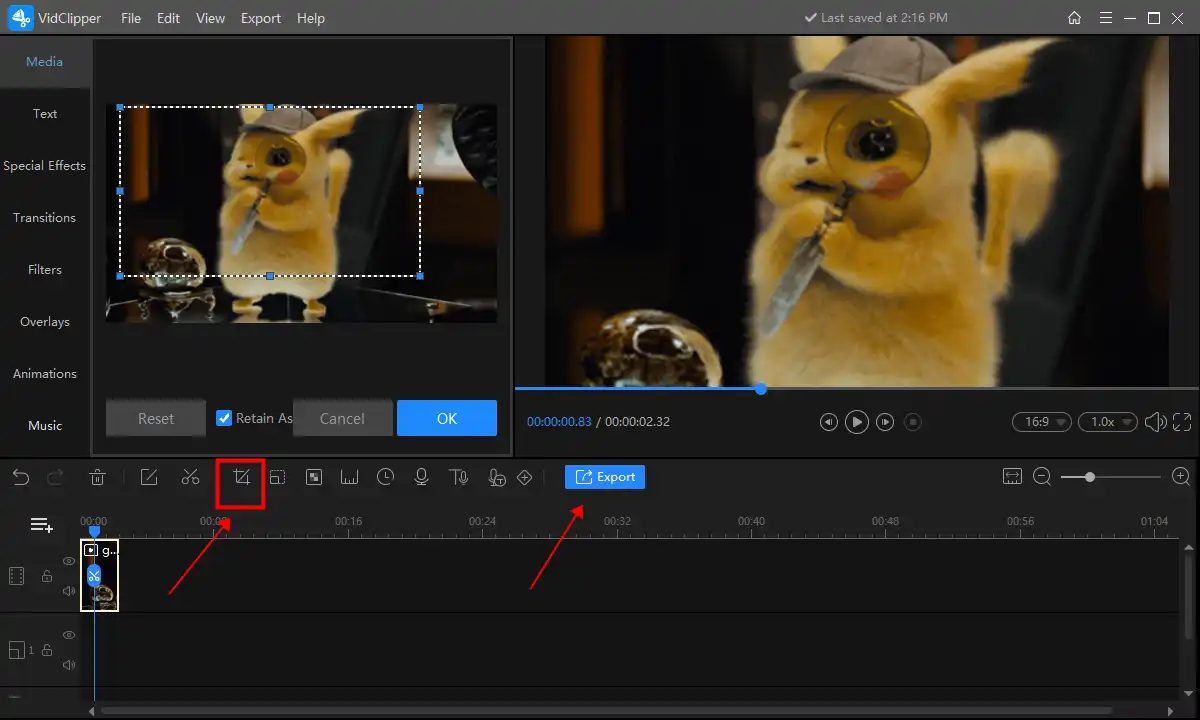
Alternative Way: Get it Smaller Online
If you want to make GIFs smaller without downloading any desktop software to your computer, you might want to try a third approach here: using an online image compression tool. For example, you can try WorkinTool Online Image Compressor. This free online tool allows users to upload the four most common image formats, including GIF, and then compress them with one click. It also supports batch compression. You can upload multiple images and compress them together.
How to Use the Online Tool:
1: Use a browser tool to visit the WorkinTool online Image Compressor page.
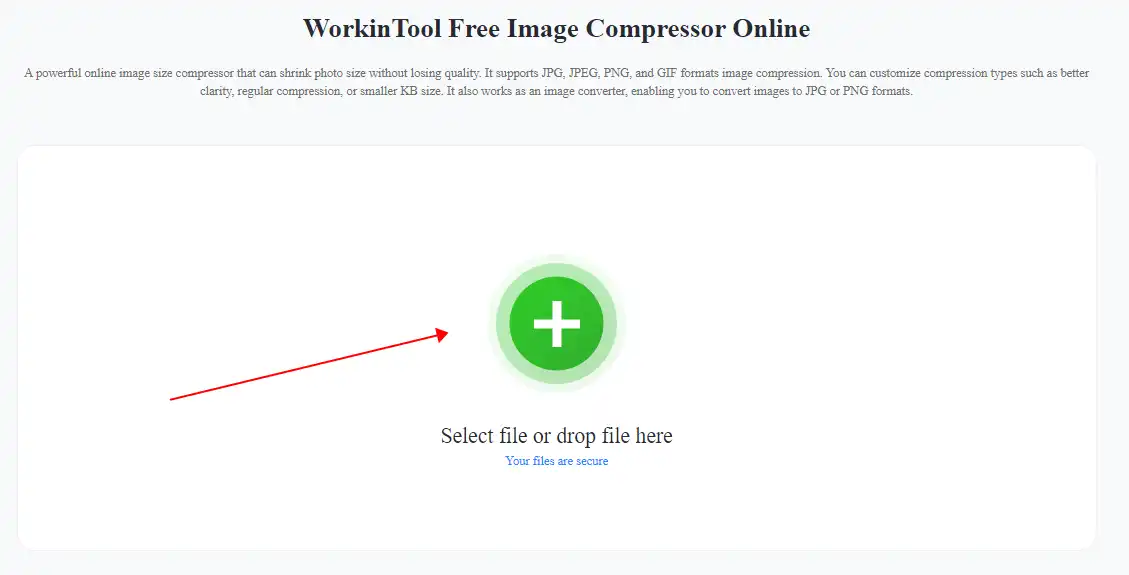
2: Upload the GIF picture(s). You can adjust the compression levels yourself.
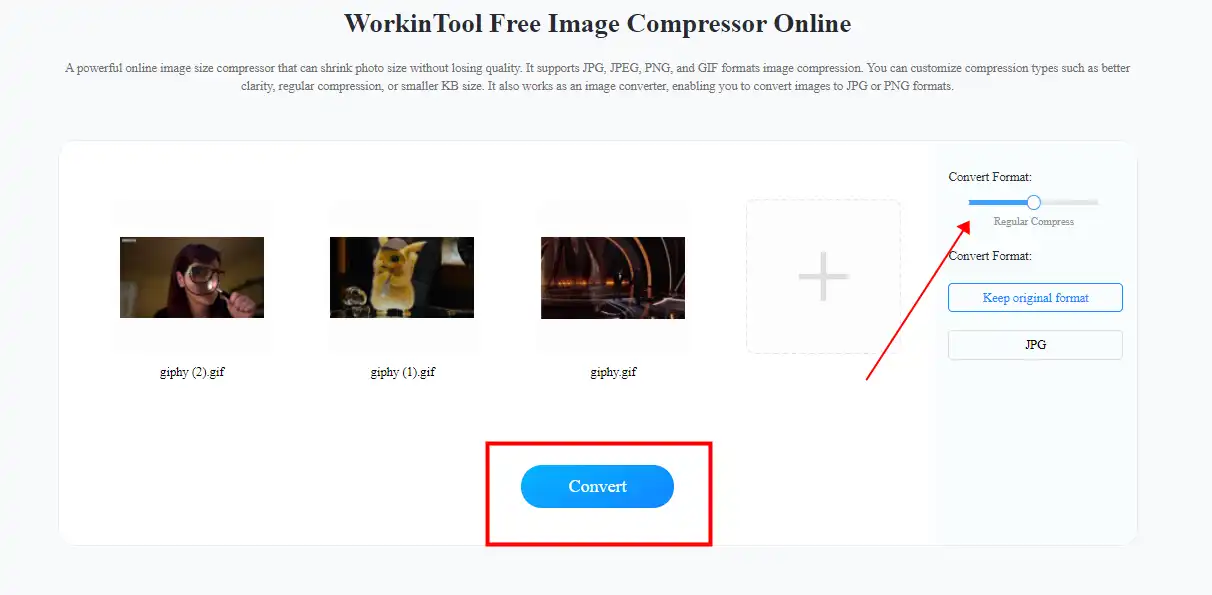
3: Click Convert and wait for it to complete. Then, you can save the compressed GIFs.
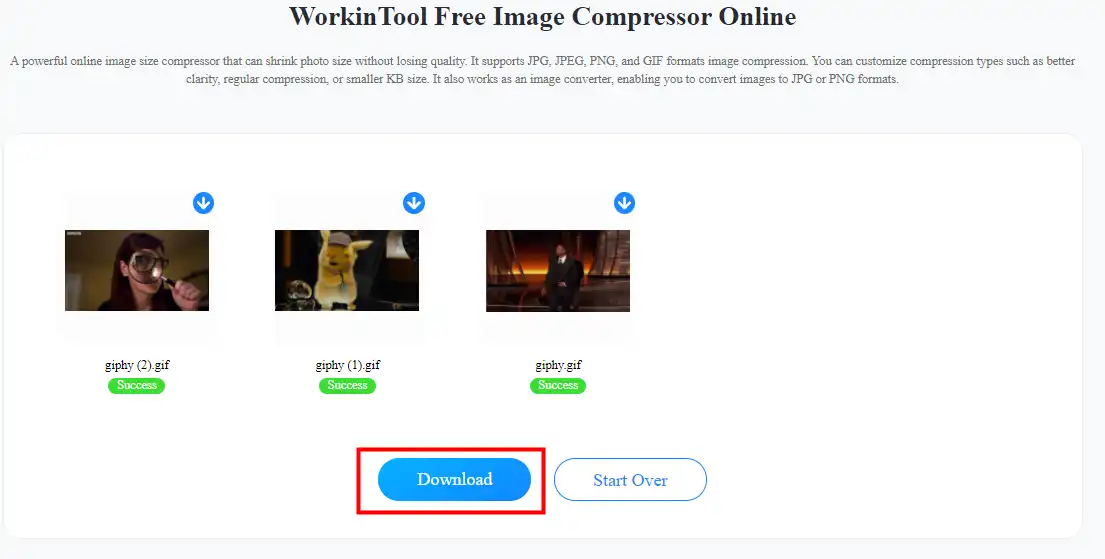
More to Share
In conclusion, shrinking GIFs on your desktop or Online is a skill that can greatly enhance your digital experience. The solution in this article can help users deal effectively with the problem of shrinking GIFs. Our readers can now take simple steps to shrink the GIF file to whatever size they want. By optimizing your GIF, you’re not only saving storage space but also making your content more user-friendly, especially for those with slower internet connections. Furthermore, with the right tools and techniques, you can effectively reduce the size of your GIF while maintaining its quality and appeal.
All in all, we sincerely hope you can do this using the new and alternative approaches recommended in this article. We strongly recommend that you try the WorkinTool Image Converter. After all, users can enjoy free compression. So, are you excited about making your GIF smaller, like you wanted?



