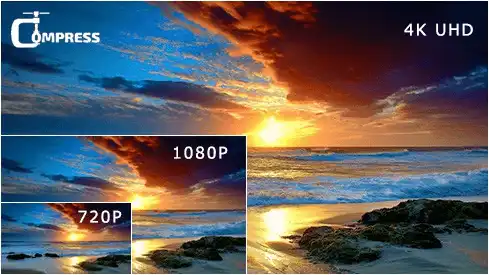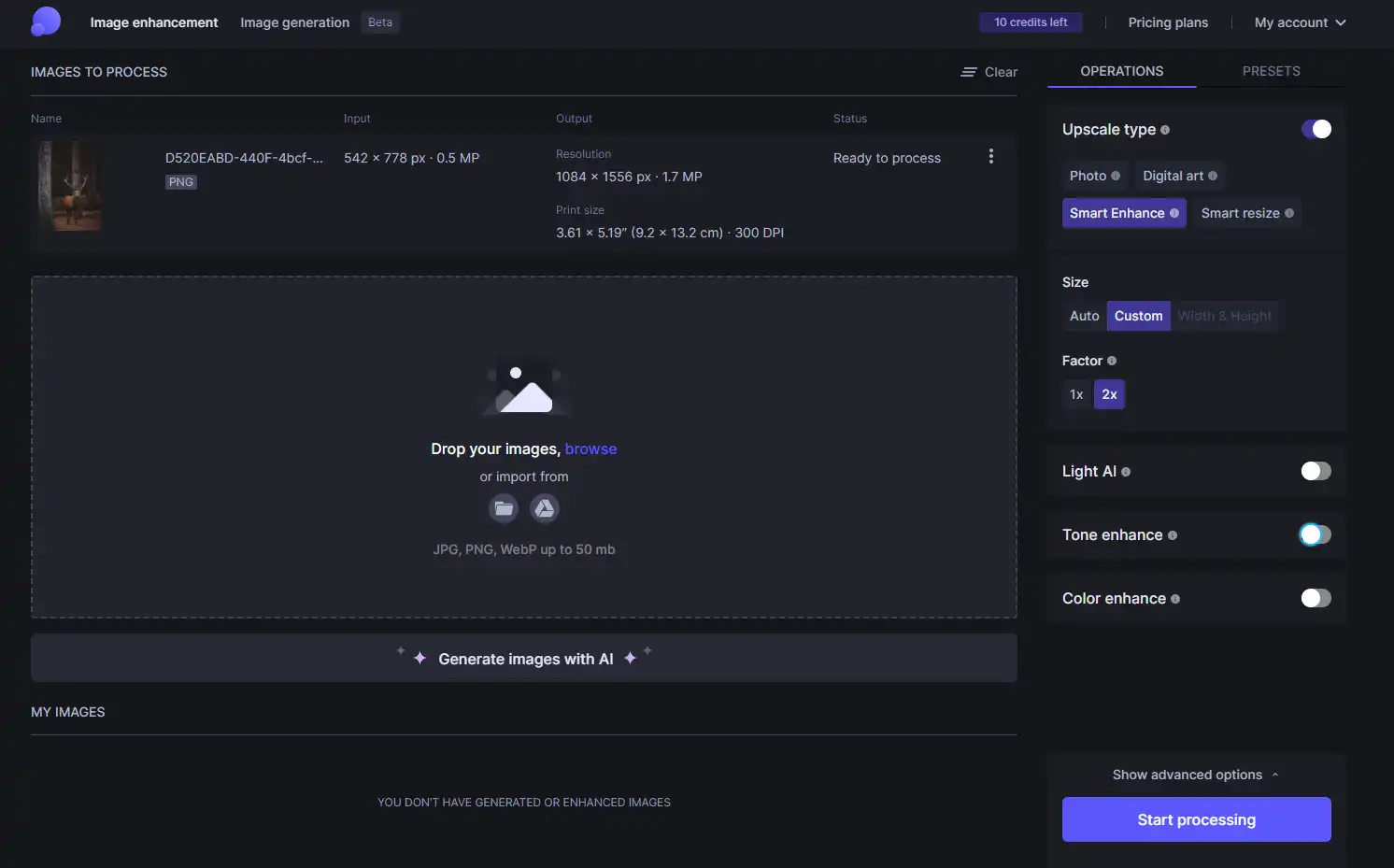How to Increase Resolution of Image: Effective Techniques and Tools
Looking to enhance the quality of your images and bring out the finer details? Look no further than WorkinTool Image Converter! While increasing the resolution of an image may seem like a daunting task, our user-friendly software makes it simple and effortless. With just one click, you can enhance the resolution of any image and bring out the intricate details that were once hidden. Whether you’re a professional photographer or just looking to improve the quality of your personal photos, WorkinTool Image Converter is the perfect tool for you. So why wait? Download WorkinTool Image Converter today and start enhancing the resolution of your images in no time!
😍 1. Up to FREE 5 image batch conversions and compression try-out.
🤩 3. Easy interface for users to edit with THREE STEPS.
😎 4. Support more than 100 different image formats to operate.
🥳 5. Cover all the features that you can on the market and interesting filters.
😊 6. Available for image conversion, compression, matting, watermark, and more.
How to Increase Resolution of Image: Effective Techniques and Tools
The demand for high-resolution images is snowballing. With increased screen resolution, the need for sharp, high-quality photos has become more critical than ever. No matter your purpose, providing visually appealing, high-resolution images that stand out and attract users is essential. But what do you do if your image resolution is too low? In this comprehensive guide, we’ll explore effective methods and tools that will help you solve the problem of how to increase resolution of image without losing quality.
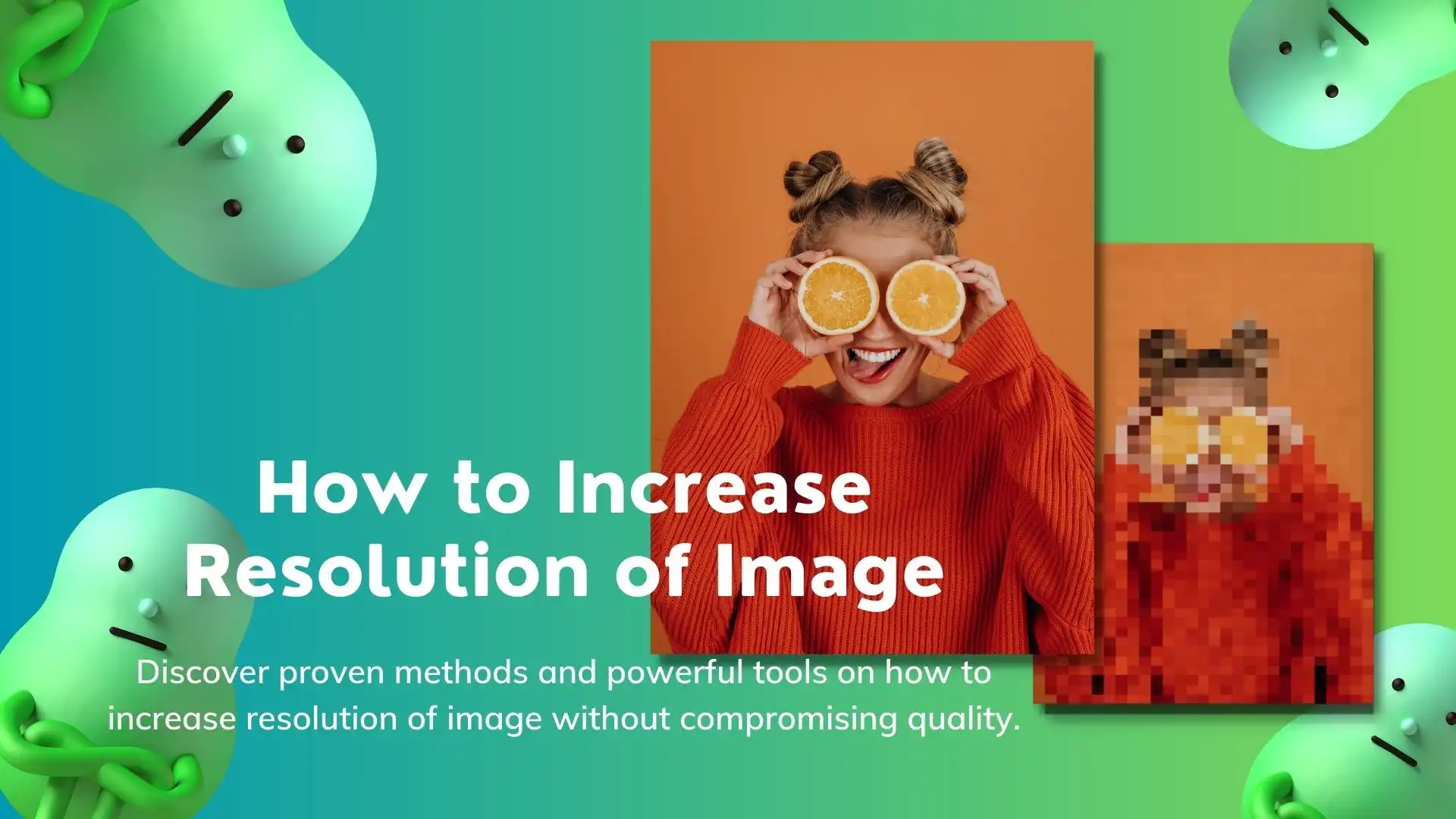
What is Image Resolution?
Image resolution refers to the number of pixels in an image, typically measured by the number of pixels per inch (PPI) or dots per inch (DPI). The resolution of an image determines the level of detail and clarity that can be seen in the picture. In digital images, the resolution is determined by the number of pixels. A pixel is the smallest unit of a photo, and the more pixels an image has, the higher its resolution and the more detail it can contain. For example, an image 1000 pixels wide by 1000 pixels tall has a resolution of 1 million pixels (or 1 megapixel).
(Provided by Java Point)
In print images, the resolution is measured in DPI, which refers to the number of dots of ink that can be placed in one inch of space on a printed page. The higher the DPI, the sharper and more detailed the printed image will be. So, sometimes it is inevitable to change a picture’s DPI. It’s important to note that increasing the resolution of an image can also increase the image’s file size, which can impact storage requirements and loading times.
Why is Image Resolution Important?
Image resolution is essential because it affects the quality and clarity of an image. Generally, the higher the resolution, the sharper and more detailed an image appears. This is especially critical in applications with fine details, such as medical imaging, forensic analysis, and scientific research. High-resolution images are crucial for various reasons:
- Visual Appeal: High-resolution images look more professional and visually appealing, providing a better user experience.
- Screen Compatibility: Modern devices like smartphones and high-definition monitors require high-resolution images for optimal display.
- SEO: Google’s algorithm considers image quality when ranking websites. High-resolution images can contribute to better search engine rankings.
Now that we understand the importance of image resolution, let’s explore different techniques and tools to increase it.
How to Increase Resolution of Image
Image enhancement techniques can improve the quality of a low-resolution image, making it appear higher in resolution. There are many tools available for increasing image resolution. Here we will introduce you to several tools you can use for image sharpening. The top software on our list is WorkinTool Image Converter. It should be a great tool to help you solve the problem.

If you want a convenient and functional application, check out WorkinTool Image Converter. This is an all-in-one solution for all kinds of image problems. It offers a high-quality service supporting over 100 image formats. Besides that, the software is also loaded with various picture editing features, including image compression, editing, adding or removing watermarks, text, filters, stickers, and more. Here, you can use this tool to increase the resolution of a picture to five times without losing quality. It will only sharpen your photographs and preserve all the details. But if you need more, our premium pro option offers unlimited service for just half the cost of Photoshop. Don’t compromise on quality or convenience – try the software today and take your image conversion and editing skills to the next level.
- 100 image formats conversion available
- Customize to enlarge or compress images
- Add or remove photo watermarks
- Change or remove the image background
- More than 65 image filters to apply
📕 How to increase your picture resolution using WorkinTool
1. Click Photo Restoration and find Enlarge Image Size to add the picture.
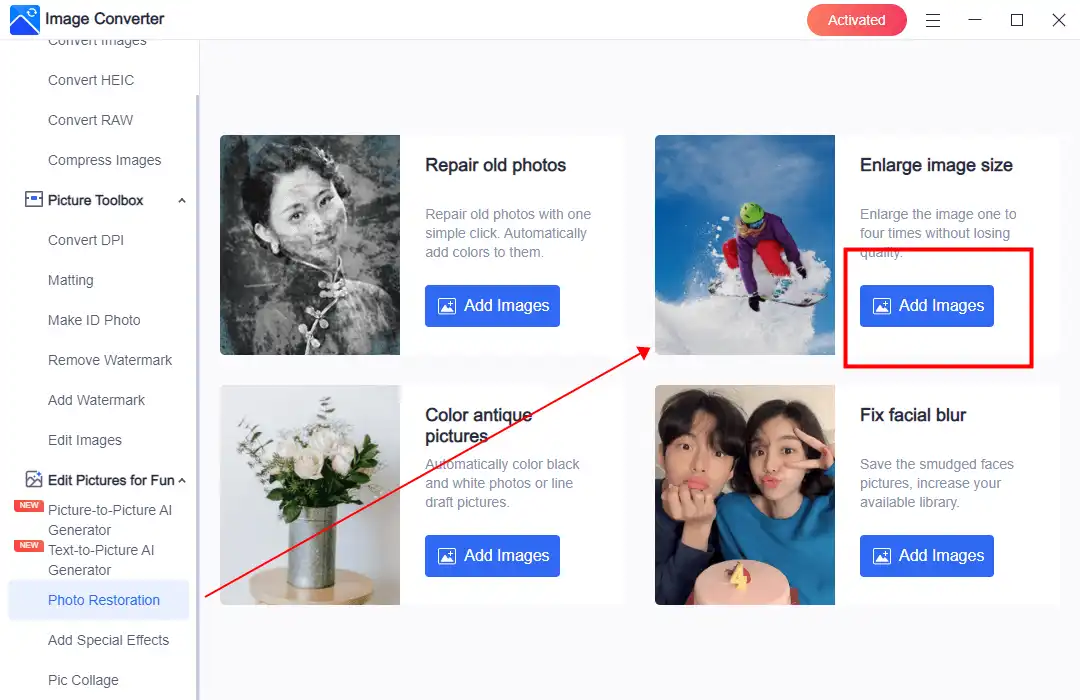
2. After inserting the picture, you can select how much you want to enlarge this image. (From one time to four times)
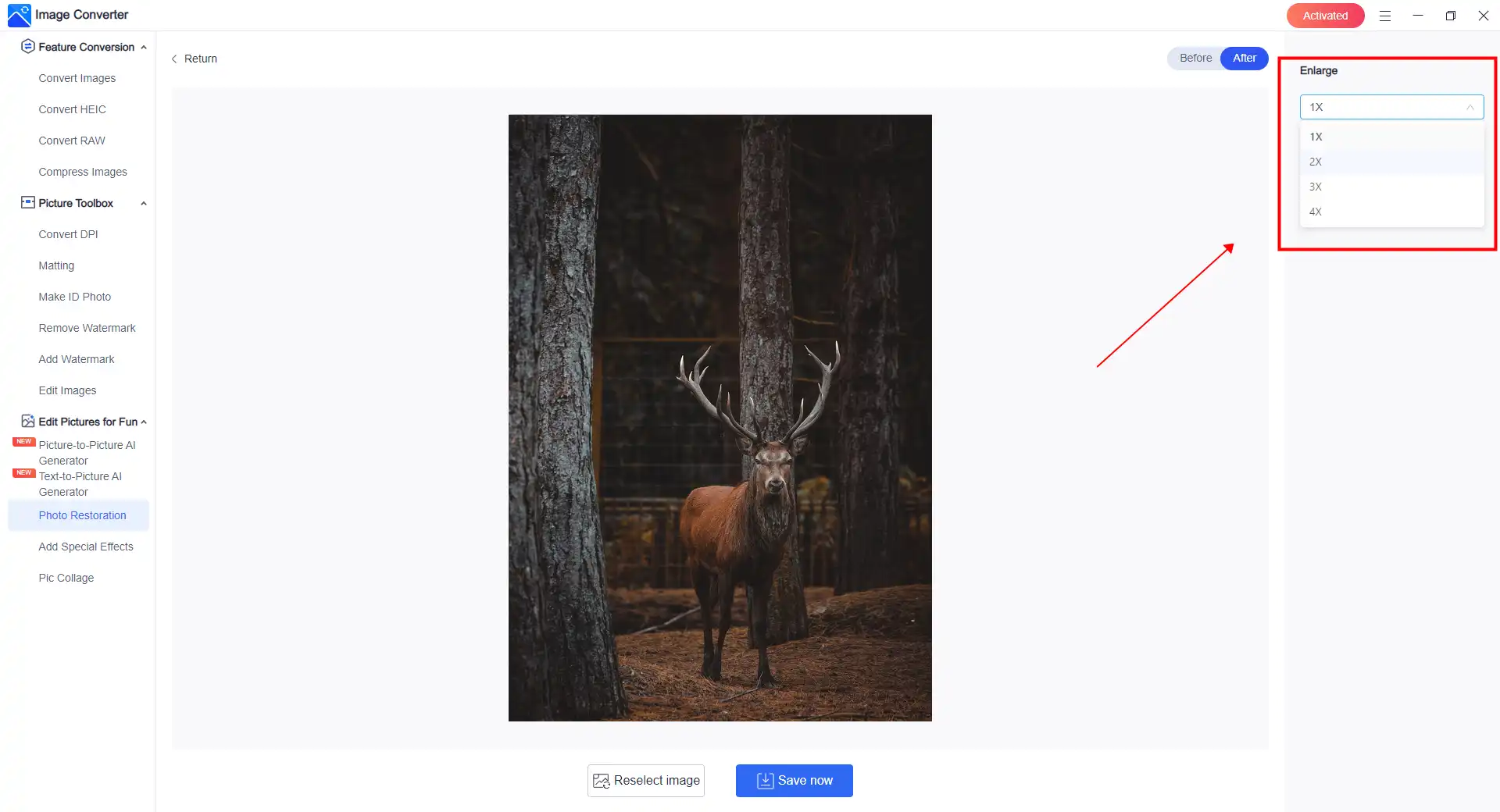
3. Then, you’ll see the original and enlarged picture resolutions. If it is ok, click Save Now to finish it.
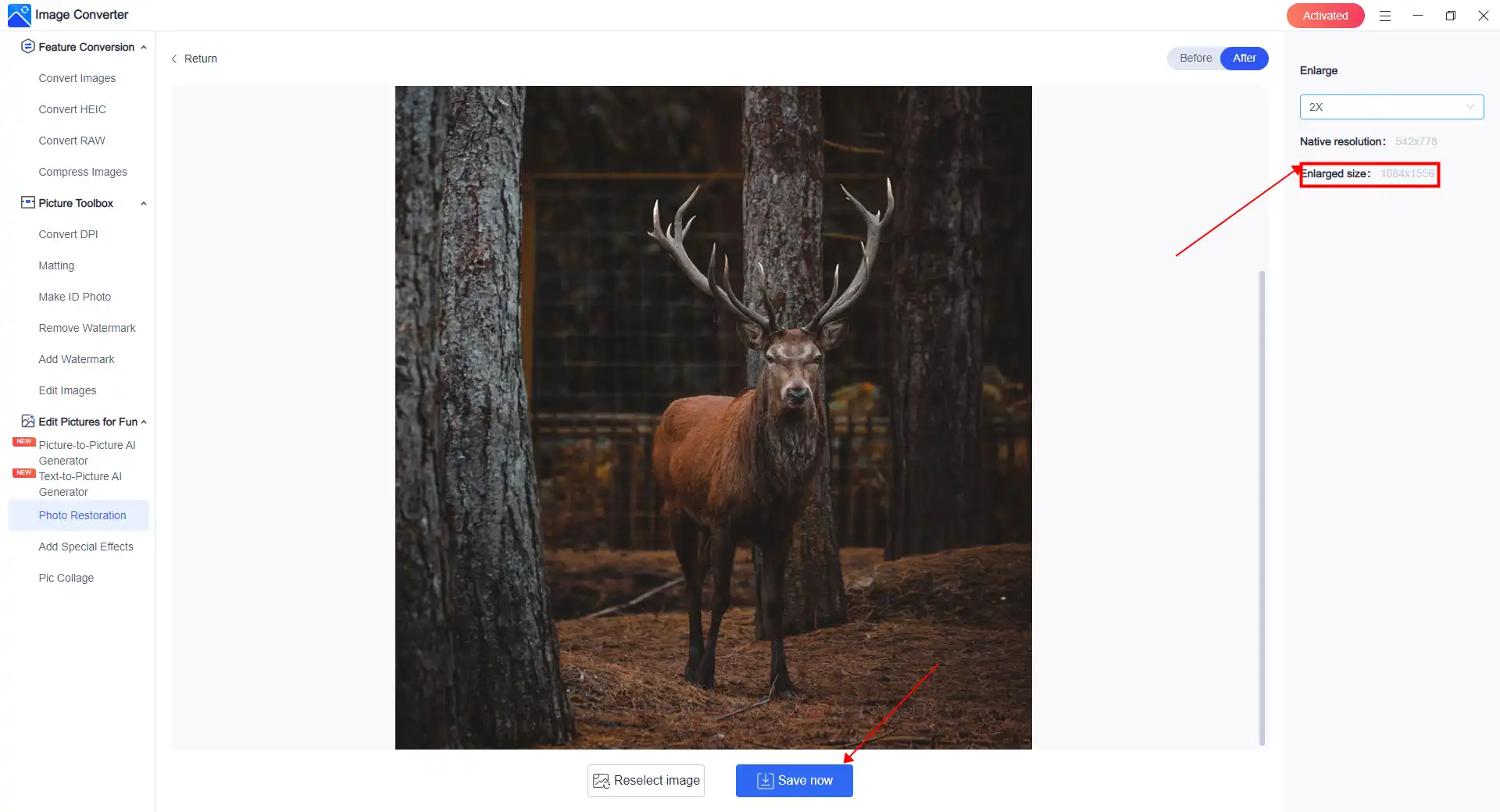
💖 Additional WorkinTool Image features 💖
How to Enlarge an Image Using Photoshop
Adobe Photoshop is the industry-standard software for image editing. It offers various tools and features to increase image resolution, including resampling algorithms and image enhancement options. Photoshop’s Smart Sharpen feature is handy for improving the quality of enlarged images.
To increase the resolution of an image using Photoshop, you can follow these steps:
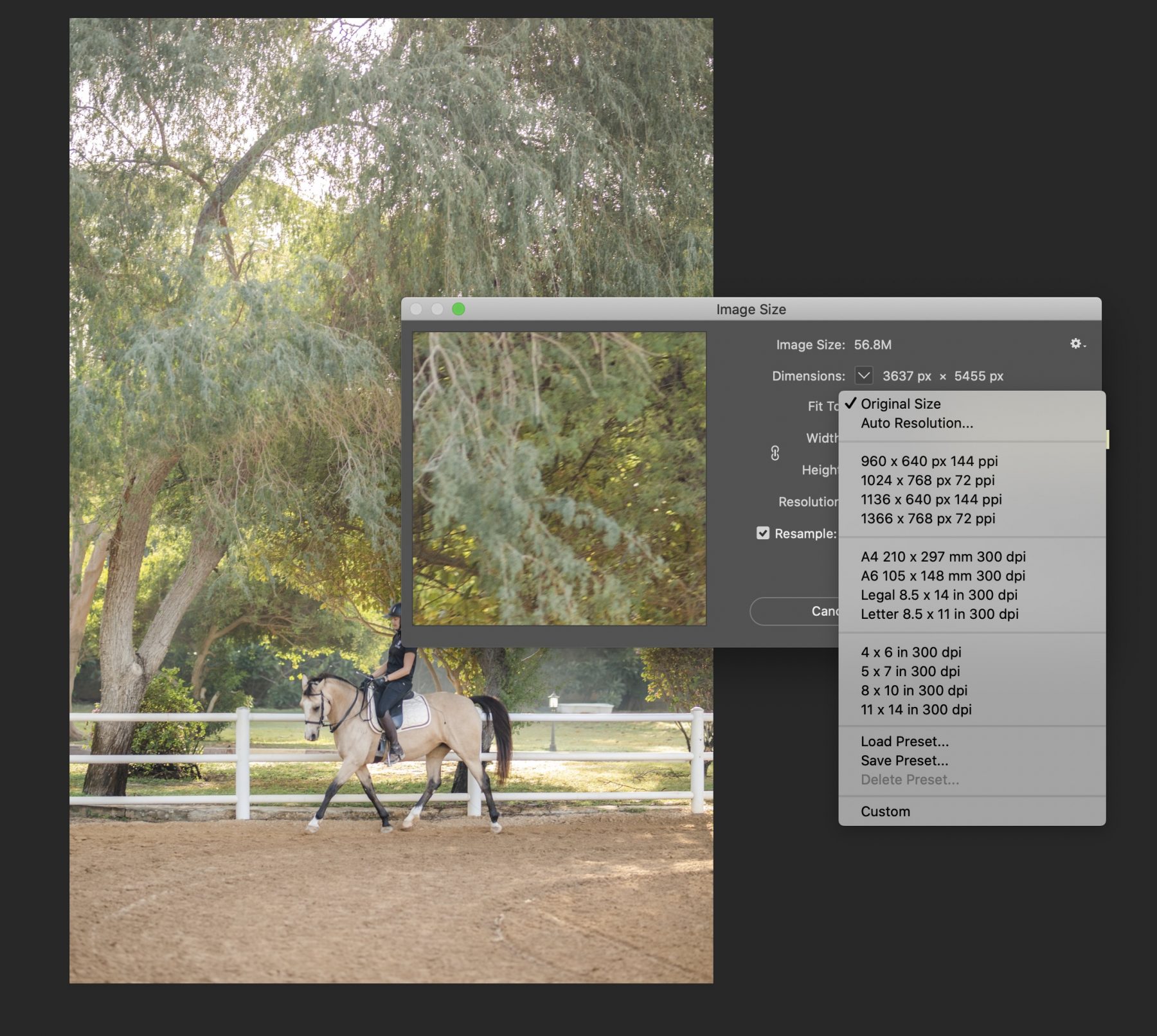
- Open the image in Photoshop. Go to Image > Image Size.
- Make sure the “Resample Image” box is checked.
- In the “Pixel Dimensions” section, enter the desired pixels per inch (PPI) resolution.
- In the “Document Size” section, make sure the “Constrain Proportions” box is checked.
- Adjust the width or height of the image to the desired size. Note that increasing the size too much may result in losing image quality.
- Click OK to apply the changes.
How to Enhance an Image Online
Let’s Enhance is an AI-powered online tool that increases image resolution while maintaining quality. It uses deep learning algorithms to analyze the image and predict how it would look at a higher resolution. Let’s Enhance is particularly useful for enlarging photos without visible pixelation.
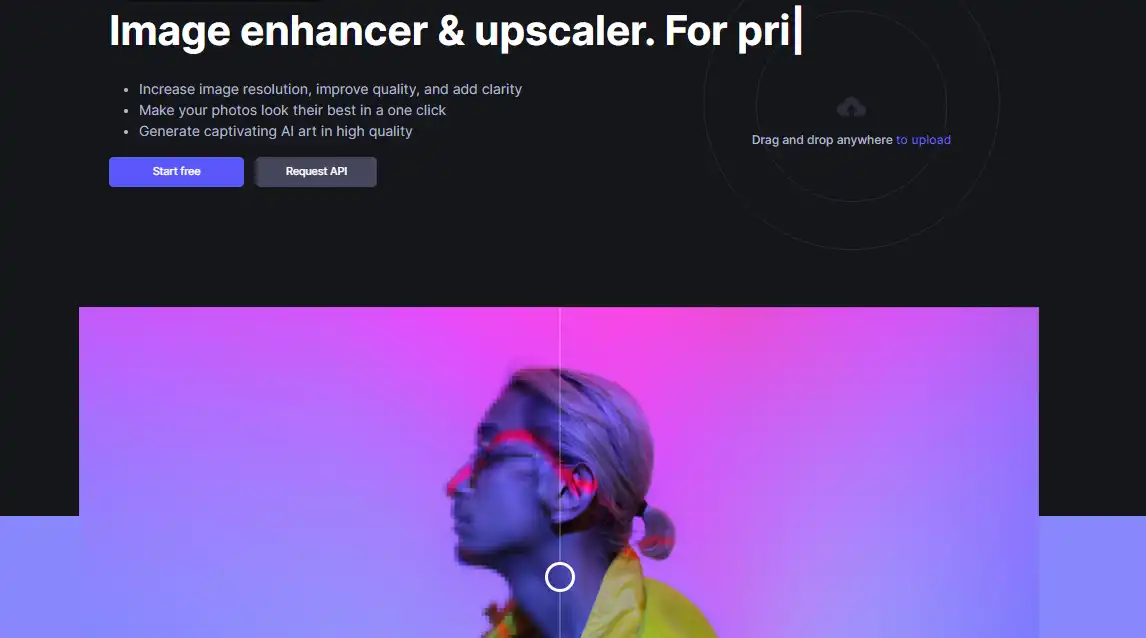
If you want to use this online tool to enhance an image and increase its resolution, follow the next steps:
- First, visit this online page and log in to your Google account to add the image.
- Then you will see several options in the section box to select which mode you want to use to enhance your picture and increase the resolution.
- When it is ready, click Start processing, wait for it to finish, and download the picture.
Tips for Better Results
- Start with the highest quality source: The better the quality of your original image, the better the results when increasing resolution.
- Avoid extreme enlargements: The more you enlarge an image, the more likely it is to lose quality. Aim for modest size increases to maintain the best possible rate.
- Experiment with different tools and techniques: Different images may require different approaches to achieve the best results. Experiment with various tools and techniques to find the best solution for your specific picture.
- Consider image format: Lossy formats like JPEG can result in lower-quality images. Choose lossless formats like PNG or TIFF when possible to maintain image quality.
- Optimize for web use: When using images for websites, consider compressing them to reduce file size without compromising quality.
Conclusion
Increasing image resolution is essential for creating visually appealing, high-quality content that ranks well on Google Search. Utilizing the methods and tools discussed in this guide can effectively enhance your images without sacrificing quality. Experiment with different techniques and optimize your ideas for the best possible results. You can create stunning, high-resolution photos that attract users with the right approach.