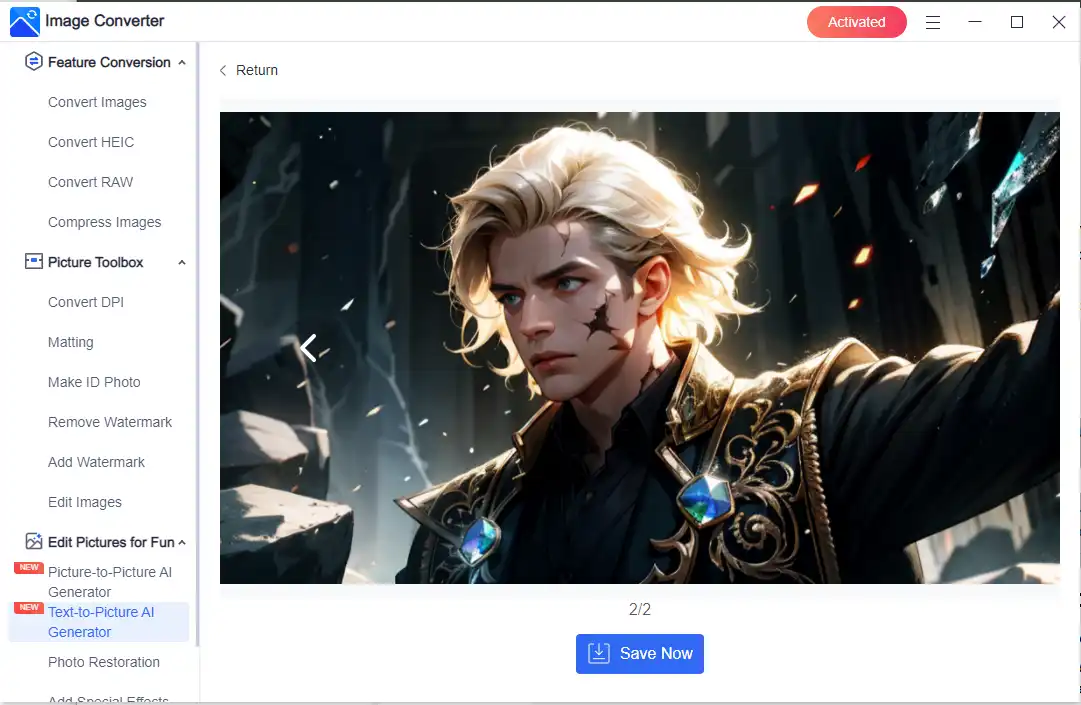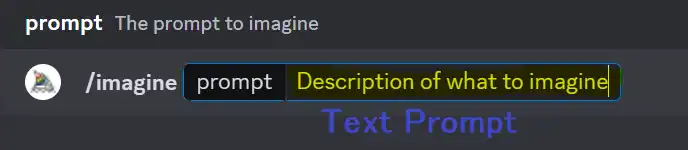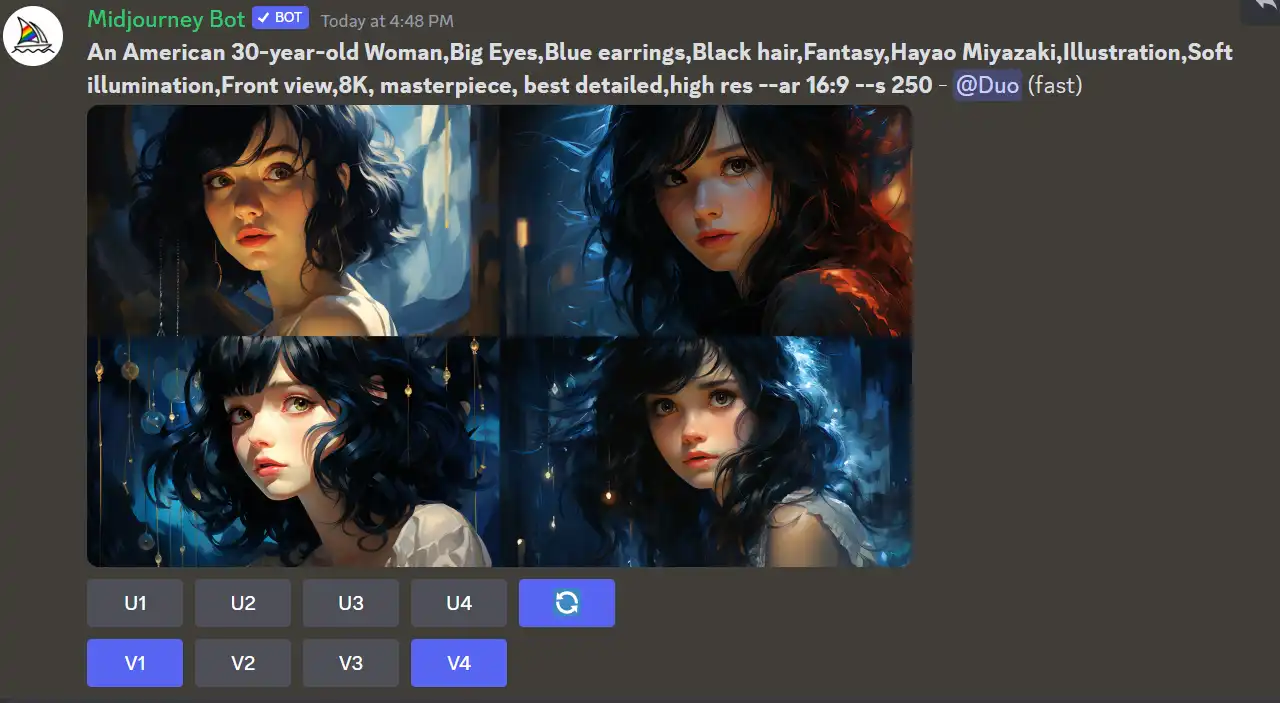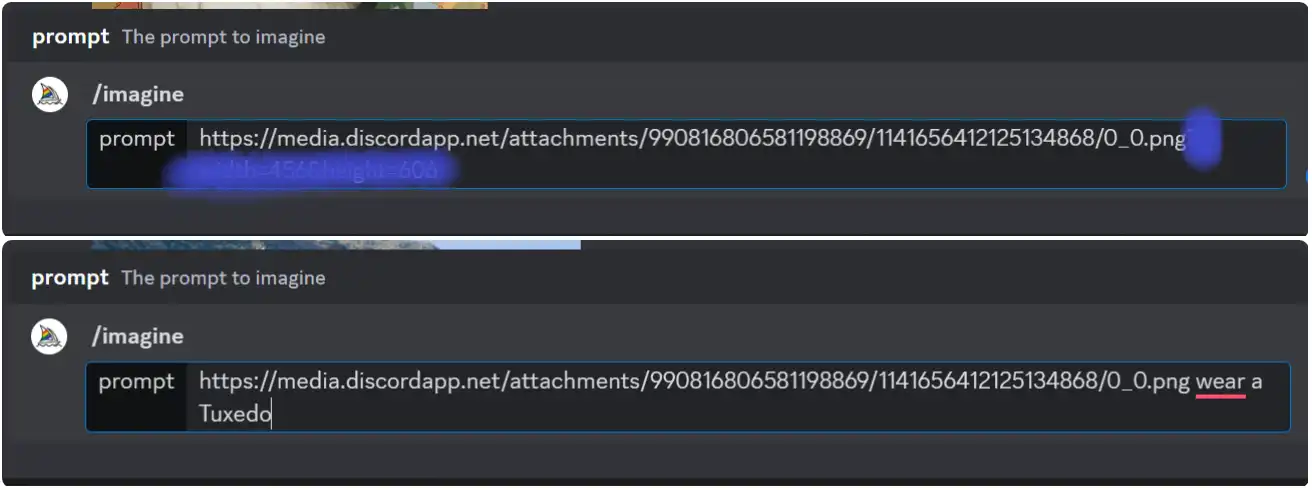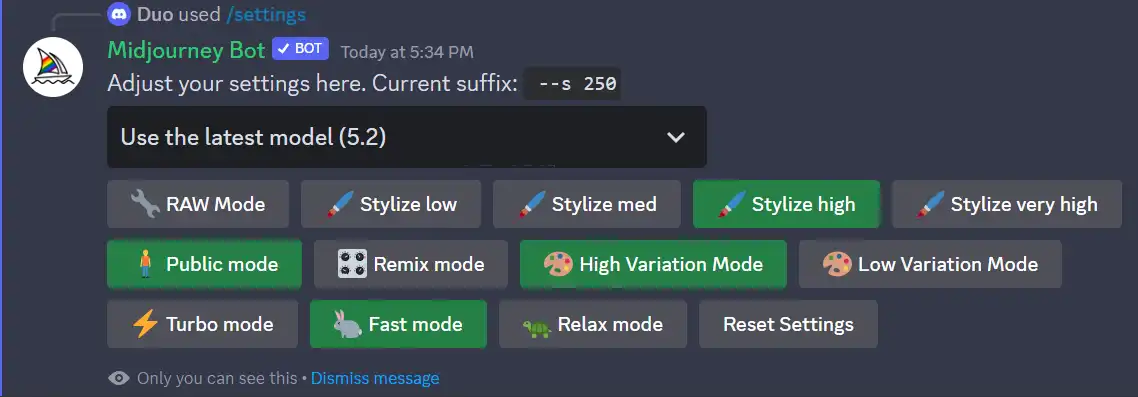Best Midjourney Prompts and Settings (Tools and Tricks)
Let us be your guide throughout the entire process of AI image generation, ensuring that you grasp the workings of Midjourney with complete clarity. Don’t fret if you lack confidence in your technological skills! In this tutorial, we have provided you with the best Midjourney prompts and settings. As our top suggestion, if you encounter any difficulties using Midjourney, we strongly urge you to explore the incredible WorkinTool Image Converter. This extraordinary tool will empower you to tap into your creative potential and embark on an exhilarating journey of self-expression.
😍 1. FREE AI Image Converter try-out.
🤩 3. Easy operating steps with AI technology.
😎 4. Multiple customized options to generate AI images.
🥳 5. Cover all the features that you can on the market and interesting filters.
😊 6. Available for image conversion, compression, matting, watermark, and more.
Best Midjourney Prompts and Settings (Tools and Tricks)
As a representative of the AI image generation tool, Midjourney AI has been widely accepted by users all over the world and used in daily work and life. Sure, it caused a stir in the art industry at first, but it also leads big innovations in the game and commercial industries. These AI image-generation tools not only change the way people think about interactive learning and innovation but open up endless possibilities for the future. The most important aspect of the new text-generated images is the text prompt that the user enters. This content can transform any user’s imagination into a beautiful digital picture. In this article, we will provide a comprehensive list and guide on how you can make the best Midjourney prompts and settings to create stunning digital images. Also, we will offer you an alternative tool to make the job easier.
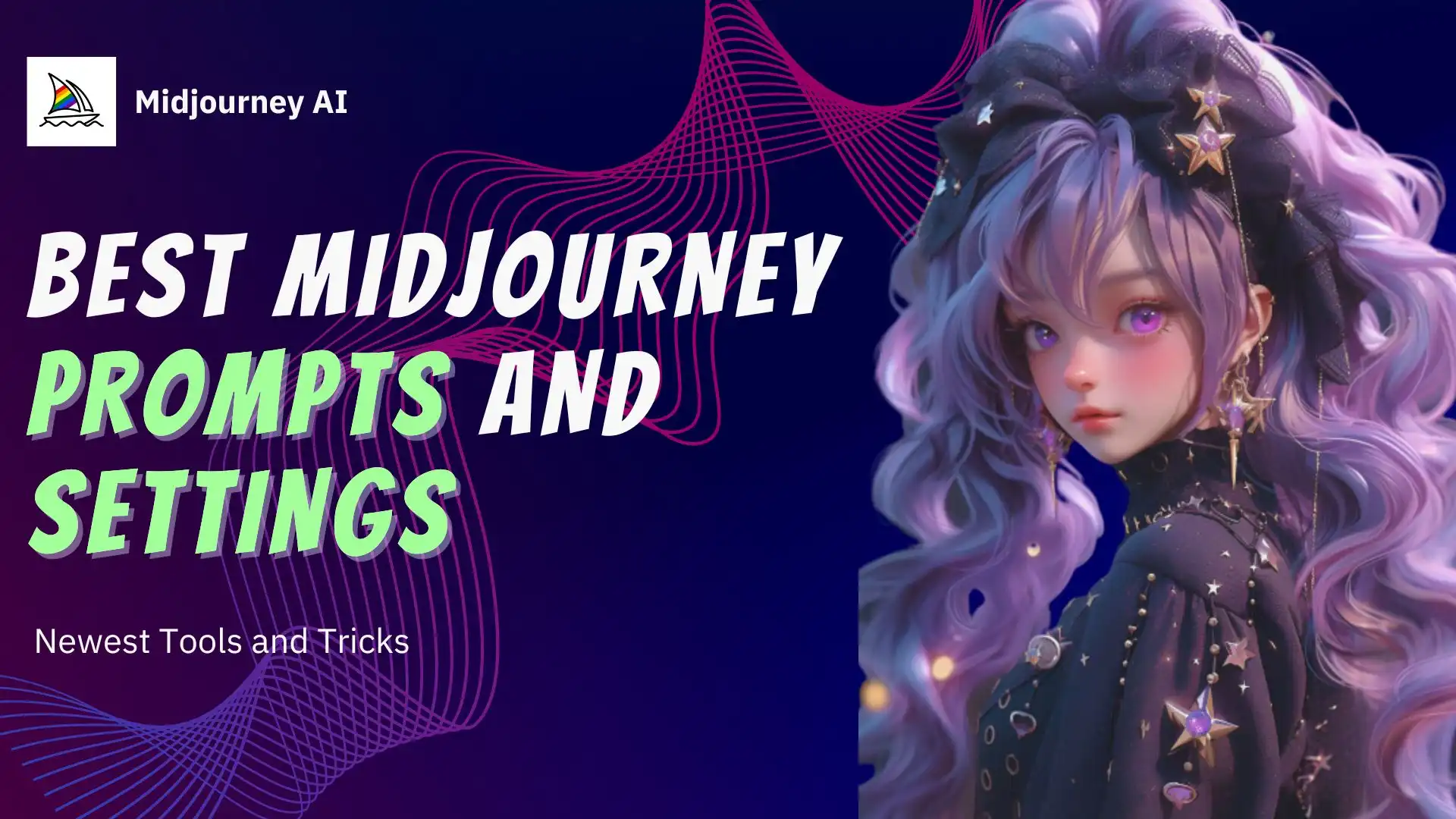
The Alternative Image Generator Tool
It’s true that AI image generators are very popular right now, and people are already using them from all walks of life. And Midjourney has just passed the testing phase and entered the charging phase. Also, don’t fall for the free Midjourney tutorial on the Internet. Most of them now are either fake or out of date. If you’re really hesitant about paying for Midjourney and want to get good AI images, maybe you can try another AI image generator. For example, WorkinTool Image Converter could be a great option.

WorkinTool Image Converter is a remarkable desktop tool. It can provide users with a seamless image editing function. Its advanced AI technology makes it a versatile tool that allows you to effortlessly enhance and modify your photos. With various editing options at your disposal, you are free to experiment with various styles and techniques that lead to fascinating AI-generated images. Its AI image-generation features allow you to transform your creative vision into stunning visual content effortlessly. When it comes to finding an alternative to Midjourney, WorkinTool Image Converter should definitely be your first choice.
And it’s crucial to note that there are no initial charges for the desktop photo-processing software. Regardless of its features, users have the privilege to preview the edited images before making a decision to save them. This grants you the flexibility to evaluate the software and determine whether the membership plan is suitable for your needs before making a purchase.
📒 How to use WorkinTool Image Converter:
1. Launch WorkinTool Image Converter and decide if you want to use text-to-picture or picture-to-picture AI Generator.
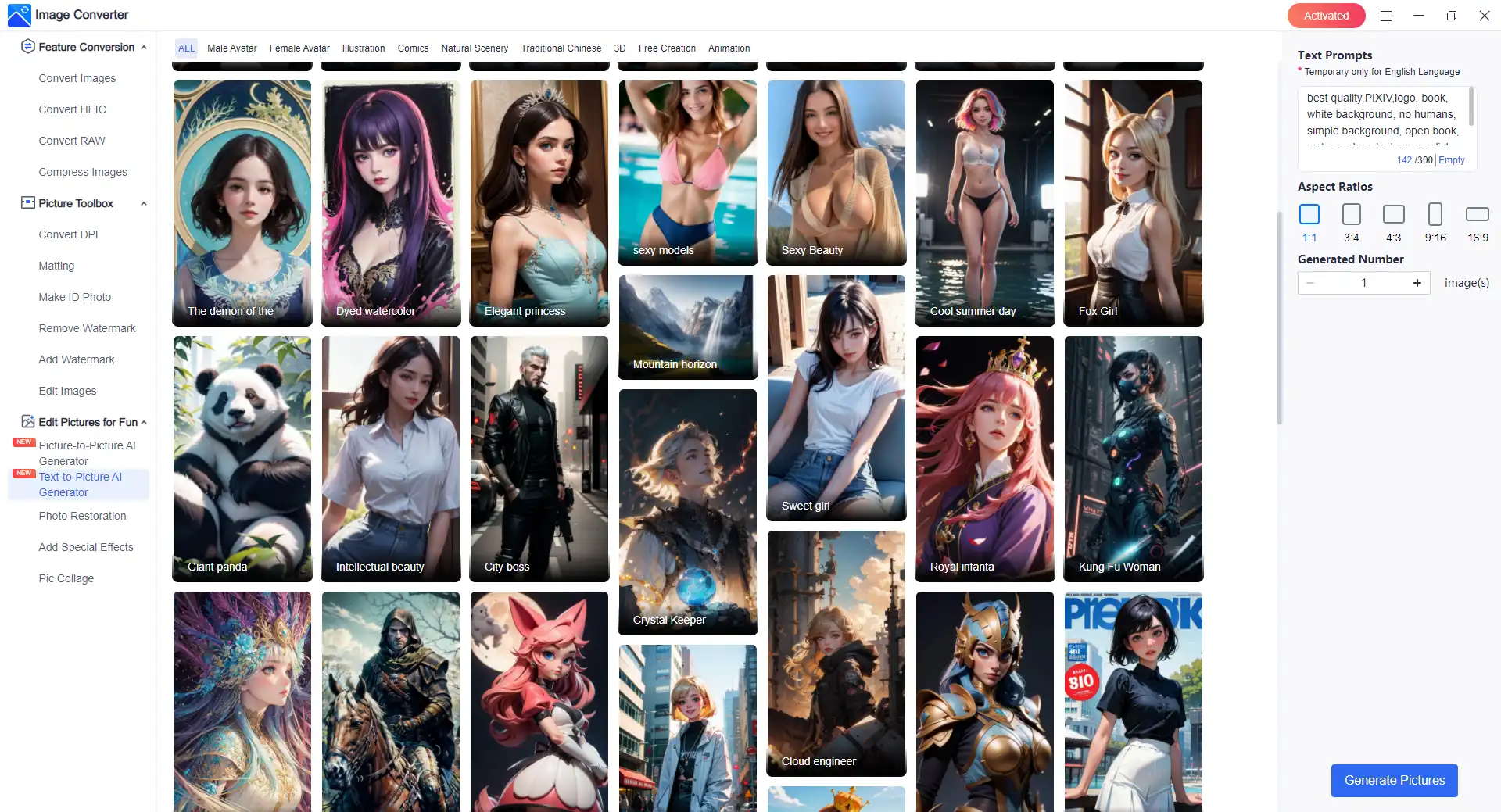
2. Select a picture-generating model you want to use. Then, add referred picture prompts.
3. Finally, tap Generate Pictures and wait for the process to complete. Click Save Now.
What Are Midjourney Prompts
Midjourney is an AI image-generation tool that allows users to create prompts describing the image they want. And prompts are the phrases and commands that Midjourney uses to create an image. It can be simply given a short description or instruction. They can include adjectives, colors, genres, themes, or set details to continue image creation. A prompt can be a simple descriptive phrase, or it can contain parameters and other images for comparison and styling. Blurry or overlong hints may result in an image that is unclear or meaningless. Common cues include descriptions of roles, places, objects, activities, emotions, or themes. Multiple prompts can be concatenated with “And” or “With” to combine ideas.
Basic Prompts
To generate an image from the Midjourney Bot, users need to start the command < /imagine > to input the text prompts to start processing.
A basic prompt can be a simple word, phrase, or emoji. The best image prompts for the Midjourney Bot are simple, short sentences that describe what you want to see. Avoid long lists of requests.
Advanced Prompts
Midjourney can also generate more customized images. If you want to create an image not just from the text prompt but from the uploaded image to change the content or change the size of the picture, or other settings, then use these advanced prompts to generate your creative pictures.
| Image Prompt | Text Prompt | Parameter |
| The uploaded image can be added to the prompt as a URL to make the Midjourney image generate what the user wants. Image URLs like this are typically placed at the top of the prompt. | Text prompts are the most important part of generating images. It determines the information and content. With these well-written prompts, amazing images can be generated. | Adjusting the parameters of Midjourney can change how images are generated. These parameters can change various settings, including aspect ratio, model, upgrade, etc. Such parameter settings are displayed at the end of the prompt. |
Best Midjourney Prompts
Since Midjourney Prompts are the most critical part of picture generation, so whether you’re new to Midjourney or a professional who’s already used it in your daily work and life, you need to know how to add needed prompts correctly. So let’s parse a full-text prompt to see how to generate a clear AI image that meets user requirements.
Subject: A Midjourney prompt usually needs a subject. This often requires a specific description, such as “A girl” or “An American 30-year-old Woman,” which can be used with a common modifier. You can even add multiple subjects to one prompt.
Features and Characteristics: These prompts are usually modifiers of the subject, such as: “Big Eyes,” “Blue earrings,” “Black hair,” and so on
Content Style: A description of the characteristics of the content. For example, Art genres: Abstract Expressionism/Realism/Fantasy. Artists: Pan Tianshou/Hayao Miyazaki/Vincent van Gogh. Painting Style: Chinese painting/Oil painting/Illustration.
Image Style: Sometimes, it is difficult to separate the style, which mainly describes the overall characteristics of your painting, such as: “Highly realistic portrait.”
Light: The amount of light in a picture, usually in technical terms: Volumetric lighting/Cold light/Mood lighting/Bright/Soft illumination/Soft lights.
Angle: The overall picture of the angle of view description is also a technical term, such as A bird’s-eye view/Aerial view/Top view/Tilt-shift/Front view/Side view/Back view.
Camera Parameters: The power of AI is that you can give it camera parameters, such as the Camera name: Kodak Portray 800. Focal length: 35 mm, F1.8. Aspect ratio: 16:9/9:16/2:3, etc. Resolution: 4K/8K/16K/32K. Rendering: Unreal Engine/Octane render/Maxon Cinema 4D/architectural visualization/Corona Render/Quixel Megascans Render.
Generate an AI Image from an Uploaded Picture
In addition to generating images with simple text prompts, Midjourney also has a picture-to-picture feature for users to try. The steps are a little more specific than just using text prompts. Follow the steps below to upload, process, and generate new images:
- First, click the plus button > Upload a File or double-click the plus button to upload your load picture.
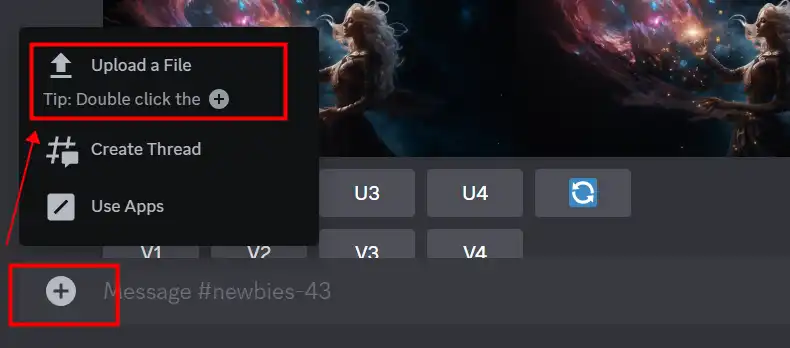
- Click to zoom in on the uploaded image. Then right-click on the picture and select the option: Copy image address.
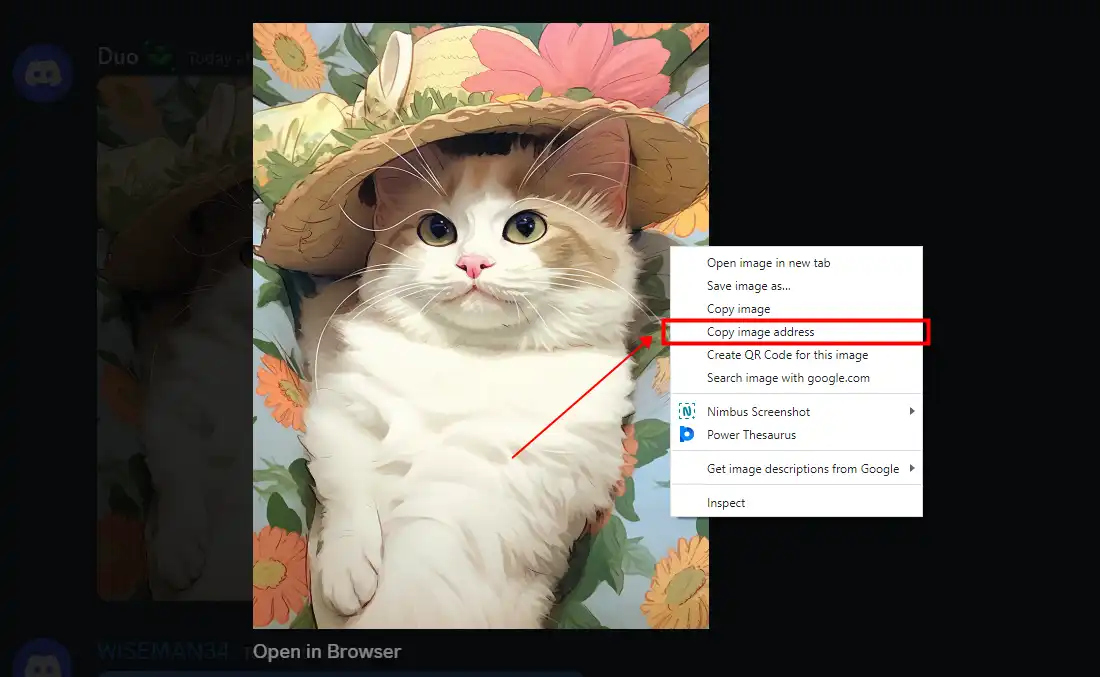
- Go to the text box, input</imagine>, and paste the picture address. That isn’t enough. You need to delete the extra letters behind png or jpg.
- Lastly, input the text prompt you want to edit the uploaded picture behind the URL and make it start.
Midjourney Setting Prompts
You can input the/settingscommand in the input box. It will provide multiple options like mode/version/style/quality/speed.
| Model Version | You can choose which version of the Midjourney model you want to use when generating the image. By default, it selects to use the latest model. Of course, you can change these models at will and try them out. |
| Raw Model | Midjourney model versions 5.1 and 5.2 can adjust it with the original ー style parameter to reduce the Midjourney default aesthetic. |
| Stylize Parameter | This AI robot can generate different artistic colors, compositions, and forms of images. These parameters affect the intensity of the training applied. Low stylized value produces images that closely match the tips but are less artistic. Highly stylized created images are very artistic but less connected to prompts. |
| Public and Stealth Mode | If you are a professional program subscriber, you can choose to use stealth mode to prevent image leaks. |
| High and Low Variation Mode |
Using the high-variation mode to be able to use the change button will generate a new image. He can change the composition, number, color, and type of details of the picture. The High-variation pattern is useful for creating multiple concepts based on a single generated image. The low-variation pattern does not produce much change. It retains the main components of the original image but introduces subtle variations. This pattern helps refine or fine-tune the image. |
| Turbo, Fast, and Relax Mode |
Different subscription plans have different amounts of monthly GPU time. GPU time is the available fast mode time. Fast Mode tries to give you an instant graphics processing unit. It gives you access to GPU and your subscription’s monthly GPU time. |
Conclusion
In this tutorial, we have provided the user with a detailed way to use Midjourney. Midjourney AI has revolutionized the image creation landscape, enabling users to generate high-quality images simply from text descriptions. Integrating this AI tool with Discord allows users to share their creativity with their community and provide a unique interactive experience. With this step-by-step guide, you can harness Midjourney AI on Discord and explore a new world of digital creativity. Of course, if you have any difficulty or inconvenience in using Midjourney, you can also go directly to the WorkinTool Image Converter we offer you as an alternative. In the field of AI image generation, it can also provide users with excellent services for users to generate high-quality image content.
This tutorial provided users with a comprehensive guide on the best Midjourney prompts and settings. Midjourney AI has transformed the realm of image creation by enabling users to generate high-quality images from simple text descriptions effortlessly. By integrating this AI tool with Discord, users can share their creativity with their community and offer a unique interactive experience. With our step-by-step instructions, you can easily tap into the power of Midjourney AI on Discord and explore a whole new world of digital creativity. However, if you encounter any difficulties or inconveniences while using Midjourney, we also offer an alternative solution—the WorkinTool Image Converter. This converter is a fantastic option for AI image generation, providing users with exceptional services and the ability to produce top-notch image content.