How to Change HEIC to JPG on Computer: A Simple Guide to Share
💡If you want to share and use your photos more conveniently, then converting HEIC format to JPG is necessary. This article shares three conversion tools for you and shows how to use them and how to change HEIC to JPG:
✅WorkinTool Image Converter
✅Adobe Photoshop
✅CloudConvert
🙋🏻♀️Now read on to get the detailed tools and techniques.
How to Change HEIC to JPG on Computer: A Simple Guide to Share
Nowadays, taking photos has become an important way for us to record our lives and share our beauty. Apple users are especially fond of the high-quality photos taken by their devices.HEIC, as an image format optimized for Apple devices, has won a lot of praise for its efficient compression rate and excellent image quality. However, while enjoying these advantages, we also encounter a big problem. When we need to share photos with friends using other brands of mobile phones or computers or upload them to some platforms that don’t support HEIC format, we will encounter the problem of format incompatibility. So how to change HEIC to JPG? Next, let’s explore this issue together!
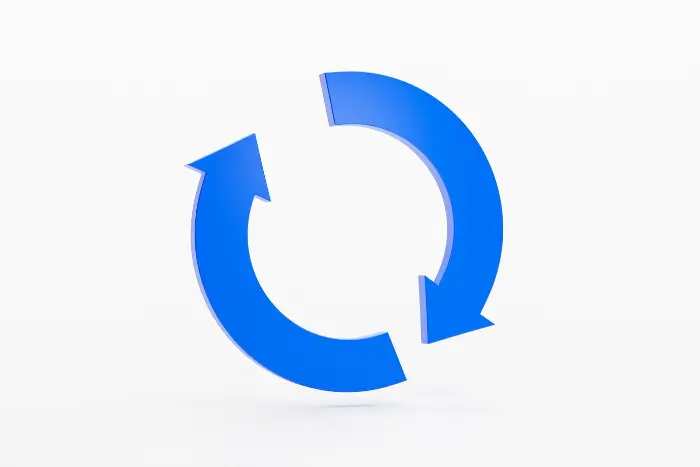
| 🔍A Glimpse: |
|
What is the HEIC format?
HEIC is a highly efficient image file format, developed by MPEG, mainly used for compressed storage of images and graphics. This format is based on HEVC technology, which can significantly reduce file size while maintaining high-quality images. Compared with other formats, it has a higher compression rate, which saves a lot of storage space while retaining more details and color information.
HEIC vs. JPG
| 🖼️HEIC | 🎀JPG | |
| 📏File size | High compression rate and small file size. | Smaller file size for easy storage and transmission. |
| 🗂️Compatibility | Used primarily on Apple devices with narrow compatibility. | Widely compatible, and supported by almost all devices and applications. |
| ⚡Processing speed | Decoding may be a little slow, but modern equipment handles it quickly. | Faster processing speeds for quick editing and sharing. |
Convert HEIC to JPG-The Easiest Way
✅WorkinTool Image Converter [🔥Recommend]
This is a powerful and completely free offline image processing tool. It can quickly convert images to many formats, including JPG, PNG, WEBP, GIF, BMP, HEIC, RAW, and 100+ other formats, and the conversion process will not lose quality in bulk.
WorkinTool Image Converter has built-in rich image editing functions, such as image keying, ID photo creation, watermark insertion, removal, etc., which enable users to edit pictures easily. In addition, it also provides additional features such as photo recovery, AI effects, and picture collage, so that users can have more fun when editing photos.
Overall, it is a full-featured and easy-to-use image processing tool that both professional and ordinary users can benefit from.
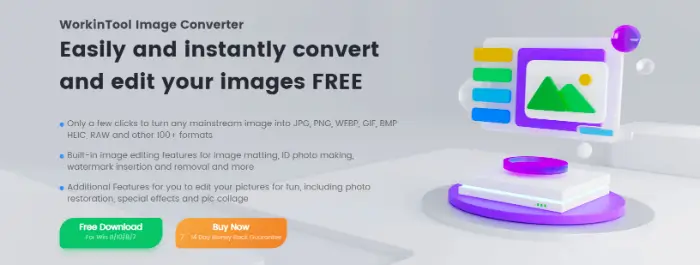
🎨How to do that?
- Install the software on your computer.
- Click on “Convert HEIC” and upload one/multiple images.
.webp)
- Then set the conversion format as “JPG”, click “Strat”,and wait for the pictures to be output.
.webp)
| 💖Pros | 💔Cons |
|
|
✨Additional WorkinTool Image features✨
| Crop a Screenshot on Windows and Mac | Blur the Background of a Picture | How to Convert JPG to WebP |
| Convert Image to PDF | Convert HEIC to JPG | Convert TIFF to JPG |
Convert HEIC to JPG-Two Alternative Ways
✅Adobe Photoshop
PS is the world’s leading image processing and design software. Since its release in 1990, it has become an indispensable tool for designers, photographers, artists, and a wide range of creative workers.
It is known for its powerful image editing features, including image restoration, color correction, layer management, filter effects, etc., allowing users to easily make fine adjustments and creative compositing of pictures.
Whether it’s simple image cropping and color grading, or complex image compositing and special effects, this tool offers a wealth of tools and options to meet the needs.
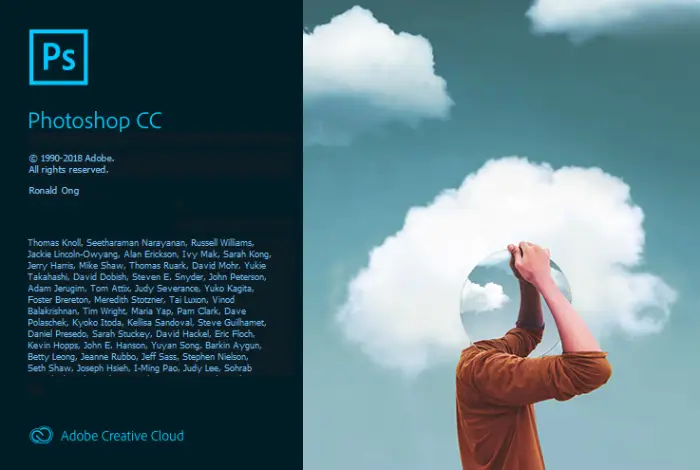
🎨How to do that?
- Choose “Open” from the “File” menu, then locate and select the HEIC image file.
- Select the “Save As” option under the “File” menu. In the Save As dialogue box that pops up, select JPEG (*.jpg) as the file format.
- Finally, click the “Save” button.
-1.webp)
| 💖Pros | 💔Cons |
|
|
✅CloudConvert
CloudConvert is a powerful online file conversion tool that supports seamless conversion of various file types from one format to another.
Whether you need to convert PDF to Word, images to PDF, video files to transcode, or perform multiple types of conversions such as audio, documents, archived files, etc., it can handle it with ease.
Its user interface is simple and friendly, users just need to upload files, select the target format, and start the conversion process.
In addition, it also focuses on data security and adopts advanced encryption technology to protect user data, giving users more peace of mind when using it.
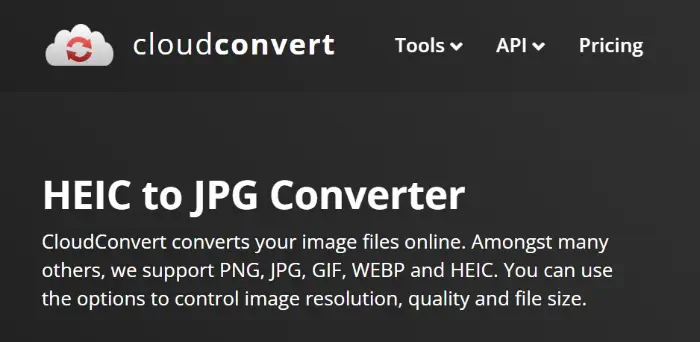
🎨How to do that?
- Visit the website by typing CloudConvert’s URL into your browser.
- Click the “Select File” button to select the HEIC file you want to convert.
.webp)
- After uploading the file, in the conversion settings, select the output format as JPG. then click the “Convert” button to start the conversion process.
.webp)
| 💖Pros | 💔Cons |
|
|
More to share
For how to change HEIC to JPG, this article provides you with three good methods. The one I recommend is to use WorkinTool Image Converter, which is powerful, easy to use, and can guarantee the quality of images, is a good choice for newbies to convert image formats.
Now, are you ready to convert HEIC to JPG?



