How to Convert RAW to JPG | Detailed Operating Instructions
📁Although RAW files retain more details, they are complicated to process and take up a lot of space, making them unsuitable for daily sharing. Therefore, converting RAW to JPG is necessary for easy sharing and storage.
This article shares four easy-to-master conversion options that encompass the use of the following tools:
📌WorkinTool Image Converter
📌Adobe Photoshop
📌CloudConvert
📌MS Photo
📖Please start your reading now.
How to Convert RAW to JPG | Detailed Operating Instructions
Due to the rise of various types of social media, many people are becoming more and more fond of documenting their lives with photos. Although most of them use mobile phones to take photos, cameras are still the preferred choice for some demanding groups. RAW files are the raw image data recorded by the camera, retaining rich colors and details, but it’s not easy to view and share directly. To display and share these photos more easily, we need to use image processing software to convert RAW to JPG format. This way, photos are better adapted to various devices and platforms.

🤔Why Convert RAW to JPG?
RAW vs. JPG
| RAW | JPG | |
| 📑File size | File sizes are usually large due to the retention of all the original data. | Smaller file size for easy storage and transmission. |
| ✅Compatibility | Compatibility may vary between devices and applications and requires specific software handling. | Widely compatible, and supported by almost all devices and applications. |
| ⚡Processing speed | Due to the large size of the files, processing speed is relatively slow, especially when performing complex post-processing. | Faster processing speeds for quick editing and sharing. |
We need to convert RAW to JPG mainly because the JPG format has wider compatibility and smaller file-size images can be easily viewed and shared on almost all devices and platforms without the need to install specific software.
In addition, JPG’s compression algorithm effectively reduces file size for easy storage and fast transfer.
Although RAW retains more image details and color information, processing RAW files requires professional software, and the files are large, which is not conducive to daily sharing and storage.
Therefore, converting RAW to JPG is a practical choice for balancing image quality and convenience.
Four ways to convert from RAW to JPG
💫Way 1: Use WorkinTool Image Converter
First of all, I would like to recommend an efficient desktop tool called WorkinTool Image Converter.
This is a versatile image converter that supports more than 100 image conversions, including RAW image conversion. Importantly, it can process multiple images at the same time, which greatly simplifies our work and improves efficiency.
At the same time, it also has a variety of image editing features, such as image compression, detail editing, watermarking, adding text, filters, stickers, and so on.
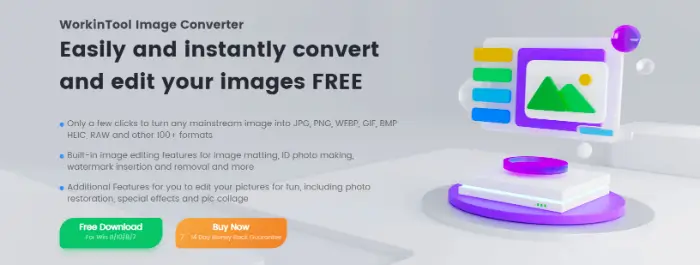
📌How to make it work?
- Open the software and click “Convert RAW”in the left menu bar.
.webp)
- Then add your RAW image(s) to the software.
- Choose the format for conversion as “JPG” and click the “Start” button to finish.
.webp)
The Verdict🙋♀️
| 🌞Advantages | 🌚Disadvantages |
|
|
💫Way 2: With the help of Adobe Photoshop
Photoshop is a powerful image-processing software widely used in design, photography, and other fields.
It also excels in image conversion features. It supports a variety of image formats, such as PSD, JPEG, PNG, etc., to meet the needs of users in different scenarios.
While converting images, we can also adjust the image quality, resolution, and other parameters to ensure that the quality of the converted image meets expectations.
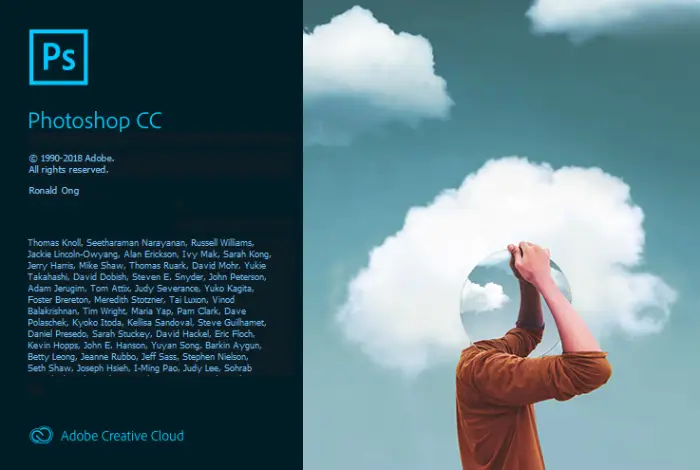
📌How to make it work?
- Open the picture you want to convert in Photoshop.
- Click the “File” menu, select “Save As” or “Export As”, and choose the image format you want in the pop-up dialogue box.
.webp)
- Set the file name and save location, and click “Save” button to finish converting and saving the image format.
.webp)
The Verdict🙋♀️
| 🌞Advantages | 🌚Disadvantages |
|
|
💫Way 3: Utilising CloudConvert
CloudConvert is a powerful online file format conversion tool that supports more than 200 file types, including but not limited to documents, images, videos, audio, and archives.
Users don’t need to download any additional software and can quickly complete file conversion tasks through a simple and intuitive web interface.
It also ensures the security and privacy of the operation process while providing high conversion efficiency.
Whether you are working in the office or a professional environment, this tool is an indispensable assistant that makes file format conversion easy and convenient.
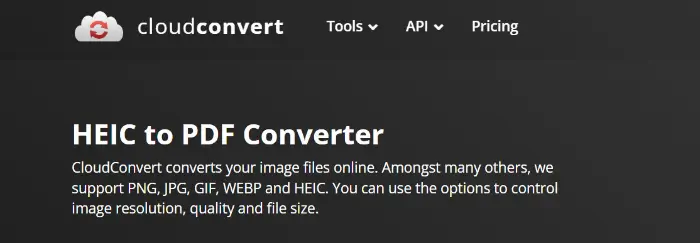
📌How to make it work?
- Go to the online site and click on “Select File” to upload a RAW image.
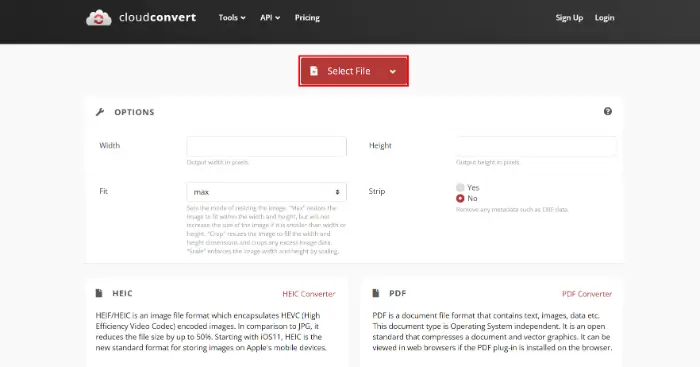
- Click the “…”. button, set the format you want to convert, and set the format as “JPG”.
- Finally, press the “Convert” button and you will get the JPG image.
.webp)
The Verdict🙋♀️
| 🌞Advantages | 🌚Disadvantages |
|
|
💫Way 4: Using MS Photo
MS Photo is a feature-rich image and video management tool that also specializes in image format conversion.
It supports a wide range of common and professional image formats, such as JPG, PNG, BMP, etc., allowing users to easily convert between different formats to meet the compatibility needs of different devices and platforms.
With this software, we can freely process images, greatly saving time while maintaining image quality.
In addition, the software provides an intuitive interface and easy operation process, so that even beginners can get started quickly and achieve efficient image format conversion work.
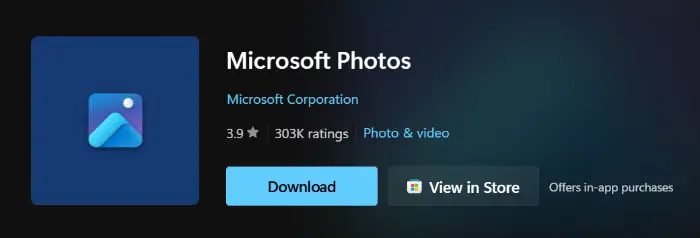
📌How to make it work?
- Open your RAW image with the Microsoft Photos tool.
- Click on the three dots in the upper right corner and select “Save as” in the drop-down box.
.webp)
- Set the format to “JPG” and save it to your computer.
.webp)
The Verdict🙋♀️
| 🌞Advantages | 🌚Disadvantages |
|
|
More Helpful Tutorials for WorkinTool Image Converter
Conclusion
For many of us who pursue photo quality, using a camera is very necessary. However, when we need to transfer photos to our friends or share them on social platforms, it’s important to convert RAW to JPG.
This article shares four conversion paths for you and lists the operation steps in detail. With this guide, you can efficiently and conveniently convert your RAW images without damaging the quality.
Among these three methods, I especially recommend you to use WorkinTool Image Converter, which is an all-around image processing software with a variety of basic or advanced photo editing features in addition to meeting your conversion needs quickly.
Now, are you ready to convert RAW files to JPG images?





