How to Recover a Deleted Folder on Windows FREE
Eager to know how to get back lost folders or files for free in Windows? You are on the right page! This post shares two free built-in tools you can find on Windows 10 and a free third-party data recovery tool. If you fail to recover deleted data, try the methods we provided! In this post:
1. How to recover a deleted folder in Windows 10 with software – 1 freeware
2. How to restore a deleted folder in Windows 10 with built-in tools – 2 free ways
3. How to recover permanently deleted files and folders on Windows 10/11
How to Recover a Deleted Folder on Windows FREE
I believe many of you have suffered from the panic of data loss. Various reasons can cause a folder loss or deletion from your computer, like power failure, misoperation, virus attack, software conflict, hard drive corruption, and accidental formatting. Sometimes, the lost folder is easy to find and restore. However, you may also encounter worse situations where the folder is permanently deleted.
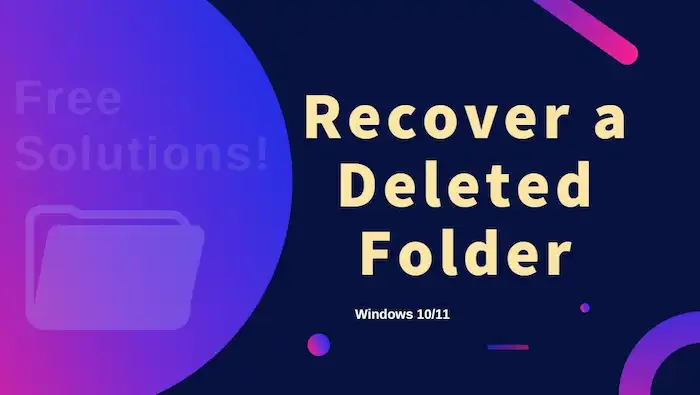
If you are looking for reliable ways to recover deleted folders in Windows 10/11 or other versions, you are on the right page. This post shares three free and easy ways that enable you to bring back your folder and minimize data loss effortlessly. Three easy, free solutions include a free third-party data recovery tool and two built-in features in Windows.
How to Recover a Deleted Folder in Windows 10 with Software
To be honest, a professional data recovery program is practical enough and able to make a comprehensive scanning on your computer and external hard drives. In addition, compared with other data recovery techniques, a one-stop service provider is easier to operate for individuals. Considering factors like user experience, capabilities, and cost-effectiveness, we put WorkinTool Data Recovery as the top pick.
WorkinTool Data Recovery is a freeware designed for Windows users. This data recovery software wins users’ likes and stands ahead of its competitors for its straightforward interface, multiple usage scenarios, reliable features, fast processing, and high-level security. It is able to recover folders from internal hard disks like HDDs, Recycle Bins, and disk partitions or external storage devices like USB drives and SD cards with ease. You can recover deletes from all formats such as Office documents, images, videos, emails, audio, etc.
How to Restore Deleted and Files on Windows via WorkinTool:
It only takes a few seconds to complete a quick scan and get your folders back. Here are the detailed steps on how to recover a deleted folder with WorkinTool. This method is also suitable for recovering other lost files on Windows.
1. Select Scanning Place
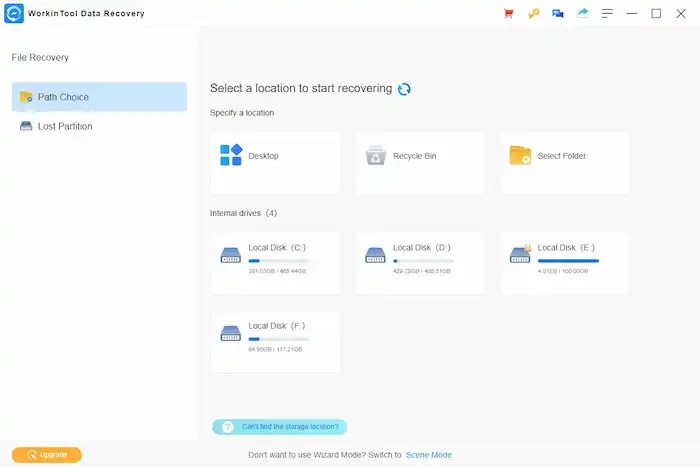
Launch WorkinTool Data Recovery software. You will see a page showing the specific storage location, internal drives, and external drives (if connected). Move your cursor to the path where the lost files were and click the pop-up Scan button.
2. Start Scanning
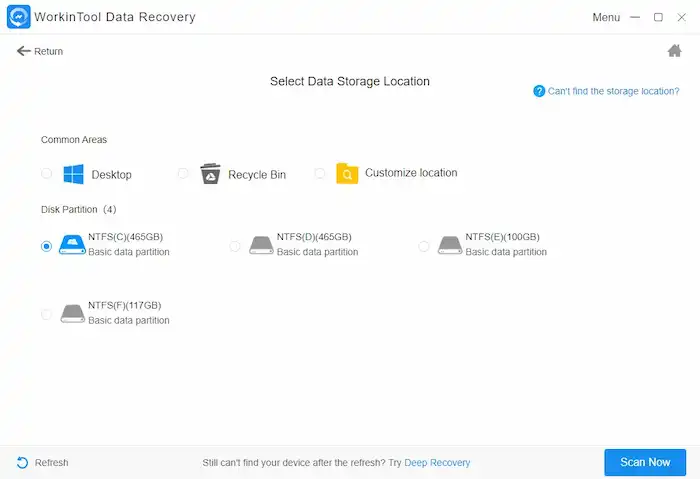
After that, a pop-up window will notify you to select a scan method among Quick, Deep, and Formatted Scan. Select Quick Scan first and then press Scan Now to start the scanning process.
3. Filter or Search Folder
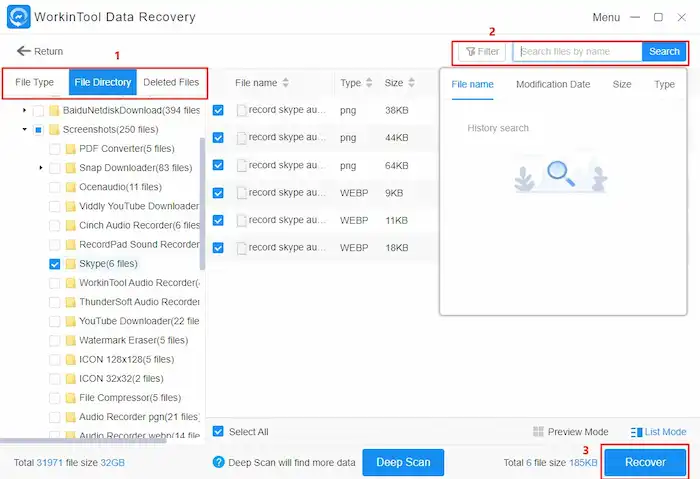
Wait for a while, and you will see an interface showing File Type, File Directory, and Deleted Files. You can manually find the deleted folder in their drop-down menu. Or search the folder by date modified, name, size, or type using the filter feature or the search box in the upper right corner. Then, preview the files you want to recover and press the blue Recover button to bring the folder back.
📢 Note:
If Quick Scan fails to find your files, you can go further with the deep scan mode for a deeper result. Deep Scan mode will detect more hidden files and help you recover permanently deleted folders in Windows 10/11/8/7.
How to Restore a Deleted Folder on Windows with Built-in Tools
Restoring recently lost or deleted folders from Recycle Bin should be the first option for many people. However, this method only works when the content in the Recycle Bin is not emptied. Otherwise, the file data will be permanently deleted. You can only try other solutions like the data recovery software mentioned above or the two methods below to recover permanently deleted folders not in Recycle Bin on Windows.
How to Recover a Deleted Folder on Windows from Backup:
To restore folders or files from a backup, you should make sure you have created a backup in OneDrive or to another drive (If you created a backup using the Windows 7 Backup and Restore tool, it also works in Windows 10). Also, make sure the File History option is turned on before you lose files. If so, follow these steps:
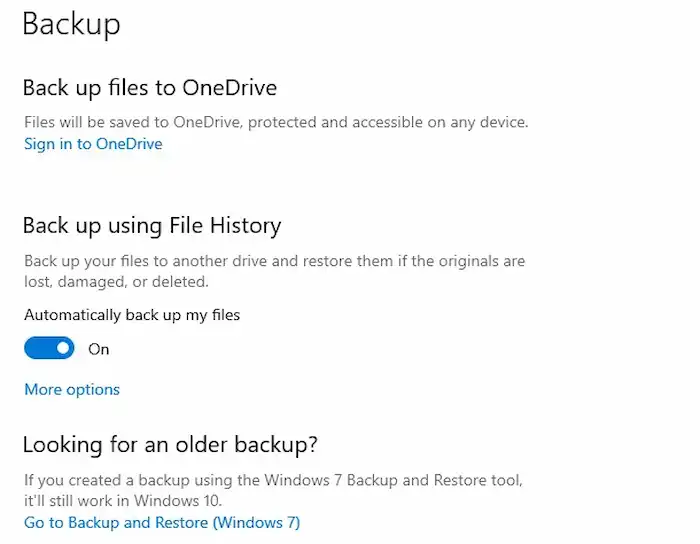
- Type restore files in the search box on the Windows taskbar. Then select Restore your files with File History.
- Search for the folder or file you want to restore and click on the arrows to see its history versions.
- Once you find the correct version, click Restore to get it back to the original place. Alternatively, you can right-click on Restore > Restore to and save it to a different location.
How to Get Back a Lost Folder from Previous Versions:
To restore folders or files from a backup, you should make sure you have created a backup in OneDrive or to another drive (If you created a backup using the Windows 7 Backup and Restore tool, it also works in Windows 10). Also, make sure the File History option is turned on before you lose files. If so, follow these steps:
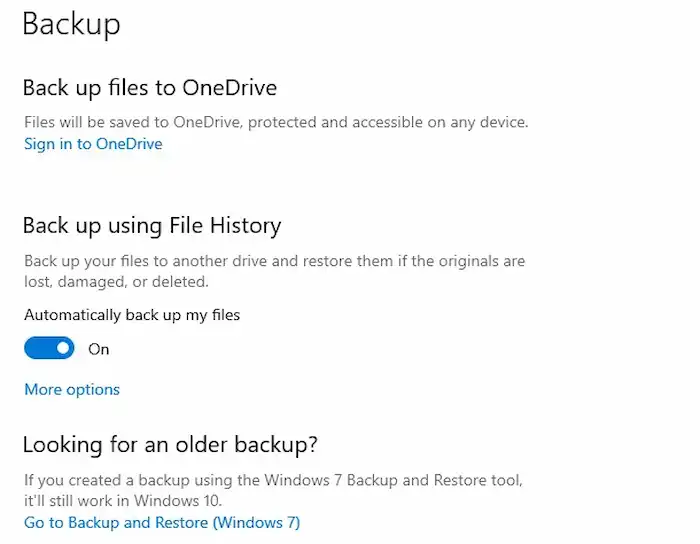
- Type restore files in the search box on the Windows taskbar. Then select Restore your files with File History.
- Search for the folder or file you want to restore and click on the arrows to see its history versions.
- Once you find the correct version, click Restore to get it back to the original place. Alternatively, you can right-click on Restore > Restore to and save it to a different location.
FAQ
How to recover a deleted folder on Windows via free software?
You can easily recover permanently deleted folders from backup if you have one. If not, WorkinTool Data Recovery Software will be able to troubleshoot this devastating issue. It offers 500 MB of free recovery capacity. You can easily scan and retrieve items you accidentally deleted or restore permanently deleted files and folders on Windows 10/11 and earlier operating systems without any costs.
You May Also Need
Final Thoughts
Recovering permanently deleted folders or files in Windows 10 or other versions seems a little complicated. But it is not rocket science and does not need any sophisticated skills if you employ the right solutions. You can use multiple methods, third-party tools like WorkinTool Data Recovery, and built-in features on your version of Windows to bring back lost data in seconds. How to recover a deleted folder on Windows? Hope it is just a piece of cake for you after reading this post. Just start the recovery process as soon as possible!




