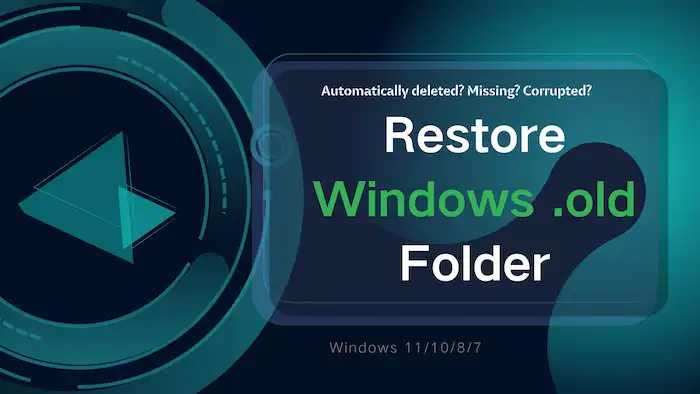How to Restore Windows .old Folder Windows 10/11
Want to Restore Windows .old folder data to retrieve deleted or missing files? This post covers everything you need! Read on to:
1. Where is the Windows .old folder in Windows 10 and other versions?
2. How to restore Windows .old files manually from the existing folder?
3. How to restore Windows .old folder if it is missing or deleted?
How to Restore Windows .old Folder Windows 10/11
When you upgrade your computer’s operating system from one version to another, the Windows operating system will automatically create a folder to store the previous installation of Windows. This folder is the Windows .old folder. It contains all of your personal files, settings, and installed programs. You can utilize this folder to roll back to your previous version of Windows if you encounter any problems with the new version.
Want to Restore Windows .old folder data? Is the Window .old folder missing on your computer? This page covers all information you need for restoring Windows .old folder and its data. Read on to explore more basics and step-by-step tutorials.
Quick Look
|
Where is the Windows .old folder?
“Where is my Windows .old folder? Why I can’t find the Windows .old folder in Windows 10?”
The Windows .old folder is typically in the Windows installation drive (C:\Windows.old). However, it will only be present if you have upgraded a Windows version or performed a custom installation of the Windows operating system over an existing installation. Follow these steps to find the Windows .old folder on Windows 11/10/8/7.
Where is Windows .old Windows 10?
- Press the Windows key + E to open File Explorer.
- Navigate to the Windows installation drive (typically the C drive).
- Look for a folder named Windows .old.
However, the folder is not always present. Note that Windows will automatically delete the folder to free up disk space after a certain period of time (typically 10~28 days) since the operating system has been upgraded. Once the folder is deleted, you can’t roll back to your previous version of Windows. Also, the Windows .old folder is only created when you perform an upgrade or custom installation of Windows. A clean installation will not create a Windows .old folder, and you cannot use it to recover your files.
If you need to retrieve files from the Windows .old folder or recover deleted/missing Windows .old folder, refer to the following methods. It is important to restore Windows .old folder as soon as possible in case of new data overwriting.
How to Restore Files from Windows .old Folder? [Existing]
It is easy to restore files from Windows .old folder if the folder has not been automatically deleted. But how to recover files from Windows .old folder Windows 10 and other OS versions? After finding the Windows .old folder on your computer by the above-shared location, you can restore data from Windows .old folder easily.
How to Recover Data from Windows .old Folder Manually
- Navigate to Windows .old folder > User folder > username. Your personal files will typically be in the User folder.
- Open the folder that contains the files you want to recover and select the files.
- Copy and paste them to a desired location on your computer or an external storage device.
📢Note:
- Not all files are recoverable, and some files may be corrupted.
- The Window .old folder will be only present for a limited time (typically 10~28 days). Therefore, if the Windows .old folder is deleted or automatically disappears, you may need a data recovery tool to restore it.
How to Restore Windows .old Folder [Missing/Deleted] 🔥
If the Windows .old folder is missing or automatically deleted, then a data recovery tool is necessary for you to find and recover deleted Windows .old folder. WorkinTool Data Recovery Software specializes in recovering missing and deleted folders on Windows 11/10/8/7. It is also suitable for various data loss scenarios, including accidental deletion, improper formatting, system corruption, power failure, malware/virus attack, etc. Common audio, picture, document, video recovery as well as recovery of compressed files can be finished in a flash with a few clicks.

Benefits of Restoring Files via WorkinTool
|
How to Restore Windows .old Folder Windows 11/10/8/7
1. Launch WorkinTool Data Recovery Software and select the C drive to scan.

2. Check Quick Scan and hit Scan Now to start scanning. You can try Deep Scan later if Quick Scan fails to find the needed files.

3. Find the files you want to recover via the Filter feature and the left navigation pane. You can preview these files before hitting the Recover button to save them in a new location.

FAQs
Why is there a Windows .old folder on my computer?
The Windows. old folder is automatically created after you upgrade your Windows OS to a new version or do a custom installation. It includes a copy of your previous Windows installation, which includes user profiles, program data, as well as system settings. If you need to return to an earlier version of Windows or recover files, you can use Windows.old folder to do so.
What happens if Windows .old folder is deleted?
The Windows. old folder contains files that enable you to return to your last Windows version. If you delete it, you won’t be able to go back to the previous version of Windows unless you have a backup or recover it using a data recovery tool.
Is Windows .old folder automatically deleted?
Yes. The Windows .old folder will be automatically deleted 10~28 days after you upgrade to new versions of Windows. Therefore, for data safety, you can restore Windows .old folder by manually copying and pasting or using a data recovery tool if necessary.