How to Translate Excel spreadsheets|Four Practical Tips
🤔Are you overwhelmed by piles of Excel spreadsheets and struggling to find an efficient, accurate way to translate them? When faced with complex data and formulas, do you feel lost and question your language skills? 🉑Don’t worry! This article will guide you through translating Excel spreadsheets and recommend 4 powerful tools to simplify cross-border data exchange❕
✅ TranslateAI
✅WorkinTool Excel Translator
✅Lingvanex
✅Yandex Translate
🌈With the help of these four translation tools,you’ll never struggle with translating Excel spreadsheets again. Whether it’s for work reports, academic research, or international collaboration, you’ll achieve high-quality translations effortlessly.
🙋♀️Now, let’s dive into the solutions!
How to Translate Excel spreadsheets|Four Practical Tips
As globalization deepens, cross-border data exchange has become increasingly commonplace. Excel spreadsheets, as critical carriers of data, often require accurate translation. However, translating technical terms, preserving formulas, maintaining formatting, and ensuring data integrity all pose significant challenges. Below, we will explore practical tips to overcome these hurdles and achieve seamless multilingual collaboration.
🔔Key Challenges of Translating Excel Spreadsheets
Translating Excel spreadsheets is more than just a simple text conversion, it is a complex task that involves multiple aspects, including data, formulas, and formats.
🔸 Accurate translation of technical terms
| Excel spreadsheets often contain numerous technical terms that can vary significantly in meaning and expression across different languages and cultures. Ensuring the accurate translation of these terms is crucial for conveying the correct information. |
🔸 Translation and retention of formulas
| Formulas are the backbone of data processing in Excel. During translation, it is essential to preserve the accuracy and functionality of these formulas, ensuring that their computational logic and results remain consistent. |
🔸 Maintenance and adjustment of format
| While the original formatting of the spreadsheet, such as font, font size, and borders, should be maintained, adjustments may be necessary to accommodate the reading habits of the target language audience, thereby enhancing readability and comprehension. |
🔸 Data Integrity and Consistency
| Maintaining data integrity and consistency throughout the translation process is vital to prevent data loss, errors, or duplication, all of which directly impact the reliability and usability of the spreadsheet. |
🔸 Translation efficiency and cost control
| With the growing demand for translation, improving efficiency and controlling costs while ensuring translation quality has become a significant challenge for both enterprises and individuals. |
📢Tools and Steps for Translating Excel Spreadsheets
🥇TranslateAI
TranslateAI is a professional translation software that covers PDF, Word, audio, video, pictures and other translation modes. It supports batch operation, a few simple steps can easily complete the translation task, unlocking an efficient and smooth translation experience.
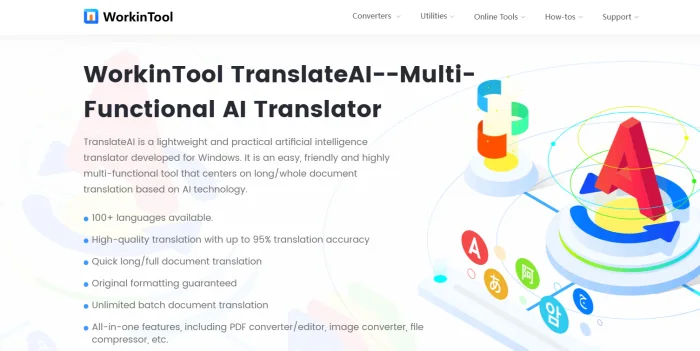
✨ Steps are as follows:
1, Open the software and navigate to the main interface to find and click on [Excel].
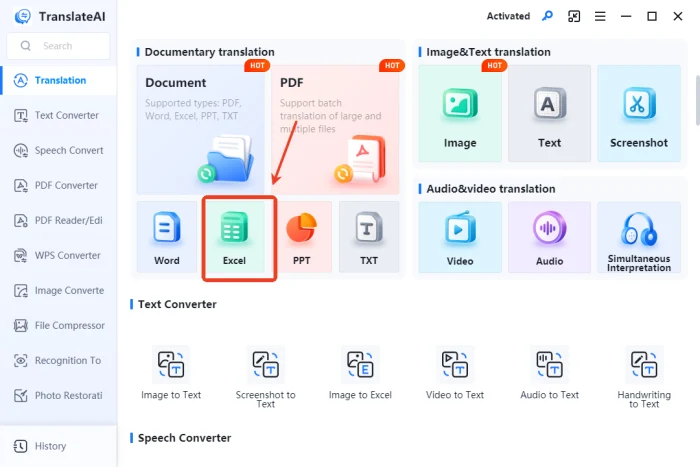
2, On the [Excel Translation] page, add the target file, you can choose more than one at a time(max 50MB each).
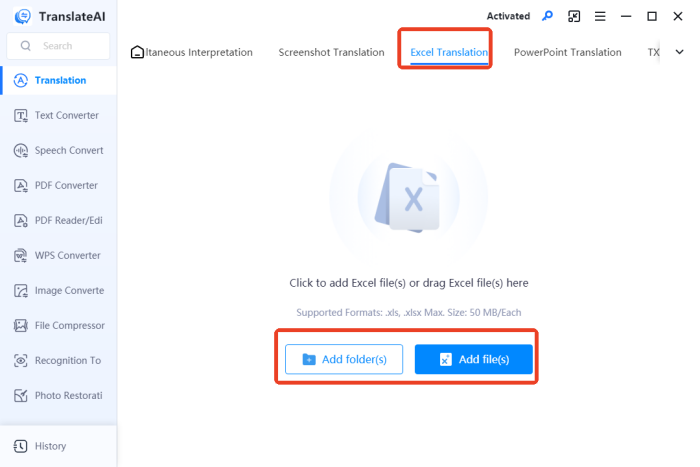
3, Set the source language based on the original Excel spreadsheet and choose the target translation language.
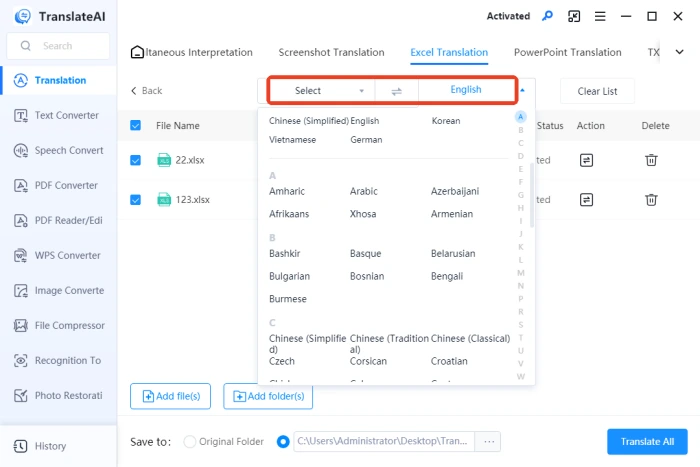
4, Press the bottom of the interface “Translate ALL”, and so on after the translation to view the translation.
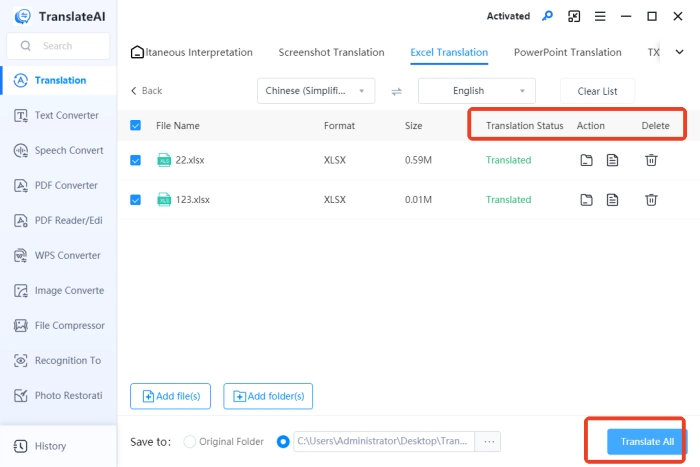
🥈WorkinTool Excel Translator
WorkinTool Excel Translator is an Excel online tool that enables users to translate entire Excel spreadsheets into any language quickly while retaining the original layout and formatting. There is no need to register or log in, and the translated files are exported without watermarks.
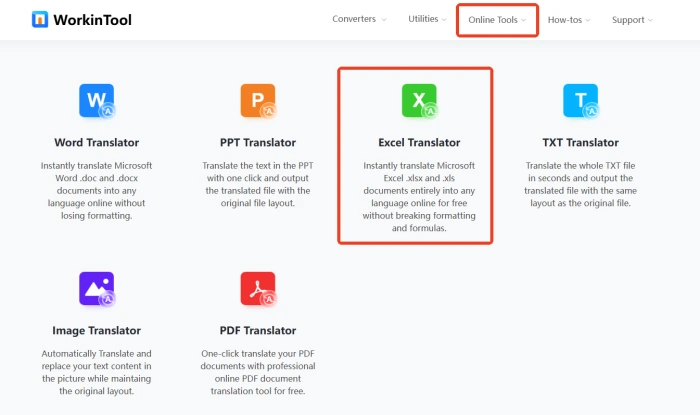
✨ Steps are as follows:
1, In the “Online Tools” drop-down list, click “Translator Online” and then select [Translate Excel Document].
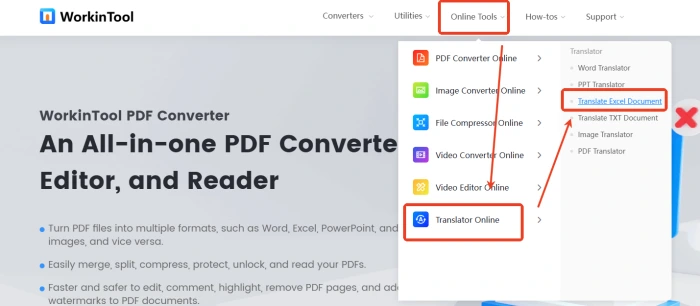
2, Click the “+ ” button or drag and drop an XLS/XLSX file here to upload.
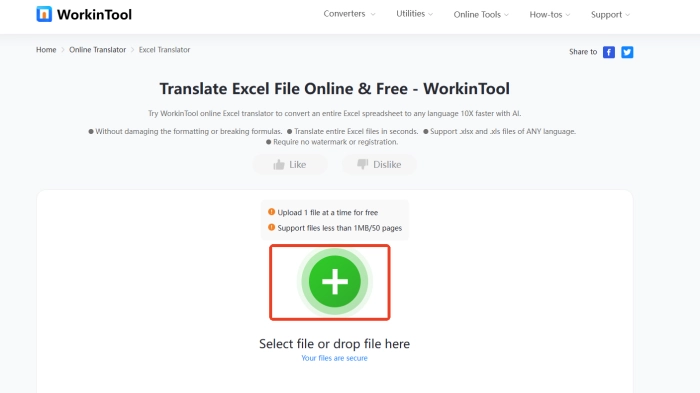
3, Configure the source and target languages and click “Translate ” to start.
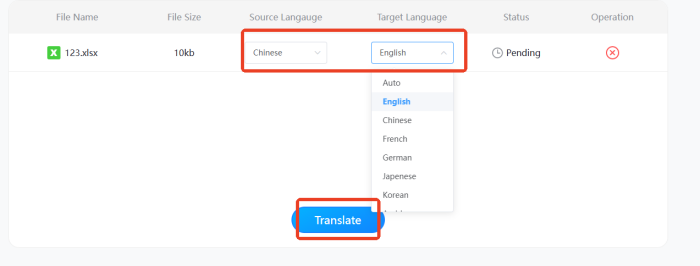
4, Download the converted Excel to your computer and proofread it.
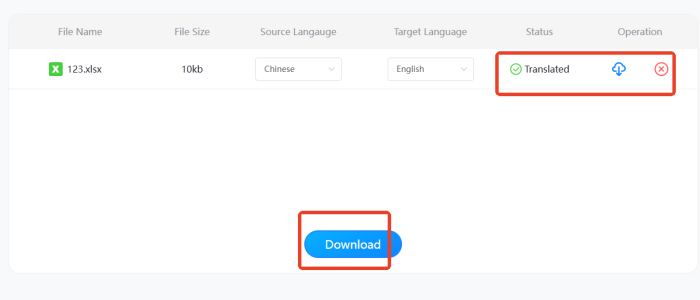
🏅Lingvanex
Lingvanex is an online platform that specializes in providing text and document translation services, supporting over a hundred languages. Its advanced artificial intelligence algorithms enable it to accurately handle specialized terminology and complex contexts, ensuring both the accuracy and fluency of translations.
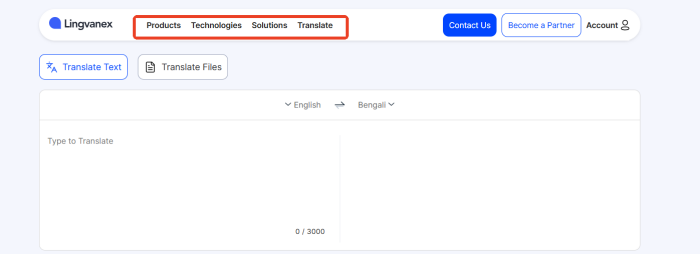
✨ Steps are as follows:
1, Find and click “Translate Files”, set the source voice and translation language.
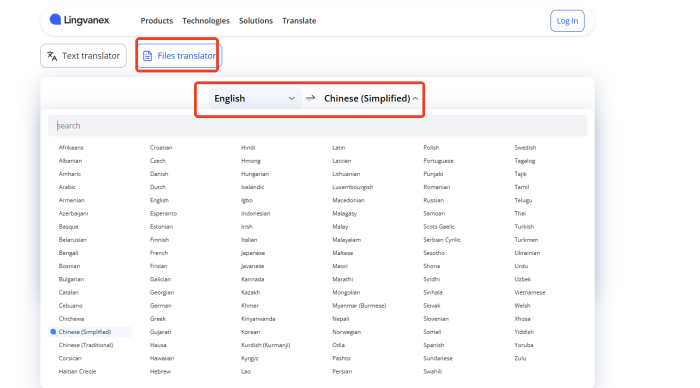
2, Select a single file to be translated and upload it, which supports various formats including XLSX and XLS.
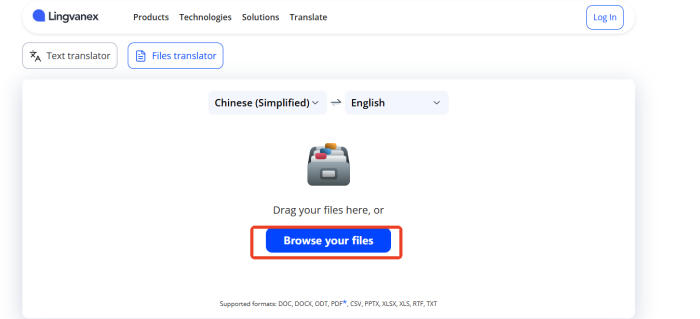
3, Register or login to your account to get the translated Excel spreadsheets.
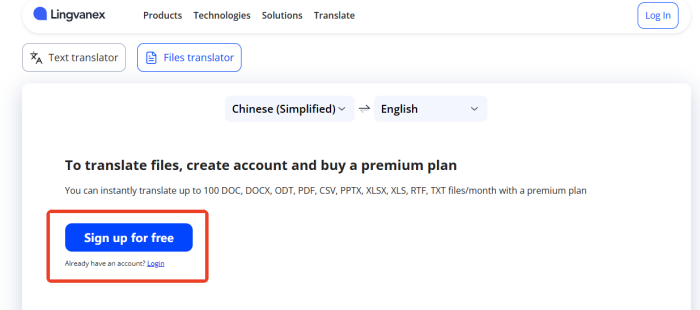
🏅Yandex Translate
Yandex Translate is an online platform that integrates six major translation functions: text, website, document, image, and more. It supports mutual translation across over 100 languages and is applicable to various scenarios such as study, work, and travel. It provides timely and accurate translation services.
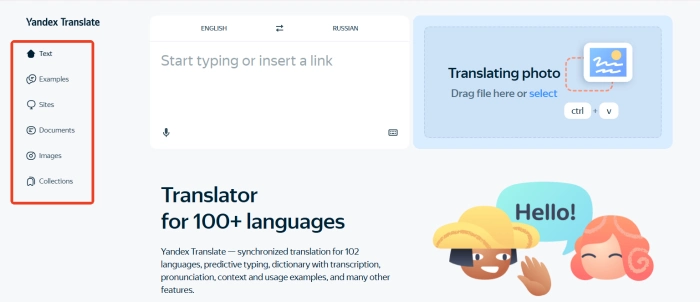
✨ Steps are as follows:
1, Open the interface on the left side of the click on “Documents”, and then select the language of mutual translation.

2, Select a single Excel spreadsheet to be translated and upload it, and the size is limited to 15MB.
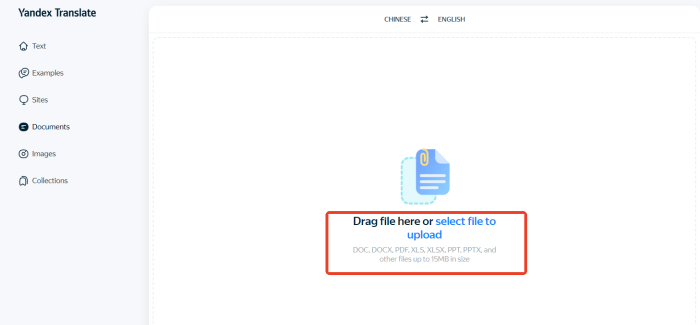
3, After automatic processing, click “Download translation” to export and view the translation.
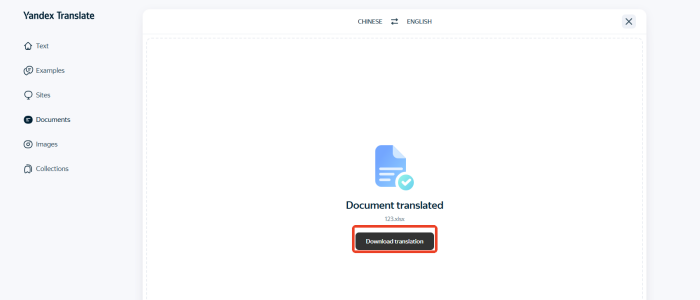
🎈Skills and Strategies for Excel Spreadsheet Translation
| 📝Overviews | 📍Descriptions |
| Pre-processing and Post-processing | Before translation, pre-processing Excel files—such as cleaning up data and standardizing formats—can enhance translation efficiency and accuracy. Post-translation, the results should be proofread to ensure no omissions or errors, and formats for dates and numbers should be adjusted to align with target language conventions, maintaining a professional translation quality. |
| Segmented translation and merging | For large Excel files, segmenting them into smaller sections for translation and then merging the results can be effective. Segmentation can be done by worksheets, rows, or columns. Using Excel’s merge functions to integrate translated segments ensures data consistency and integrity. |
| Utilize translation memory and terminology database | Storing previous translations in a translation memory allows the system to automatically match and reuse content in new documents. Additionally, building a terminology database for Excel-related terms ensures consistency in language use during translation. |
| Manual proofreading and touch-up | Regardless of the translation tools used, manual proofreading and editing are essential for quality assurance. Human review can identify and correct machine translation errors, optimize sentence structure, and adapt wording to fit the target language’s expression habits, resulting in a more natural and fluent translation. |
🔎More to share
Translating Excel spreadsheets is a complex task, but it can be effectively managed with the right translation skills and strategies, as well as the right tools. 👀Among the tools discussed, I highly recommend TranslateAI. It boasts a user-friendly interface and straightforward operation, and it can easily handle a wide range of translation needs.👍For desktop users looking to enhance their translation accuracy and efficiency, TranslateAI is an excellent choice❗



