How to Translate a Screenshot | 4 Quick Translation Tips
💥We are exposed to vast amounts of information daily, and screenshots have become a common way to capture and share this information. However, when screenshots contain oreign-language text, understanding that text can be challenging. Fortunately, modern tools make translating screenshots quick and easy. This article introduces four practical tools and provides detailed step-by-step instructions to help you translate a screenshot effortlessly.
📌For Windows Users: TranslateAI
📌For Online Users: WorkinTool Online Image Translator / Yandex Translate / PicTranslate
💡When translating screenshots, it is essential to consider factors such as image quality and format to ensure optimal results. For Windows users, TranslateAI is an ideal choice—it is easy to use, stable, and can solve multiple problems at once.
🙋♀️Now, let’s dive into the specific solutions and experience them for yourself.
How to Translate a Screenshot | 4 Quick Translation Tips
🤔In our daily studies and work, we inevitably encounter materials that are outside our expertise, especially when they are in foreign languages with unselectable text. This can be frustrating. Thankfully, screenshot translation tools have emerged as an effective solution.So, how to translate a screenshot quickly and accurately❓Continue reading to discover the answer❕
🔎 Method 1: Instant Screenshot Translation for Efficiency
🥇TranslateAI
A powerful translation software that supports multiple modes, including documents, PDFs, Word files, text, images, and videos. It works across numerous languages, breaking language barriers and meeting diverse needs.
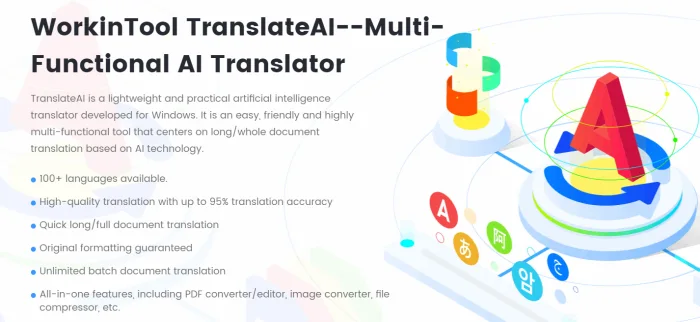
Step 1: Launch TranslateAI and click “Screenshot” on the startup page.
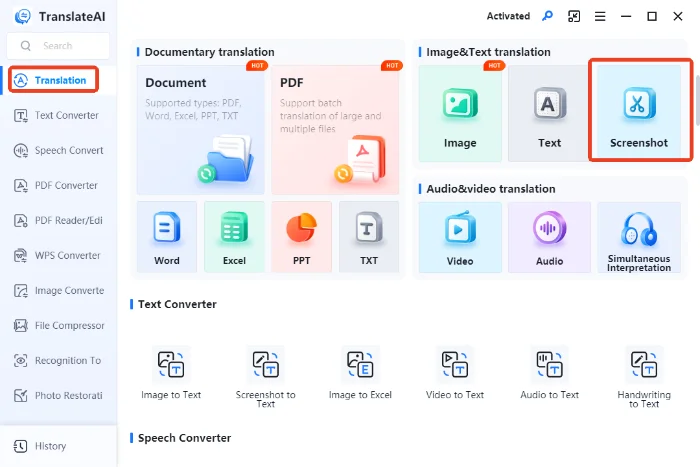
Step 2: Click “Screenshot Here” or use the shortcut “ Ctrl+K ” to capture your screen.
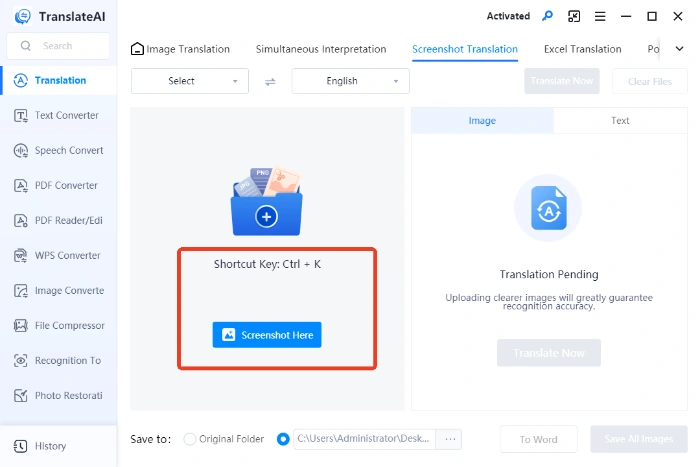
Step 3: Preview the screenshot on the left , set the source and target languages, then click “Translate Now“.
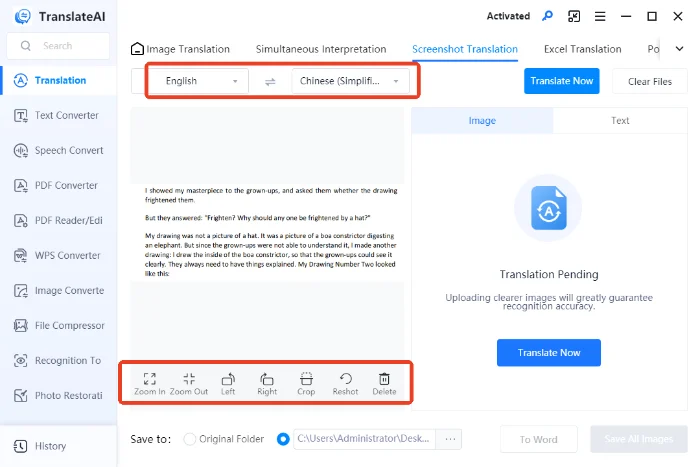
Step 4: The translated text will appear on the right side of the original image. Click “Copy” or “Save” to export the result.
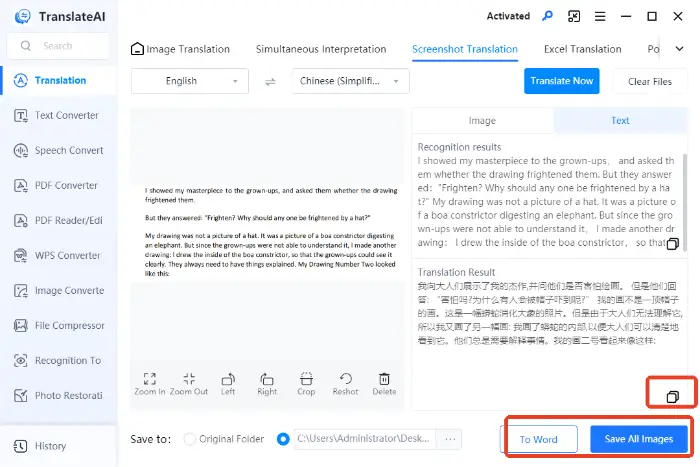
🔎 Method 2: Translate Saved Images for Flexibility
🥈WorkinTool Online Image Translator
Developed by the WorkinTool team, this online platform offers seamless image translation without requiring downloads. Its clean interface makes it easy for first-time users.
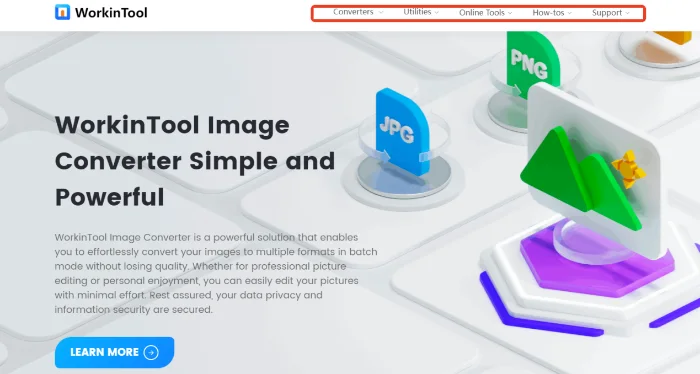
📝Here are the steps:
Step 1: Navigate to “Translator Online” under “Online Tools” and select “Image Translator“.
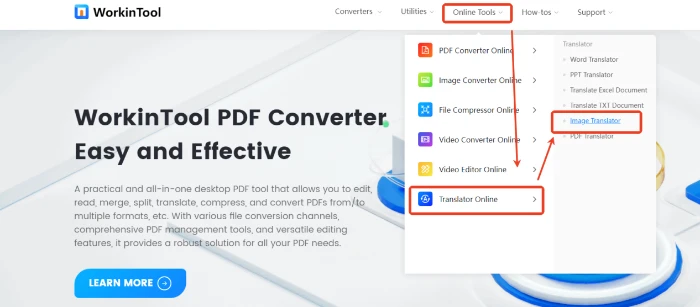
Step 2: Input your target images.(It supports up to one image within 1MB to process together. JPG/JPEG/PNG are supported.)
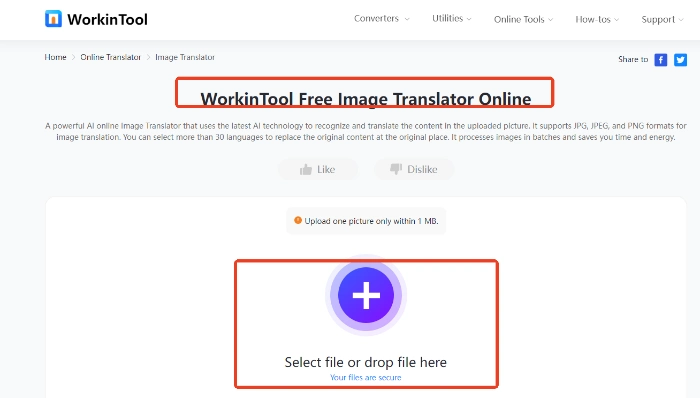
Step 3: Adjust the source and target languages. Then, click Translate.
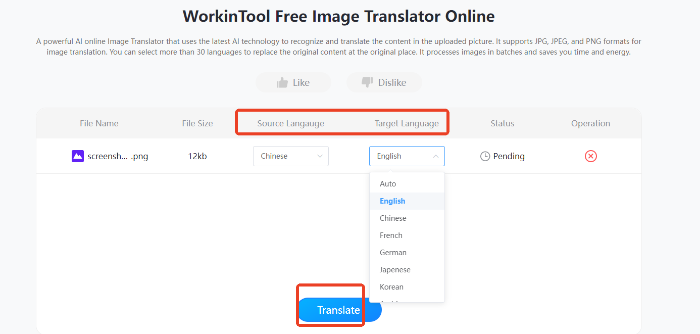
Step 4: Wait for the process to complete. Check the result and download your pictures.
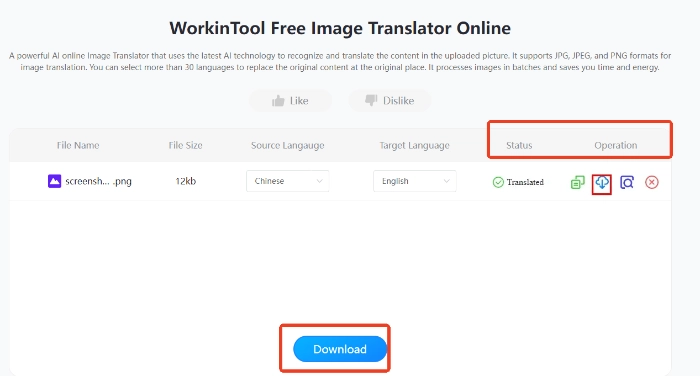
🥉Yandex Translate
Developed by Russia’s Yandex, this online tool supports over 100 languages and handles text, documents, URLs, and images with decent speed and quality.
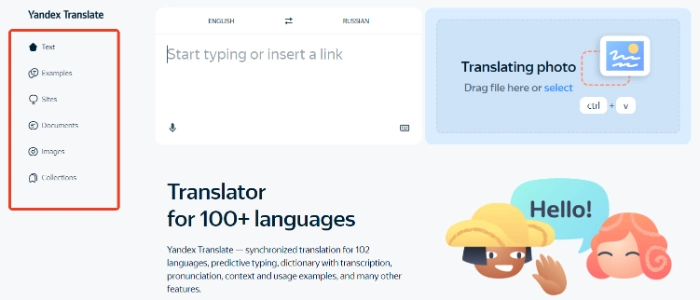
📝Here are the steps:
Step 1: Select “Images” on the left panel and set the translation languages.
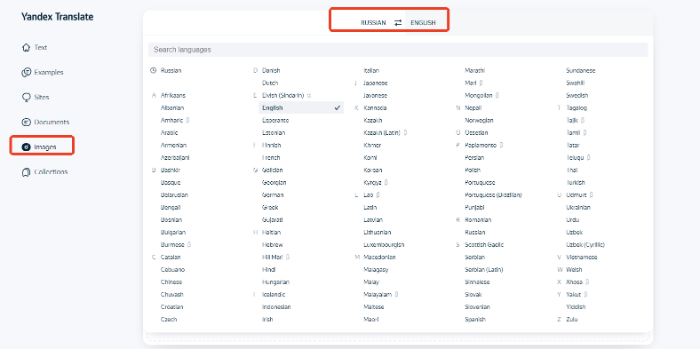
Step 2: Upload a single image (common formats supported, max 5MB).
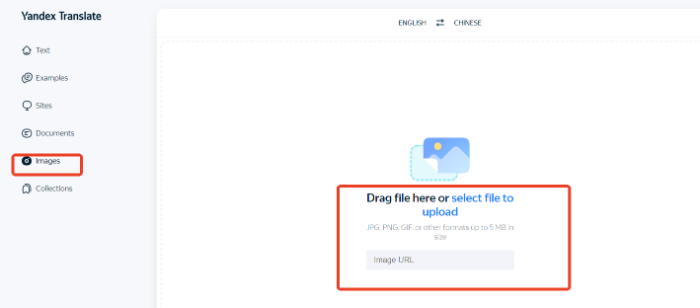
Step 3: After processing, the translation will display directly. Toggle to view the original text or click “Download” to save the result.
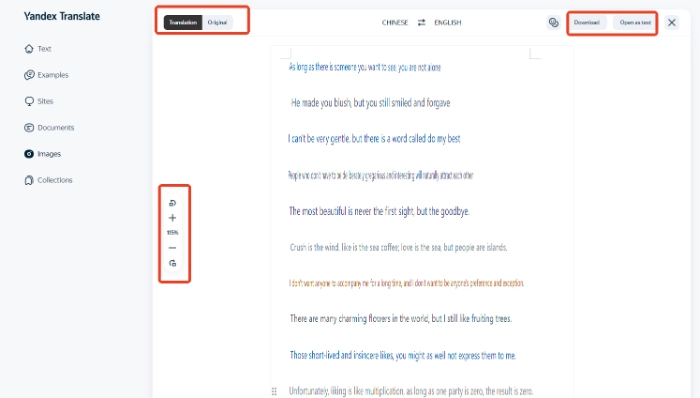
🥉 PicTranslate
A website specializing in image translation, leveraging advanced AI and OCR systems to quickly recognize and translate text in images, easily handling diverse needs.
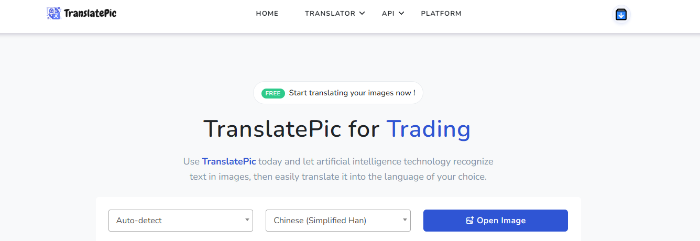
📝Here are the steps:
Step 1: Click “Open Image” to upload your screenshot.
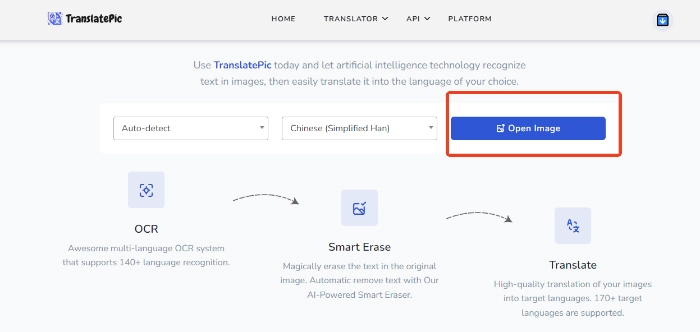
Step 2: Select the source and target languages.
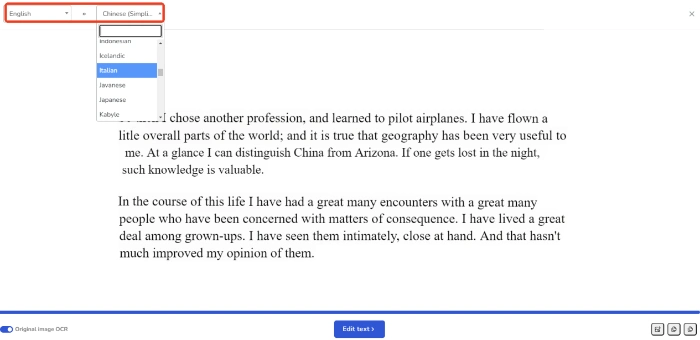
Step 3: After processing, the translation will appear on the interface. Editing and copying are supported.
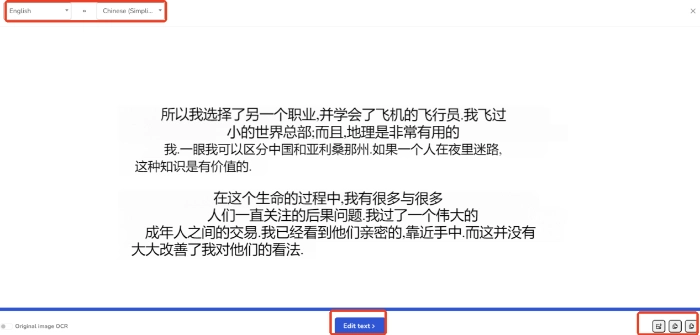
Comparison and Conclusion
| 🌈Tool | 😊Pros | 😒Cons |
| ✅ TranslateAI | ◾ User-friendly interface
◾ Easy to use ◾ Fast translation speed ◾ Supports multiple languages ◾ Real-time screenshot translation ◾ High accuracy |
◽ Windows-only
◽ Limited free trial availability |
|
✅ WorkinTool Online Image Translator |
◾ Simple operation
◾ Fast, high-quality translations ◾ Multilingual support |
◽ Processes only one image at a time |
|
✅ Yandex Translate |
◾ Supports multiple image formats
◾ Smart text replacement in images |
◽ Internet access required
◽ 5MB file size limit |
|
✅ PicTranslate |
◾ Maintains text clarity before/after translation
◾ Fast results |
◽ Internet access required
◽ No additional features |
Final Thoughts
📢Translating screenshots has never been easier with tools like TranslateAI, WorkinTool Online Image Translator, Yandex Translate, and PicTranslate. Whether you’re a student, professional, or casual user, these tools empower you to overcome language barriers and access information seamlessly. 🔔Choose the one that best fits your needs and start translating effortlessly today❗





