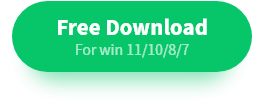How to Translate a Document – PDF, Word, Excel Translation
Want to translate a PDF, Excel, or Word document easily on your own? Refer to this post! Whether you want to translate Office documents or multimedia files, you can get accurate and high-quality results in a couple of clicks.
In this guide:
1. What is the best solution to translate a document?
2. How to translate PDF, Word, and Excel files?
3. Six FAQs about Office file translation
Read on to learn more!
How to Translate a Document – PDF, Word, Excel Translation
Overview
In today’s digital world, the need for document translation is increasingly prevalent. Accurate translation plays a vital role in effective communication and collaboration. If you find yourself trapped with translating Office documents and unsure where to get started, this comprehensive guide is here to help you. We will provide you with valuable solutions, practical tips, as well as step-by-step operation instructions to help you open doors to efficient, accurate, and high-quality translations. By the end of this guide, you will be better prepared to undertake your document translation projects with confidence, ensuring that the translated documents retain their original meaning and formatting.
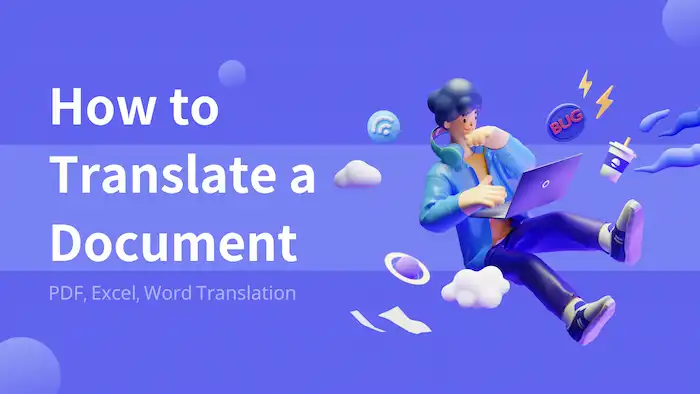
Table of Contents
- What is the Best Way to Translate a Document?
- How to Translate a Document for Free with Software Easily- 3 Types
- FAQs – 6 Questions
- Conclusion
What is the Best Way to Translate a Document?
The translation methods can vary depending on the material you are going to process. For legal, technical, and business documents, professional translation services can be the most reliable option to produce accurate and polished outputs. If you require a translation for official purposes, such as immigration or legal materials, certified translations may be necessary. Apart from these options, there are also machine translation, collaborative translation, translation software, as well as bilingual assistance suitable for different purposes, such as quick draft translation, large-scale projects, consistent and efficient outputs, as well as simple situations.
Ultimately, the best option to translate a file depends on the complexity of the content, the importance of accuracy, as well as the type of translation resources. Since this guide mainly focuses on Office document translation, including PDF, Word, and Excel translation, you can try machine translation and software assistance first and then add human proofreading, which can help you solve many of the basic translation tasks in your work.
How to Translate a Document for Free with Software Easily
Typically, Word, PDF, as well as Excel documents can be easily translated with machine translation and professional translation software. To translate a document into another language, you can apply WorkinTool TransalteAI. As the name shows, it is a professional translation software. It is specifically designed for Windows operating systems to process Office document and multimedia file translation tasks. You can translate any document into any language in an instant with high accuracy. With an intuitive interface, this document translator will translate an entire document in a couple of clicks without losing the formatting or sacrificing the original meaning.
| The Best Document Translator Software for Windows Offline | |
| Pricing: $10.99/Month, $29.99/Year, $39.99/Lifetime | |
|
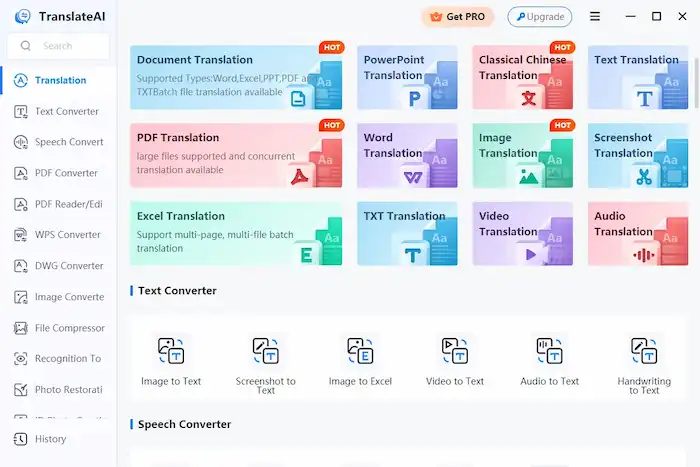
|
How to Translate a Document in PDF?
1. Launch TranslateAI and then choose Translation > PDF Translation.
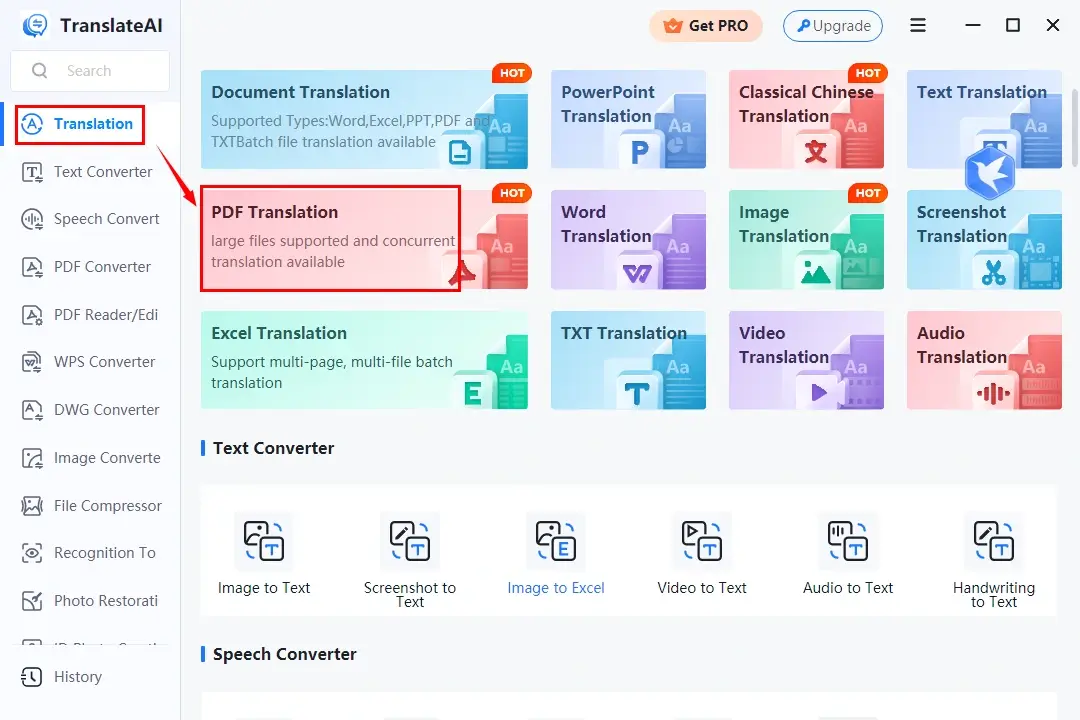
2. Click Add file(s) or Add folder(s) to upload your PDF document(s).
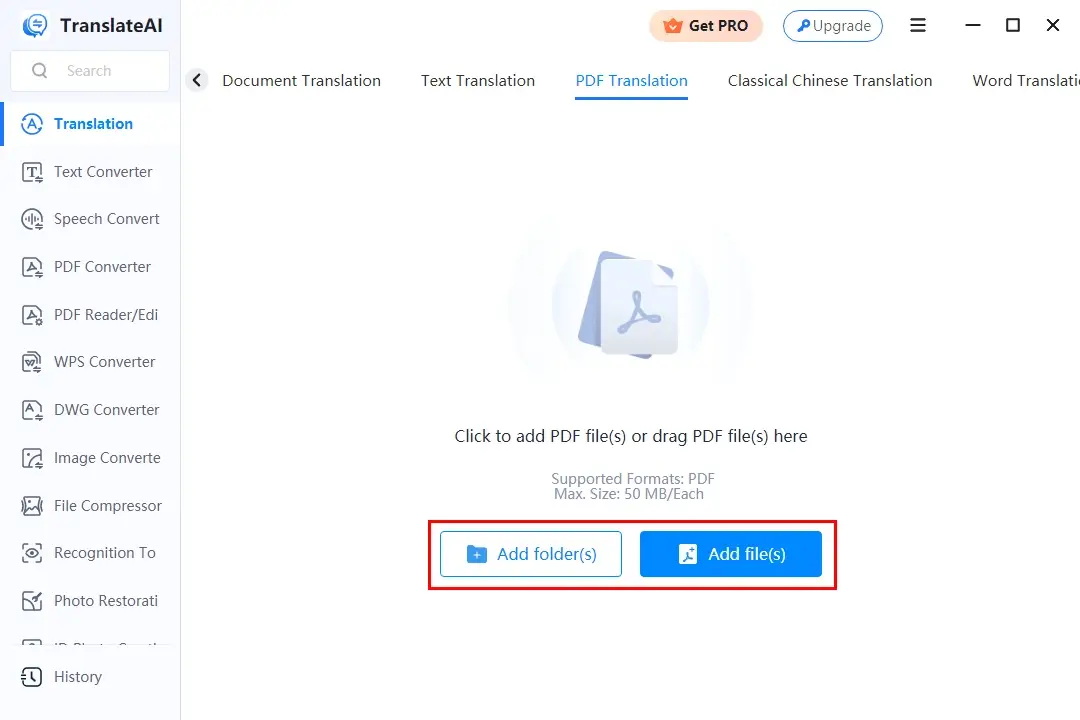
3. Select original and target languages from the drop-down menu, set your save path, and then hit Translate All.
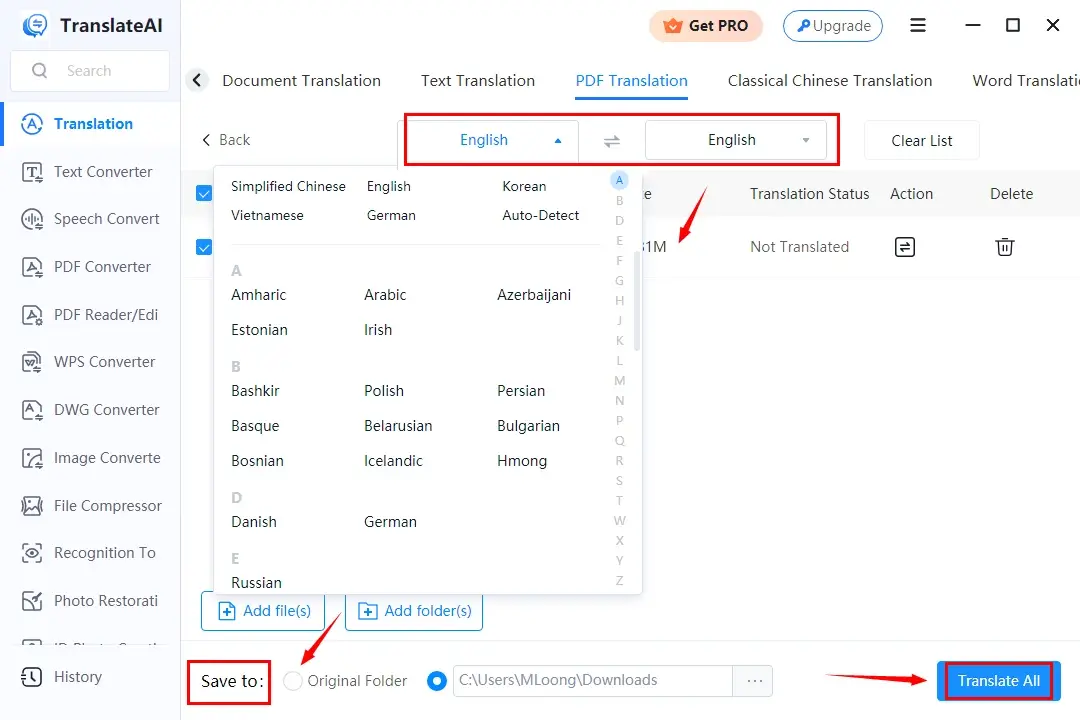
4. Press Open Folder to find your translated PDF file(s) to proofread.
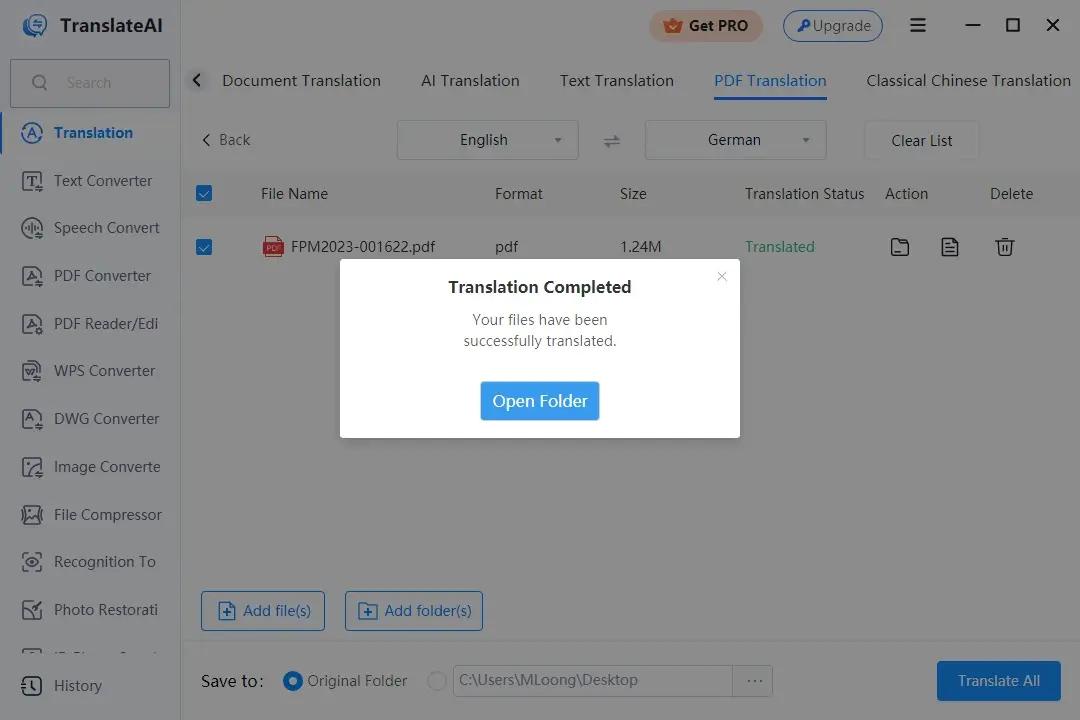
How to Translate a Word Document?
1. Download and launch TranslateAI software and then go to Translation > Word Translation.
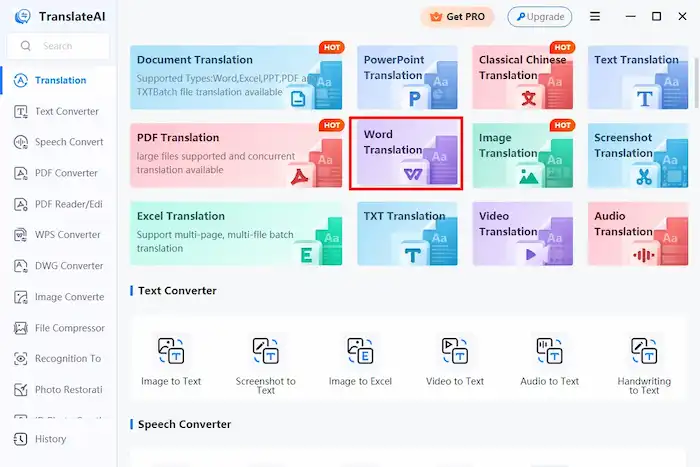
2. Click the Add file(s) or Add folder(s) button to upload your Word document(s).
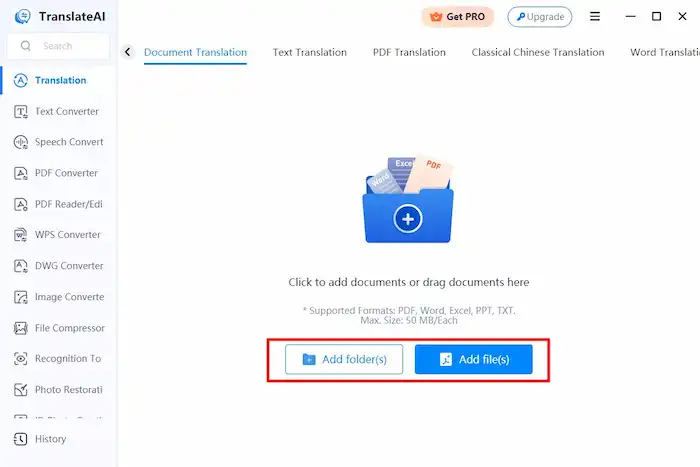
3. Expand the drop-down menu to choose the source and target languages, set your save path, and then press Translate All. After that, press Open Folder to find your translated Word file(s).
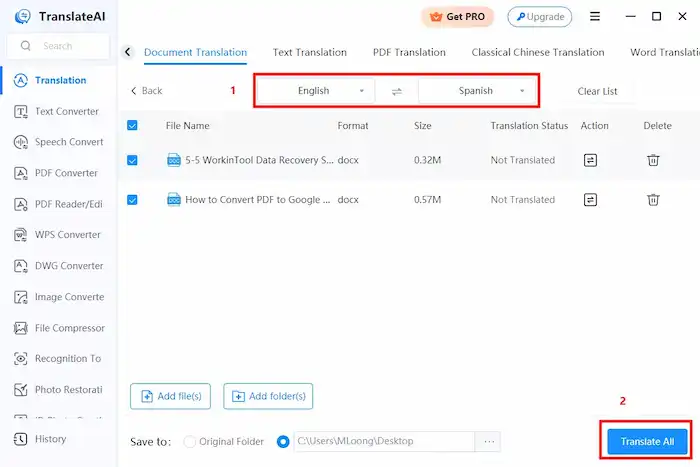
How to Translate a Document in Excel Format?
1. Launch WorkinTool TranslateAI and then go to Translation > Excel Translation.
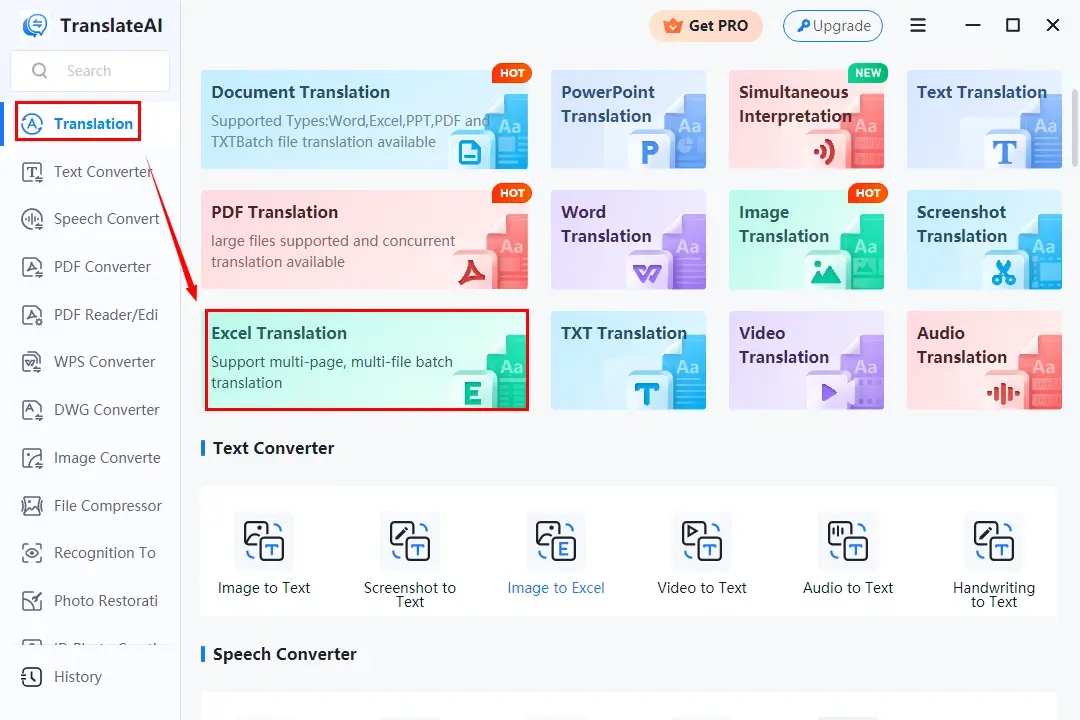
2. Click Add file(s) or Add folder(s) to upload your Excel file(s).
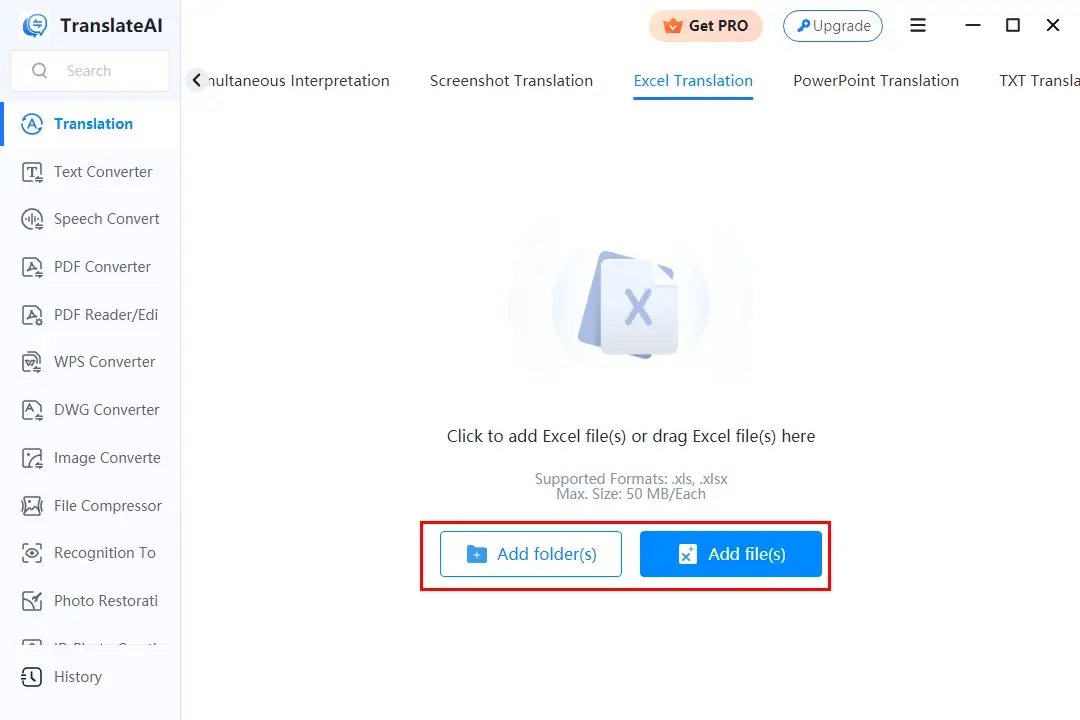
3. Set the target and source languages from the drop-down menu, and then hit Translate All to begin your translation.
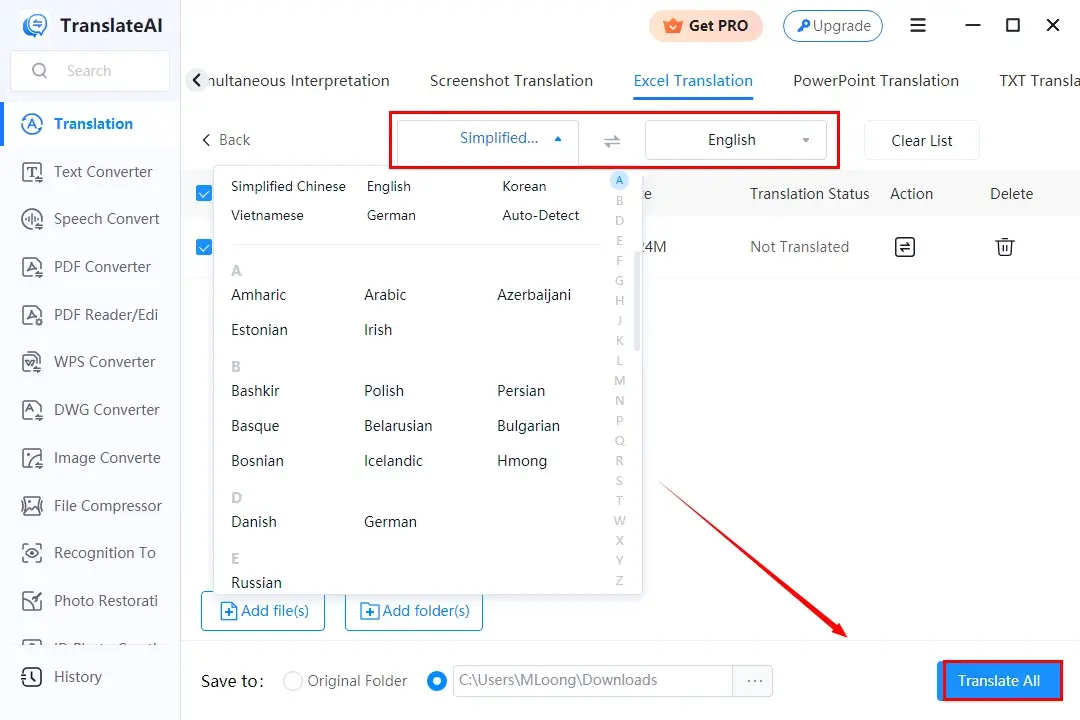
4. Press the Open folder button to find your translated Excel document to proofread.
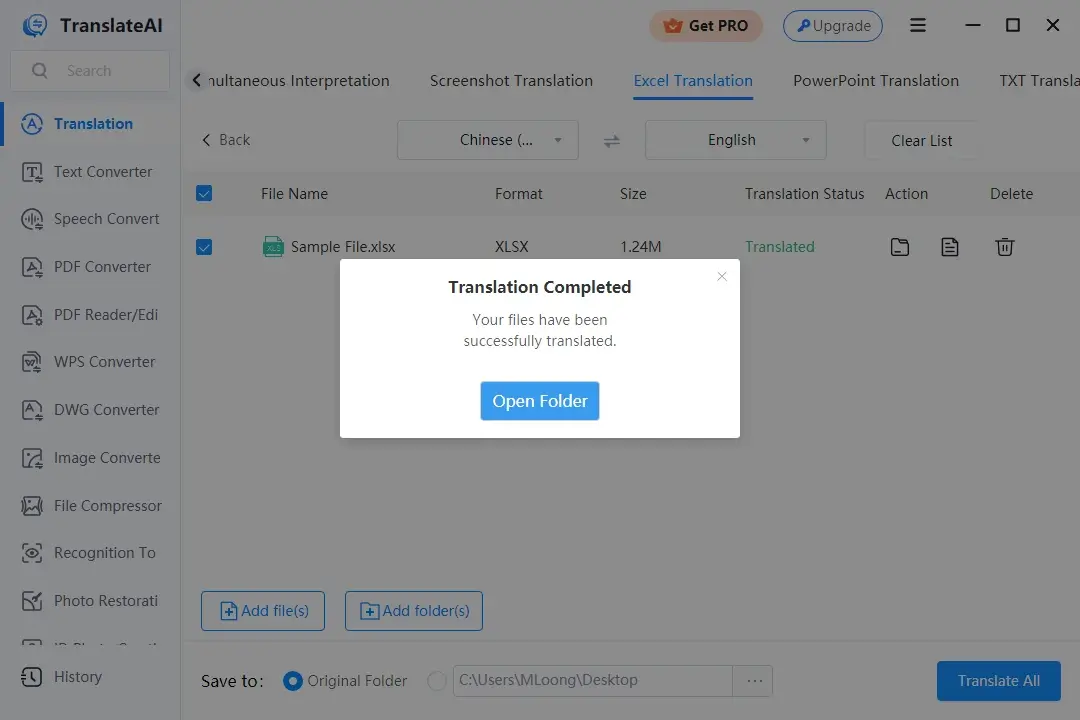
FAQs
1. How much does it cost to translate a document?
The cost of document translation can vary depending on various factors, such as word count, language pair, subject complexity, turnaround time, and additional services. It is best to reach out to translation service providers to provide accurate quotes based on your project. Besides, remember to provide as much information as possible about the document you are going to translate to receive the most accurate pricing information.
2. How to translate a website?
A website translator is a valuable tool that allows you to seamlessly translate web content into different languages. If you’re wondering how to translate a webpage effectively, there are various methods you can employ. One popular option is the Google Translate website, which provides an intuitive interface for translating webpages to English and other languages.
You can use a specific website translator, like Google Translate, or explore other tools and techniques. Whether you need to translate a web page, a single file, or multiple paragraphs, the process can be simplified by following some straightforward steps. By utilizing a reliable page translator and understanding how to translate a page properly, you can overcome language barriers and ensure that your content reaches a wider audience in their preferred language.
3. How to translate in Google Docs?
- Open a document in Google Docs on your computer.
- Find Tools in the top menu and then click Translate document.
- Enter a name for the to-be-translated document and select a language.
- Press Translate. Then, you can see the translated copy of the original document in your Google Drive.
4. How to translate a document in Word?
- Open Microsoft Word on your computer and then go to Review > Translate > Translate Document.
- Set the language and then click Translate.
- A translated copy will be opened in a separate window. After that, you can click OK in the original window to close the translator.
5. How to translate a document online?
When it comes to translating documents online, Google Translate is a popular and widely used tool. If you’re wondering how to use Google Translate effectively, the process is quite straightforward.
Simply visit the Google Translate website or use the Google Translate app on your device. You can enter the text you want to translate directly into the provided text box. Additionally, Google Translate allows you to translate entire web pages by entering the URL of the page you wish to translate.
6. Can I take a picture of a document and translate it?
Yes. WorkinTool TranslateAI also supports image translation. You can add the picture you shoot and let the software scan the text in that picture and translate it into editable text. It can generate an accurate result within a few seconds.
Conclusion
All in all, whatever the content is, it is necessary to proofread and review the translation result thoroughly to ensure accuracy, clarity, and adherence to the intended meaning. Apart from that, remember to choose an appropriate method for your material. Hope you can get a satisfying translation result as soon as possible.