How to Translate a PowerPoint on PC | Whole File Translation
In this article, we will provide you with a comprehensive guide on how to translate a PowerPoint presentation into another language on your PC. We will explore different methods and tools to help you with effective entire PPT translation without losing its quality and original layout.
📌Windows–WorkinTool TranslateAI
📌Mac–Google Translate
📌Online–WorkinTool Online PPT Translator
🙋🏻♀️Throughout this article, we have explored various methods and tools for translating your presentation on different PC platforms, including Windows, Mac and online. All the aforementioned solutions can help you with whole PowerPoint document translation without quality and original format loss.
🙋🏻♂️However, if you are a Windows user who prefers a desktop app, WorkinTool TranslateAI can be your ideal option. It is user-friendly, easy to use, reliable and super multi-functional to do more than just PowerPoint translation. Now, please start your reading and experience all of them by yourself.
How to Translate a PowerPoint Presentation While Keeping Format on PC
Whole Document Translation in 3 Ways
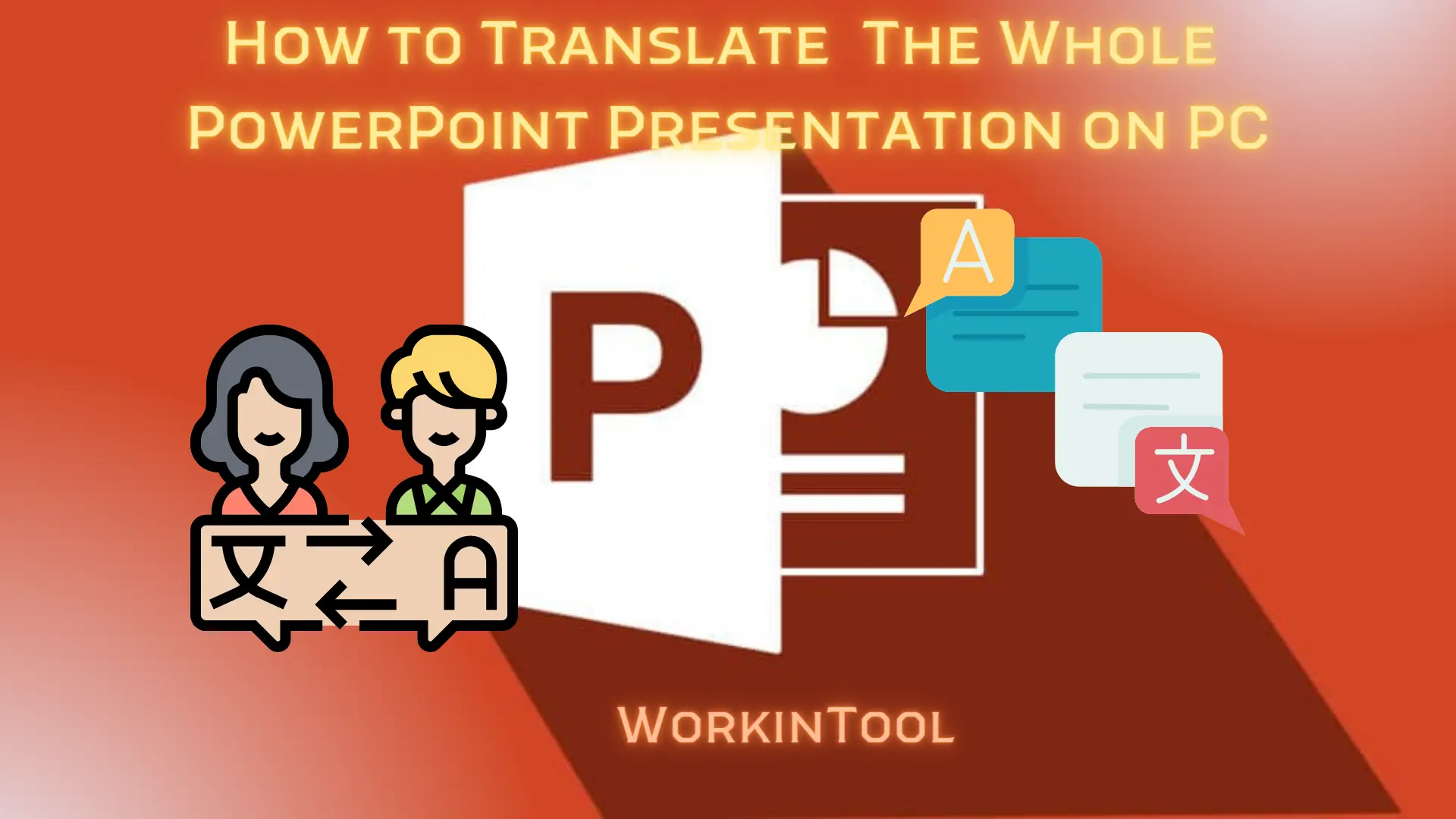
When it comes to presentations, Microsoft PowerPoint has definitely been the most frequently used tool in the workplace and at school. Sometimes, you may receive an important PPT or PPTX document in a foreign language, such as a marketing proposal or courseware. It will be pitiful that the valuable content in it is inaccessible as a result of language barriers. Therefore, you need to master the skills of PowerPoint translation.
In this article, we will provide you with a comprehensive guide on how to translate a PowerPoint presentation into another language on your PC. We will explore different methods and tools to help you with effective entire PPT translation without losing its quality and original layout.
These desktop and online tools prove to present more accurate translations and offer a wider range of language options. By embracing the power of language translation, you can access global wisdom without hassle.
So, let’s fasten our belt and start the journey now.
Before We Start
📌Can you translate a whole PowerPoint?
Yes. This purpose can be easily fulfilled with the help of a handy language or document translator. The tools mentioned in this article can be greatly helpful to translate your entire PowerPoint presentation while keeping its original formatting and quality.
Hence, please read on to learn about specific solutions.
How to Translate a PowerPoint Presentation on Windows
We are aware that plenty of options are available in the market, so to save your time, we will show you our choice directly–WorkinTool TranslateAI.
✅WorkinTool TranslateAI
TranslateAI is a new Windows-based tool that aims at AI language and document translation presented by the WorkinTool team. Intending to differentiate itself from other apps and provide more solutions for users with just one tool, the team has upgraded TranslateAI into a super multi-functional program.
📂Additional Tools (but not limited to the following features)
Therefore, you save the trouble of finding and installing them individually, which is time-saving and efficiency-boosting.
TranslateAI is a practical translation app for everyone. Beginners will find it convenient thanks to its simple and intuitive interface, along with 100+ useful tools that require almost no learning curve. Meanwhile, it supports 100+ different languages. Hence, you can translate a document from English to another language (Chinese, Russian, French, Hindi and more) and vice versa. Professionals can rely on its advanced features, like speech/text converters, to solve relatively intricate issues.
Used as a PowerPoint translator, TranslateAI targets the entire or whole document translation (up to 50 MB) without layout and quality loss. Its artificial intelligence technology can identify the text in your PPT or PPT file and translate it to the target language automatically. All you need to do is one click. Besides, batch document translation is possible in this app, which can significantly improve your work efficiency.
💡How to Translate a PowerPoint (to English) with TranslateAI?
Step 1. Launch TranslateAI and then find Translation > PowerPoint Translator.
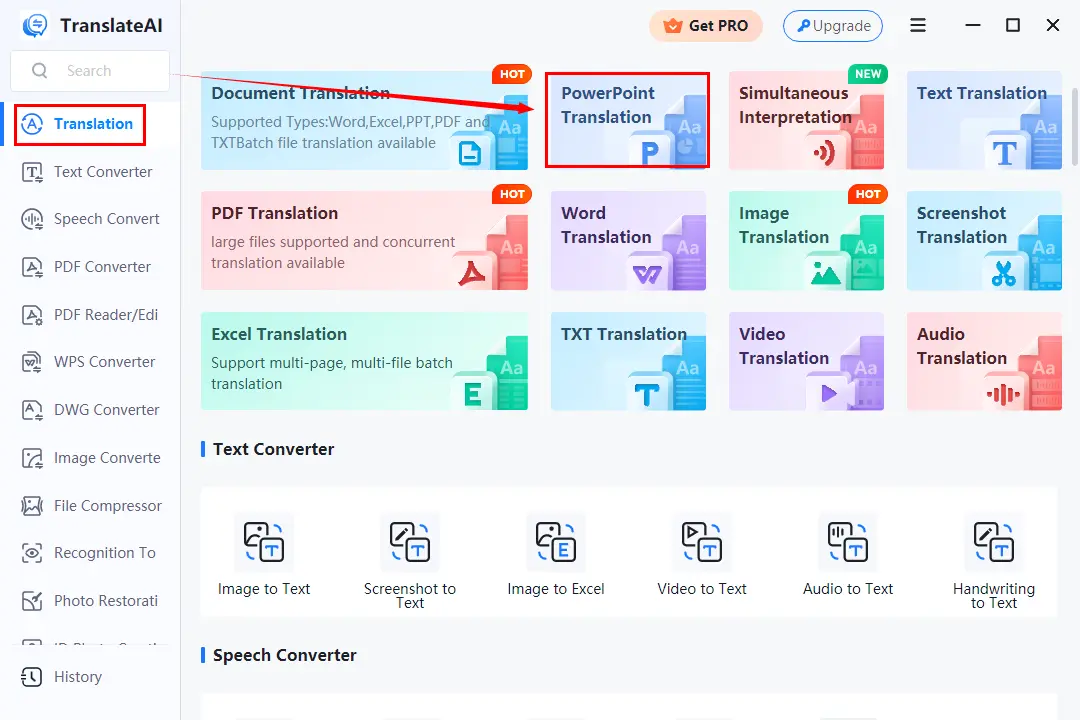
Step 2. Click Add file(s) or Add folder(s) to upload your PowerPoint file(s).
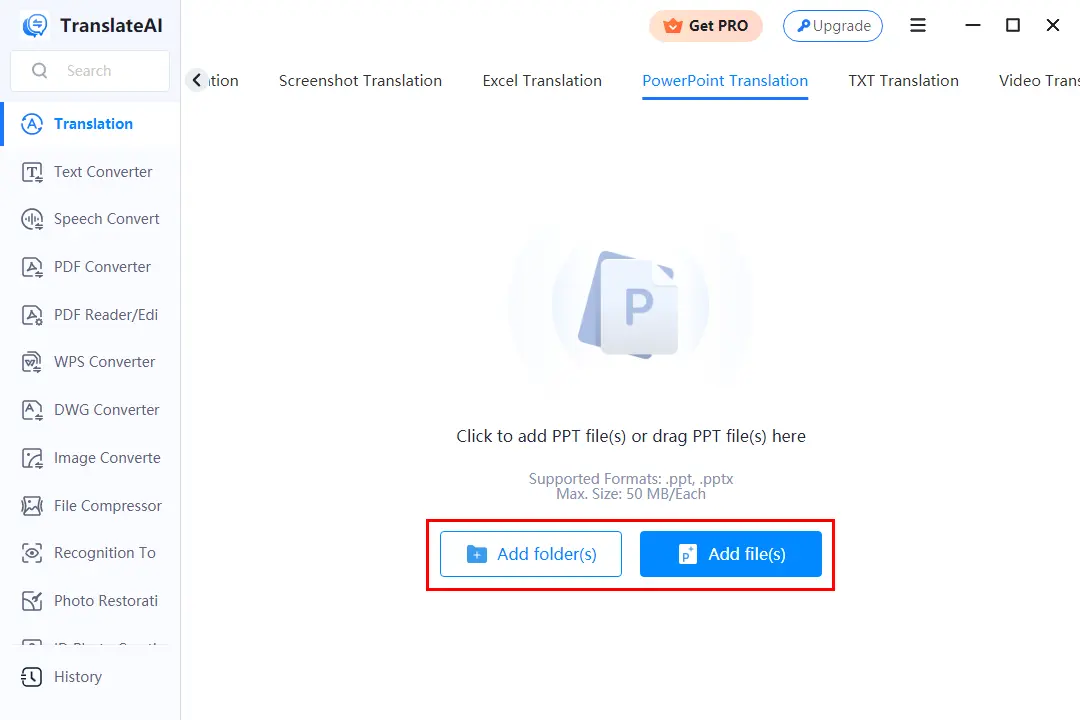
Step 3. Translate your PowerPoint presentations.
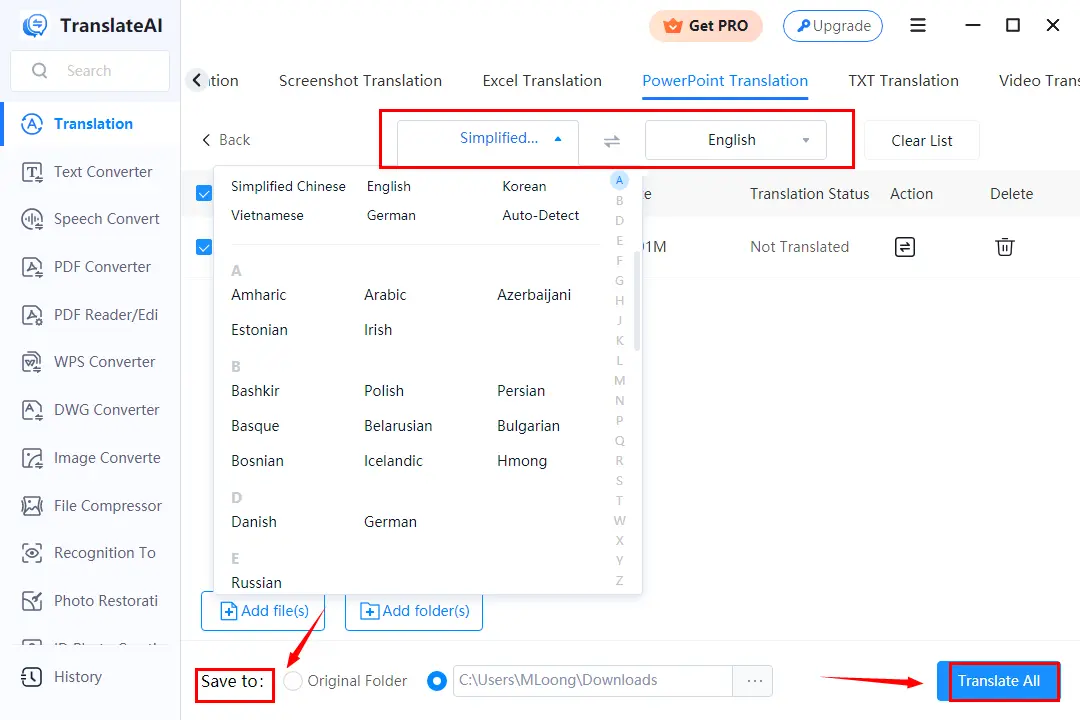
- Choose the desired source and target language from the drop-down boxes.
- Determine your output directory.
- Hit Translate All.
Step 4. Press Open Folder to view your translated .ppt/.pptx file.
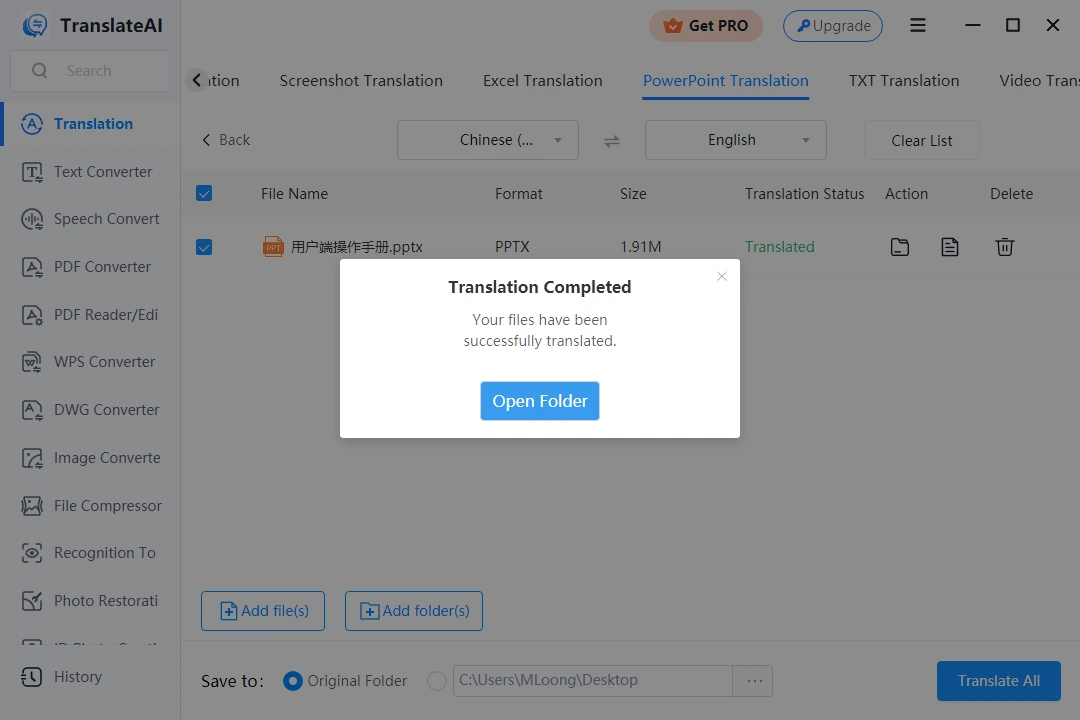
🙋🏻♀️Other Translation Tools in TranslateAI
✨Our Advice
How to Translate a PowerPoint Presentation on Mac
For Mac users, the easiest and most convenient way should be Google Translate.
✅Google Translate
Google Translate, a free online translation service offered by Google, aims to help users translate plain text, documents, websites and even speech from one language to another. With its powerful language support, Google Translate serves as a versatile tool for bridging communication across diverse linguistic obstacles.
Powered by machine learning and statistical analysis, this service uses vast amounts of multilingual data available on the internet to enhance its translation capabilities. Google Translate continuously learns from these resources, improving its accuracy and efficiency over time. As a result, users can rely on this evolving technology to facilitate seamless cross-linguistic communication.
Supporting several file formats, Google Translate can be used as a PPTX translator that helps users translate the entire document into their desired language.
💡How to Get a Translated PowerPoint Presentation Through Google Translate?
1). Open Google Translate and then click Documents.
2). Drag and drop your PPTX file in the designated area.
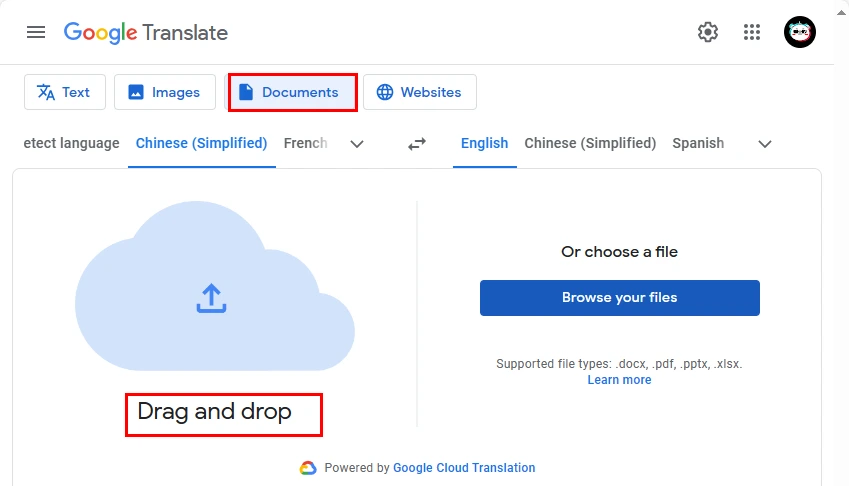
3). Select the source and target language and then hit Translate.
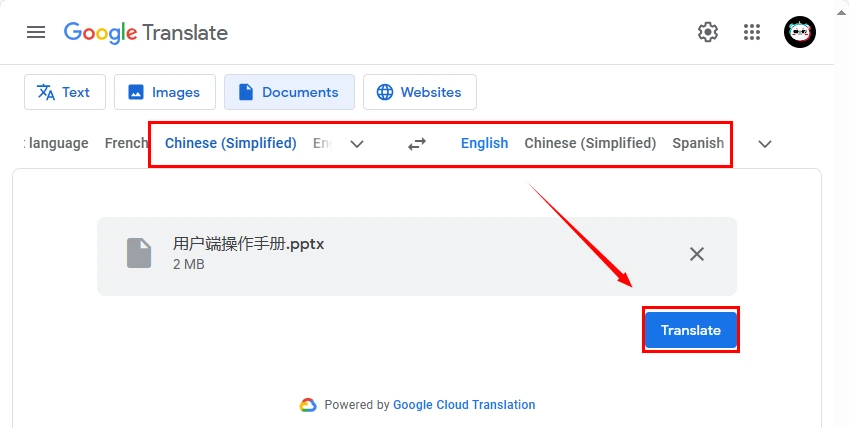
4). Press Download translation to save your output.
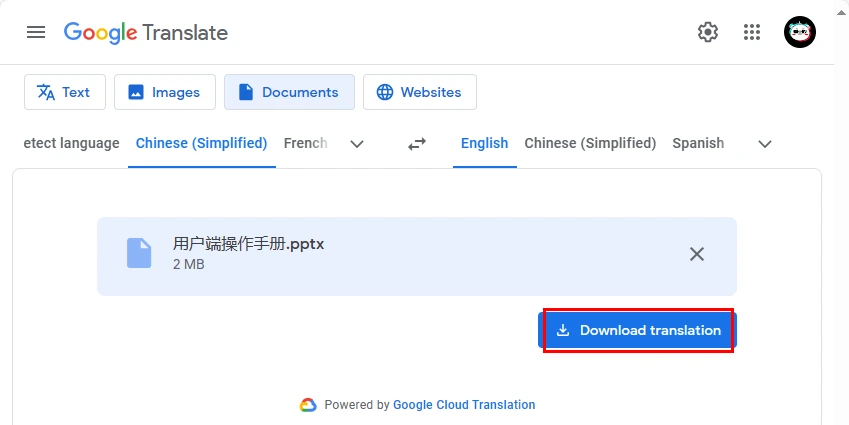
✨Our Advice
How to Translate a PowerPoint Presentation Online
If it truly bothers you to install and use any desktop app, a free online language translator can be extremely helpful. Here, please look at WorkinTool Online PPT Translator.
✅WorkinTool Online PDF Translator
WorkinTool Online PPT Translator is a free online platform designed for PowerPoint translation. It is completely free to use and boasts a clear and intuitive interface. Users can depend on it to translate their PPT or PPTX files within three steps without the need for software download and installation. Also, this service offers mutual translation of 30+ languages.
This platform also supports whole/entire document translation. Its AI technology will detect and translate the text in your PowerPoint presentation intelligently. However, concurrent document translation is unavailable and only a file within the size of 2 MB can be translatable. To break all the limits, please download and install the desktop version–WorkinTool TranslateAI.
💡How to Get a Translation of a PowerPoint Presentation Online via WorkinTool Online PPT Translator?
1. Open WorkinTool Online PPT Translator and then click on the orange + icon.
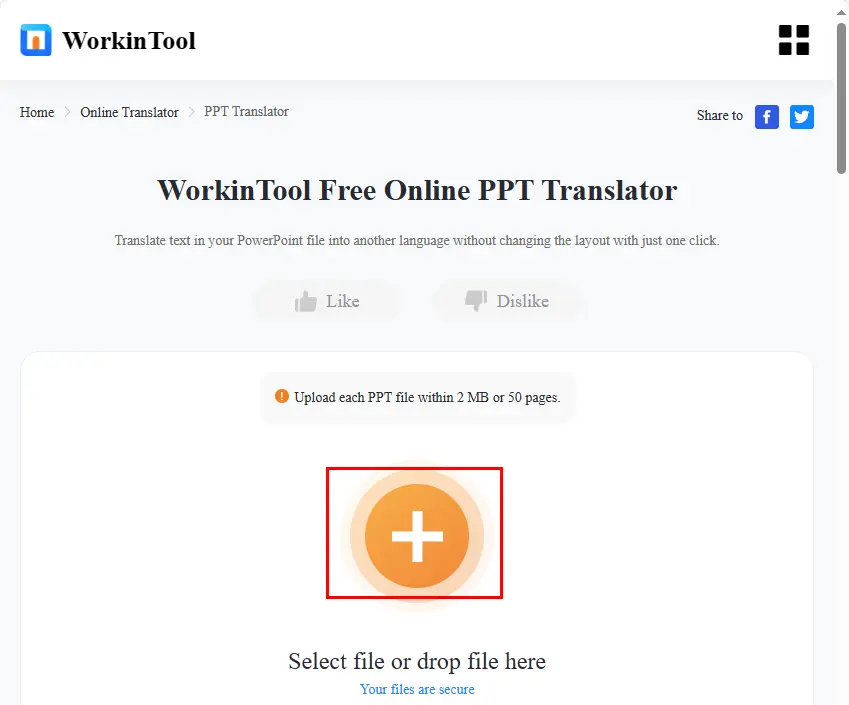
2. Choose the source and target language from the drop-down menus and then hit Translate.
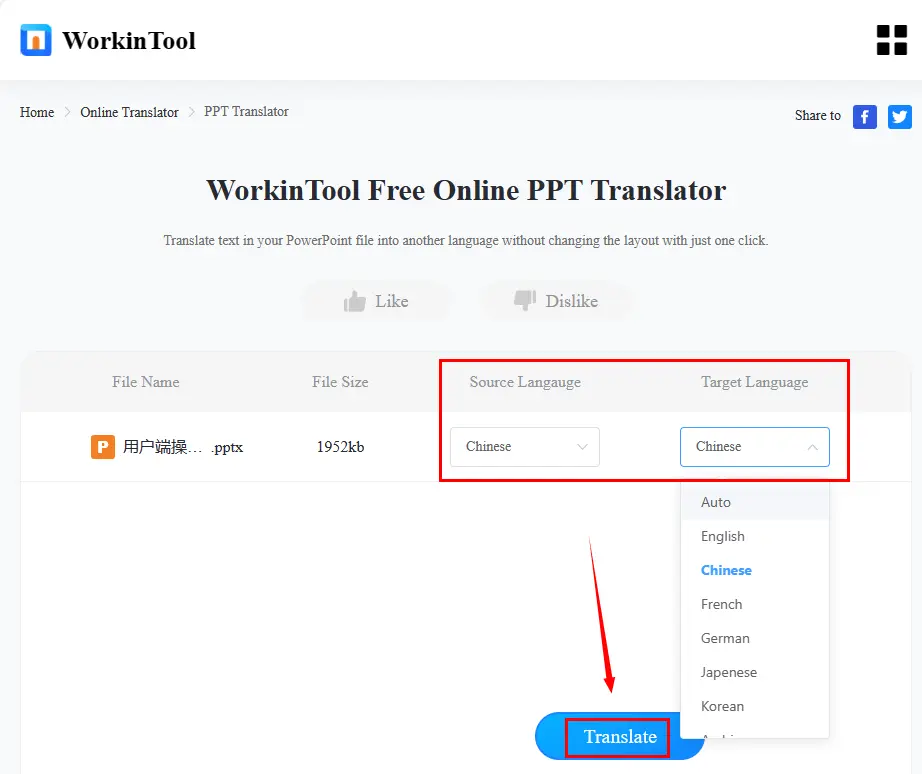
3. Press Download to save your translated .ppt/.pptx file.
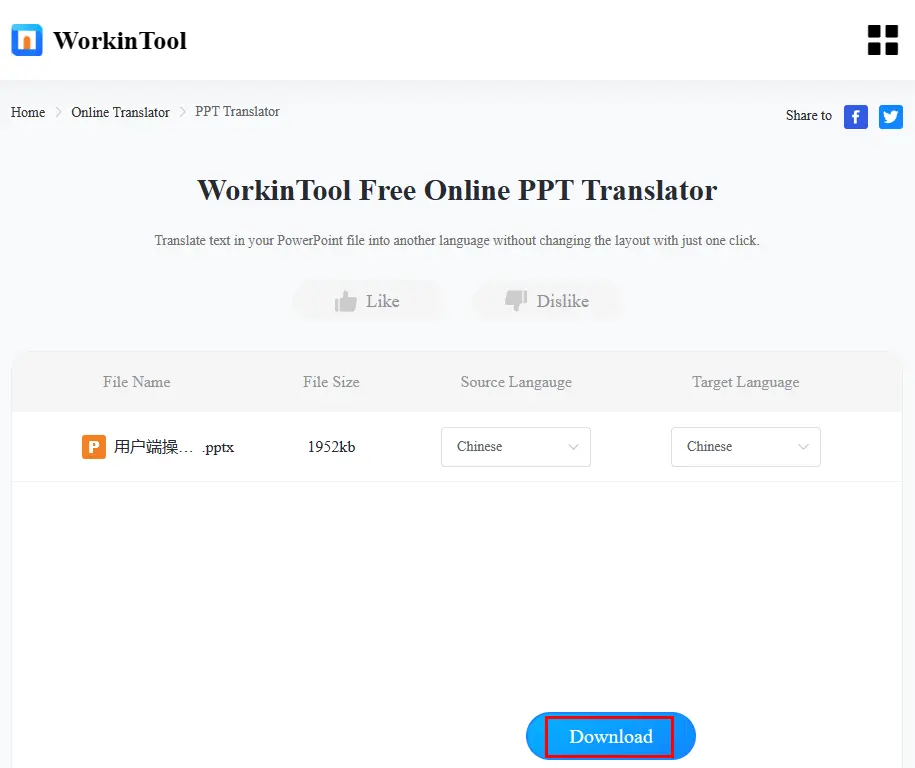
✨Our Advice
🙋🏻♂️Other Online Translation Tools
More to Share
🎯How to Translate in PowerPoint?
Microsoft PowerPoint does provide an inbuilt translation feature in its 2021 version and above. It allows users to translate the text in their PowerPoint to English from other 60 other languages and vice versa.
However, users have to translate one text box at a time. Therefore, it does not support whole/entire document translation.
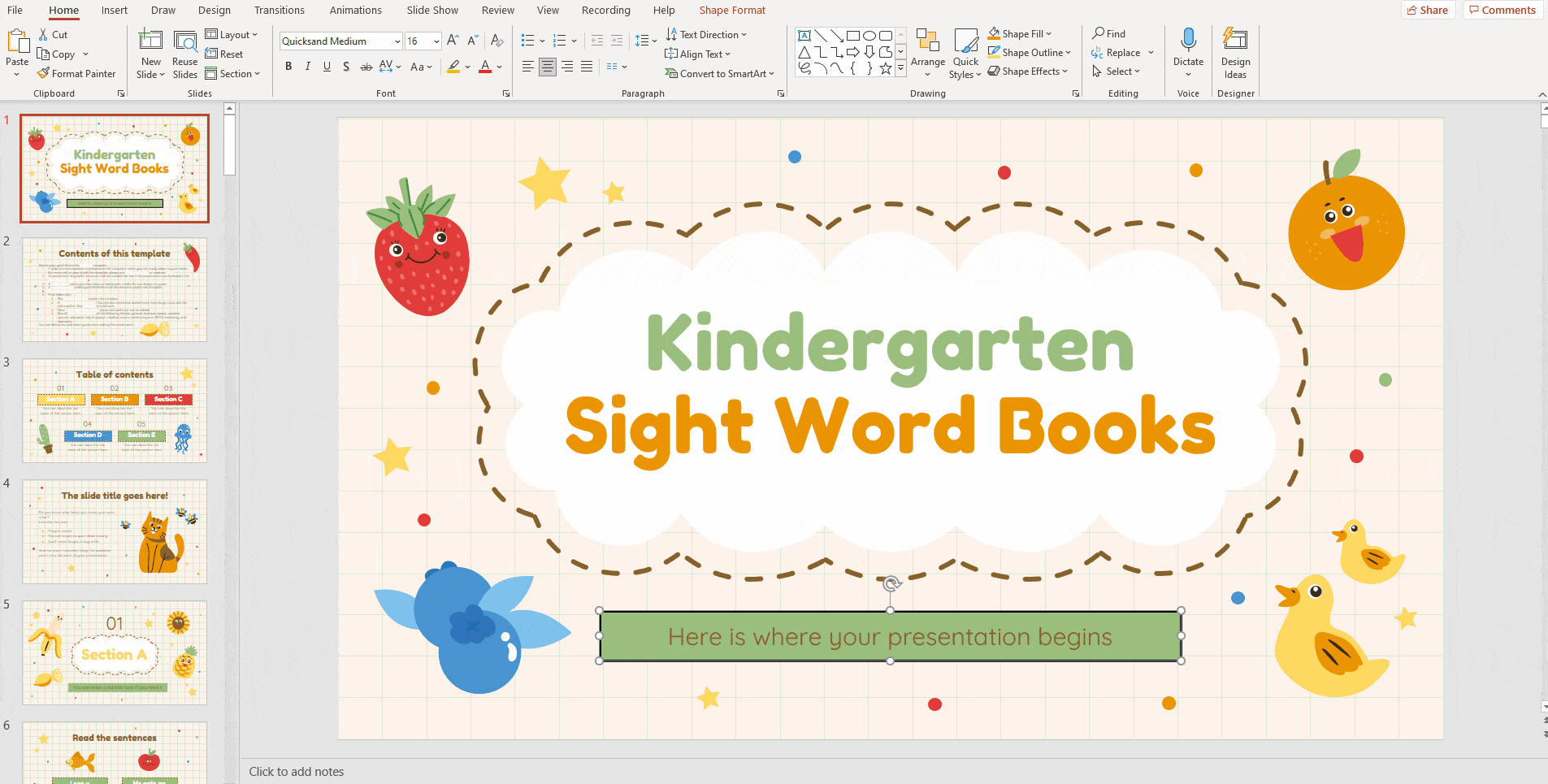
- Open your PowerPoint presentation.
- Go to Review > Translate.
- Choose the desired target language from the drop-down box when the Translator menu opens.
(The program should automatically detect the source language.) - Select the text box to translate and then the text will be automatically translated into the target language.
📣PS: If you want to change the original text and insert the translation, just hit Insert.
Wrapping up
This chapter concludes our discussion on how to translate a PowerPoint presentation without quality and layout loss on your computer. It is an essential skill in our interconnected world, enabling effective communication across language barriers. Throughout this article, we have explored various methods and tools for translating your presentation on different PC platforms, including Windows, Mac and online. All the aforementioned solutions can help you with whole PowerPoint document translation without quality and original format loss.
However, if you are a Windows user who prefers a desktop app, WorkinTool TranslateAI can be your ideal option. It is user-friendly, easy to use, reliable and super multi-functional to do more than just PowerPoint translation.
Now, are you ready to translate your entire PowerPoint presentation in batches?





