How to Transcribe Voice Memos to Text on PC/Phone in 2024
In this article, we will show you how to transcribe voice memos to text on both your PC and phone. Whether you are a professional looking to convert meeting recordings into written notes or a student needing to transcribe lectures to written memos, we will have you covered by offering user-friendly tools boasting an easy transcription process, saving you time and effort.
💻PC: 📍Desktop–WorkinTool TranslateAI and 📍Online–WorkinTool Online Audio to Text Converter
📱Phone: 📍Android–WorkinTool TransVoice and 📍iPhone–Notta
🙋🏻♀️With the knowledge gained from this article, you are now able to transcribe your voice memos. However, if you are a Windows user, WorkinTool TranslateAI is an ideal choice. If you are an Android user, WorkinTool TransVoice is suitable for you. They are both user-friendly, easy to use, reliable and multi-functional to do more than audio transcription.
🙋🏻♂️Now, please start your reading and experience all of them by yourself.
How to Transcribe Voice Memos to Text on PC and Phone in 2024
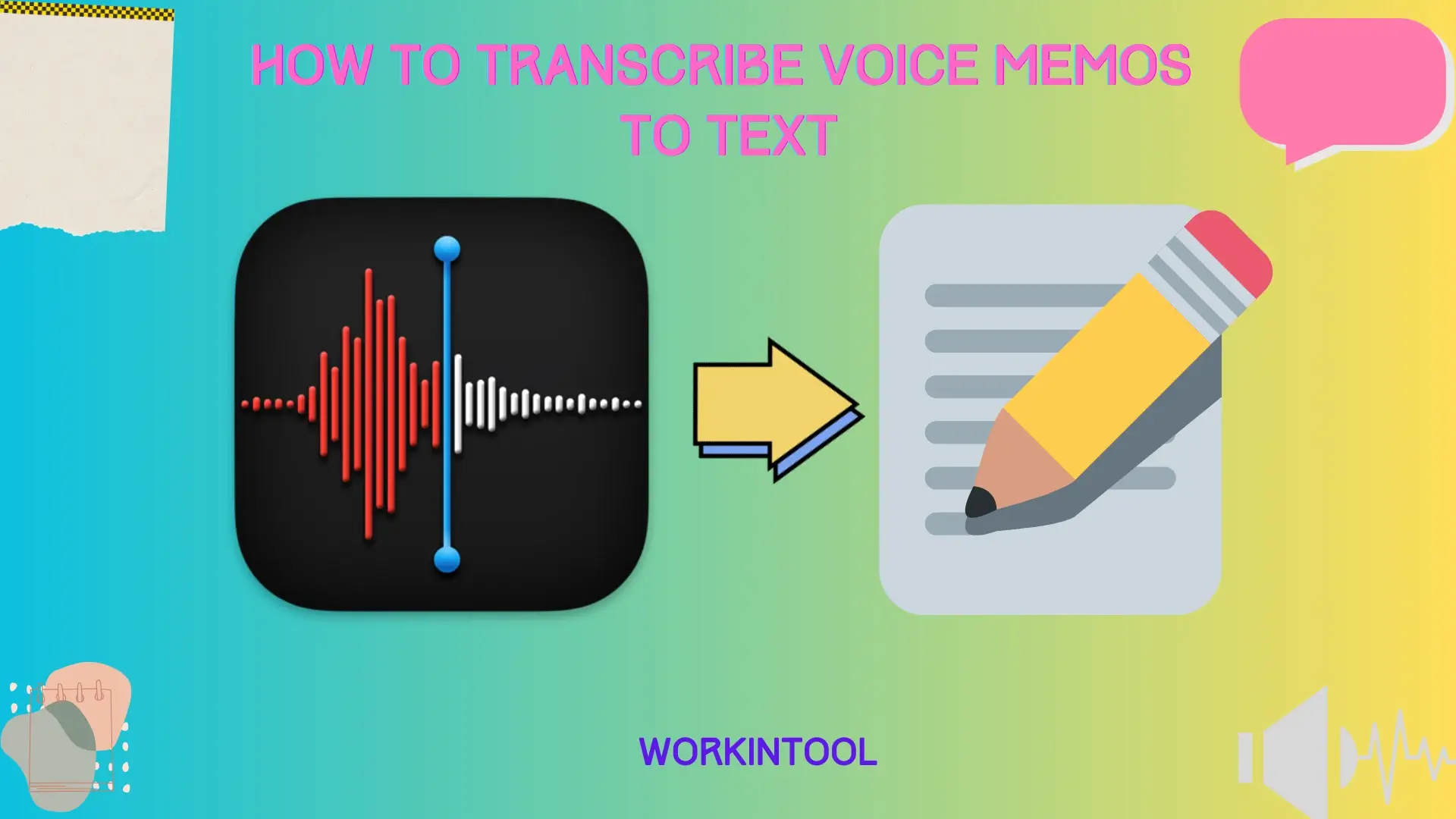
In today’s fast-paced world, voice memos have become essential for capturing important thoughts, ideas and reminders on the go. However, when it comes to efficient information organization and retrieval, having the written content of those voice memos can be a game changer. Transcribing voice memos to text not only allows for easier organization and quick reference but also enables effective editing, sharing and accessibility across various devices and platforms.
In this article, we will show you how to transcribe voice memos to text on both your PC and phone. Whether you are a professional looking to convert meeting recordings into written notes or a student needing to transcribe lectures to written memos, we will have you covered by offering user-friendly tools boasting an easy transcription process, saving you time and effort.
By the end of this article, you will have a comprehensive understanding of the transcription process for voice memos on both PC and phone platforms. Now, let’s get started.
Before Voice Memo Transcription
📌Can you convert voice memos to text?
Yes. With the proper tool that enables audio-to-text conversion, you can expect an effortless and fast transcription process, whether using a computer or a phone.
Hence, please read on to learn about specific solutions
How to Transcribe Voice Memos to Text on PC
In this chapter, we will introduce you to two ways to get a transcription of a voice memo, desktop and online, respectively.
To enjoy an easy process of audio-to-text transcription, you need a handy audio transcriber. Here, it is advisable to try WorkinTool TranslateAI.
✅WorkinTool TranslateAI
TranslateAI is the latest Windows-based software developed by the WorkinTool team who has already presented users with practical apps like PDF Converter, VidClipper Video Editor, Image Converter, Data Recovery Software. Initially designed as an AI translator, the team, adhering to its commitment to offering convenient and useful tools for everyone, has upgraded it to a super multi-functional tool.
🎉Additional (but not limited to) Features:
Therefore, you save the trouble of finding and installing them individually, which is time-saving and efficiency-boosting.
TranslateAI boasts a simple and intuitive interface, along with a collection of useful tools that require no or little learning curve. So, beginners will find it convenient to satisfy their basic needs, while professionals can rely on its multiple features to cope with different intricate issues in their daily and professional lives.
TranslateAI provides users with an audio-to-text converter. With the help of its latest artificial intelligence (AI) technology, it can automatically identify and extract the text within their voice memos. Besides, it supports text extraction from multiple audio files in batches. The transcribed text can be translatable to 100+ languages, copyable and exportable in different formats with ease. So, it is an excellent voice memo transcriber.
💡How to Transcribe Voice Memos to Text Using WorkinTool TranslateAI?
Step 1. Launch TranslateAI and then go to Text Converter > Audio to Text.
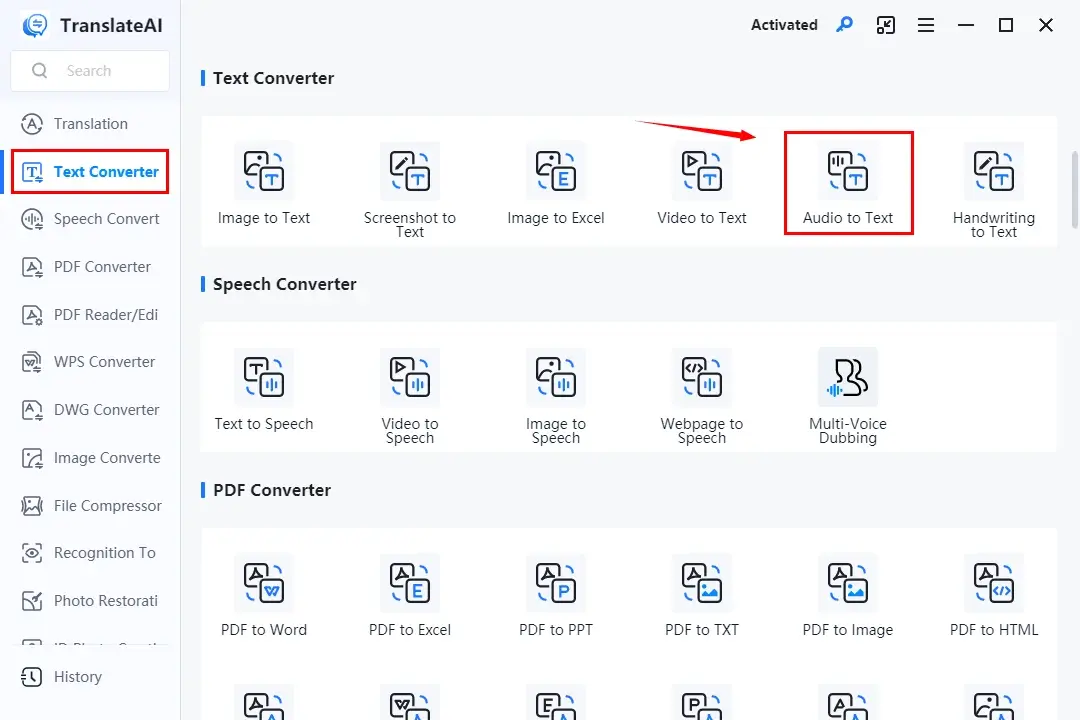
Step 2. Click Add Audio or Add Folder(s) to upload your voice memo.
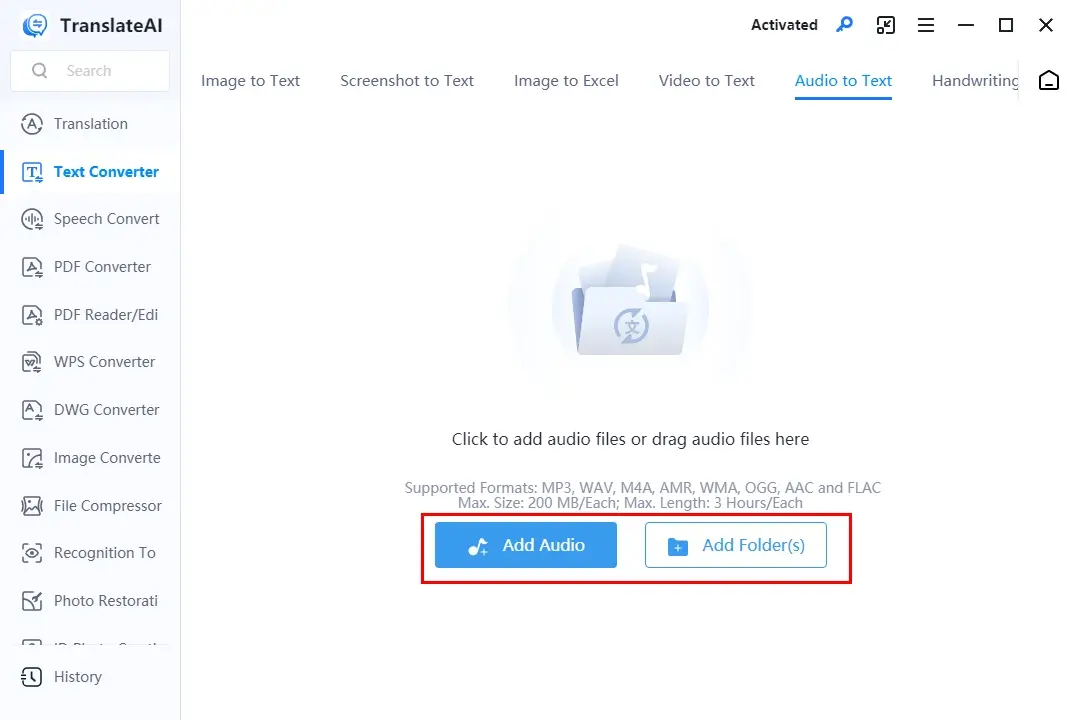
Step 3. Hit Extract Text to let this app translate your voice memo into text.
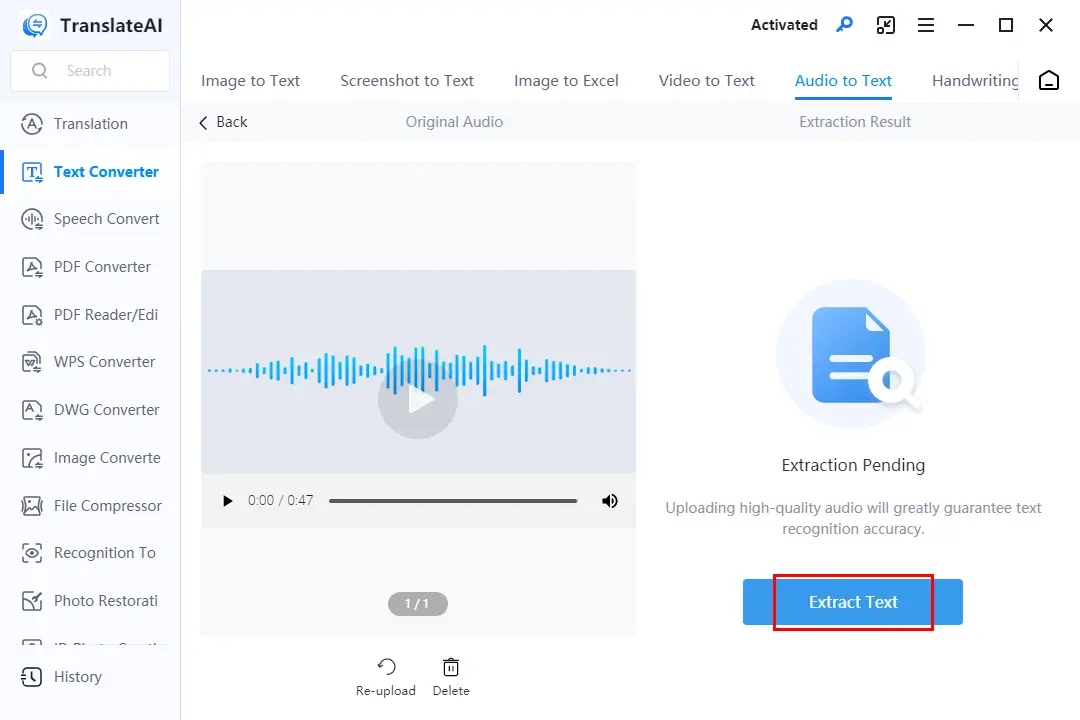
Step 4. Choose your next move: Translate, Copy and Export.
📃Notes of the Options
🙋🏻♀️Other Text Converters in TranslateAI
✨Our Advice
🙋🏻♂️You May Also Like
If you use a Mac computer or are unwilling to use any desktop tool, a free online audio transcriber is ideal. Here, please take a look at WorkinTool Online Audio-to-Text Converter.
✅WorkinTool Online Audio-to-Text Converter
WorkinTool Online Audio-to-Text Converter is a browser-based service designed for audio transcription. It gives users a clear and intuitive interface and an easy transcription process without the need for software download and installation. 30 different languages are available and the transcribed text can be saved in various formats like Microsoft Word, TXT and SRT. In addition to general transcription, users can pick other modes to customize the result to make it more accurate for the designated industry, from meetings, creative writing and education to news/media and IT.
Although it is completely free to use, limitations apply to it. For example, Only one file within 5 MB can be processable. To break all these limits, please download and install the desktop version–WorkinTool TranslateAI.
💡How to Turn Voice Memos into Text Through WorkinTool Online Audio-to-Text Converter?
Step 1. Open the website of this tool and then click on the orange + icon to import your voice memo.
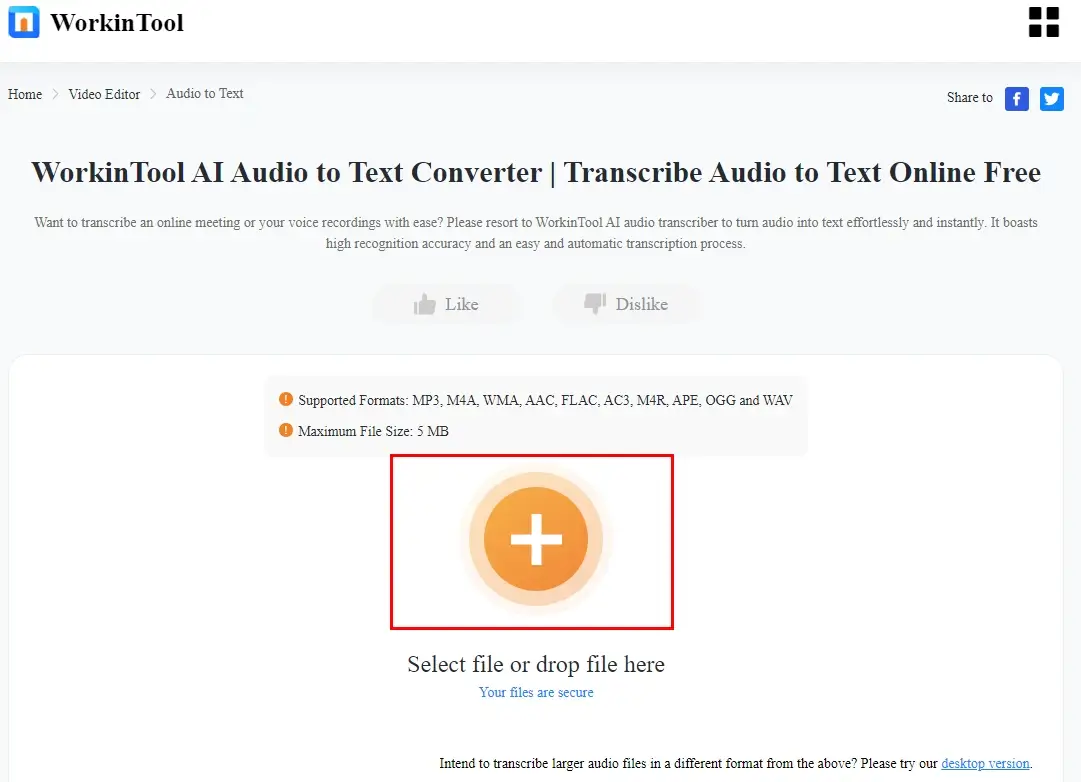
Step 2. Choose the language, format and applied area and then hit Convert.
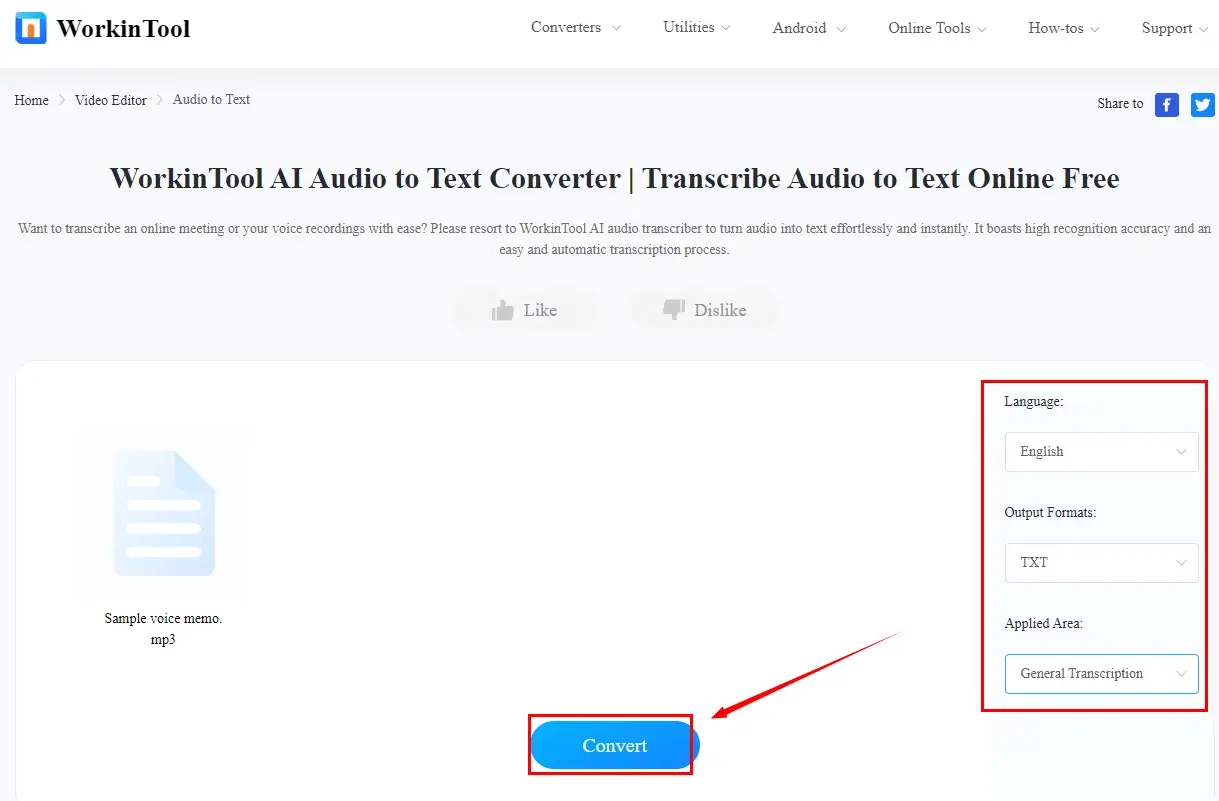
Step 3. Press Download to export your extracted text.
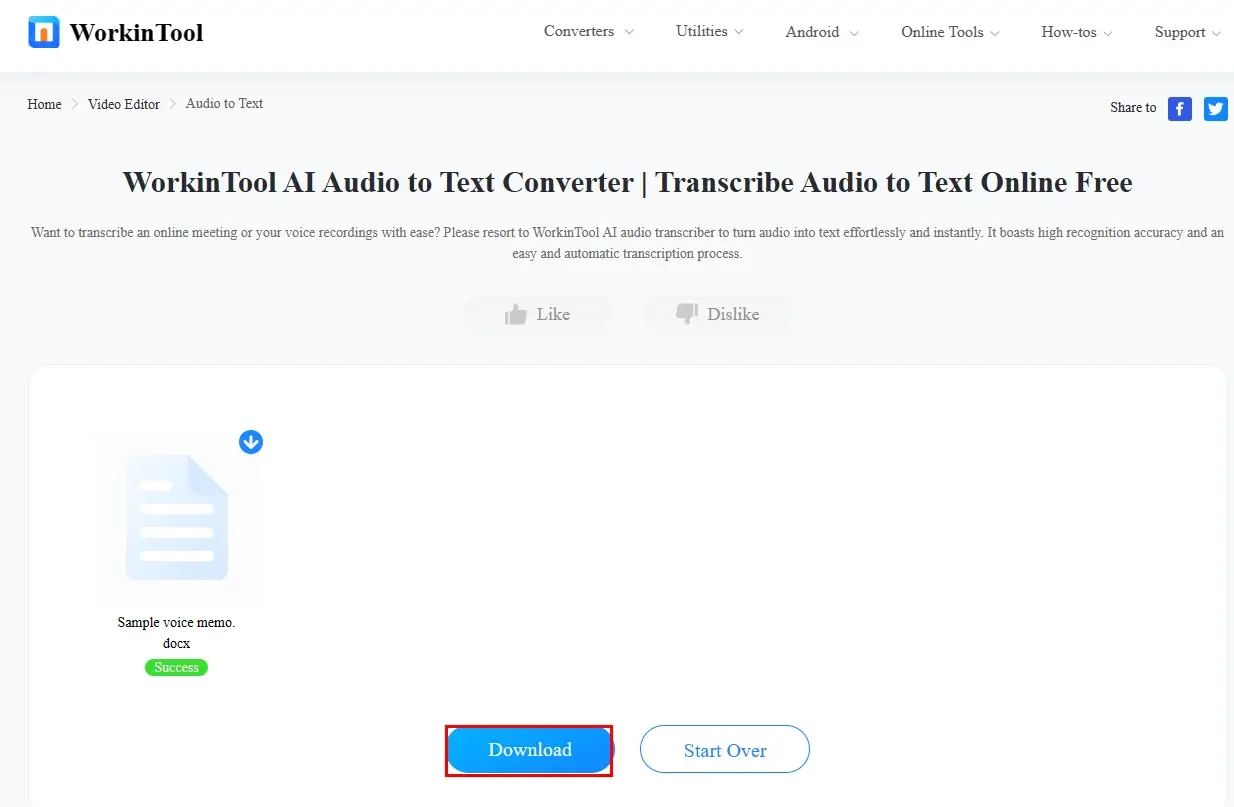
✨Our Advice
How to Transcribe Voice Memos to Text on Phone
In this chapter, you will be informed how to convert voice memos to text on your smartphone. Both Android and iPhone methods will be covered to help you with your different needs.
To achieve this goal perfectly on an Android phone, you need a useful app. Here, it is recommended to try WorkinTool TransVoice.
✅WorkinTool TransVoice
TransVoice is an Android-based app developed by WorkinTool. It is also a multi-functional tool with over 100 valuable features, including an audio transcriber/editor, text-to-speech converter and more.
TransVoice is known for its intuitive interface and a series of features that require no learning curve to deal with plenty of your issues. Serving as an audio-to-text converter that supports multiple languages, it enables users to get a transcription of a voice memo within a few taps. Additionally, they can choose to translate, copy or export the transcribed text into four formats, including Word, PowerPoint, TXT and PDF.
💡How to Convert Voice Memos to Text in WorkinTool TransVoice?
1). Open TransVoice and then tap Audio to Text.
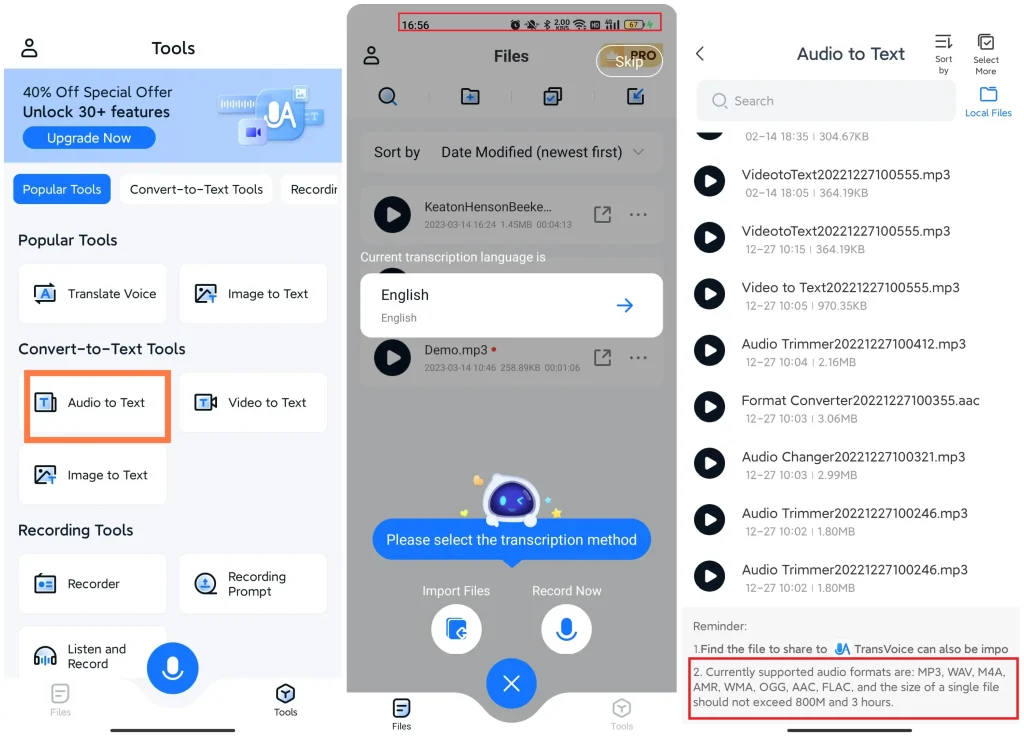
2). Choose the desired voice memo, pick the transcription language and then press Convert to Text.
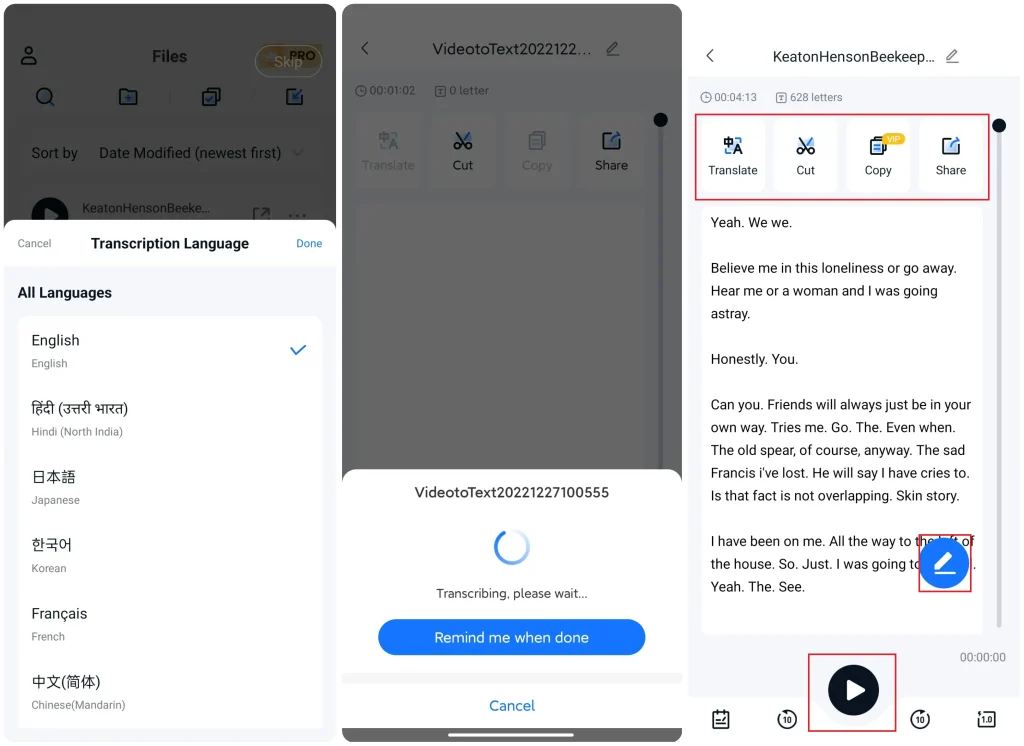
3). Select the wanted move after the transcript appears: Translation, Cut, Copy and Share.
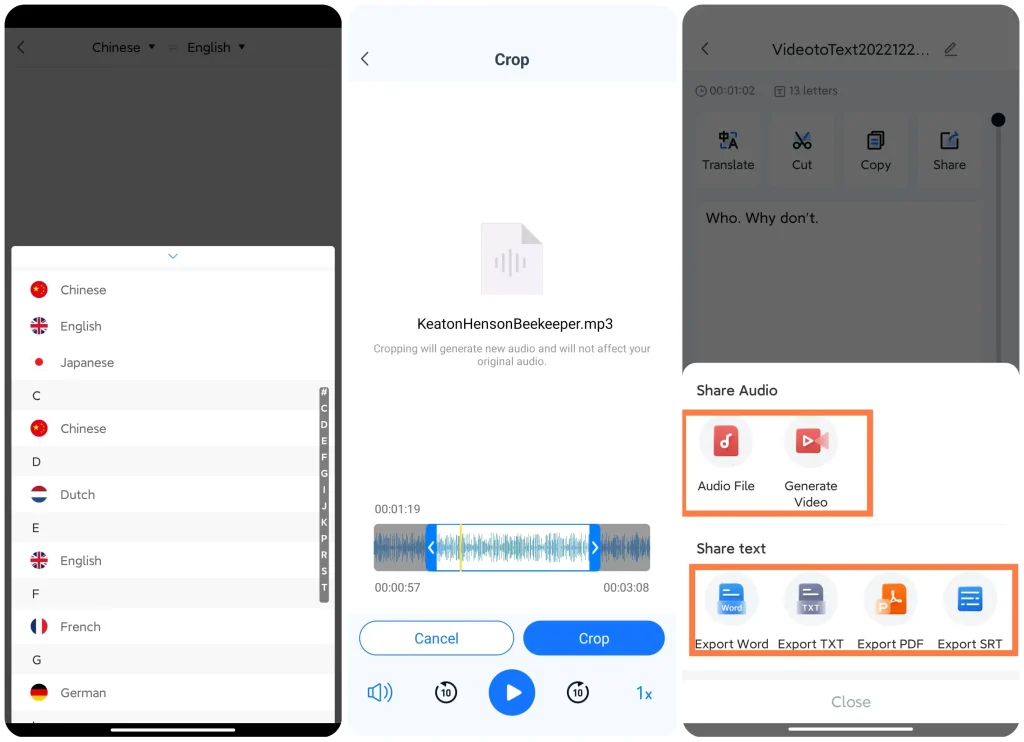
📃Additional Notes
✨Our Advice
🙋🏻♀️You May Also Like
Can iPhone voice memos be transcribed? Yes. To fulfill this purpose, you can turn to Notta for help.
✅Notta
Notta is an AI video/audio transcriber. Powered by the latest AI technology, it can help you transcribe and summarize your audio/video recordings, face-to-face meetings and presentation demos intelligently within a few clicks. The transcription process is completely automatic. Furthermore, 104 transcription languages are supported and you can schedule your video/audio transcription to start the process of text extraction automatically.
Also, the transcript can be exportable as Word, PDF or SRT and shareable to external platforms like Notion and Salesforce. Meanwhile, Notta is compatible with multiple platforms, including Windows/Mac, Android/iOS and online.
💡How to Translate Voice Memos to Text with Notta?
1). Locate the desired voice memo and then tap More (the three-dot icon).
2). Choose Share in the menu.
3). Select Notta from the options.
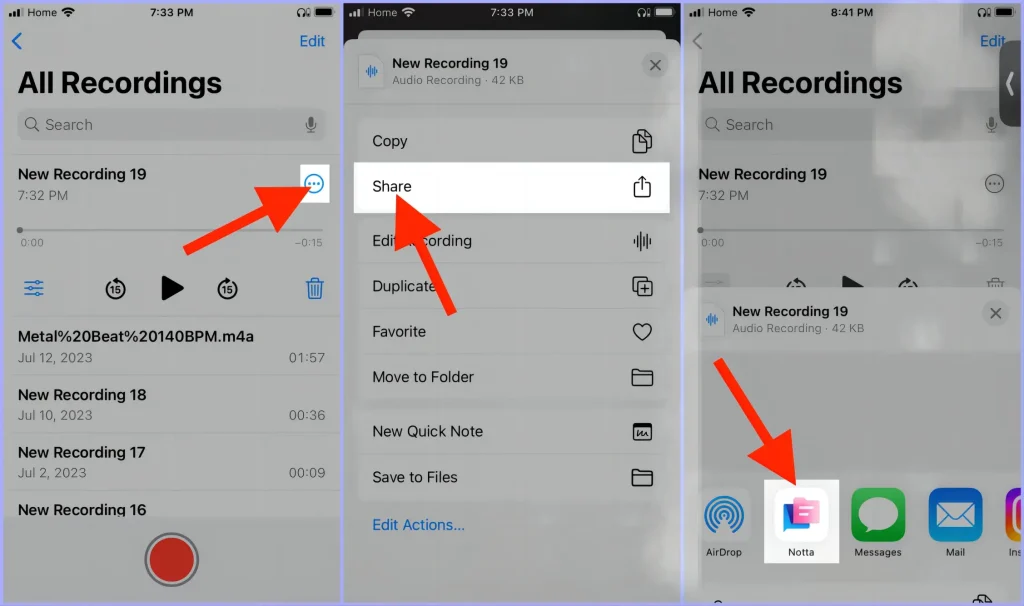
4). Notta will be activated and then hit OK in the pop-up notification window.
(The transcription will start automatically.)
5). Tap on your transcript to view the extracted text.
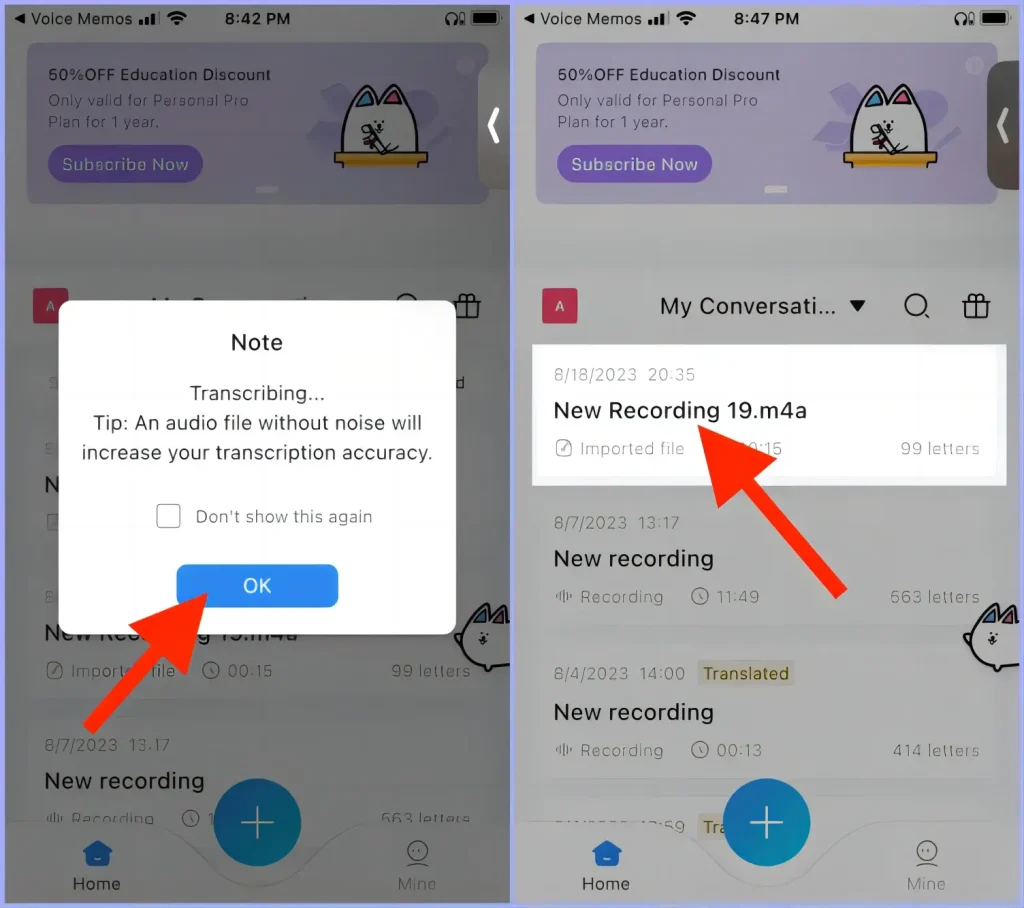
✨Our Advice
More to Share
🎯How do I transcribe a voice memo on a Mac?
To undertake voice transcription, users need the Dictation feature of Mac. Here is what you should do:
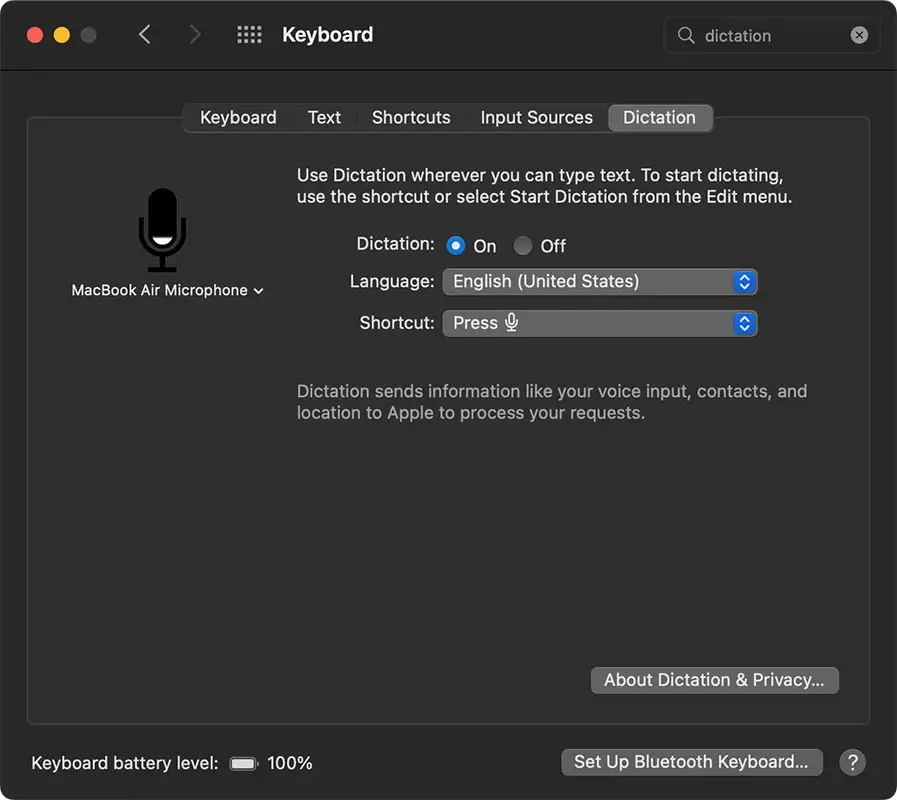
- Open System Preferences.
- Go to Keyboard > Dictation and then turn on Dictation.
- Accept the terms of the Dictation service and then set the Dictation shortcut.
- Open TextEdit and then choose Create a new document.
- Perform the Dictation shortcut.
- Begin playing your voice memo via Quicktime player or other multimedia player.
- The audio will be converted to text in the text editor.
Otherwise, you can rely on some online audio transcribers to help you with this request, such as WorkinTool online audio-to-text converter, Notta online, Transcribe online and more.
Final Words
Here is the end of our discussion on how to transcribe voice memos on your PC and smartphone. Voice memo transcription opens up possibilities for efficient organization, quick reference and enhanced accessibility. In this article, we have explored various tools and the attached methods that enable convenient and seamless transcription, regardless of your platform.
With the knowledge gained from this article, you are now able to transcribe your voice memos. However, if you are a Windows user, WorkinTool TranslateAI is an ideal choice. If you are an Android user, WorkinTool TransVoice is suitable for you. They are both user-friendly, easy to use, reliable and multi-functional to do more than audio transcription.
So, embrace the power of transcription on your PC or phone, and let your voice memos become a valuable resource. Now, are you ready to turn your voice memos into text at home?


