Top 8 Best Video Cutter Apps of 2024 [Windows/Mac/Online]
There is a lot of video trimming software on the Internet, but seldom has one that is equipped with a user-friendly interface and without any internal charging function. So, here I highly recommend this video editing software – WorkinTool Watermark Eraser. With this tool, you can easily trim the desired video without any hassle. You can drag the timeline box to cut the video, or directly set the beginning and ending time together to trim it. After everything, you may preview the result on the canvas. Download and experience it yourself right now.
💙 Long-term free trial and ad-free.
💙 Only three steps to crop photos.
💙 Output without watermarks.
💙 Keep high quality of your photos.
Top 8 Best Video Cutter Apps of 2024 [Windows/Mac/Online]
I know there are times that you go out for a family trip or a graduation trip. You want to record your life and upload those clips to online platform media like TikTok and YouTube. However, most of us don’t have any professional filming skills. Usually, people always film unwanted objects in the video when they start shooting.
Think about it if you often begin to film the video before you can act and put the end button after the final movement. To be a professional video editor, you will need the best editing software to crop and trim your video. For this reason, we have selected and contrasted some video editing software on the Internet, and here I will introduce the top 8 best video cutter apps of this year.
| 💬 Quick Look |
|
Top 8 Best Video Cutter Apps [Windows/Mac/Online]
In brief, I am sure you will find the perfect tool to cut your video after this post. If I pick one as the best video trimmer software on the list, I have to say WorkinTool Watermark Eraser. It has the most excellent navigation interface. Users can easily cut the beginning and the ending. Moreover, it exports video copies without changing the original ones. And you don’t have to worry about the quality of the output. The copies will remain as the original videos.
🏆 #1 WorkinTool Watermark Eraser [Win] HOT🔥
| 🤍 Ranking: | 💙 Platform: |
| 💙 Level: Super Easy | 🤍 Cost: Free or $10.95/Month, $29.95/Year, $39.95/Lifetime |
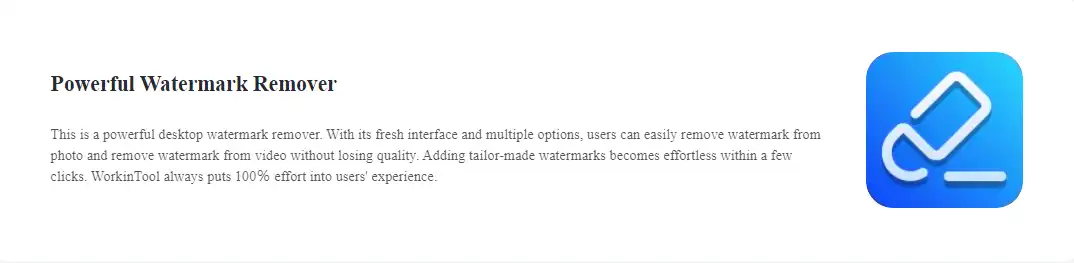
The first video trimming tool I want to share is WorkinTool. Although it’s a newly published software, it focuses on the needs of its users without any unnecessary buttons. Furthermore, every feature is tailored to users, ensuring they get the best experience. Except for the fantastic Resize Video function, trimming the video is another spectacular video editing function. Moreover, with its clear navigation description and interface, whether you are new to video trimming or have been doing this for years, cutting video can be as easy as eating a banana.
What’s more, unlike most video editing software on the Internet, it provides a long-term free trial to edit video within 10 MB for free without any other limits. Hence, I want to put it at the top of the best video cutter software list.
📝 Let me show you how to trim a video.
- First, download and install it on your computer.
- Next, open it to choose the Trim video option and put your target video in the processing window.
- Then, you can customize it to cut the video. Either dragging the timeline or entering a time number will do the trick.
- Lastly, if you have trimmed your video properly, click Save to save this copy to check on the computer.
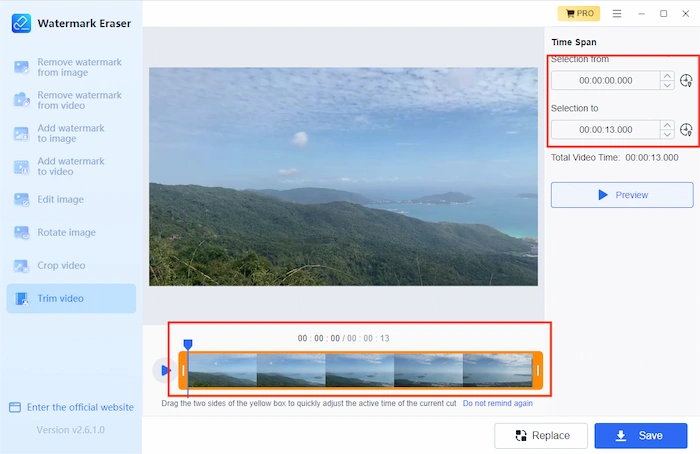
Overall Analysis
| 🌝 Pros: | 🌚 Cons: |
|
|
| 🚨 Note: Your personal information will be saved on the online servers. Nothing else will be uploaded anywhere except your own computer. If you want to change the save location, tap the settings menu and change the location folder. More importantly, it only saves a copy of your processed video. If you want to redo the video trimming, that won’t be a problem. |
🏆 #2 HitPaw Video Converter [Win]
| 🤍 Ranking: | 💙 Platform: |
| 💙 Level: Easy Output: Without watermark | 🤍 Cost: Save 1/3 duration free or $19.95/Month, $39.95/Year, $79.95/Lifetime |
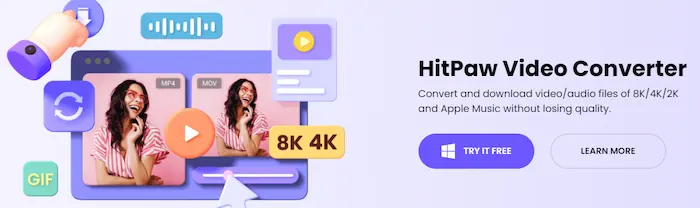
HitPaw Video Converter is one of the best video trimmers for 7.3 million fans in over 160 countries. As for its powerful capabilities, users can easily separate the video into several parts and save one of the clips as needed. Moreover, you can cut videos, convert, edit, and merge video files.
Moreover, the most salient feature is that it can download ultra HD audio/video files and Apple Music without quality loss. Furthermore, the interface is designed in a light purple and white fashion, which can delight users’ eyes during use. However, it is not perfect. If you cut videos in the free version, you can only save one out of a third video duration without watermarks. Otherwise, you must buy a premium plan starting from $19.95.
Overall Analysis
| 🌝 Pros: | 🌚 Cons: |
|
|
📝 I’m here to see how to use it.
- First, open it and click Edit > Cut to import your video file.
- Then, click the Cut tool to trim the video into several clips. Next, select your wanted clip on your right.
- Finally, click Confirm to export your trimmed video.
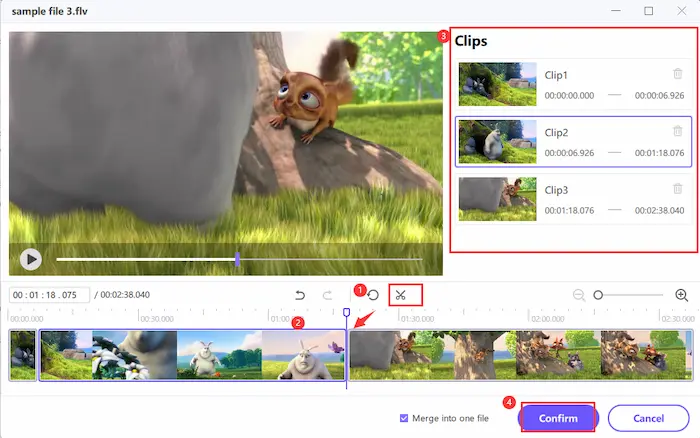
🏆 #3 Free Video Cutter Joiner [Win]
| 🤍 Ranking: | 💙 Platform: |
| 💙 Level: Moderate Output: Without Watermark | 🤍 Cost: 100% free |
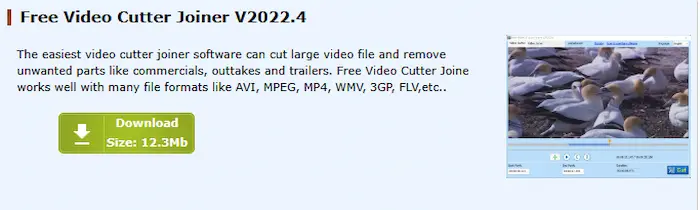
If you are still searching for the completely free best video cutter without watermarks on Free Video Cutter Joiner can satisfy all your demands. It is a 100% free and useful video cutter and joiner simultaneously. It can work with various video formats, like MPEG, MP4, WMV, 3GP, FLV, AVI, etc. Moreover, with it, you can quickly cut long video files and delete unwanted clips like a black bar, ads, etc. Furthermore, you can merge and join several video files with several clicks. Most importantly, you can combine and trim videos without limitations and watermarks.
Overall Analysis
| 🌝 Pros: | 🌚 Cons: |
|
|
📝 A guide to trimming videos with the Free Video Cutter Joiner:
- First, open the Free Video Cutter Joiner and click the green + to select the video you want to shorten.
- Second, drag the orange slider to move to the starting point you want to save. Then, click the left bracket icon to cut the left part from the slider. Then drag the slider to the end you want to stop. Next, click the right bracket.
- Third, tap Start Cut to begin shortening once you click Cut and set the output parameter.
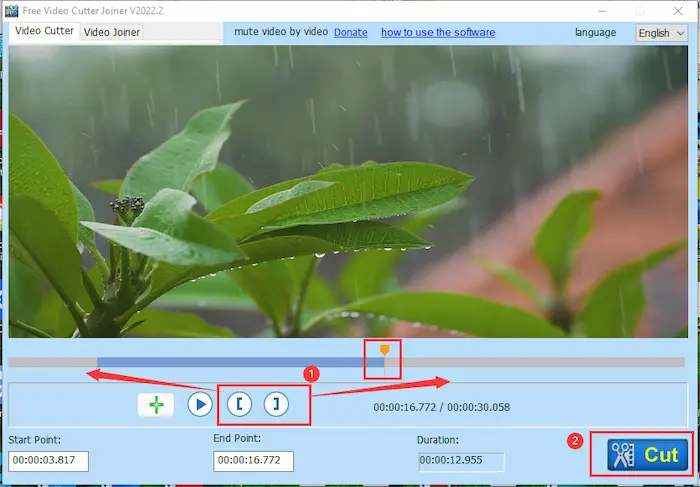
🏆 #4 Movavi Video Editor [Win/Mac]
| 🤍 Ranking: | 💙 Platform: |
| 💙 Level: Easy Output: With Watermark | 🤍 Cost: 7-day free trial or $54.95 – $99.95 |
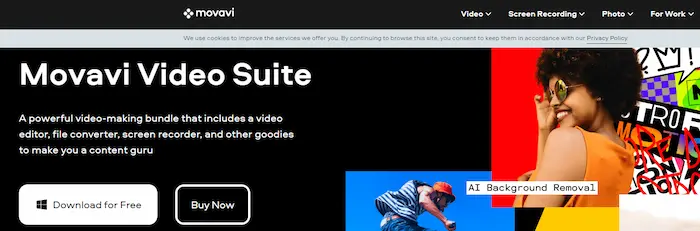
If you plan to shorten videos on Movavi Video Editor is your best option. It is one of the most popular and trust-deserving video trimmers and editors because it has scored 4.7 out of 5 on Trustpilot, a worldwide review platform. Moreover, it was launched in 2004, and during the past years, Movavi has been upgraded and optimized continuously. And the trimming tool is one of the basic features of Movavi Video Editor. To be more specific, it can record videos, capture screencasts, record audio, add subtitles, and more. However, you can only have a 7-day free trial with watermarks on saved videos.
Overall Analysis
| 🌝 Pros: | 🌚 Cons: |
|
|
📝 How to shorten the video with Movavi:
- Firstly, install Movavi and click My Programs> Edit Video > New Project to open a new project.
- Next, click Add Files to insert your video into Movavi. Then, drag the yellow handles to select the kept duration.
- Lastly, click Export to save the changes in your clip.
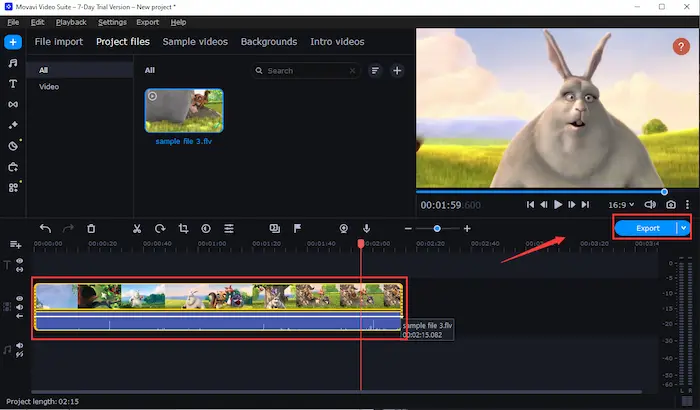
🏆 #5 Filmora Video Editor [Win.Mac]
| 🤍 Ranking: ⭐⭐ | 💙 Platform: |
| 💙 Level: Tough Output: With Watermark | 🤍 Cost: Free trial or $49.99/Year, $79.99/Lifetime |
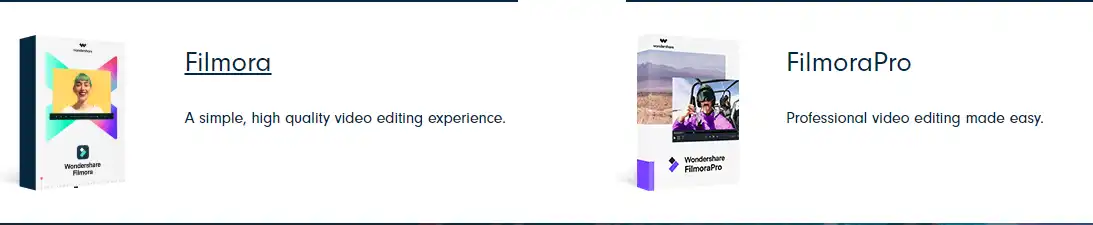
In brief, Filmora is a very famous video editing software. It will definitely be shown in the top 5 of the search engine page if you enter video editing software on Google. Moreover, it is a very professional tool. With this, you can add background music, movie effects, crop, and merge the video, let alone the trimming option. The trimming function allows you to cut the video into several parts and merge the parts you like together.
But then again, why would I put such software in last place of the top eight best video cutter software? Well, as I said, it is too professional. You can only get tips on how to put and add effects to the video. And that is it. I even have to go to their blog to see how to use it to trim a video. So, it is very much for a rookie first to try. Secondly, just like other professional video editors, you need a membership to unlock all the features. Otherwise, your output will get the company logo as well.
Overall Analysis
| 🌝 Pros: | 🌚 Cons: |
|
|
📝 Check how to make it useful:
- First, open this tool and add your target video to the software.
- Then, drag the scissor line to the place you want to cut. You can cut the video into multiple clips once you double-click this icon to trim your video.
- Lastly, export it back to your computer to see the results.
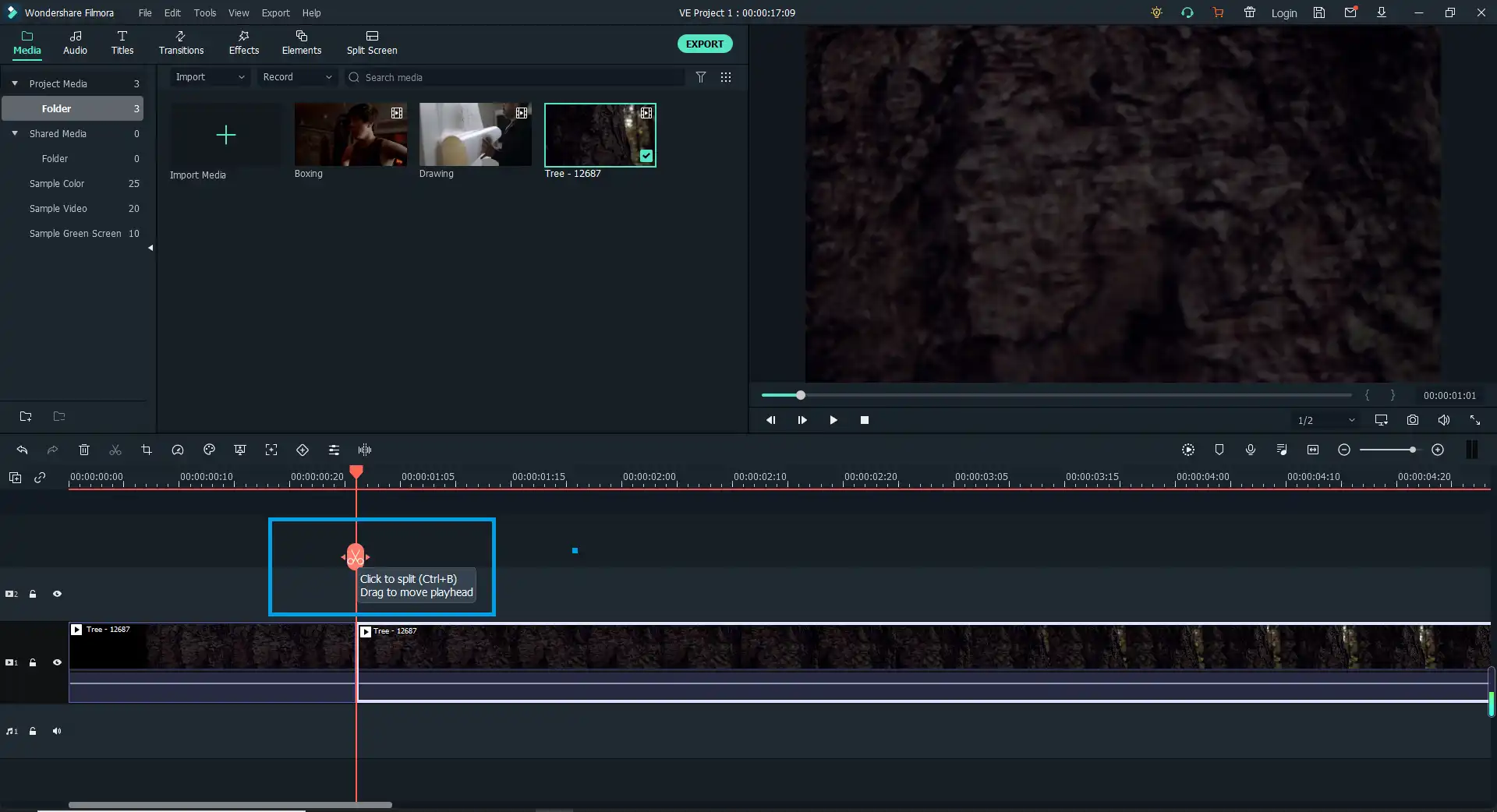
🏆 #6 Clideo Best Video Cutter [Online]
| 🤍 Ranking: | 💙 Platform: All devices |
| 💙 Level: Super Easy Output: With Watermark | 🤍 Cost: 500 MB free or $9/Month, $72/Year |
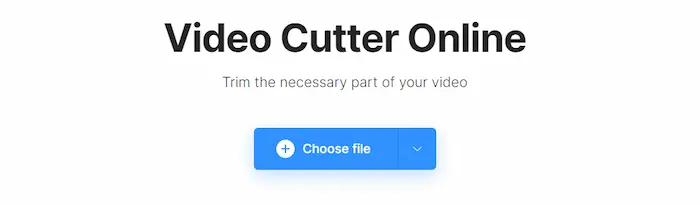
Clide Video Cutter has been one of the best online video trimmers in recent years. With a straightforward interface, you can easily learn how to trim video files without tech support. Moreover, you can cut the video from the beginning and end and trim the middle parts of the video. And it can be compatible with various video formats, such as AVI, MP4, VOB, MPG, MOV, etc. Unlike other video cutters that can only crop videos, Clideo can add Fade in and Fade out effects to make the cutting more natural. Nonetheless, if you are not a premium, you can only trim videos at most 500 MB for free with watermarks.
Overall Analysis
| 🌝 Pros: | 🌚 Cons: |
|
|
📝 How to trim and cut videos with Clideo online:
- First, go to Clideo Video Cutter online page and click Choose file.
- Next, drag the two handles to select the desired or unwanted video part. Then click Extract Selected or Delete Selected. Moreover, you can add effects by clicking Fade in or Fade out.
- Lastly, tap on Export to download the cut video on your device.
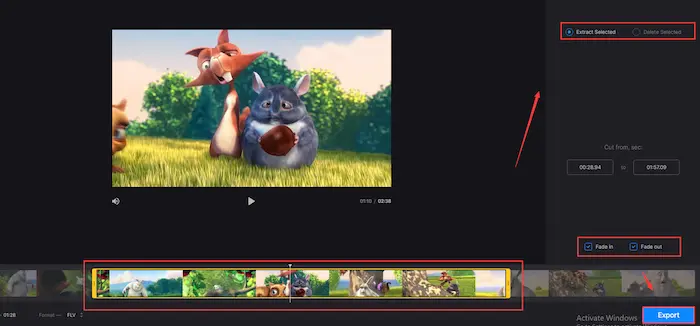
🏆 #7 VEED Video Trimmer [Online]
| 🤍 Ranking: | 💙 Platform: All devices |
| 💙 Level: Super Easy Output: With Watermark | 🤍 Cost: Free trial or $25-70/Month, $216-708/Year |
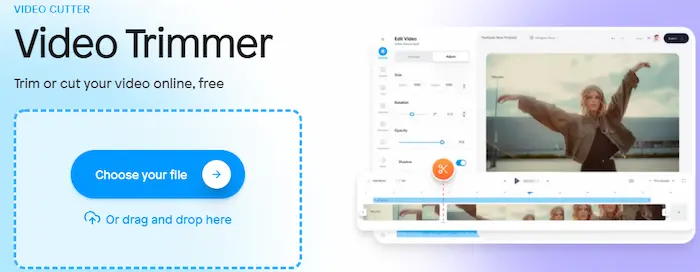
If you search for the best video cutter online on Google, you will see the VEED name in the top 3. VEED is a comprehensive and free video trimmer and editor for all device users. With VEED Video Trimmer, you can easily shorten, merge, add effects, flip, and rotate video clips with minimal effort. Moreover, it can edit videos in various formats, like AVI, MP4, GIF, MOV, etc. Furthermore, you can use VEED to trim and cut videos unlimitedly. However, you can only upload a video within 250 MB and 10 minutes at a time. And the trimmed videos will be watermarked in the free trial.
Overall Analysis
| 🌝 Pros: | 🌚 Cons: |
|
|
📝 How to cut videos with VEED online:
- First, explore the VEED Video Trimmer website and tap Choose your file to upload your video file.
- Second, move the two ends of your video clip to trim.
- Thirdly, click the Download Section and choose the output quality.
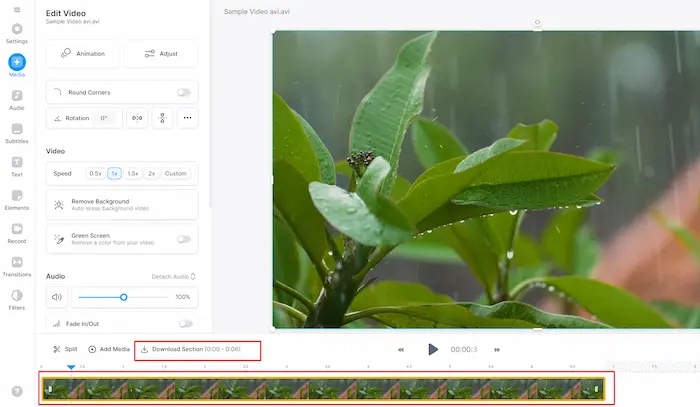
🏆 #8 Kapwing Video Trimmer [Online]
| 🤍 Ranking: | 💙 Platform: All devices |
| 💙 Level: Super easy Output: With watermark | 🤍 Cost: Free trial or $16/Month billed annually |
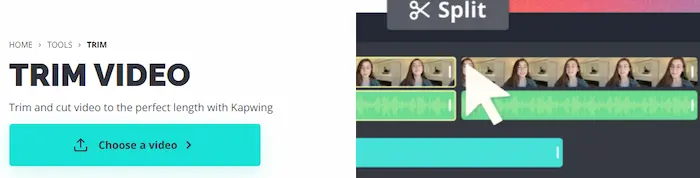
If you want to trim and merge videos online for free, you cannot miss Kapwing Video Trimmer. Kapwing is a free web-based and comprehensive video tool compatible with all devices. With it, you can easily trim, split, merge, and refine your videos with several clicks. Moreover, it can support various video formats, like MP4, MOV, MP3, FLV, AVI, WEBM, etc. Furthermore, the most salient advantage of Kapwing is that you can have multiple options to upload video files, including clicking, dropping, pasting the video URL, or uploading from Google Drive. However, your trimmer videos will add watermarks if you don’t upgrade to their membership.
Overall Analysis
| 🌝 Pros: | 🌚 Cons: |
|
|
📝 Here’s how to trim videos with Kapwing online:
- First, go to Kapwing’s online page and click Choose a video.
- Second, move the handles at both ends to select the kept video duration. Or you can click Edit > Trim to cut your video.
- Lastly, tap Export and set the output parameters.
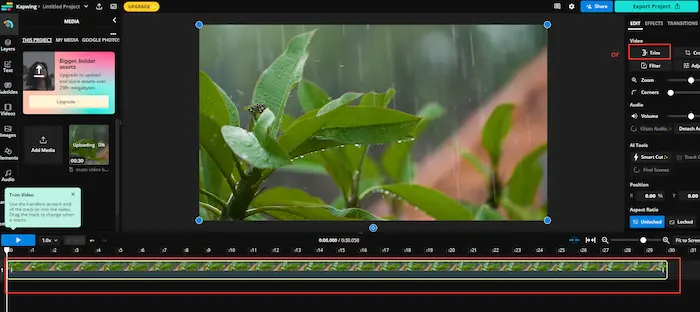
Comparisons among the Best Video Cutter
| WorkinTool | HitPaw | Free Video Cutter Joiner | Movavi | Filmora | Clideo | VEED | Kapwing | |
| 🎰 Ranking | ⭐⭐ | |||||||
| 💰 Price | $0-39.95 | $0-79.95 | 100% Free | $0-99.95 | $0-79.99 | $0-72 | $0-708 | $0-192 |
| 💻 Platform | ||||||||
| 🚧 Difficulty | Super Easy | Easy | Moderate | Easy | Tough | Super Easy | Super Easy | Easy |
| 🎨 Watermark | x | x | x | √ | √ | √ | √ | √ |
| 🚦 Limits on Free Version | 10 MB | Save 1/3 video duration | None | Save 1/2 audio file & a week’s trial | None | 500 MB | Upload within 250 MB and 10 minutes | None |
| 🎯 Formats Supported | MP4, MKV, MOV, etc. | FLV, MP4, MOV, etc. | WMV, MP4, 3GP, FLV, etc. | MP4, MOV, MKV, etc. | MP4, MOV, FLV, etc. | AVI, MP4, VOB, MPG, MOV, etc. | AVI, MP4, GIF, MOV, etc. | MP4, MOV, FLV, AVI, WEBM, etc. |
More to Say
Generally speaking, in this article, I have introduced the eight best video trimmer software. As you can see, among all these eight, WorkinTool works the best. Not only for its remarkable user-friendly interface, but it provides a long-term free trial. For that alone, you could call it the most useful and the best video trimmer.
Like Movavi, Filmora, etc., if users don’t pay for a membership, their output will get the company logo on the videos. However, this is a reasonable action to protect the company’s rights. Watermarks are the most powerful way to protect one’s legal rights. Additionally, if you want to add a watermark to your video, you need practical watermark software as well. By the way, WorkinTool Watermark Eraser can also add watermarks.
Last but not least, the editor hopes you can find the specific tool that suits you the most in this list of the best video cutter software.



