How to Crop MP4/MPEG Video Files FREE on Windows/Mac/Online [2024]
How to crop MP4/MPEG files? Luckily, trimming MP4 video files is not a tough issue if you have a handy and comprehensive MP4 cropper. WorkinTool Watermark Eraser is your top choice. With it, you can easily trim the MP4 duration for your preference within seconds. Moreover, you can resize videos, and remove/add watermarks to MP4. Just download it and crop your MP4 video files!
🏆 Long-term free trial without ads.
🏆 Support MP4, MOV, MKV video formats.
🏆 Only three steps to crop MP4 video files.
🏆 Export without watermarks.
How to Crop MP4/MPEG Video Files FREE on Windows/Mac/Online [2024]
If we want to upload our MP4 videos to social platforms like Facebook, YouTube, Twitter, etc., we need to crop MP4 video files to fit their aspect ratio and duration limitation. Hence, how to crop MP4/MPEG video files for free? All you need is a professional MP4 video cropper because it boosts your efficiency and makes trimming easier. This post will tell you the best five MP4 trimmers to help you crop MP4 videos on Windows/Mac/online for free. If you want to find out what they are, just move ahead without hesitation.
| 🕵️♀️ Table of Contents |
|
1. How to Crop MP4/MPEG Video Files FREE on Windows
🎯 Fix 1. Using Simple MP4 File Trimmer – WorkinTool Watermark Eraser
🏅 Ranking: ⭐⭐⭐⭐ 🎢 Level: Super Easy 💾 Output: Without Watermark 🎫 Ads: No 💰 Cost: $0-39.95
WorkinTool Watermark Eraser is one of the best MP4 croppers compatible with all Windows systems. In fact, it provides a long-term free trial for Windows users to crop video within 10 MB without any other limits. With it at hand, you can easily trim the MP4 duration for your preference within seconds. Furthermore, with a simple and straightforward interface, it is super easy for users to edit their video files like a pro within several clicks. And it supports three video formats, including MP4, MKV, and MOV. Moreover, to fit the aspect ratio of Instagram & Snap story, and YouTube, you can resize the MP4 video files into 16:9, 9:16, 3:4, etc., without losing the original quality. Besides trimming and resizing, WorkinTool allows users to
- Remove watermarks from videos/images
- Add watermarks to videos/photos
- Edit/rotate images
📺 How to Trim MP4 Video Files with WorkinTool
Step 1. Select Trim video mode.
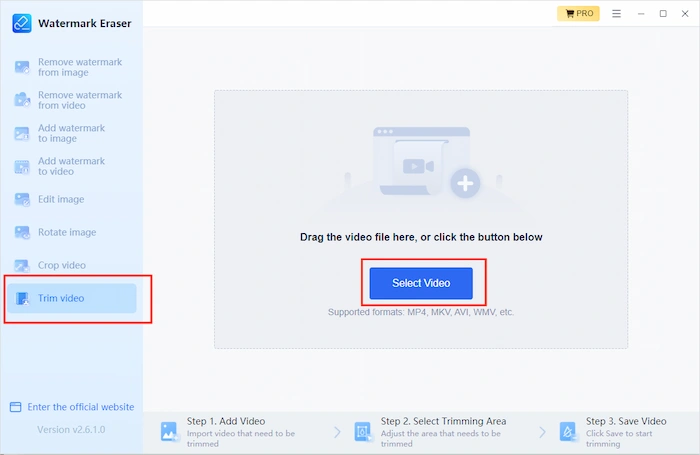
Download and open WorkinTool Watermark Eraser first. Select Trim video mode. Then click Select Video.
Step 2. Customized MP4 Cropping.
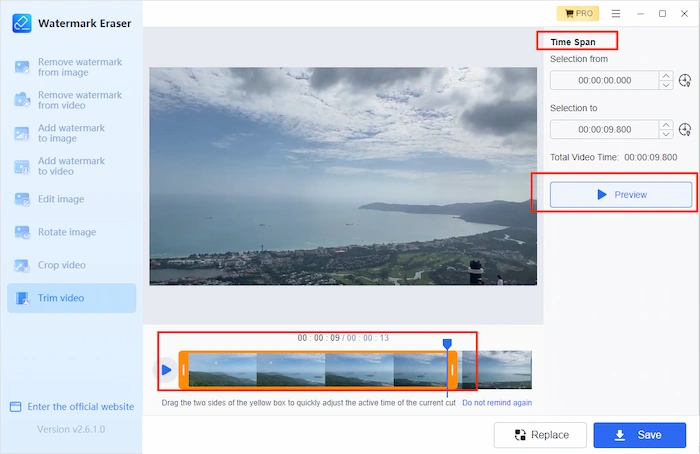
Move the two sliders of video clipping to trim the duration quickly. Alternatively, you can go to Time Span on your right and then change the beginning and end times by clicking the arrows. After cropping, you can tap on the Preview button to preview before exporting the trimmed MP4 video.
Step 3. Save & [Optional] Change the Aspect Ratio.
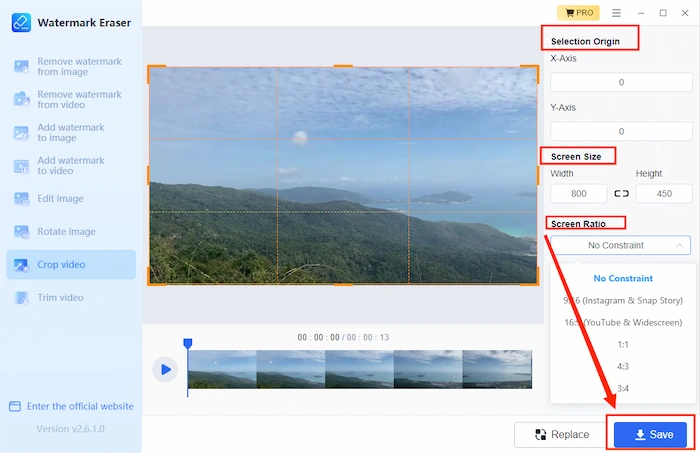
After seeing the final effect, click the Save button to keep all the changes within seconds. However, if you want to continue resizing your MP4 video, go back to the home page and choose Crop video. Then upload your video and determine the desired screen size and screen ratio. Lastly, tap on Save to save the resized video on your device.
🎯 Fix 2. Using Windows Built-in MP4 Cropper – Win Movie Maker
🏅 Ranking: ⭐⭐⭐ 🎢 Level: Easy 💾 Output: With Watermark 🎫 Ads: Yes 💰 Cost: $0-39.99
Windows Movie Maker is developed by Microsoftware Windows Live to provide a free platform to edit, cut, trim, and convert video files. Hence, it’s pretty easy for users to shorten MP4 videos with several clicks. Moreover, Win Movie Maker supplies a dozen free templates for users to create exclusive vlogs or videos. However, if you don’t buy a license to register in the software, the outputted video will be added watermarks.
📺 How to Crop/Trim MP4 Videos with Win Movie Maker
Step 1. Enter “win movie maker” in the search box next to the win icon. Then open Win Movie Maker and click New Project. Next, click Import images and videos to open your MP4 file.
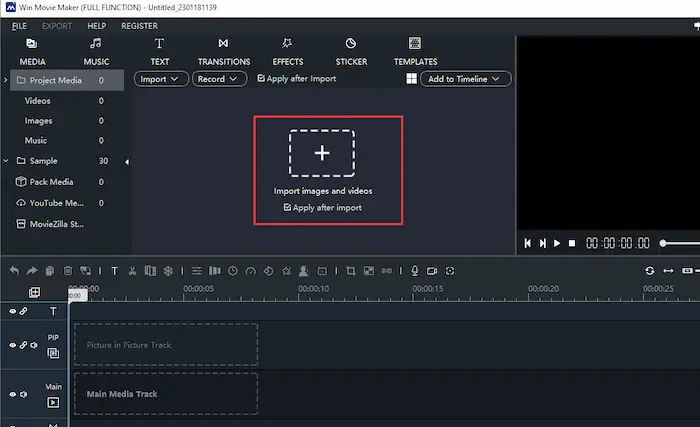
Step 2. Click Trim your video tool in the middle toolbar. Once a window appears, you can move the sliders to trim MP4. Then click on OK to confirm. If you want to change the aspect ratio, just click on Crop Image/Video tool with a square icon. Within seconds, it will pop up a new interface, and you can change the dotted box to resize the MP4. Of course, you can click Ratio to select the standard ratio, like 16:9, 4:3, 1:1, etc.
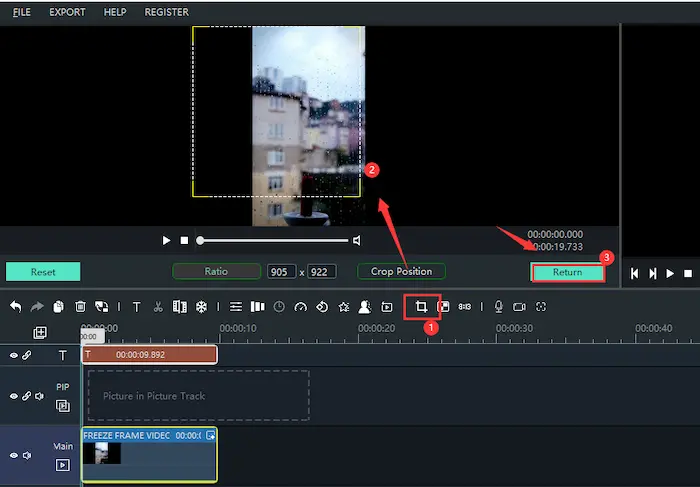
Step 3. Tap on the green EXPORT button on the bottom right. Then you can configure the export settings as needed. Lastly, click on Export to download the cropped video to your PC.
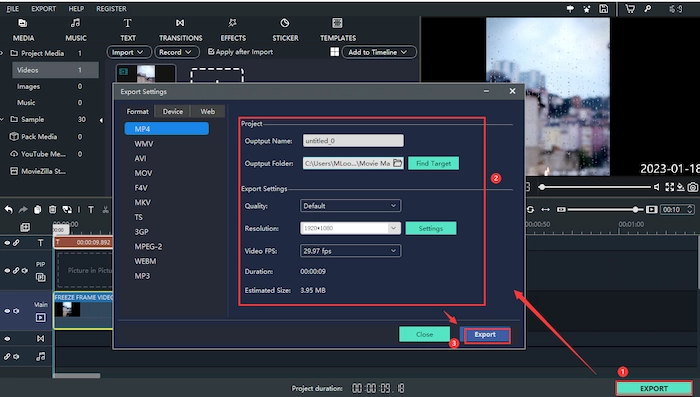
2. How to Crop MP4 Video Files FREE on Mac
🎯 Fix 1. Using Mac Built-in Video Cutter – iMovie
🏅 Ranking: ⭐⭐⭐ 🎢 Level: Easy 💾 Output: Without Watermark 🎫 Ads: No 💰 Cost: $0
If you intend to trim MP4 videos on Mac for free, iMovie is certainly your best choice. It is a free built-in MP4 video cropper for Mac and iOS users. It’s suitable for beginners to edit MP4 video files. With it, you can split, merge, and cut MP4 videos with minimal effort. Moreover, you can refine your MP4 clips by adding subtitles, background, filters, transitions, and audio. All in all, it can meet all your basic demands on MP4 cropping and editing.
📺 How to Cut MP4 Video Files with iMovie
Step 1. Create a new project in your iMovie. Then drag your MP4 video into the track.
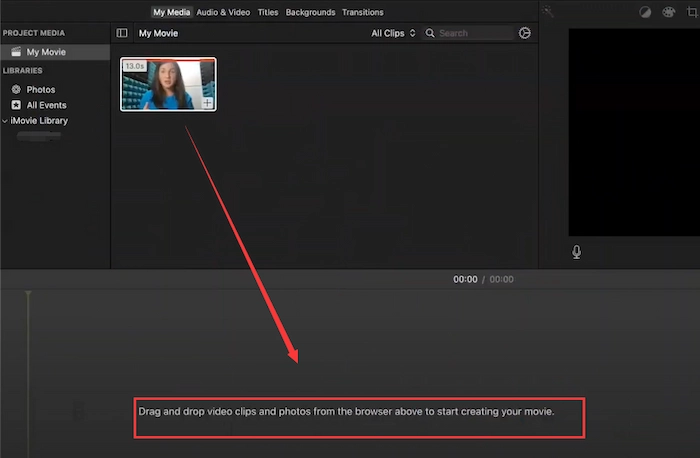
Step 2. Shift the cursor to the end or beginning of the video clip and wait until two black arrows appear on the white line. Then you can move your mouse left and right to trim the MP4 video.
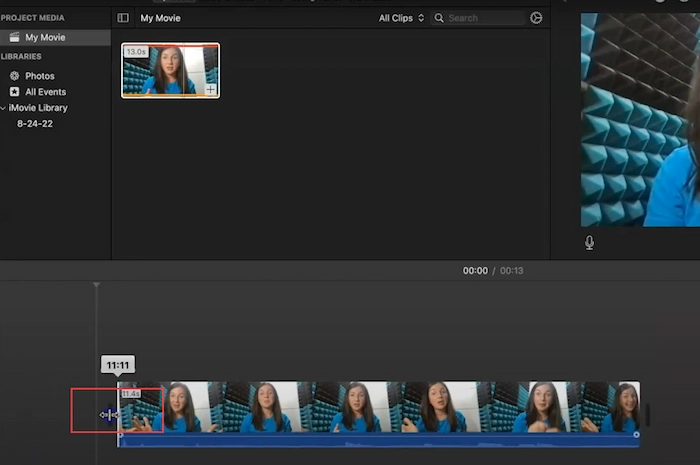
Step 3. After changing the duration, you can save the modified video. If you want to resize the MP4, click the third icon in the top right corner. Then choose Crop to Fill, which allows you to crop size at your will.
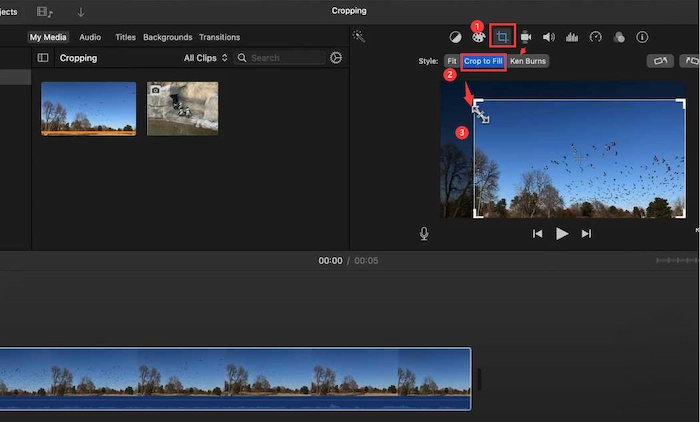
3. How to Trim an MP4 Video Online for Free
🎯 Fix 1. Exerting Online MP4 Cropper – Kapwing
🏅 Ranking: ⭐⭐⭐ 🎢 Level: Easy 💾 Output: With Watermark 🎫 Ads: Yes 💰 Cost: $0-192
Kapwing is an online collaborative video editor for users to create and refine videos in real-time. Whether you are using Windows, Mac, iPhone, or Android, you can go to Kapwing online page to crop MP4 video files. Moreover, you can quickly refine, split, merge, filter, and add subtitles to your video works without installation. However, users can only upload at most 250MB files to Kapwing. And in the free trial, users cannot export watermark-free and 1080p+ resolution videos. Otherwise, you will need to pay at least $16 per month billed annually,
📺 How to Crop MP4 Files with Kapwing Online
Step 1. Go to Kapwing online page and click Start Editing. Then tap on the Click to upload button or drag your file to Kapwing.
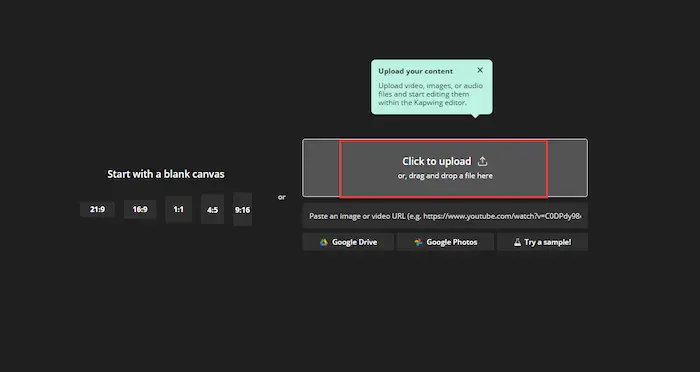
Step 2. Go to Edit in the top right corner and click the Crop tool forthwith. Then you can select different aspect ratios as you like. If you want to trim your MP4, click on the Trim tool next to the Crop feature. Next, you can drag the ends of the MP4 video to adjust the beginning and end times.
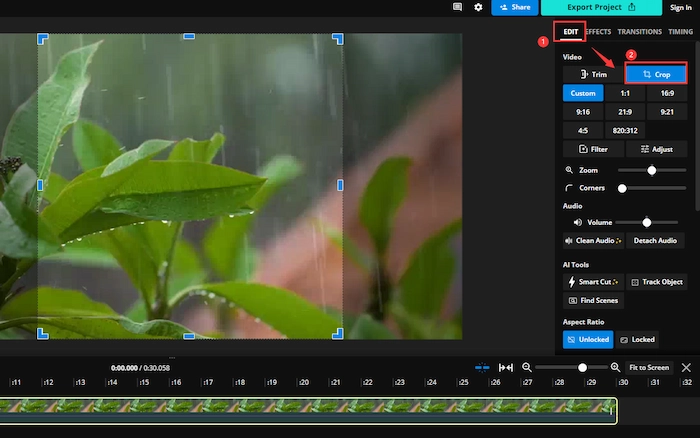
Step 3. Click Export Project and set the desired parameters in the Export Settings. Lastly, click on Export as MP4 to download the trimmed video. (If you don’t upgrade to premium membership, there are watermarks on your modified videos.)
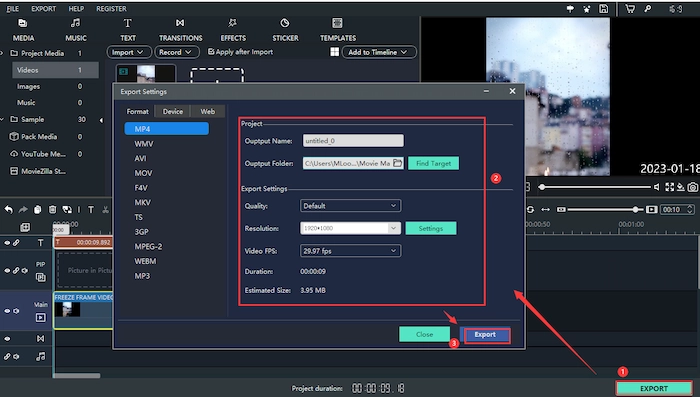
FAQs – How to Crop MP4 Video Files
| ⏯ How do I crop an MP4 video in Windows Media Player? |
It’s a little bit complex to trim MP4 videos with Windows Media Player. However, if you carefully follow the step-by-step guide, you can make it.
- 1. You need to install the SolveigMM WMP Trimmer Plugin in your Windows Media Player first.
- 2. Open this software and then go to Tools > Plug-ins > SolveigMM WMP Trimmer Plugin. This step will give Media Player access to the plugin.
- 3. Import your MP4 video to Windows Media Player forthwith. Then you can move the blue slider to adjust the video duration.
- 4. Tap on In or Out to keep or discard the selected clip. Lastly, you can get what you want.
| ⏯ How to crop/trim videos for YouTube? |
Because the aspect ratio in YouTube is 16:9, you can easily use an MP4 cropper to resize it as the YouTube standard. Moreover, WorkinTool Watermark Eraser can help you a lot.
- 1. First, open WorkinTool and select Resize Video mode.
- 2. Next, upload your video and select the screen ratio of 16:9.
- 3. Lastly, hit Save to keep the trimmed video on your device.
Warming up
Generally speaking, cropping MP4 video files is not a tough issue if you have a handy and comprehensive MP4 cropper. And this post introduces the four best video trimmers for you to resize and shorten MP4 videos on Windows/Mac/Online without breaking a sweat. Therefore, how to crop MP4/MPEG video files will not be a problem for you if you have picked one from them. Moreover, by comparison, WorkinTool Watermark Eraser stands out for its long-term free trial, easy operations, and output without watermarks. In short, just download it and crop your MP4 files with ease!



