Add Logo to Image Online and on Windows Free
Add logo to image is important for those who aspire for brand recognition and promotion. You may find it clueless when it comes to this topic. Well, lucky for you. We have summarized some methods for you. In this article, you will be introduced to a useful desktop tool–WorkinTool WatermarkEraser, which is helpful to add both a text or an image logo to your picture, along with the tutorials on using it. Also, you will find other ways to add a logo to an image. Please enjoy reading.
Add Logo to Image Online and on Windows Free
People’s increasing brand awareness has dramatically inspired enterprises to promote theirs at full throttle. Adding a logo to their product or company image is one of the most effective approaches to achieving this goal. So, how can we easily add logo to image? Well, here are some solutions summarized by us. This post provides several ways to add logos to images online and on Windows.
Why Do You Need to Add Logo to Image?
What is a Logo?
Logo is a graphic mark, emblem, or symbol used to aid and promote public identification and recognition of an organization or an individual. It may be of an abstract or figurative design or include the text of the name it represents as in a word mark.
Why Do You Need a Logo in Your Image?
Inserting a logo is a fast way to create your identification and promote brand recognition. When posting a blog about your company or product, you will find it less effective in the promotion if all the images uploaded are logo-free. Therefore, you will regret missing the opportunity to leave a mark on the public’s minds.
How to Add Logo to Image Online
You don’t need to download any software if you need to edit a photo once. Here are many online tools for you to add logos to images. Most of them can be used on all devices. Although their functions are similar, they still have advantages and disadvantages, so you must also spend time selecting an online tool that suits you. Canva is a famous image editor. It provides hundreds of image editing tools, including adding logos to photos. This tool is free and easy to use. It provides some logo materials; you can also upload your logo.
Guide to Editing Photos Online:
Step 1. Open the page on your browser and upload an image.
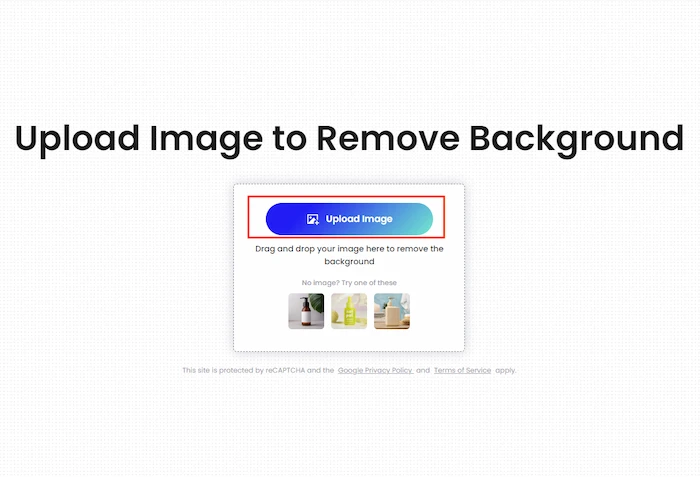
Step 2. Select the logo you like or upload your own. This program provides many free materials. You can also enter keywords to search for the logos you want.
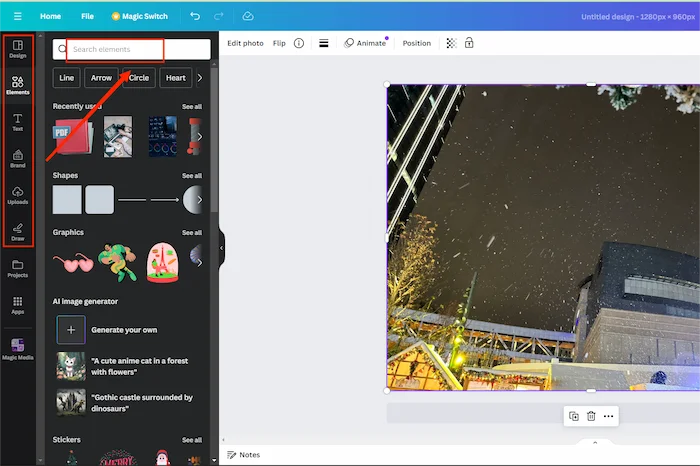
Step 3. Adjust the logo’s size and position. You can also choose the output format. Then, click Download to save your new picture.
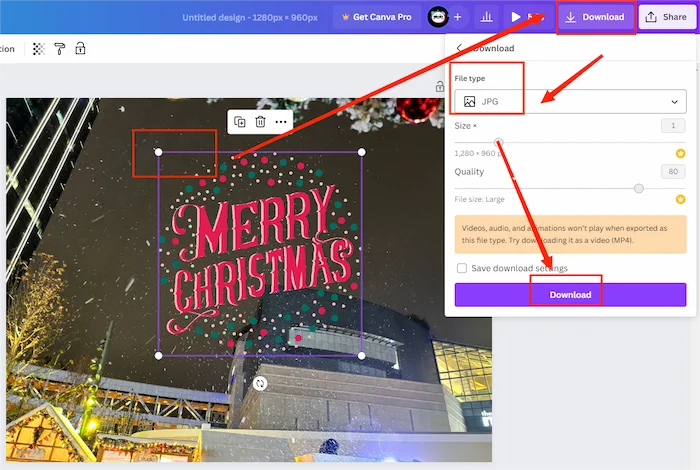
How to Mark Photos on Windows
Much as so many methods are useful enough to fulfill this objective, a practical desktop tool is helpful. Today, we want to present you with an offline tool like this–WorkinTool Watermark Eraser.
WorkinTool Watermark Eraser is a powerful, all-in-one watermark solution provider. Easy to use and lightweight, it allows you to add your logo to your image effortlessly, instantly, and safely. Moreover, the style and position of the logo added are adjustable as you like. Watermark removal is also available in addition to watermark creation. Meanwhile, extra features have been added to its latest version, such as video resizing and trimming. Most importantly, it provides a long-term free trial for you to use.
1️⃣ Create a logo on an image through WorkinTool:
Step 1. Open the tool and find Add watermark to image. Click on Select Image or drag your file to the highlighted area.
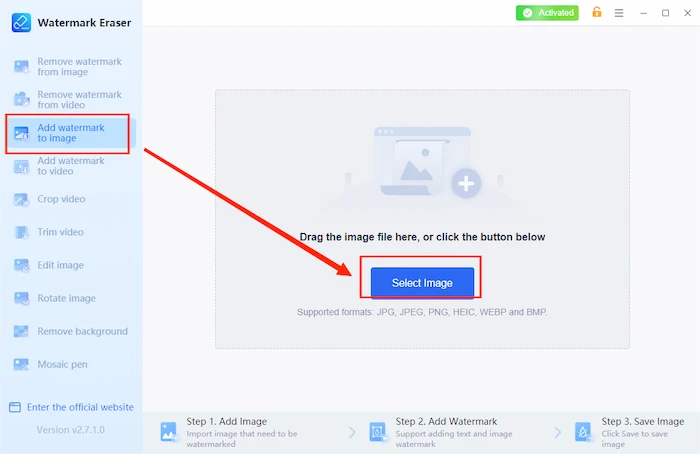
Step 2. Choose Upload image watermark in Watermark style.
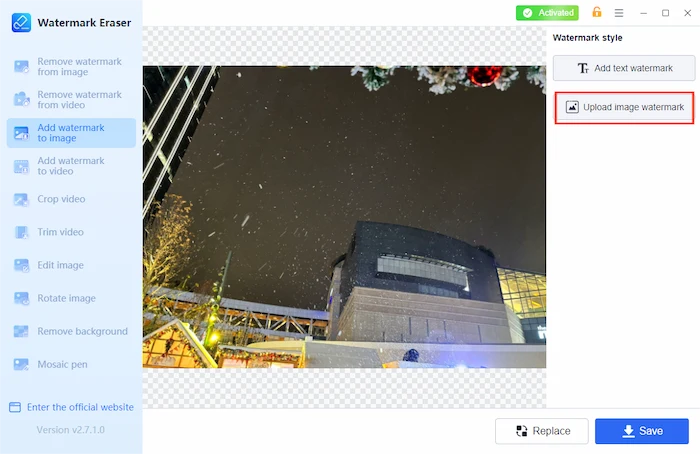
Step 3. Adjust the Style and Position of your logo. Then click Save to download your new image.
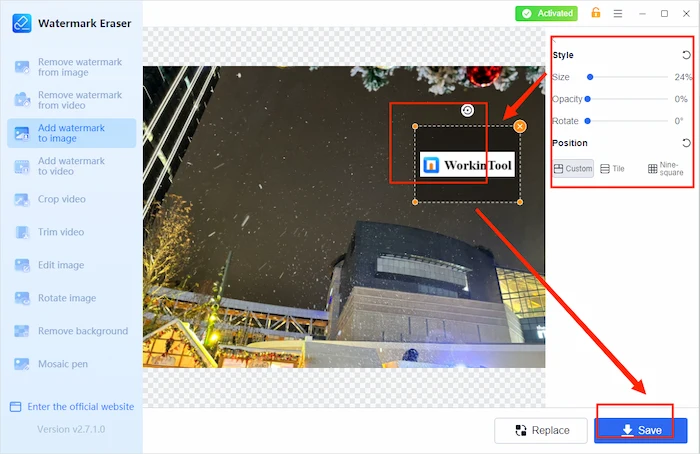
2️⃣ Add Text to Images with WorkinTool:
Step 1. After uploading your image, select Add text watermark.
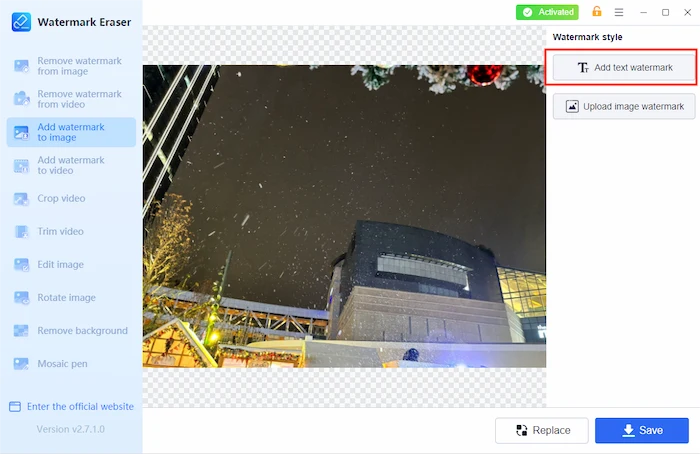
Step 2. Enter the words in Content and decide on the style. Adjust the logo’s position and size, then click Save.
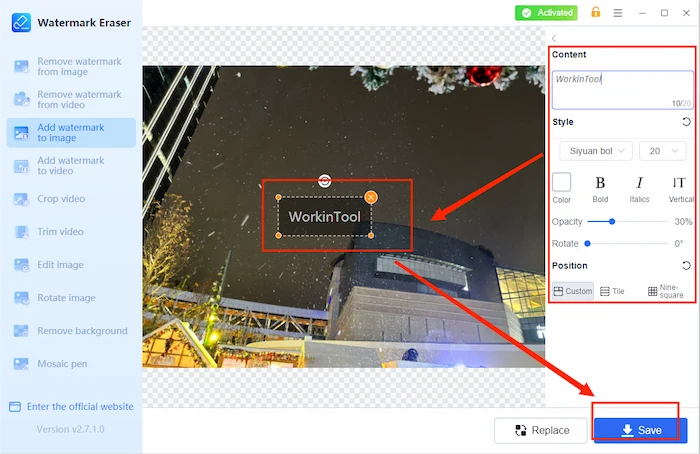
Alternative Ways to Add Logo to Image
1. Paint
This should be the most traditional way. Since it is a Windows default program, you do not need to install a third-party tool.
Tips:
1. For the logo, you need to tap Paste and find Paste from. Then, paste your logo onto the current image.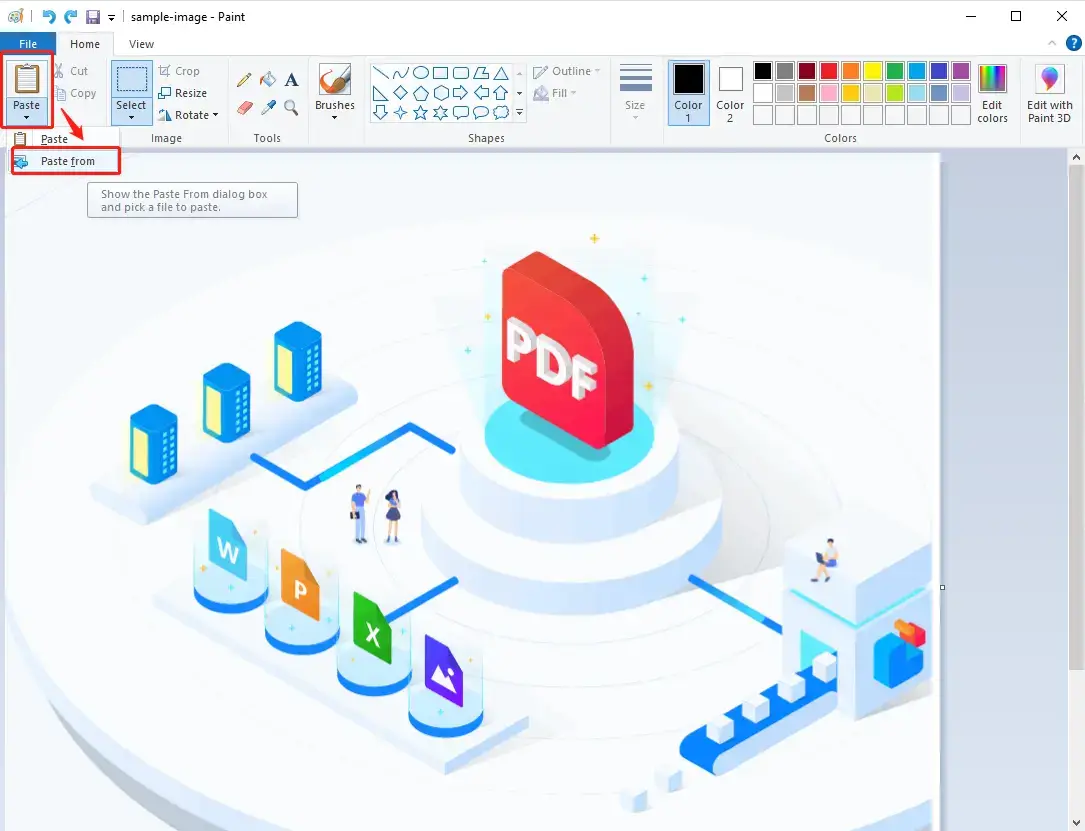
2. You need to find A for a text logo, then insert a text box to type your words. The position, style, rotation, and transparency are changeable, but the tile feature is unavailable.
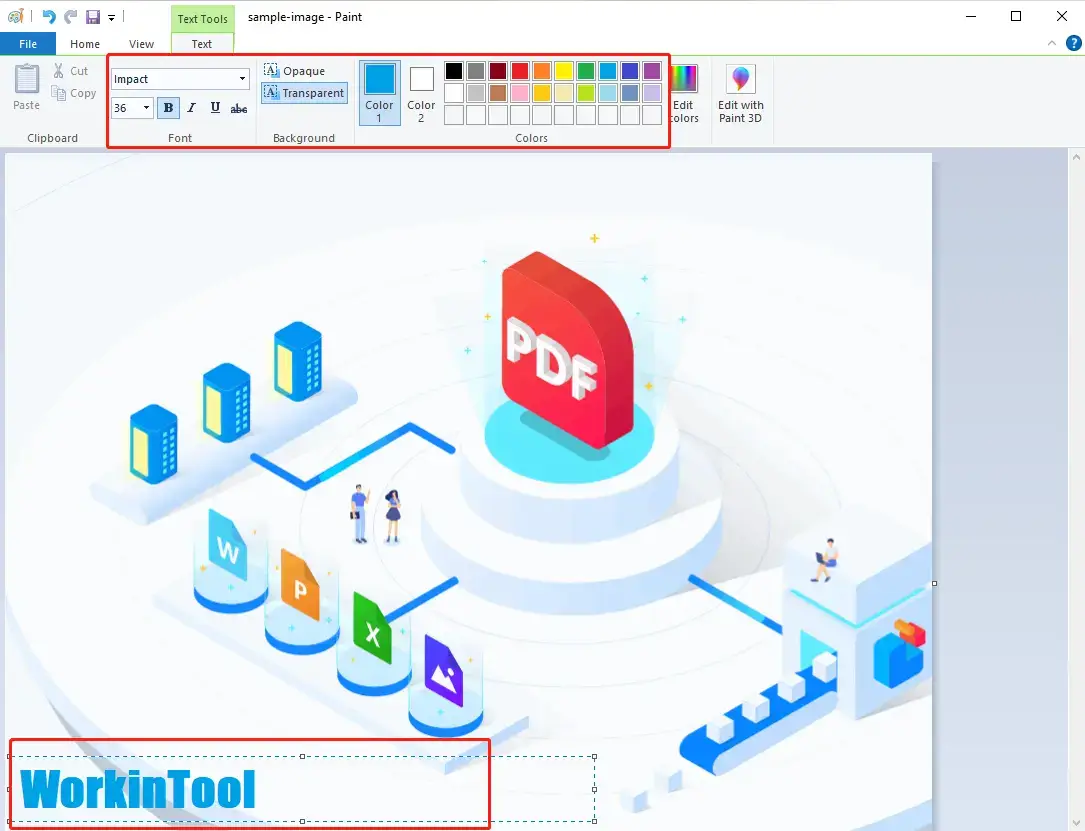
| 💖 Advantages | 💔 Disadvantages |
|
|
2. Visual Watermark
Visual Watermark is a useful offline watermark tool. Equipped with powerful adjustable features for the watermark, it enables you to maximize logo customization, such as color, background removal, and effect, on top of size, transparency, rotation, and tile. More importantly, the logo watermark set will be automatically saved by it for future use.
However, it is a tool for watermark insertion only, and a reminder to upgrade the software will be added to the outcome exported by the free trial version.
Instructions:
For the logo: Tap Add Logo after your image is uploaded, alter the features as you like, click on Next Step, and then choose Watermark Photos after setting up your save path.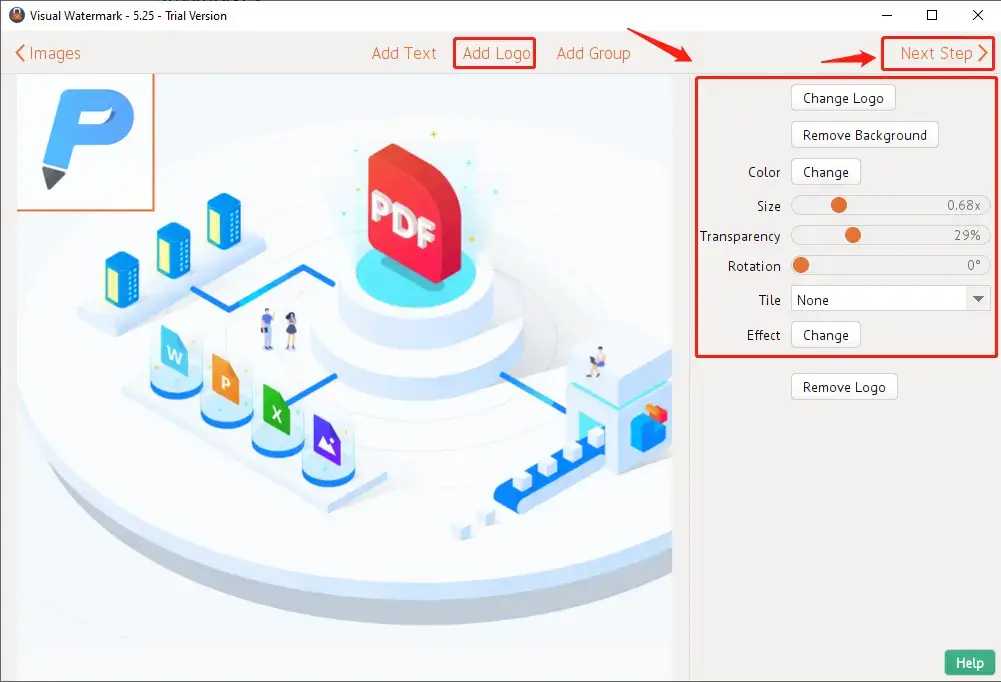
For the text logo: Tab Add Text after your picture is uploaded, change the features you need to do, click on Next Step, and then choose Watermark Photos after setting up your save path.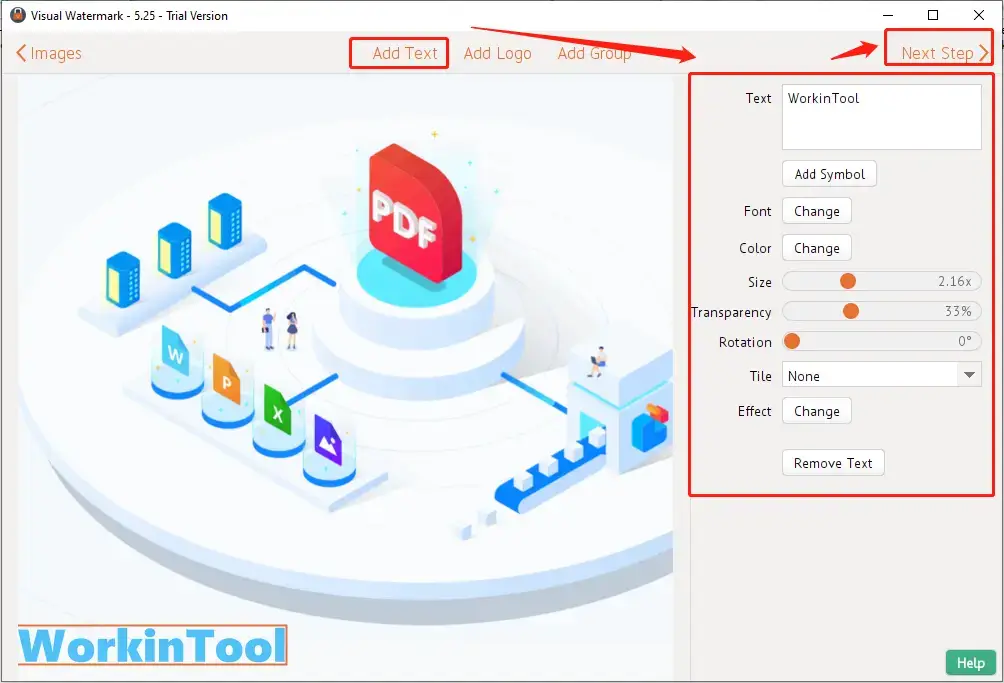
| 💖 Advantages | 💔 Disadvantages |
|
|
Other Related Questions
Final Thought
💡 Why you should choose WorkinTool Watermark Eraser
WorkinTool Watermark Eraser, new to the market, is designed to resolve nearly your common watermark-related issues.
These are the specific reasons for making this option:
- Professional: Watermark Eraser was developed by Shanghai Hudun-Tech Group, a recognized Hi-Tech company specializing in SaaS solutions for over eight years. We are exceptionally professional regarding office tools that aim for work efficiency improvement.
- Powerful: Watermark Eraser is more than a watermark remover designed for picture watermark removal. You can use this powerful tool to remove Getty watermarks without pressure. It also allows you to remove a watermark from a video. Meanwhile, no matter the text or an image watermark, it will be easily and instantly eliminated. Moreover, adding a watermark to an image or watermarking a video is another powerful built-in feature of the Watermark Eraser. You can now resize and trim your video with its updated version. Hence, it is a great help in the modern workplace and school.
- Secure: Your safety is our priority. Therefore, we will spare no effort to protect your data privacy and information security.
- User-Oriented: Your voice matters. We will listen carefully to what our customers say, doing our utmost to satisfy all their needs and upgrade our products accordingly.
- FREE Trial: You can enjoy a long-term free trial to edit an image within 500 KB without any other limits.
You can also leave a comment to recommend a frequently used tool to add logo to image or share your experience with us after trying these methods.


