How to Add a Logo to a Video Free on Windows and Android
WorkinTool Watermark Remover does not just help users remove unnecessary watermarks, it also gives them manageable ways to add text and images to pictures and videos. Of course, you can also add the logo to the video as you please. When speaking of logos, you can simply insert a pre-made logo right into your video with no fuss. Or you could combine text and images together as a whole logo to add to it. As long as to create a perfect effect for branding, customize the logo to make it a unique one only for you. All of these features are totally free to use without any limits. Read this article to learn how to add a logo to a video right now.
How to Add a Logo to a Video Free on Windows and Android
Now and then, when you check up on social media platforms like TikTok or browse YouTube videos, you will always see their logos hanging there. Not only to prevent plagiarism, but logos can help audiences remember the brand. So whether you work in a company, as an individual businessman, or even as an online influencer, knowing how to add a logo to a video in the background can make a big difference.
Here comes the question. Do you have any tricks or tools that can help you do that? If not, then you get to the right place. In this post, we recommend a powerful video editing tool that can satisfy your needs on Windows – WorkinTool Watermark Remover. Also, to help you add the logo to your phone, we have a particular Android application for you – WorkinTool Video Eraser. With this tool, you can drag and drop your targeted videos and paste the logo onto the tape wherever you want. You no longer need to worry about troubles like video copyright infringement. Most importantly, you can use the two tools we recommend for both devices for free.
How to Add a Logo to a Video on PC Windows
I bet you must have tried dozens of similar software. Some of them require membership. Otherwise, they will leave another watermark except for the one you operate. Some of them will not give you the excellent logo effect you would expect. That is why I recommend this super practical and lightweight software.
- Easy to use. No learning curve is required, and it suits users of all ages.
- Fast to operate. All the operations on this software are fast enough — no need to wait long for exporting.
- Multiple options. WorkinTool also provides a text watermark function. Users can shift the font, size, and color or adjust transparency and rotation. You can easily make a unique text-logo combination to make your brand stand out.
- Real-time preview. It allows users to preview the effect in real-time on the canvas.
When using WorkinTool Watermark Remover, it already has all the must-have functions. As a free watermark tool, you can add text to photos and add a logo to videos whenever and wherever you want. You might be wrong if you think that is all it can do. It provides users with alternatives to change text fonts, size, color, and layouts. Built-in operations can adjust even transparency and rotation. That’s why I want you to give it a try. For inserting logos, it is far more than enough already. Plus, it provides a long-term free trial.
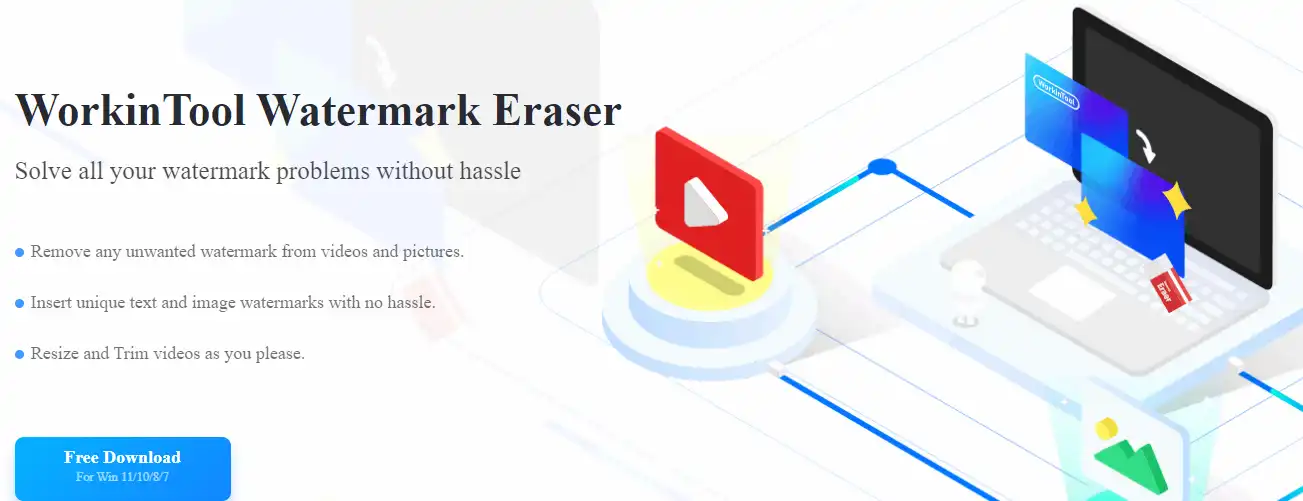
Add Logo Picture to Video
First, you can use an already-made picture as your logo to add. I know it’s ordinary in this case. Most of you would have processed your logo before inserting it. So, here I am going to demonstrate how to do this.
- First, open the WorkinTool Watermark Eraser and choose the Add watermark to video button.
- Then, you can either select your video from the computer or drag and drop the targeted video into this window.
- You need to upload the logo picture as a watermark insert.
From there, you can customize the logo:
- If you want to move the logo on the screen, click and drag it anywhere you want it to be. Shaping the logo only requires you to click and drag the sideways of the orange dot. There is another dot arrow for users to rotate the image to a perfect angle.
- Generally speaking, one logo is enough for one video. However, this tool supports adding multiple watermarks. You will find one orange selection box corresponding to each watermark. This should show when the logo appears. You can set the exact second you want it displayed on the video according to your needs.
- Unless you can drag and shape the logo, other options are available to adjust the effect. For example, you can modify the logo’s size, transparency, and rotation, including three types of position layouts.
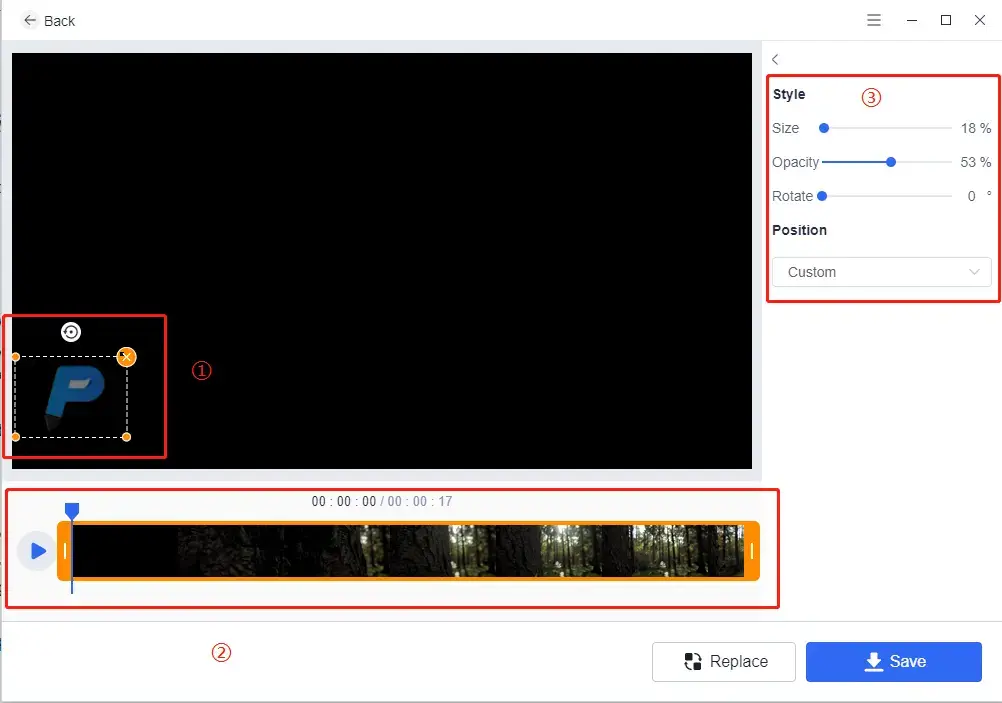
Once you shape the logo, tap the Save button to seal the deal.
Combine Icon and Text
It is also possible to make a simple logo while inserting it manually. As we have mentioned, it supports adding multiple watermarks, including text. You can add a memorable logo by combining an icon and short text.
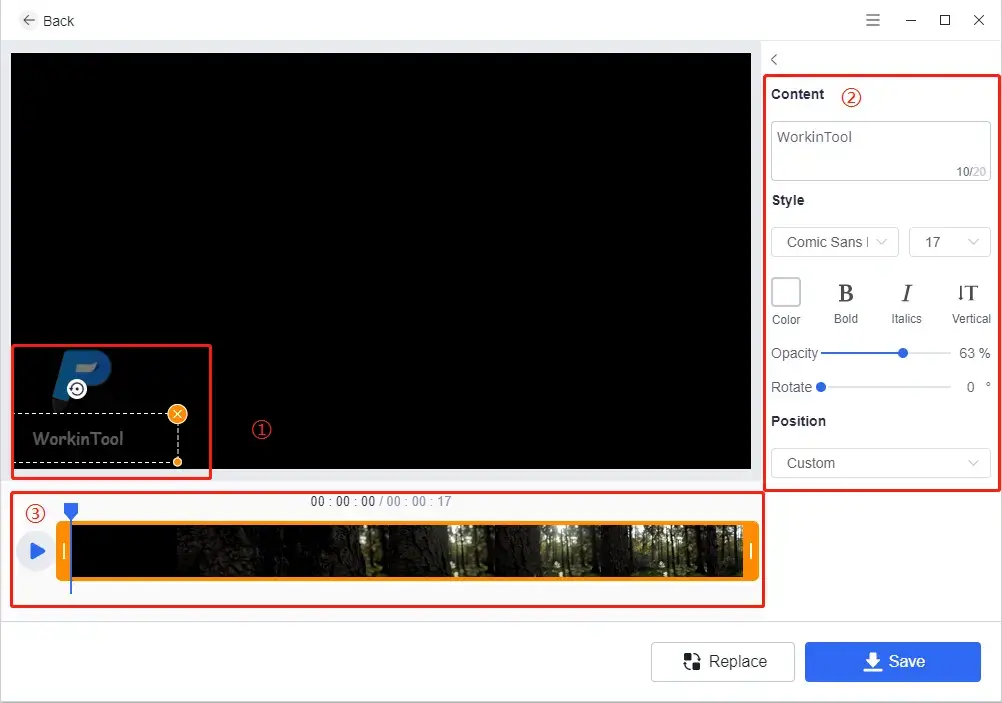
The first two steps are the same as inserting pictures. It would help to open the tool and put the video in it.
Then, decide if you want to add text or icons first. Either one will not affect the final result. Inserting a hero is just like inserting a whole logo. Check the method one if necessary.
Adding text to a video is equally easy. You only need to enter the content into the text box. Besides the image watermark option, you can change the font and color of the text, making it bold or italic. Just experiment with the chemistry of different combinations by yourself.
🚨 Notice:
However, this watermark tool doesn’t help you paste the icon and text as one. So be sure to set the exact same time to show and end both icon and text. You need to adjust their positions. You don’t want them to appear in different places and times in your video.
How to Add a Logo to a Video on Android
In addition to the WorkinTool solution on Windows PC, WorkinTool also provides users with Android-side software that makes it easy to add a logo to a video anytime, anywhere. So, the second tool we recommend on this list is an Android application: WorkinTool Video Eraser.
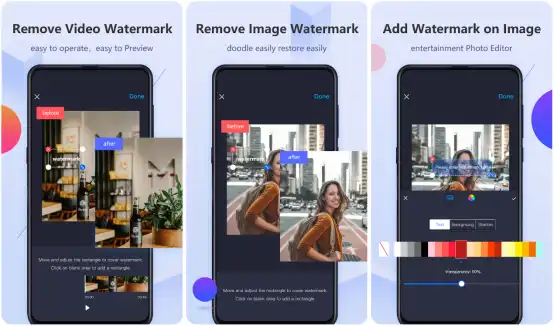
You can basically think of it as the mobile version of WorkinTool Watermark Remover. Both have roughly the same functions, but the experience on the phone is no worse than on the computer. Even though it is called an eraser, these features are not limited to removing watermarks from videos and images. Plus, it also allows users to trim a video and crop the clip screen. All you need to do is upload a video and customize the logo to add it. There are free features. Also, other useful features are provided one free time each day. If you think this app is good enough to keep using, you are more than welcome to upgrade to a pro account for unlimited features.
Instructions on How to Add a Logo to a Video on Android:
- Open the app and find the Add Watermark option on the main page.
- Upload the target video and choose a picture for your logo.
- Adjust the details of the logo on the video screen.
- Click on Done and decide whether to save it to your photo album or share it with others.
Final Thoughts
If you have read it here, you must know how to add a logo to a video. You can try these two excellent tools and enjoy the journey they can give you now. I mean, what do you expect from a free but super practical tool? I don’t believe there is something it cannot fix for typical watermark problems. Also, if you have any good suggestions or troubles during use, please get in touch with us anytime. Your words can help us to make it better.


