How to Convert WEBM to MP4 for Free on Windows and Mac
Need to convert the video from WebM to MP4? Try this free video converter – WorkinTool VidClipper. Nearly all video formats are supported to upload to it. You can export videos to MP4, MOV, AVI, MKV, GIF, etc. With a simple drag and drop, it can convert video formats without losing clarity and formatting.
How to Convert WebM to MP4 for Free on Windows and Mac
As we all know, MP4 is one of the most commonly used multimedia formats and is compatible with almost all players and devices. If you receive a WebM video file that cannot be opened on your computer, you can choose to transform WebM to MP4. To do so, you may need a professional video converter or editor. In this post, I’ll present easy and fast ways to convert WebM to MP4 on Windows and Mac. You can have access to effective video converters here.
How to Convert WebM to MP4 for Free on Windows
Transform WebM to MP4 using WorkinTool VidClipper
WorkinTool VidClipper is an all-in-one video converter that supports nearly all video formats. It allows you to convert the imported video to commonly used MP4, MOV, AVI, WMV, MKV, and GIF. With it, you can realize the conversion between numerous video formats. Furthermore, you can also use it to convert video to MP3 and AAC audio formats. It can be said to be one of the most comprehensive video converters.
Except for converting videos and audio, there are numerous video editing tools and materials as well. About its plan and price, it offers all users a long-term free trial. There is no annoying quota task or hidden cost for you. Unfortunately, this video editor is only available for Windows right now. You can refer to the solutions below if you are on a Mac.
Reasons to Have It
- Support conversion between numerous video formats
- Convert WebM to MP4 without losing formatting and clarity
- No watermark on the converted video
- Export high-quality videos
Reasons to Avoid It
- Available on Windows only
How to convert WebM to MP4 with WorkinTool VidClipper
Step1. Open the WorkinTool VidClipper, and click + New Project to import your video.
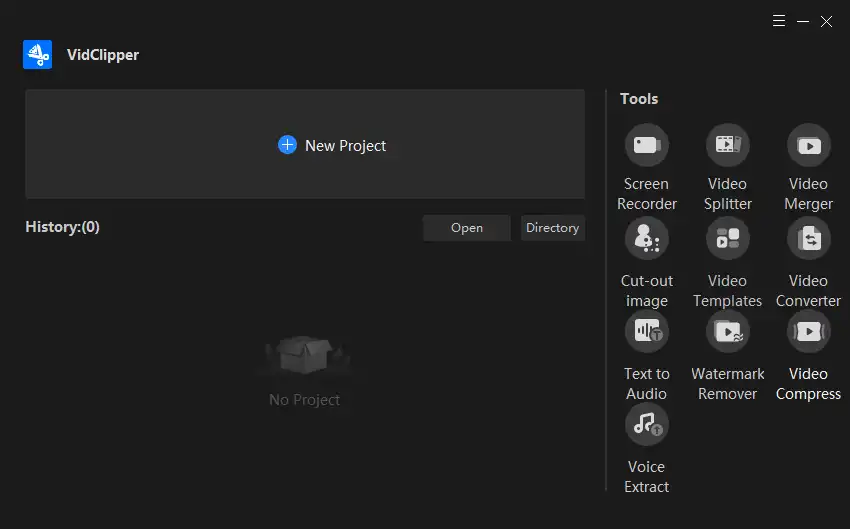
Step2. Click Import to select a WebM video from the folder, or drag and drop it to upload directly. Then add it to the video track.
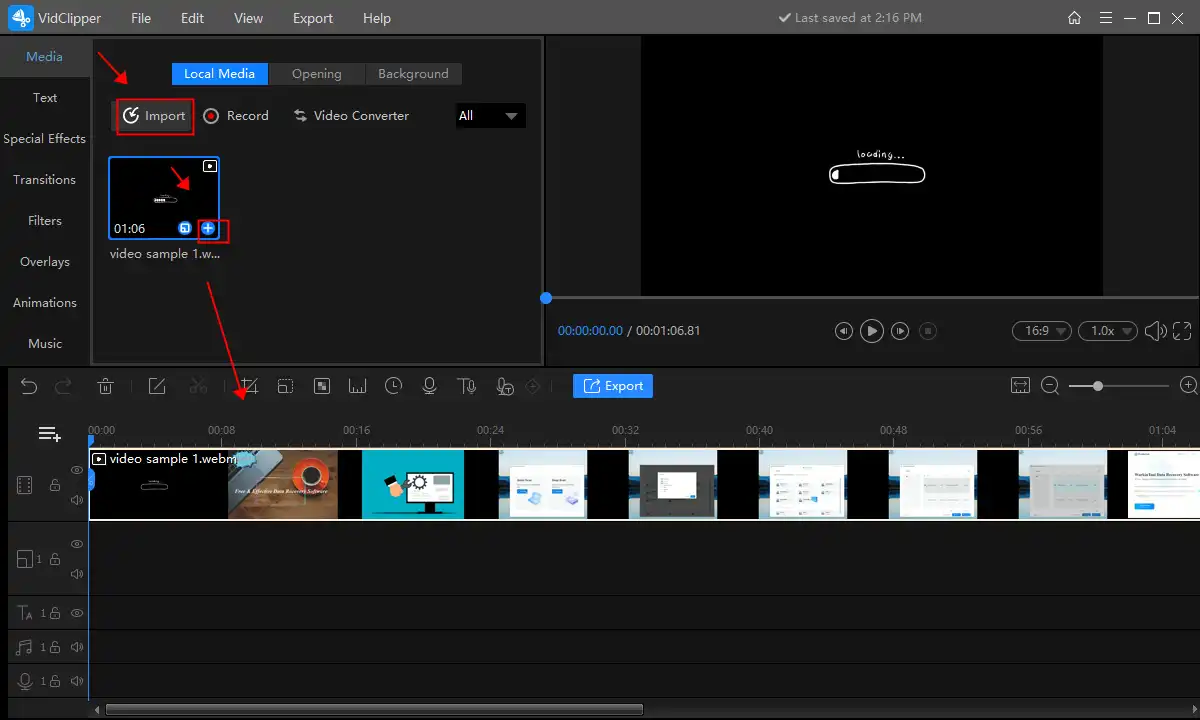
Step3. Press Export to save it as an MP4. Here you can select the quality, saving path, and other advanced parameters of the new MP4 file.

Other Conversions Available Here
| MP4 to MOV | M4V to MP4 | MP4 to MP3 |
| AAC to MP3 | MP4 to AVI | WMV to MP4 |
| WAV to MP4 | RMVB to MP4 | M4A to MP3 |
How to Convert WebM to MP4 for Free on Mac
Save WebM as MP4 with VLC
The Mac system does not support the WebM file as well. You must use other media players or video editors to open and edit it. VLC is an open-source and free media player available on Windows, Mac, Android, iOS, etc. It is in favor of Windows and Mac systems. You can open and convert a WebM file with it. In addition to video conversion, you can also use it to record screens, edit videos, download YouTube videos, etc. It supports opening and viewing nearly all video and audio file formats as a professional media player. You can also record playing audio/video on the VLC player.
It has relatively enough functions as a free tool but is still not as powerful as professional video editing tools. The operation of converting video formats with it is simple as well. You can finish the conversion between different video files in a few steps.
Reasons to Have It
- Open-source and free to use
- Accessible on Windows, Mac, etc.
- Support multiple video and audio formats
- Easy and fast to convert videos
Reasons to Avoid It
- Fewer features than professional video editors
- Narrowed toolbars; New users have to learn how to operate it
See how to convert WebM to MP4 with VLC.
Step1. Run the VLC and click Media> Convert/Save> + Add to upload your WebM video file.
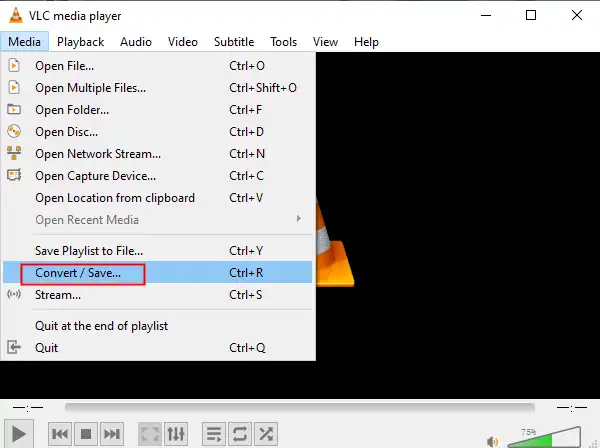
Step2. Click Convert/Save again and select Video for MP4 from the Profile section. There are two clarity options. To export the video in higher resolution, you can pick 1080p.
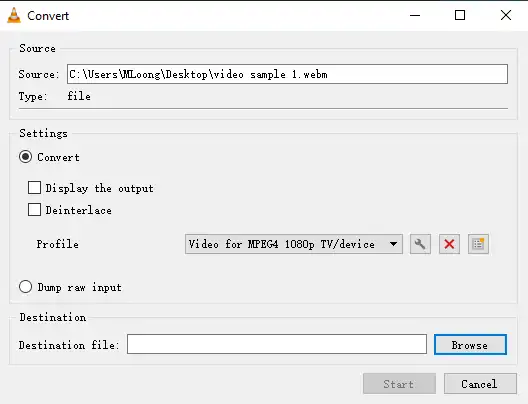
Step3. Press Browse to select the saving path of the new file and click Start to convert at the end.
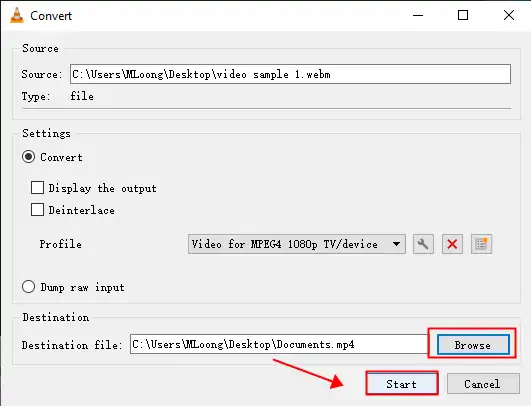
More to Share
-
Why Convert WebM to MP4
WebM is an open, accessible, high-quality media file format published by Google. Compared to the standard MP4 file format, the file size difference between MP4 and WebM is not that big. In general, WebM files tend to be a bit smaller than MP4 under the same conditions. If you need to download videos from the Internet quickly, you can use the WebM format to receive files rapidly. However, the compatibility of the MP4 file is far better than the WebM file. WebM was developed for streaming platforms, so it only works with web browsers. Moreover, the clarity of MP4 files is also better under the same file size as WebM. To open and edit on more devices and platforms, you’d better convert WebM videos to MP4.
-
What a Practical Video Converter Needs
There are numerous video converters in the industry. How can we recognize which one is the most suitable and worthy of installing? On the one hand, you must figure out if the video converter supports the format you want to convert from and to. An efficient video converter must be compatible with multiple video formats. First, check whether the video conversion software can transform your video format.
On the other hand, maintaining high video clarity is necessary during the conversion. A fantastic video converter can indeed convert videos without losing formatting and clarity. Most importantly, personal information and data security are critical. Software that guarantees uploaded data and user privacy are what we need.
Wrapping Up
In this article, I mainly talked about how to convert WebM to MP4 for free. Specifically, I have introduced two video converting tools for Windows and Mac. Both the video converters can easily and quickly turn the WebM file to MP4 while maintaining the high quality of the video. A professional and comprehensive video editing tool is highly recommended if you need to cope with video troubles.




