How to Convert Video to 60 FPS | 60 FPS Video Converters
Usually, the higher the frame rate, the smoother and better the motion appears to the human eye. Therefore, increasing FPS is one of the effective ways to improve video quality. Since 60 is normally considered a high video FPS, we aim to show you how to convert video to 60 FPS in order to enhance video quality by introducing you to three easy and practical 60 FPS video converters in this article.
📌Windows–WorkinTool VidClipper
📌Mac–VLC Media Player
📌Online–AConvert
🙋🏻♀️Converting video to 60 FPS can significantly achieve smoother playback and improved clarity. Following the guides outlined in this article, you can learn to fulfill this purpose on different PC platforms with various tools. However, if you are a Windows user willing to use a desktop app, WorkinTool VidClipper is an ideal option. It is user-friendly, easy to use, reliable and highly multi-functional to do more than 60 FPS video conversion.
🙋🏻♂️Now, please start your reading to learn about specific solutions and experience all of them by yourself.
How to Convert Video to 60 FPS in 2024 | 3 60 FPS Video Converters
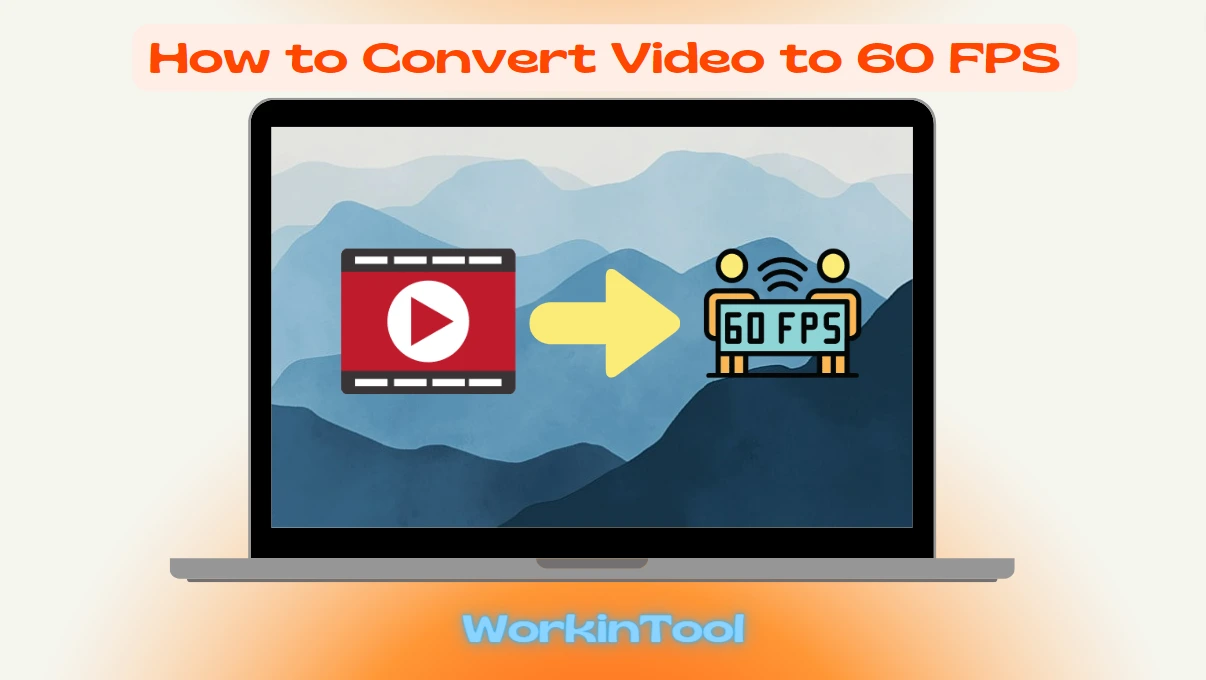
What is FPS? FPS refers to Frame per second, also known as Frame Rate. It is the measurement of how quickly a number of individual frames appear within a second in a video, which also represents the rate at which consecutive frames are shown to create the illusion of motion. Usually, the higher the frame rate, the smoother and better the motion appears to the human eye. Therefore, increasing FPS is one of the effective ways to improve video quality.
Since 60 is normally considered a high video FPS, we aim to show you how to convert video to 60 FPS in order to enhance video quality by introducing you to three easy and practical 60 FPS video converters in this article.
| 💻Windows | 📍WorkinTool VidClipper [🔥Recommended] |
| 💻Mac | 📍VLC Media Player |
| 💻Online | 📍AConvert |
Now, let’s discover the mysteries behind 60 FPS video conversion together.
Before 60 FPS Video Conversion
📌What are the typical FPS parameters in a video?
Here are some typical FPS parameters widely applied in our daily life.
📌Why should you convert video to 60 FPS?
Converting a video to 60 FPS can offer several advantages and benefits, depending on the specific context and intended use of the content. Here are a few reasons:
📣PS: However, it is important to note that not all videos benefit from 60 FPS. Some content, like traditional films or slower-paced videos, may not require or benefit from the increased frame rate. Additionally, the effectiveness of turning a video into 60 FPS also depends on the source material and the quality of the conversion process.
📌Can you convert video to 60 FPS?
Yes. This goal can be effortlessly achieved with the help of a proper tool. Hence, please read on to learn about three handy 60 FPS upscalers to easily convert your video to 60 FPS.
How to Convert Video to 60 FPS on Windows
To change your video to 60 FPS without hassle, you need a useful video editing app. Here, please take a look at WorkinTool VidClipper.
✅WorkinTool VidClipper
VidClipper Video Editor is an acclaimed tool presented by the WorkinTool team. Intending to present a practical program for everyone, its members have upgraded it to a super multi-functional app with the following (but not limited to) features:
Therefore, it saves you the trouble of finding and installing them individually, which is time-saving and efficiency-boosting.
VidClipper can serve as the first editing software that makes your editing career take off. Beginners will love it owing to its simple and intuitive interface equipped with several quick editing tools that require little learning curve. Hence, essential editing tasks can be fulfilled with great ease and convenience.
Professionals will find it valuable to create professional-looking or movie-like videos with the advanced editing features in its editing console. So, it can be an ideal alternative to Adobe Premiere Pro.
Used as a 60 FPS video converter, VidClipper provides users with an extremely straightforward conversion process. It also offers them additional FPS parameters to help you change the video frame rate from 5 to 60 FPS. Also, the custom option allows you to give a personalized FPS to your video (between 1 and 60).
(📃More info: WorkinTool VidClipper Review)
💡How to Convert Video to 60 FPS Using WorkinTool VidClipper?
Step 1. Launch VidClipper and then click + New Project to activate its editing console.

Step 2. Hit Import to add your video and then drag it to the timeline below.
Step 3. Edit your video if needed and then click Export.
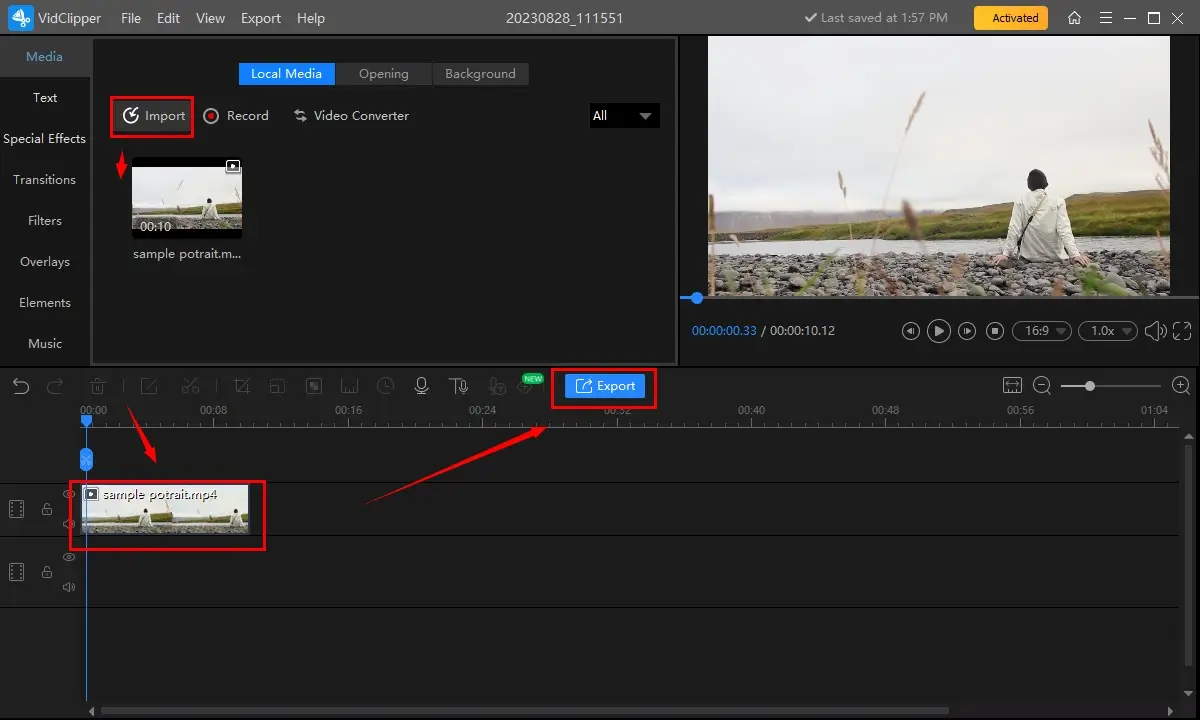
Step 4. Choose the video format, determine your output directory and then press Settings.
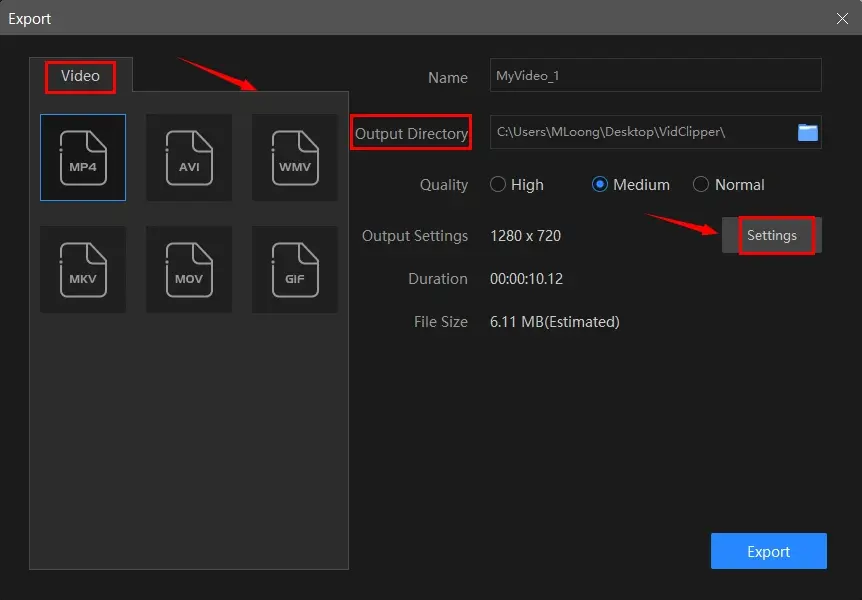
Step 5. Find Frame Rate, select 60 from the drop-down box and then hit OK.
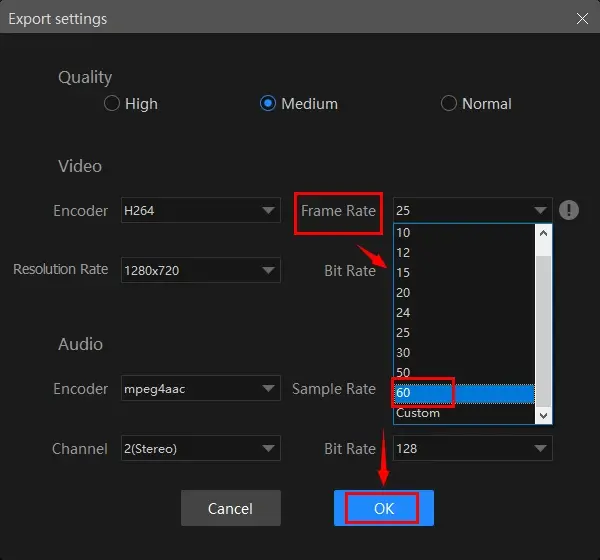
Step 6. Hit Export to save your video with 60 FPS.
🙋🏻♀️The Outcome
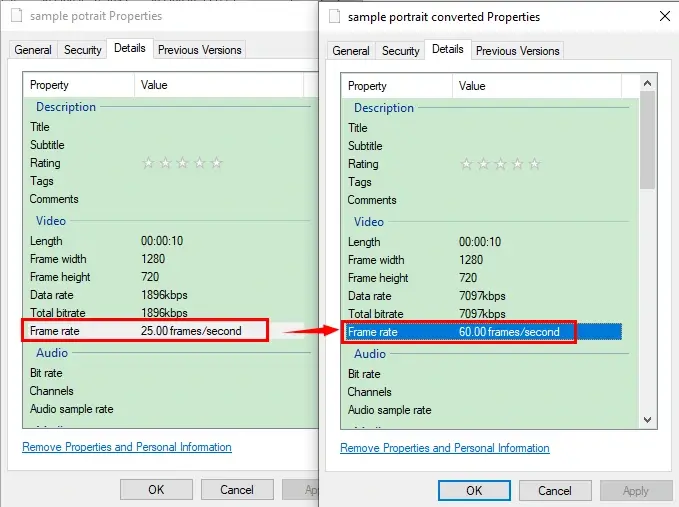
✨Our Advice
You May Also Like
How to Convert Video to 60 FPS on Mac
If you are a Mac user, VLC media player can be a perfect solution to this issue.
✅VLC Media Player
VLC Media Player is a free and open-source multimedia player. It is one of the most prevalent media players available for various operating systems, including Windows, macOS and Linux. It supports a wide range of audio and video file formats, including popular formats like MP4, AVI, MKV, MP3, FLAC, and more.
Besides, VLC media player is known for its versatility and even streaming is possible through this app. In addition to its playback function, VLC offers video editing features and advanced playback controls, including frame rate changing.
Also, VLC media player is completely free to use. However, its interface is out-of-date and it is relatively unfriendly for beginners.
💡How to Change Video to 60 FPS in VLC?
1). Open VLC and then go to Media > Convert/Save.
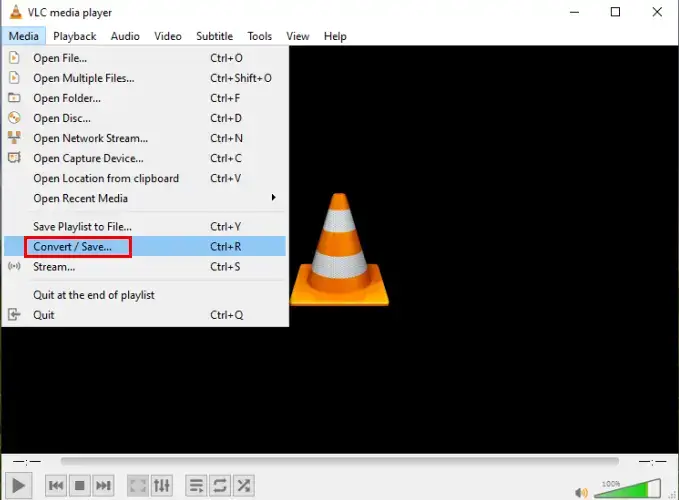
2). Click +Add to import your videos and then Convert/Save.

3). Hit the wrench icon to open the settings window.
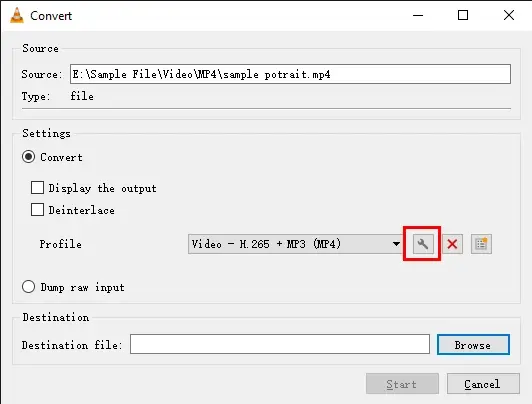
4). Find Video codec > Frame Rate, type 60 in the column and then click Save.
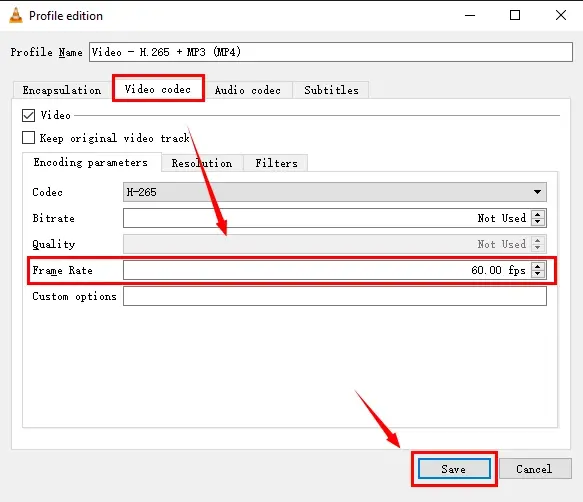
5). Set your save path and then press Start.
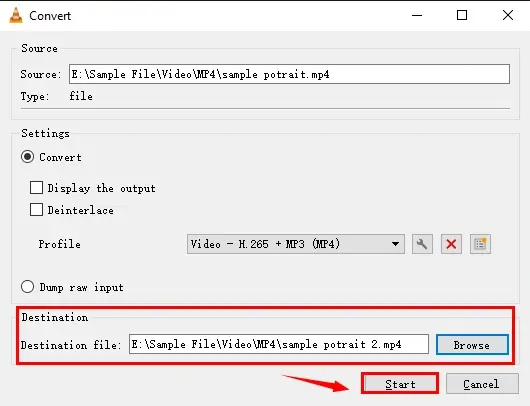
✨Our Advice
How to Convert Video to 60 FPS Online
If you are unwilling to download and use any desktop app, this chapter is worth your attention. AConvert is a good choice for you.
✅AConvert
AConvert is an online file conversion platform that enables users to convert various types of files from one format to another. Users can easily change their files without the need to download and install an app. It provides a wide range of conversion options, including document, image, audio, video conversion and more. AConvert supports a range of file formats and offers a user-friendly interface for performing file conversions.
To change the frame rate of a video, you need its feature–Video Conversion. It offers the relevant option with various FPS parameters. The process can be completed within one interface, which will greatly facilitate all sorts of users.
💡How to Upscale a Video to 60 FPS Online?
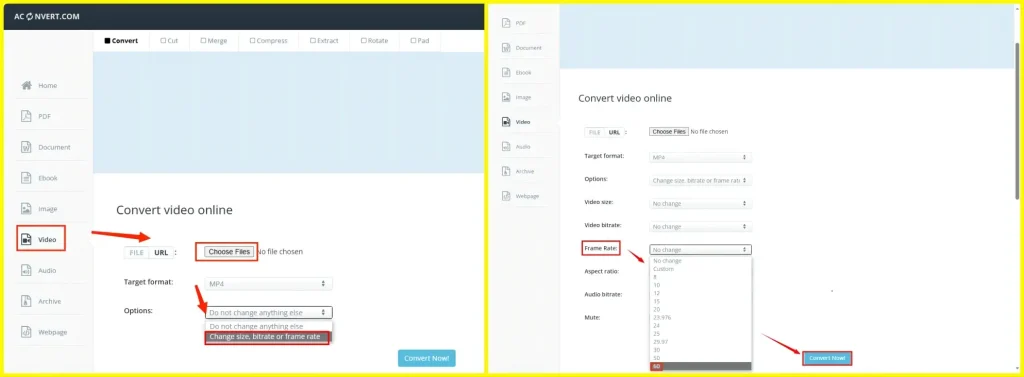
- Open AConvert and then find Video.
- Click Choose Files to upload your video.
- Select Change size, bitrate or frame rate from the drop-down box beside Options.
- Locate Frame Rate and then choose 60 from the drop-down menu.
- Change the other parameters if necessary and then hit Convert Now!.
✨Our Advice
More to Share
🎯How to increase FPS in video?
You will need a handy video editing tool to realize this goal. You can resort to the aforementioned tools–WorkinTool VidClipper (Windows), VLC Media Player (Mac) and AConvert (online). Please refer to the instructions above to know how to use them to increase FPS in a video.
🎯Can I convert 24 FPS to 60 FPS?
Yes. It is possible to change the FPS of a video from 24 to 60. If you are a Windows user, it will be the easiest way to use WorkinTool VidClipper. Here is what you need to do:
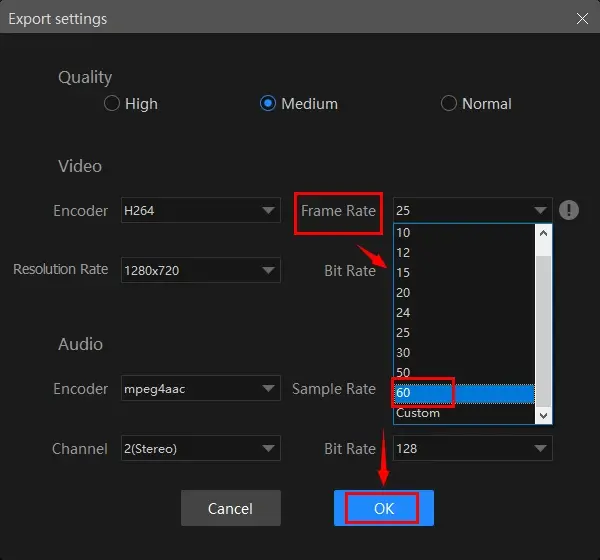
Step 1. Open VidClipper and then click + New Project to activate its editing console.
Step 2. Hit Import to upload your video and then drag it to the timeline.
Step 3. Press Export.
Step 4. Choose the video format, set the save path and then click Settings.
Step 5. Find Frame Rate and then select 60 from the drop-down box.
Step 6. Press Export.
Wrapping up
This chapter concludes our discussion on how to convert video to 60 FPS (frames per second) on your PC through three practical 60 FPS video converters. In conclusion, doing so can significantly achieve smoother playback and improved clarity. Following the guides outlined in this article, you can learn to fulfill this purpose on different PC platforms with various tools.
If you are a Windows user willing to use a desktop app, WorkinTool VidClipper is an ideal option. It is user-friendly, easy to use, reliable and highly multi-functional to do more than 60 FPS video conversion.
However, remember to consider the source material, the desired visual effect and the capabilities of your hardware when converting to 60 fps. Now, are you ready to change your video to 60 FPS to improve its clarity?


