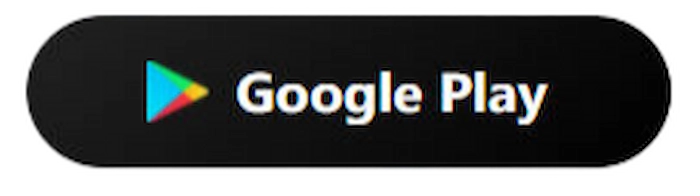How to Blur Faces in a Video FREE [Windows/Mac/iPhone/Android]
Blur people’s faces in a video is a good way to hide their identity and protect their privacy. However, it’s tough to pixelate moving faces in videos. Luckily, WorkinTool VidClipper will help you a lot and end your worries about blurring. It can easily pixelate the faces, items, watermarks and more unwanted objects in videos. Unlike other paid tools, it is 100% free with unlimited use. Just download it and blur the faces in your videos!
🔔 100% Free and Ad-free.
🔔 Various Powerful Video Tools.
🔔 200+ Transition Templates.
🔔 Process Efficiently in Batches.
How to Blur Faces in a Video FREE [Windows/Mac/iPhone/Android]
Videos are the most popular and chic method to record lives and share happy moments. However, sometimes we need to blur people’s faces to protect their privacy or cover the faces of passers-by that accidentally went into the scene. And compared with portrait burs in images, blurring faces or parts in videos is more demanding because they are in motion. Luckily, this post will provide all-range solutions to tell you how to blur faces in a video on Windows, Mac, iPhone, and Android. If you are troubled by this problem, just keep on reading and find the answers.
📚 How to Pixelate Faces in a Video FREE on Windows
If you want to blur the faces of passers-by in your video on Windows, you just need a professional video editor to help you quickly pixelate someone’s face. However, it is challenging to pick a free and reliable video editor due to the various good and inferior products in the market. For your convenience, the editor has tested and compared multiple video products, and finally, WorkinTool VidClipper gets a good lead. It is a 100% free, comprehensive video editor compatible with all Windows systems.
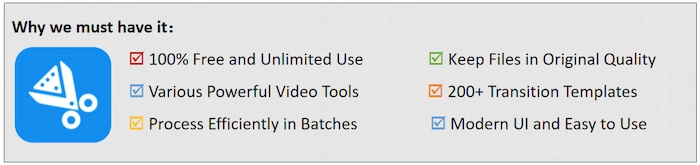
With its help, you can effortlessly blur any unwanted faces or objects in your videos without losing quality. It has two blur modes to block one’s face. One is Blur which is traceless. While the other one is Mosaic which makes it pixelated with apparent traces. You can pick one to blur faces to fit your preferences. Additionally, it can compress, edit, merge, crop, and do more with videos. Just download it and create distinctive videos!
 Tutorials on Blurring Faces in Videos with WorkinTool
Tutorials on Blurring Faces in Videos with WorkinTool
There are two methods to solve the problem of how to blur faces in a video with WorkinTool. Both have their own features. One is to add a blurry area that will exit in the same place, lasting until the end of the video. The other one is to exert the Picture in Picture tool, with which you can select the duration of the mosaic picture.
⭐ #1 Add a Blurry Area Lasting the Whole Video
Step 1. Download and open the video editor. Click on New Project. Then tap on Import to select the video material and drag it to the first track.
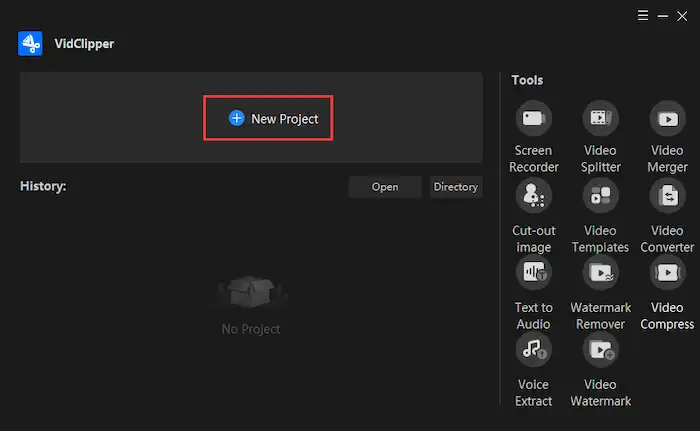
Step 2. Click on the Mosaic button. Then move the progress bar to the scene where you want to cover faces. Next, you can choose either Blur or Mosaic to move the box to blur the face you don’t want. Click on OK to finish your modification.
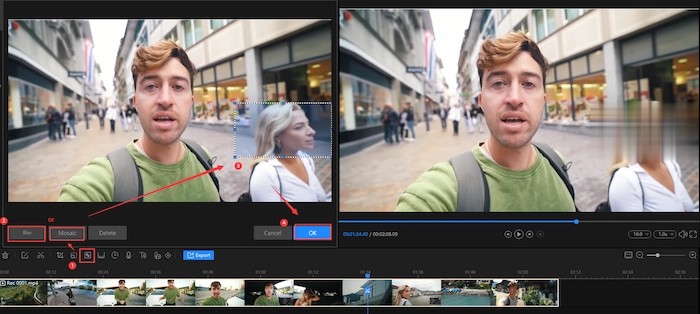
Step 3. Tap on Export and select the video parameters you like. Lastly, click on Export in the dialog box to get the dream result.
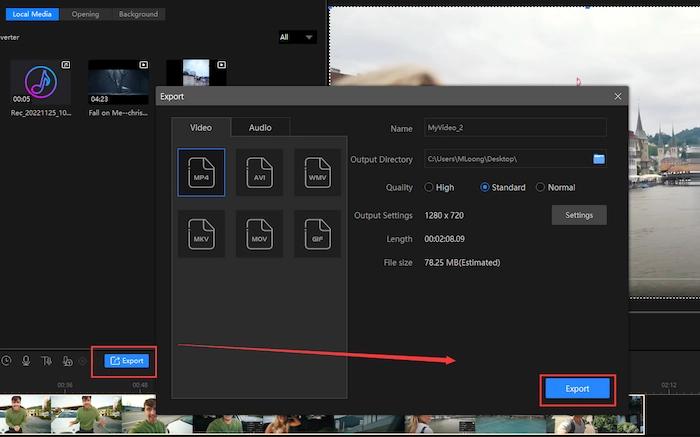
⭐ #2 Use Picture-in-Picture Tool for Parts of Video
- Step 1. Save a blur icon on your computer and launch VidClipper. Then import the video you want to blur and pull it to the first track.
- Step 2. Double-drag the blur vector into the second track of VidClipper. Then you can move the vector to the scene you want to pixelate. Of course, you adjust the blur icon’s duration and place to cover the face in motion.
- Step 3. Click on Export and adjust the saved video parameters to keep the dream results.
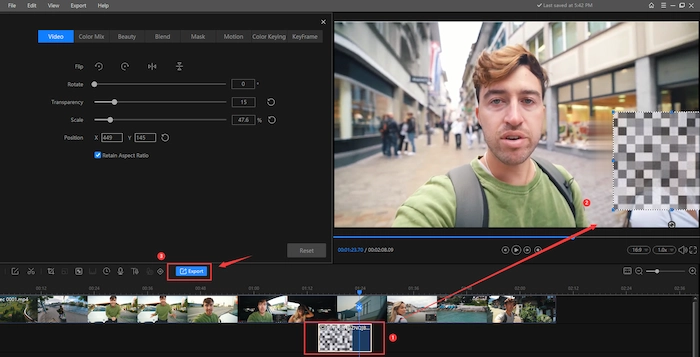
More Tutorials You Probably Like
📚 How to Blur Faces in a Video FREE on Mac/iPhone
Suppose you intend to blur someone’s face in a video on Mac for free. In this case, iMovie is the best choice for you. iMovie is a free and powerful video creator and editor for both macOS and iOS users. You can pixelate faces in videos to protect people’s privacy with several clicks. Moreover, it holds various filters, 20+ storyboards, 100+ smart soundtracks, and more tools for you to create your masterpiece. However, if you want more advanced and sophisticated video tools, iMovie cannot satisfy your demands.
⭐ Guide to Blurring Faces with iMovie on Mac
Step 1. Open your clip with iMovie. Then find and save one Mosaic logo on the Internet. Next, click the down-arrow icon to import this logo into iMovie. And drag the emblem onto the first track.
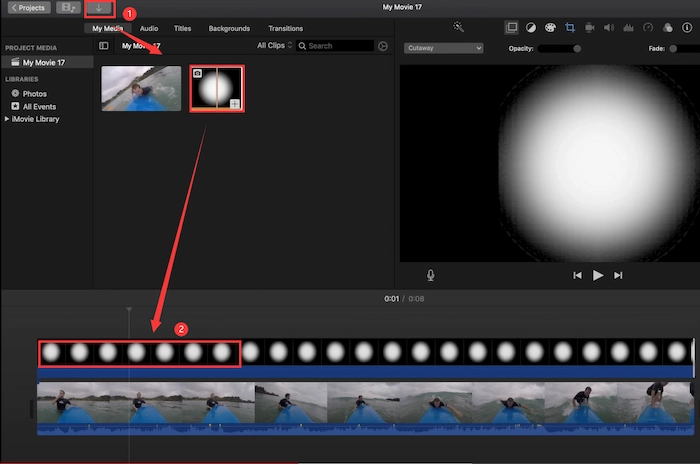
Step 2. Select Picture in Picture and click on the position icon at the top of the video. Then you need to adjust the blurry area frame by frame to cover the moving face perfectly.
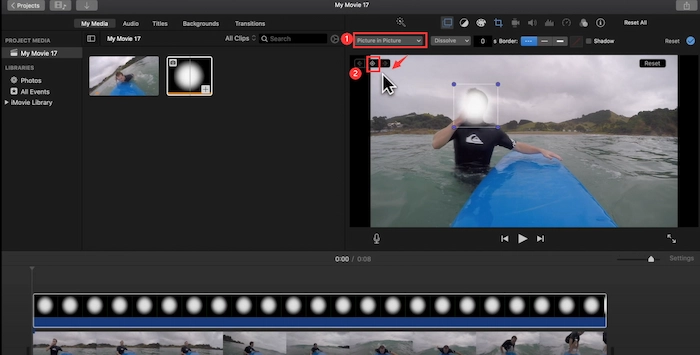
Step 3. Click on Export to save the video with a covered face.
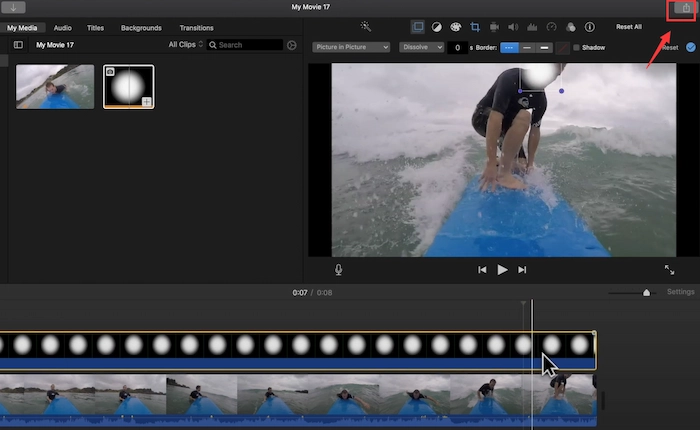
⭐ Steps on Covering Faces with iMovie on iPhone
- Step 1. Touch the app and click on + > Movie to select the video clip.
- Step 2. Download one mosaic image on your iPhone. Next, click on the +, touch the downloaded image and click on … >Piture in Picture. Then you can click on the four arrow symbols to move the blur area and pinch to resize.
- Step 3. Click on Done to save your edited video. Finally, how to blur faces in a video is easily settled down on iPhone with iMovie.
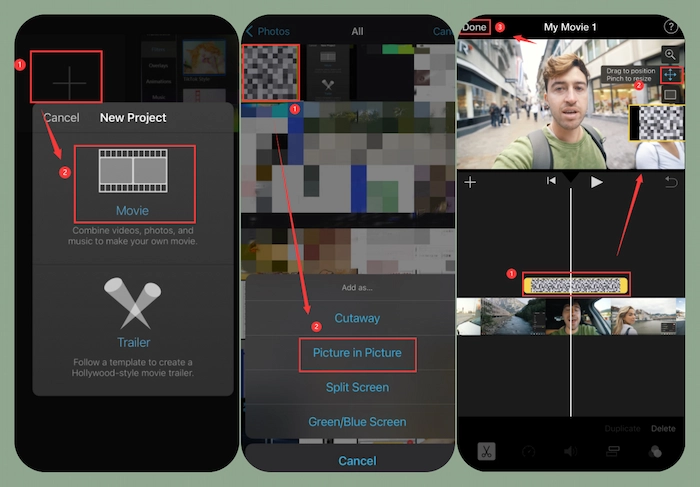
📚 How to Blur Faces in a Video FREE on Android
If you plan to blur faces or items in videos on the iPhone, WorkinTool Video Eraser is the best way to obscure or remove all your unwanted portraits or items. It is a free handy video eraser and editor specialized for Android users. You can easily mosaic unwanted faces or objects with minimal effort. And it can also erase annoying watermarks in batches at a fast speed. Moreover, you can cut out images, change the background, resize, reverse, compress videos, and more on your fingertip.
⭐ Tutorial on Blurring Faces with Video Eraser
- Step 1. Download this Video Eraser from the Google Store. Then launch it and click on Tools > Picture in Picture. Next, select the video you want to pixelate.
- Step 2. Tap on Add overlay > PHOTO/VIDEO and select the mosaic material. Then you can change its position and duration with your fingers.
- Step 3. Click on the triangle icon to preview the blur effect. If satisfied with the final video, you can click on the Done > Save to phone album to export the modified video.
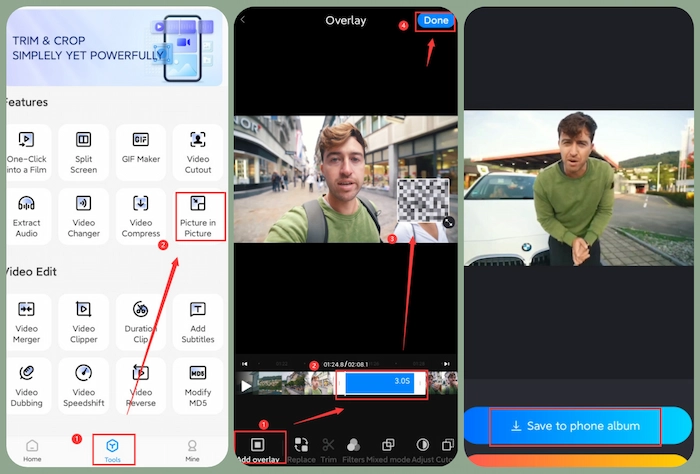
The Bottom Line
Blur people’s faces in a video is an excellent way to hide their identity and protect their privacy. However, it’s tough to pixelate moving faces in videos. Luckily, this post tells you the ultimate guides on how to blur faces in a video. After reading, you can easily cover someone’s face in videos on Windows, Mac, iPhone, or Android. And WorkinTool VidClipper stands out among various methods for its totally free price and robust video-editing capabilities. All you want about video blurring and editing is in WorkinTool VidClipper. Just download and have fun with your videos.