How to Compress Audio Files on Phones | 3 Easy Ways
Audio compression is quite essential, whether you intend to send it to Email or add it to your PowerPoint presentation. Today, we are going to help you crack this hard nut by presenting a blog post on how to compress audio files on phones in three easy ways. All methods can be considered as useful audio compressors.
🎯Android–WorkinTool TransVoice
🎯iPhone–Audio Cutter Converter Merger
🎯Online–AConvert
We sincerely hope you will find it less challenging to complete this task after finishing this article. However, if you are an Android user, please take a closer look at WorkinTool TransVoice since it is multi-functional to solve your various problems, user-friendly and easy to use. Please experience it, along with other methods, by yourself and start your reading now to learn about detailed information.
How to Compress Audio Files on Phones | 3 Easy Ways [Android, iPhone and Online]
We have recently encountered a question like this, which seems like plenty of people’s headaches. Audio compression is quite essential, whether you intend to send it to Email or add it to your PowerPoint presentation. Today, we are going to help you crack this hard nut by presenting a blog post on how to compress audio files on phones in three easy ways. All methods can be considered as useful audio compressors.
| 📱Android | 💡WorkinTool TransVoice [🔥Hot] |
| 📱iPhone | 💡Audio Cutter Converter Merger |
| 📱Online | 💡AConvert |
Now, let’s start our journey.
How to Compress Audio Files on Android
If you are an Android user, please take a look at a handy app–WorkinTool TransVoice. You can rely on it to reduce the size of an audio file.
TransVoice is a crucial app developed for Android phones by a promising SaaS brand–WorkinTool. It is initially designed as an audio-to-text transcriber. However, carefully listening to what the customers say, its designers endow it with multi-functional features, including an audio compressor/translation/trimmer/merger/mixer/extractor/recorder, video/image-to-text converter, recording prompt maker and more. Therefore, you save time and energy finding and installing each of them individually on your phone. Besides, it captures users’ minds with its modern and clear interface that is even simple for beginners. Moreover, it supports all mainstream audio formats, including MP3, WAV, AAC, FLAC, WMA, etc. Here are more reasons for picking it.
✅How to make audio files smaller Using WorkinTool TransVoice?
Step 1. Open the WorkinTool VidClipper and then click Tools at the right bottom.
Step 2. Find and tap Audio Compress in the section–Audio-Editing Tools.
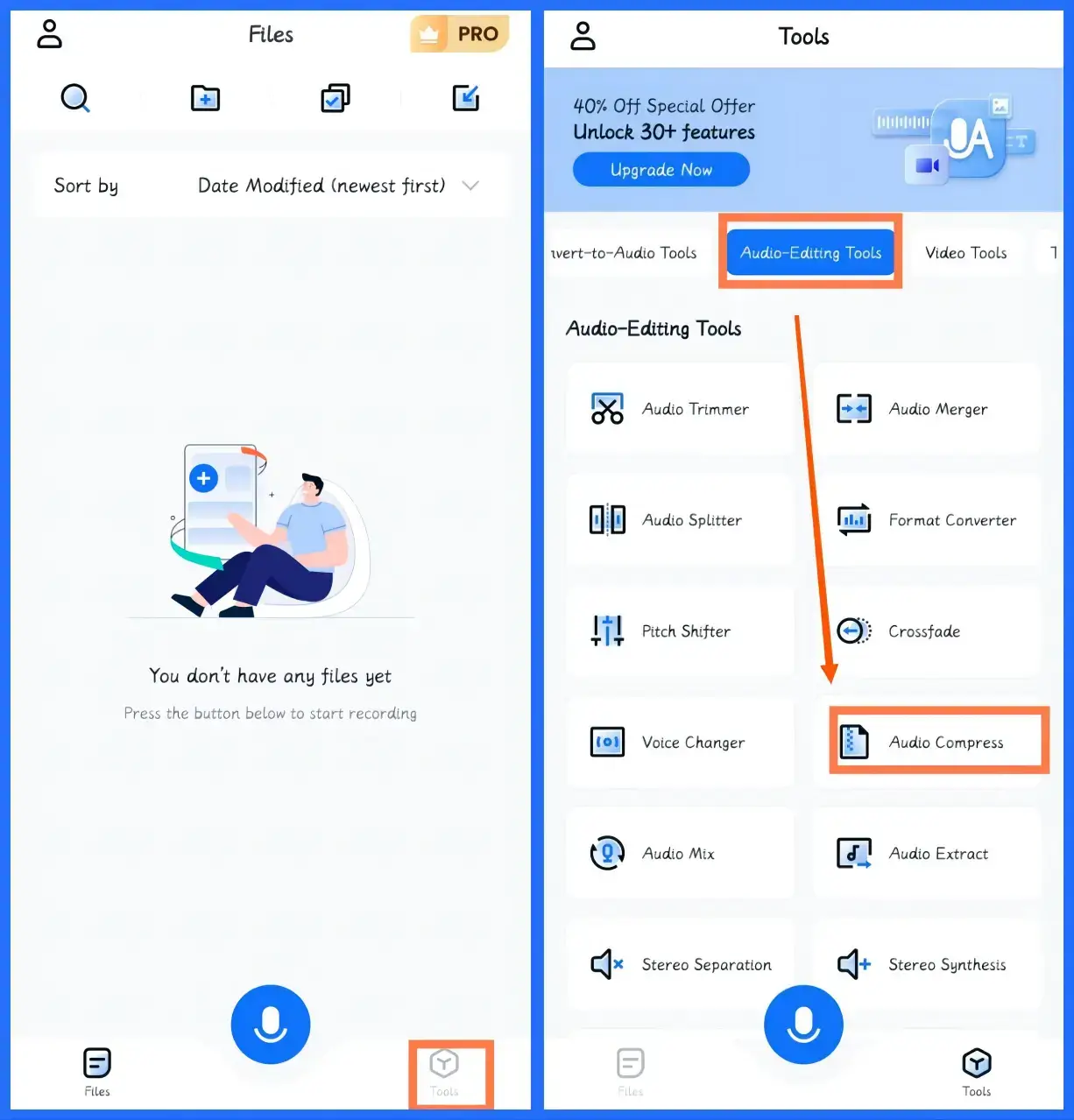
Step 3. Choose your audio file from the given source and then hit Next.
| Media | Mostly your downloaded audio files read and found by WorkinTool TransVoice or processed ones exported from it. |
| Recording | The recorded audio from WorkinTool TransVoice or the built-in audio recorder on your phone. |
| Crop | The trimmed audio file saved from WorkinTool TansVoice. |
| File | Other audio files that remain unread in or fail to be found by WorkinTool TransVoice. |
Step 4. Move the blue slider to determine the compression size and then tap Next to export your output.
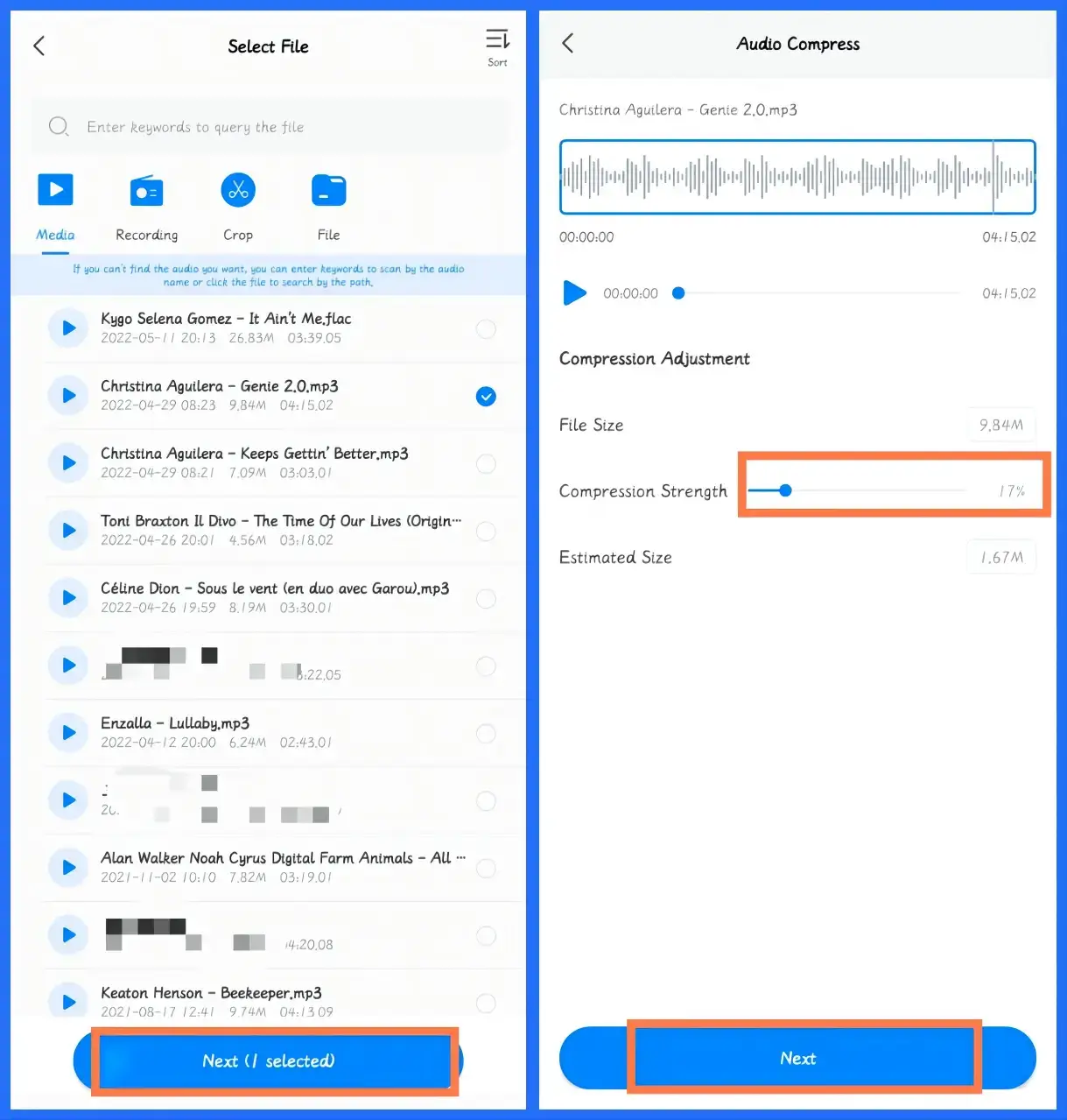
📢PS: The original size of the audio file should be limited to 20 MB.
🙋♂️More to Share About WorkinTool TransVoice
🎯What else can WorkinTool TransVoice do?
WorkinTool TransVoice allows you to do more.
| Video to text | Audio to text | Image to Text | Web to Audio |
| Audio Merger | Voice Recorder | Audio Converter | Recording Prompt |
| Edit Voice Recordings | Extract Audio from Video | Remove Sound from Video | Translate Voice |
✨For your reference
💰Price
|
| 🎼Supported Audio Formats
MP3, WAV, AAC, FLAC, OGG, WMA and more |
How to Shrink Audio Files on iPhone
If you are an iPhone or iOS user, you can turn to Audio Cutter Converter Merger for help.
As its name suggests, this tool also boasts multi-functional audio features, including audio trimming/compression/conversion, together with a video-to-audio converter. To downsize your audio file, you need to resort to its audio converter and adjust its size in the settings of this tool. Besides, you can change the format, channel, sample rate, bit rate and even volume of your audio file. Also, it is able to make the majority of mainstream audio types smaller.
✅How to downsize audio files in Audio Cutter Converter Merger?
1). Open the app and then tap the tool–Audio Converter.
2). Select the audio file from the source (Media, Folder and Browse) and then tap Next.
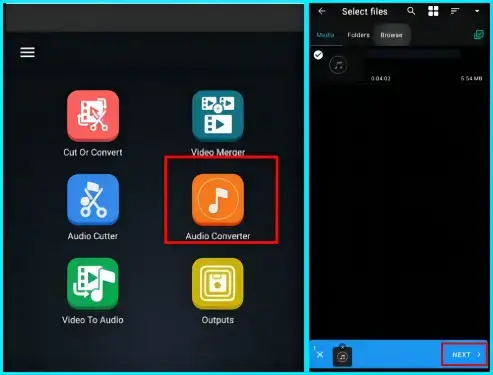
3). Activate the option–Compress, adjust other settings if you want to and then hit Convert.
4). Name your newly compressed audio file and then tap START NOW.
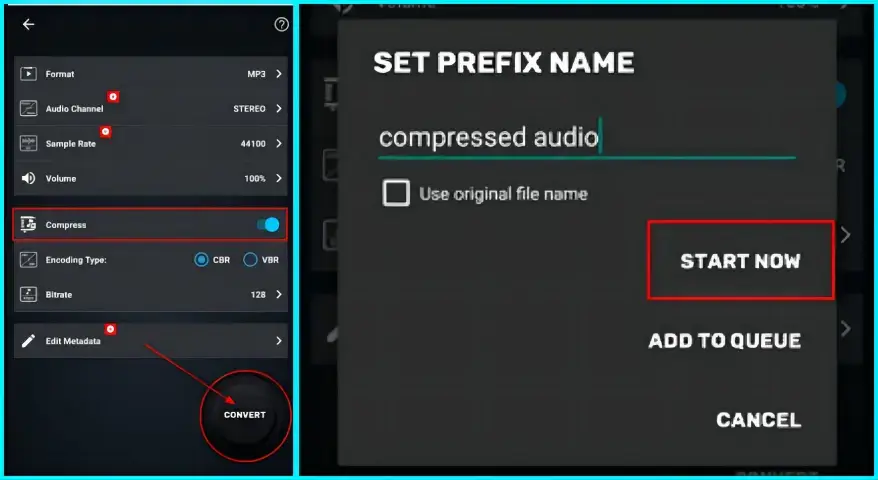
✨For your reference
💰Price
|
| 🎼Supported Audio Formats
MP3, WAV, AAC, FLAC, OGG, WMA and more |
How to Reduce Audio File Size Online
This chapter will be suitable for those unwilling to install and use any phone app. A free online audio compressor will be helpful for you to downsize audio files. Here, you can pay attention to the AConvert.
AConvert is a powerful file converter that aims at the mutual conversion of multi-formatted files, from office documents, PDFs and Ebooks to audio, videos and images. Also, it develops several audio editing tools, including cutter, merger and compressor. Its audio compressor targets effortless audio size reduction. Furthermore, you can adjust the compression size based on the percentile system. Meanwhile, batch compression is supported in this useful tool that is compatible with various platforms.
✅How to achieve audio size reduction in AConvert?
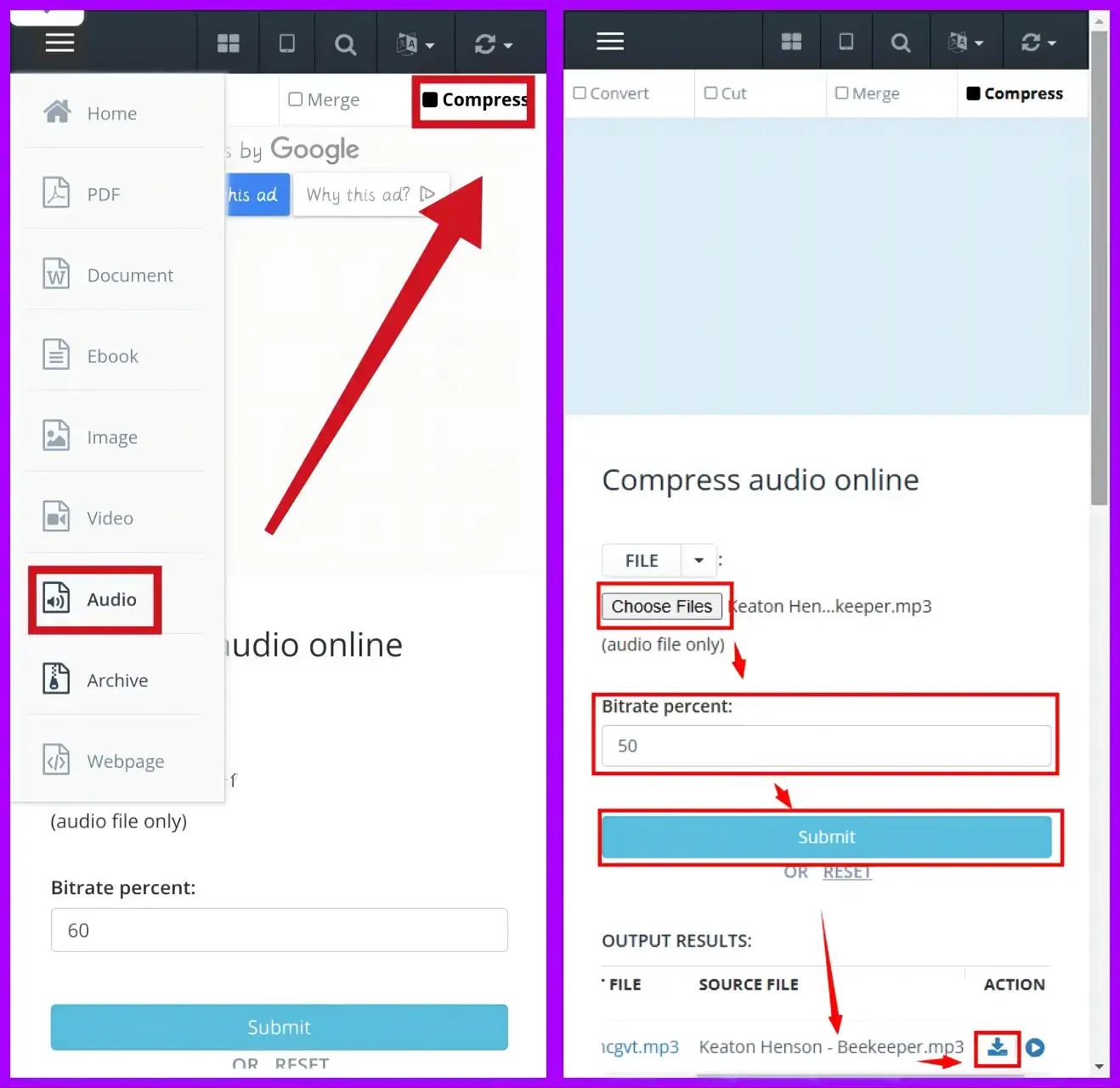
- Open AConvert and then navigate to the three-line icon > Audio > Compress (on the top menu).
- Tap Choose Files to upload your audio file(s) and then type the percentage for compression in the column beside the Bitrate percent.
- Hit Submit and then the download icon to export your output when it is ready.
(Tap the play icon to audition the effect.)
For your reference
💰Price
|
| 🎼Supported Audio Formats
WAV, WMA, MP3, OGG, AAC, AU, FLAC, M4A, MKA, AIFF, OPUS or RA |
Additional Words for Audio Compression
📌How do I compress audio files to Email?
You can try all the aforementioned solutions to fulfill this purpose. As the Email attachment size is always limited to 10 or 25 MB, you’d better use WorkinTool TransVoice or other apps to make your audio files smaller if you intend to send multiple ones via Email.
📌How to compress audio files for WhatsApp?
The maximum file size allowed for audio to be sent or forwarded through WhatsApp is 16 MB on all platforms. Therefore, you need to resort to the methods above to shrink your audio file if its size exceeds this limit.
📌How to compress audio files on Windows?
To downsize an audio file on Windows, you can’t miss the easiest way–WorkinTool VidClipper, a handy multi-functional video editor. Equipped with a video converter, VidClipper also allows you to convert your audio files to new custom ones with reduced size. On top of its three-click audio size reduction, it supports batch conversion and compression, greatly improving your work efficiency. Moreover, all the mainstream audio formats are convertible and compressible. Here is what you should do:
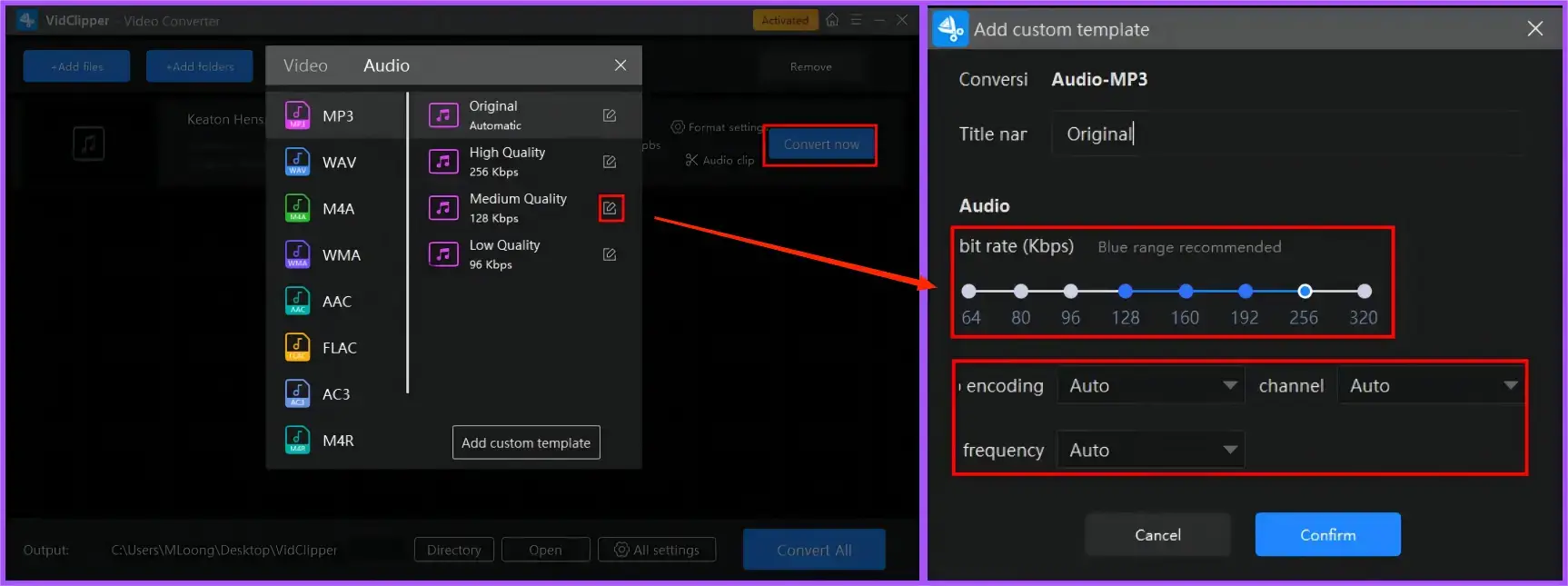
Step 1. Launch WorkinTool VidClipper and then find Video Converter on the right menu.
Step 2. Click +Add files or +Add folders to import your audio files.
Step 3. Find Format settings > Audio > the desired format (for example, MP3) > the wanted quality.
(Click the settings icon beside each option to create a custom compressed audio file.)
Step 4. Press Convert now (single conversion) or Convert All (batch conversion) to save your output.
📌How to reduce audio file size on Mac?
If you are a Mac user, the simplest method is to use its built-in program–iTunes. This is what you should do.
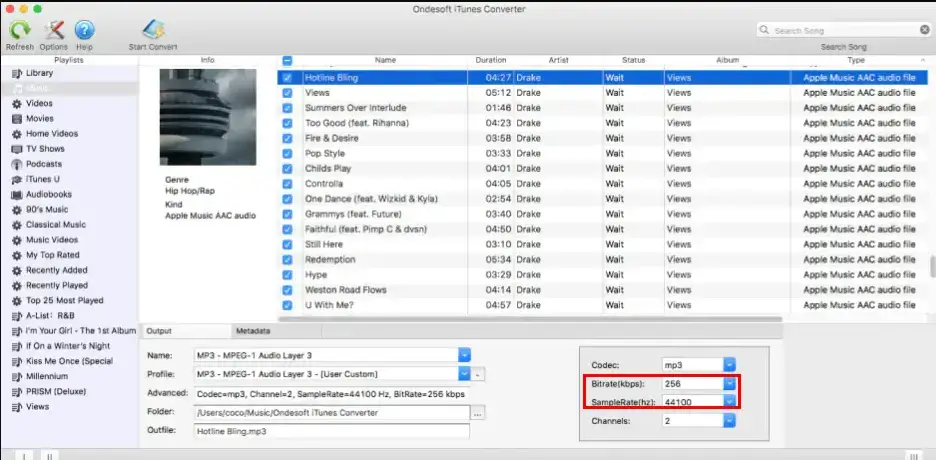
- Open iTunes on your Mac device.
- Locate your audio file in the Finder and then drag it to iTunes.
- Then, navigate to Edit > Preferences > General tab > Import Settings.
- Select MP3 Encoder from the drop-down menu and then choose the quality you want for your compressed file.
- Right-click on your file and choose Convert to MP3 in the drop-down menu to shrink your file to a smaller one.
Final Words
This chapter marks the end of our discussion on how to compress audio files on phones. We sincerely hope you will find it less challenging to complete this task after finishing this article. However, if you are an Android user, please take a closer look at WorkinTool TransVoice since it is multi-functional to solve your various problems, user-friendly and easy to use.
Now, are you ready to reduce the audio file size on your phone?



