How to Extract Audio from YouTube Video | 8 Simple Ways
How to extract audio from YouTube videos? This post tells you seven methods on Android, iPhone, Mac/Windows and online. And the top choice in this question is TransVoice which can not only record music from YouTube but also edit/extract audio from videos. Just download it and make a perfect recording at your fingertips!
🎓 A lightweight but powerful audio ripper and transcriber.
🎓 Easy to extract audio from YouTube with several touches.
🎓 Reduce background noise from YouTube videos.
🎓 Maintain the Hi-Fi quality of the original YouTube audio.
🎓 Provide five powerful modes to make the recording flexible.
How to Extract Audio from YouTube Video | 8 Simple Ways
In this visual age, you can always find exciting and attractive videos on YouTube while enjoying a visual feast. However, when you want to repeatedly listen to lectures or the video BGM from YouTube, the best and easiest way is to rip audio from YouTube videos. Because there is no built-in YouTube audio ripper, you need to find a reliable third-party audio extractor to record or extract audio from YouTube videos. Hence, this post will illustrate how to extract audio from YouTube video on Android, iPhone, Mac/Windows, and online. Whether you want to use Audacity or not, you can find one workable solution in this post.
🔎 Quick Look:
|
1. How to Rip Audio from YouTube on Android
If you want to extract audio/music/songs from YouTube videos on Android, you cannot miss TransVoice, a lightweight but powerful recorder, extractor and transcriber. You can easily extract YouTube audio with TransVoice. And it can reduce the background noise from YouTube videos and maintain the Hi-Fi quality of original audio.
Moreover, you can record to rip music from YouTube using several recording modes in different modes. Moreover, you can capture audio from YouTube while listening to the sound effect at the same time, which saves your time and avoids re-recording. Furthermore, it has more audio editing tools for your following retouching. For example:
|
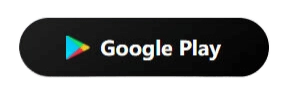 📌 1.1 Download and Extract YouTube Audio
📌 1.1 Download and Extract YouTube Audio
- Step 1. Download the wanted YouTube video on your phone. Then launch TransVoice and go to Tools > Convert-to-Audio Tools > Video to Audio.
- Step 2. Select the saving folder to select the prepared YouTube video and click OK. And then, it will automatically extract and save audio from the YouTube video in Files.
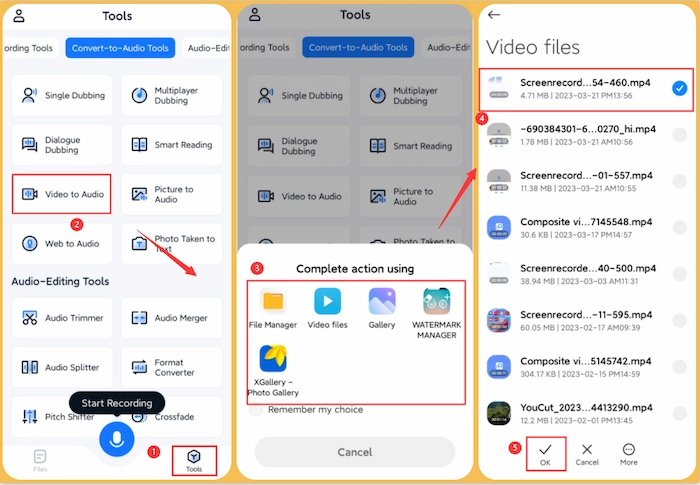
📌 1.2 Play and Take Audio from YouTube
- Step 1. Go to Google Play to download TransVoice on your Android device.
- Step 2. Then find and pause the YouTube video on another phone or computer from which you want to record audio.
- Step 3. Open TransVoice and navigate to Tools > Recording Tools > Recorder. And select one recording mode.
- Step 4. Click the record button on Android while clicking the Play button on YouTube videos. When the video ends, click Save to keep your YouTube audio.

🔎 Note:
|
2. How to Extract Audio from YouTube Video on iPhone
If you are going to take audio from YouTube videos on iPhone, you can have two free methods to make it. One is to use the built-in Voice Memos tool to capture sounds while playing the video on another device. The other method uses the Screen Recording function to record a YouTube video and then extract voice from it. However, it might sound cumbersome, but easy to operate. Let’s check how to make it.
📌 2.1 Screen Record and Extract Audio
- Step 1. Log in to your YouTube account on your iPhone and find the video you plan to record.
- Step 2. Slide down the screen and pull out the hidden toolbar on your phone. Then click Screen Recording and play the video at the same time.
- Step 3. Click the red part on the upper left corner and touch Stop to save the screen recording on your iPhone.
- Step 4. You can use a third-party audio extractor to extract the sound. Alternatively, transfer it to your Mac and then open and export it to the audio-only format in iMovie.
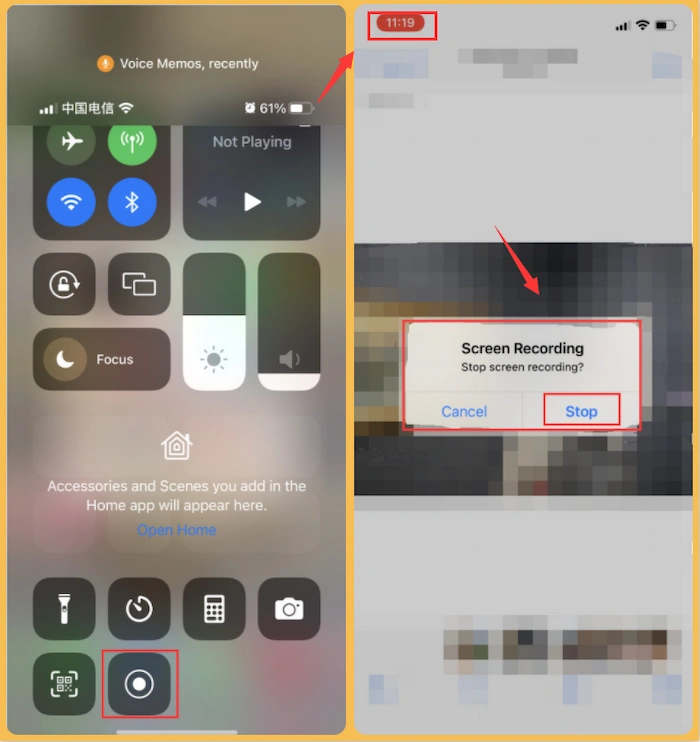
📌 2.2 Play and Capture Audio from YouTube
- Step 1. Prepare to play the desired YouTube video and immediately touch Voice Memos on your iPhone.
- Step 2. Click the red button to start recording while syncing to play the video.
- Step 3. When you plan to end the recording, touch the red button again to save the audio automatically.
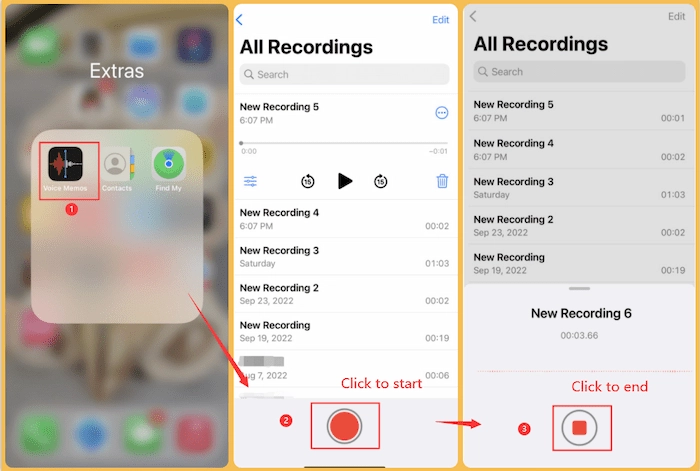
3. How to Get Audio from YouTube on Mac/Windows PC Free
Suppose you like to watch YouTube videos on Mac. In this case, you can use Audacity to extract audio from YouTube videos. It is a professional and robust audio ripper and editor. It can retain every slight sound wave in YouTube audio. However, the dashboard overlaps with tools that are unfriendly to novices. Of course, you have another choice – VLC Media Player to rip audio from YouTube videos on Mac. Don’t cheat by its name. Actually, it is a free and open-source audio ripper, player, and converter. With VLC Media Player, you can easily save audio from YouTube videos by converting them.
📌 3.1 Rip Audio from YouTube with VLC Media Player
- Step 1. Download the YouTube video in advance. Then open VLC and click Media > Convert/Save.
- Step 2. Click + Add to insert your YouTube video and click Convert/Save.
- Step 3. Go to Profile and select Audio – MP3. At last, click the Start button to save audio from YouTube video.
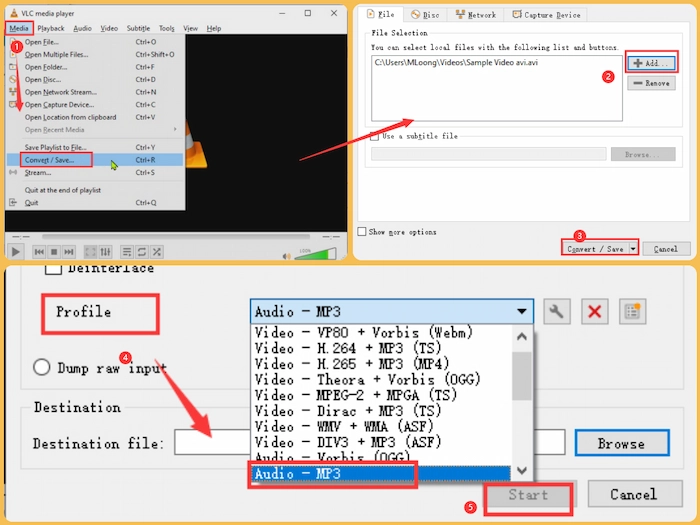
📌 3.2 Extract YouTube Audio Using Audacity
Step 1. Open Audacity and set the middle audio tab as Windows WASAPI and Headphones (Conexant IST Audio) (loopback).
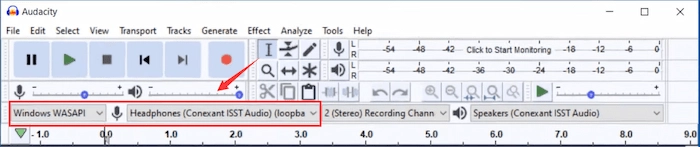
Step 2. Once find out the YouTube Video and hit the Play button, go back to Audacity and tap Record to start recording.
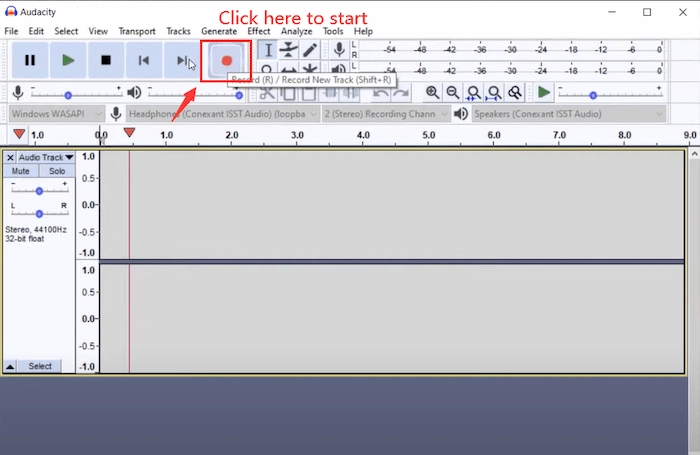
Step 3. When the YouTube video plays over, click the Stop button in Audacity. At last, click File > Export > Export as MP3 to save the audio file on your device.
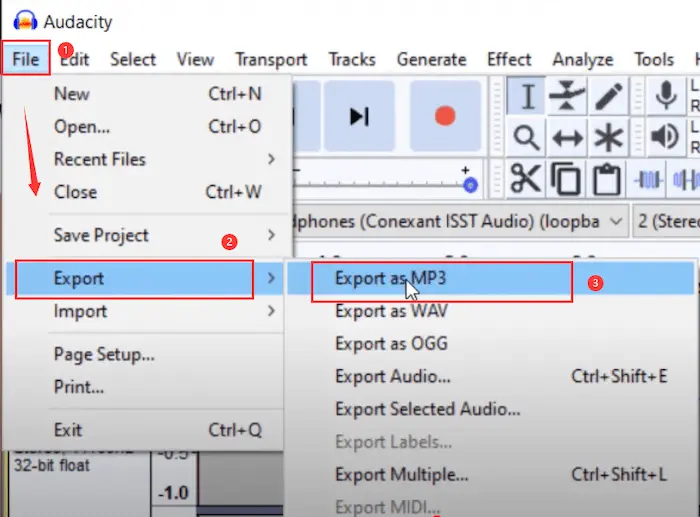
📌 3.3 Convert from YouTube Video to MP3 on Windows
If you are using a Windows PC, you can extract audio from YouTube videos by downloading the video and converting it to MP3 format. And WorkinTool VidClipper can make YouTube Video to MP3 conversion easier and faster. And you can make a flexible conversion by adjusting the bite rate, channel, sample rate, and encoder. Moreover, you can refine your audio by adding sound effects or background music. Furthermore, you can record screen, extract voice, convert text to audio, and do more about media creation with WorkinTool.
Step 1. Download the video you are interested in. Then open WorkinTool VidClipper and click Open to select the downloaded video.
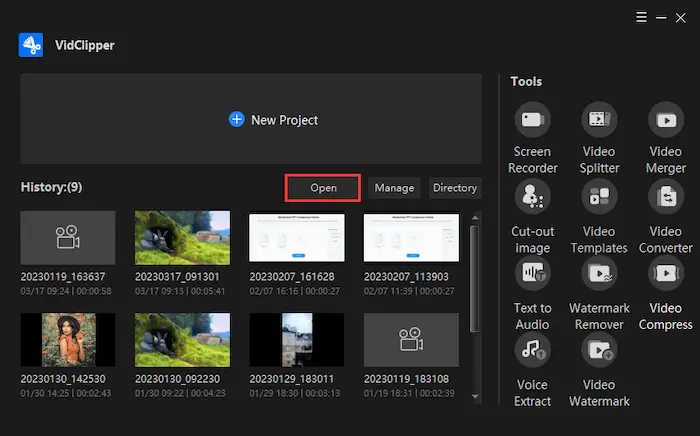
Step 2. Tap the Export button and click Audio > MP3. Then you can adjust the output parameters.
Step 3. Click Export to convert the video to MP3 format.
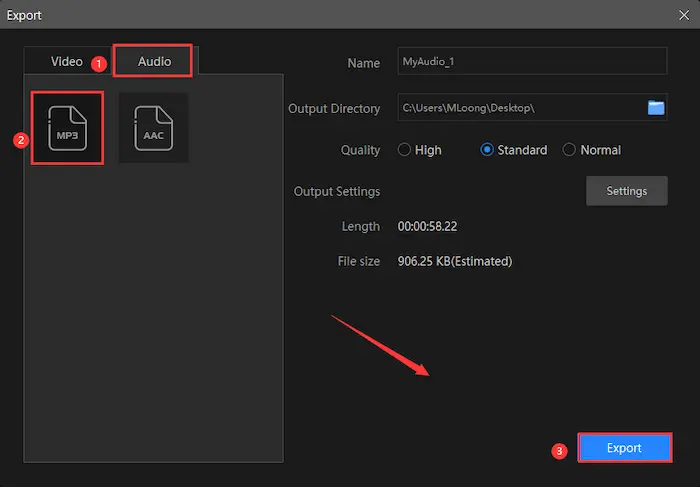
4. How to Extract Audio from YouTube Video Online on Chrome
Want to rip audio from YouTube videos on Chrome online? Notta Chrome extension can help you save a lot of time and energy because it can instantly turn your Chrome browser into a workable recorder tool. It can easily record YouTube audio, zoom meetings online in real time. The most salient advantage is that it can support recording and extracting at most five webinars in one go. However, if you are a Notta basic version user, only the first three minutes are free to record.
📌 Save Audio from YouTube with Notta Chrome Extension
Step 1. Go to Chrome Web Store to download Natta by clicking Add to Chrome.
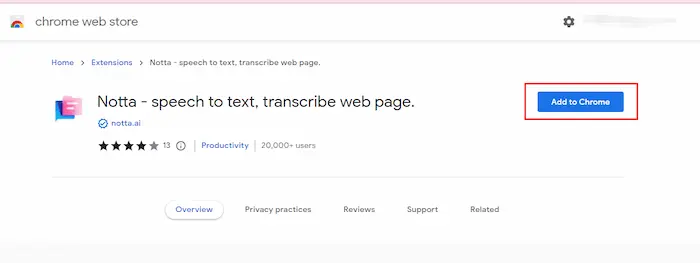
Step 2. Find the desired video on YouTube. Once you click the Play button on the video, click the Notta extension icon > Start recording.
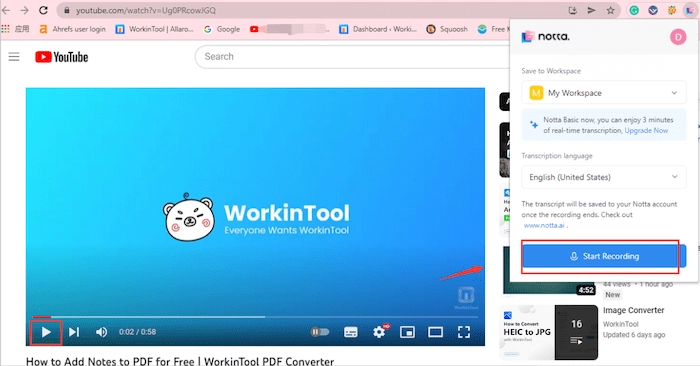
Step 3. After capturing the sound, tap the stop button, and the audio file will automatically keep in your Notta account.
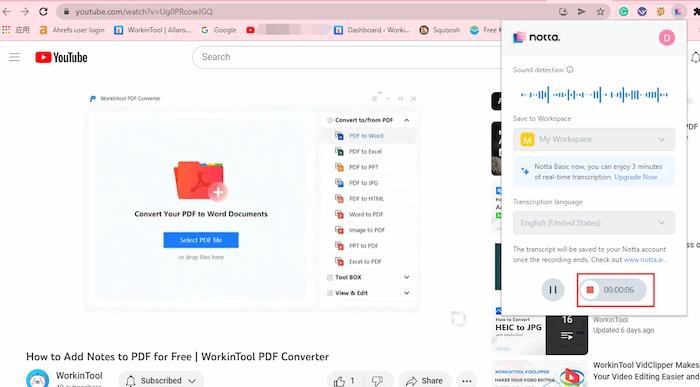
FAQ
| 📝 Does YouTube have a built-in ripper? |
Unfortunately, YouTube doesn’t have a default ripper. If you want to extract YouTube audio, you need to take advantage of a third-party audio extractor like WorkinTool TransVoice.
| 📝 How do I take audio from a YouTube video? |
In general, there are three ways. One is playing the targeted YouTube video while recording music/songs/audio simultaneously. The second way is to download or screen record a YouTube video and extract audio from it. And the last method is to download or screen record YouTube videos and then convert them to MP3 format.
| 📝 Can I extract audio from video on my phone? |
Of course, you can record audio from YouTube on your phone. If your device is Android, TransVoice will help you a lot in recording high-quality audio while reducing the background noise. On the other hand, if you use an iPhone, you can use the built-in Record Memos or Screen Recorder to make it.
The Bottom Line
In brief, this post explains how to extract audio from YouTube videos with eight methods on Android, iPhone, Mac/Windows, and online. Hope one of the solutions will help you come out of the extraction hassle. And the top choice in this question is TransVoice which can not only extract YouTube audio but also edit/record audio from videos. Just download it and make a perfect audio extraction at your fingertips!
✨ More Guides You Probably Need
| 👀 |



