How to Screen Record on Netflix on PC | 4 Ways in 2024
Due to Netflix’s digital rights management (DRM) policies, it restricts users from directly downloading or saving content for offline viewing. This limitation can be frustrating for those who wish to capture and preserve their favorite moments from Netflix shows. But please worry not. In this article, we will show you how to screen record on Netflix on your PC, enabling you to capture those memorable scenes and access them even offline.
📌Windows–WorkinTool Capture Screen Recorder
📌Mac–QuickTime Player
📌Browser Add-on–Screensy
📌Online–Screen Capture
🙋🏻♀️By following the guide listed in this article, you can successfully screen record Netflix on your PC, ensuring you never miss out on the scenes that resonate with you, whether it is a breathtaking visual sequence, a powerful dialogue or a hilarious comedic moment.
🙋🏻♂️However, if you are a Windows user who prefers a desktop app, WorkinTool Capture Screen Recorder is your ideal option. It is user-friendly, easy to use, reliable and multi-functional to do more than just Netflix screen recording.
🧐Now, please start your reading and experience all of them by yourself.
How to Screen Record on Netflix on PC | 4 Ways in 2024
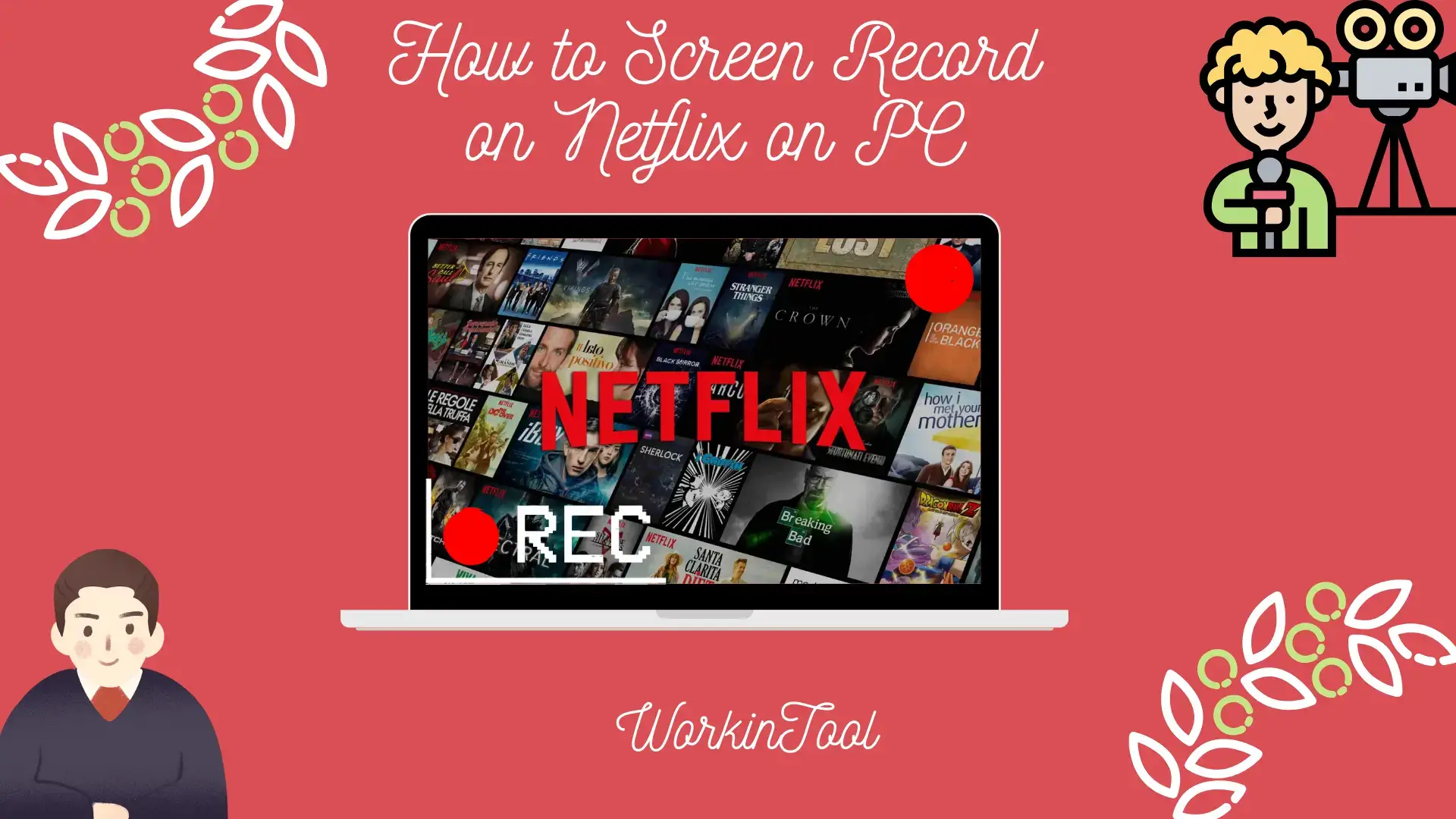
Netflix has revolutionized how we enjoy entertainment, offering a vast library of movies, TV shows and documentaries at our fingertips. However, due to its digital rights management (DRM) policies, Netflix restricts users from directly downloading or saving content for offline viewing. This limitation can be frustrating for those who wish to capture and preserve their favorite moments from Netflix shows. But please worry not. In this article, we will show you how to screen record on Netflix on your PC, enabling you to capture those memorable scenes and access them even offline.
| 💻Windows | 📍WorkinTool Capture Screen Recorder [🔥Recommended] |
| 💻Mac | 📍QuickTime Player |
| 💻Browser Extension | 📍Screensy |
| 💻Online | 📍Screen Capture |
In this comprehensive guide, we will explore various methods and software options that enable you to screen record Netflix on your computer effectively. We will cover both free and paid solutions, outlining their features and pros & cons to help you make an informed decision based on your specific needs and preferences.
Now, let’s start our journey.
Before Netflix Screen Recording
📌Can you screen record while recording Netflix?
The answer is affirmative. Technological advancement has given birth to many handy screen recording apps on different PC platforms. With proper ones and methods, you can screen record Netflix in high quality with minimal effort. Hence, please read on to learn about specific solutions.
📌Is it legal to screen record Netflix?
The legality of Netflix recordings is dependent on how you use them.
It is absolutely legal if you keep your Netflix recordings for your personal use only. However, it is usually illegal if you use it for any commercial purpose, and you may be penalized as a result of violating local copyright or intellectual property laws.
Therefore, it is essential to respect copyright laws and terms of service when screen recording content from Netflix. Make sure to use the recordings for personal use only and avoid any unauthorized distribution or infringement.
How to Screen Record on Netflix on Windows
To realize this goal on Windows, you’d better resort to a handy screen recorder with various functionalities and settings. Here, it is strongly advisable to try WorkinTool Capture Screen Recorder.
✅WorkinTool Capture Screen Recorder
Capture Screen Recorder is an important feature equipped in the WorkinTool VidClipper Video Editor, a lightweight and super multi-functional app with the following (but not limited to) features:
Therefore, you save the trouble of finding and installing them individually, which is time-saving and efficiency-boosting.
Capture Screen Recorder is an ideal option for everyone. It boasts a simple and intuitive interface with clear navigation, allowing beginners to complete their recording tasks within one page and skip the cumbersome process of constantly hitting “Next.” Professionals can rely on its additional screencast settings and tools to export custom recordings.
Capture Screen Recorder can serve as a Netflix screen recorder. It enables users to customize the recording area of their Netflix with(out) any audio source. Additionally, this app offers them a drawing toolbar to annotate their recordings and an auto-stop feature to schedule the ending time for your recording, for example, recording last 30 seconds.
💡How to Screen Record on Netflix Using WorkinTool Capture Screen Recorder?
Step 1. Launch VidClipper and then click the Screen Recorder on the right menu.

Step 2. Confirm your recording options (Recording Area, Audio, Quality and Format), adjust the screencast settings if needed and then hit Start (Alt+F1).
(Advice: Recording Selection + System Audio + High Definition + MP4)
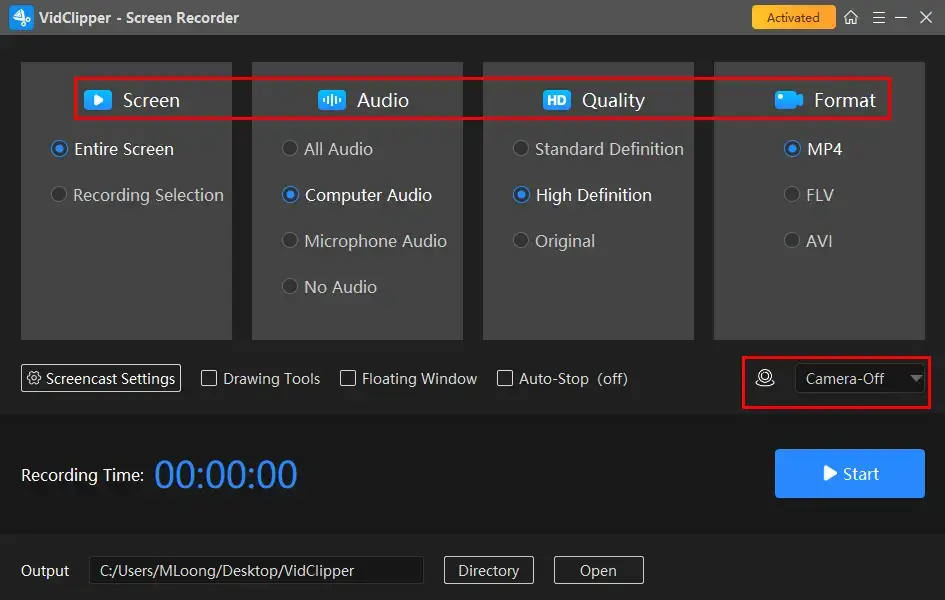
Step 3. Activate the drawing toolbar and/or auto-stop feature if necessary.
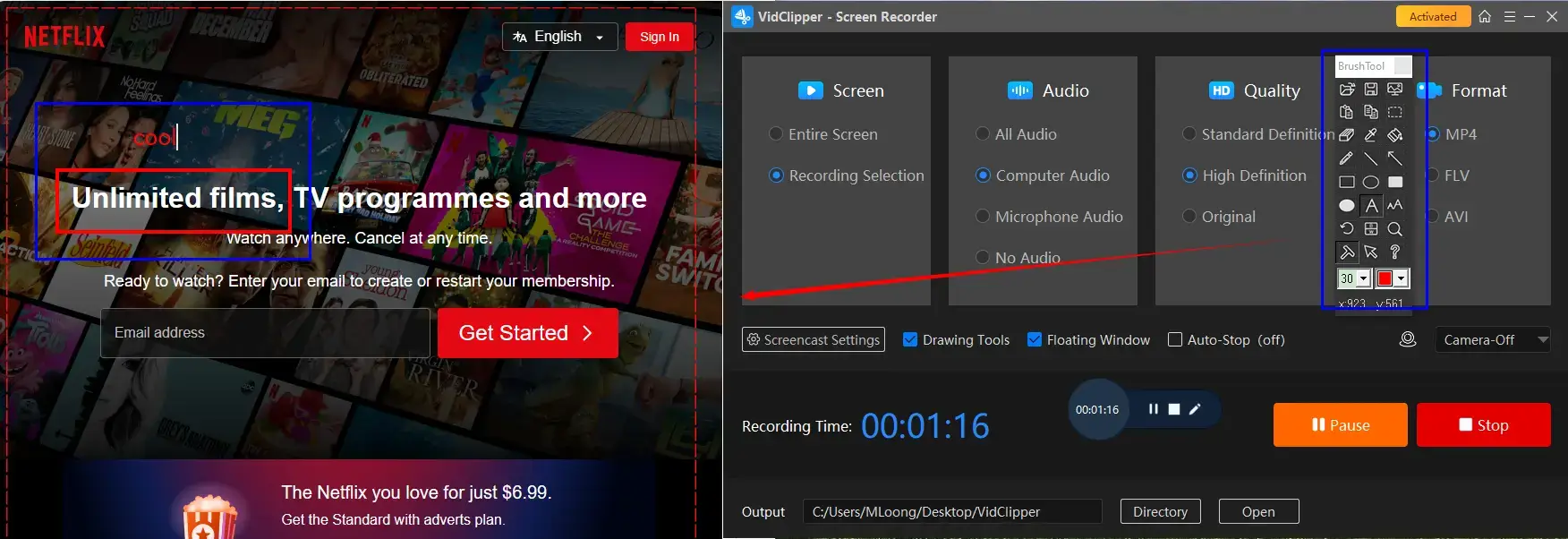
Step 4. Press the Pause (Alt+F1) and Stop (Alt+F2) icon on the floating window or recording page to suspend or end and save your Netflix recording.
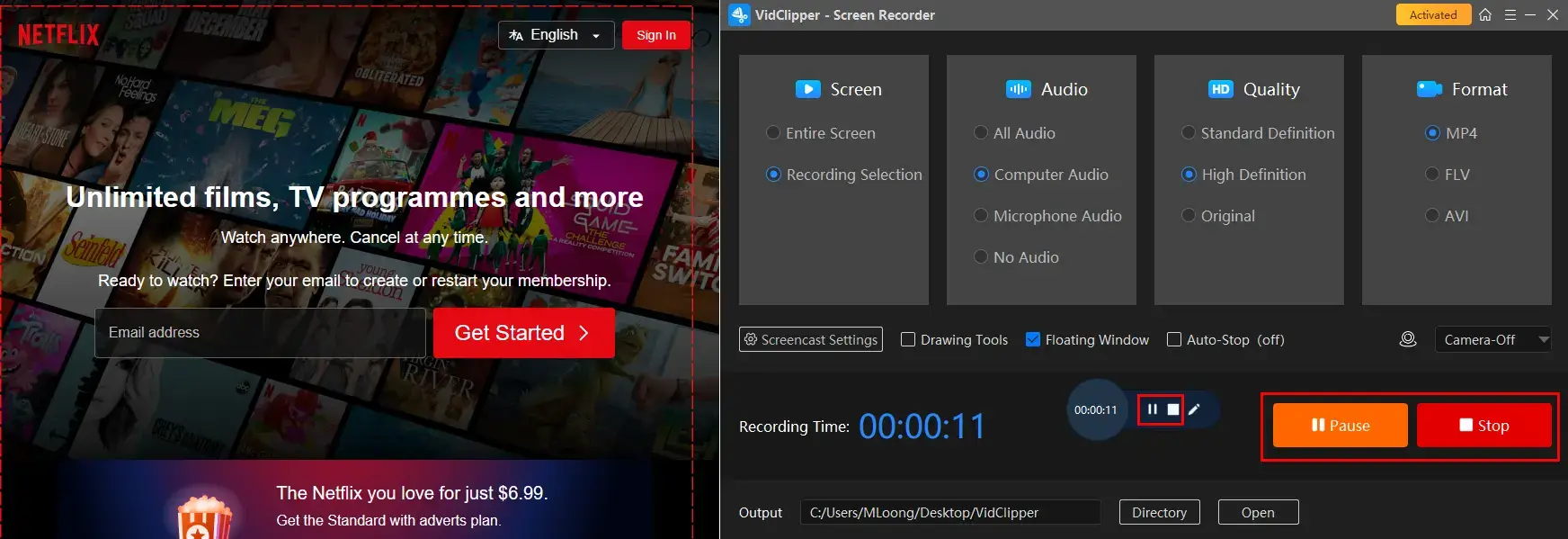
Step 5. Determine your next move.

📣PS: Add clips is a useful feature that enables users to move their recordings to the VidClipper video editor. They can be further edited there, including:
✨Our Advice
🧐You May Also Like
How to Screen Record on Netflix on Mac
If you are a Mac user, the easiest way is to use the built-in app–QuickTime Player to achieve this objective.
✅QuickTime Player
QuickTime Player is the default multimedia player that comes pre-installed on every Apple device. On top of its playback functionality, this tool lets users undertake basic audio and video editing, together with screen recording.
As a screen recorder, QuickTime Player gives users a simple interface and recording process to capture any content on their Mac screen. However, a plugin called Soundflower is required to record the microphone audio.
💡How to Screen Record Netflix with QuickTime Player?
1). Open QuickTime Player and then go to File > New Screen Recording.
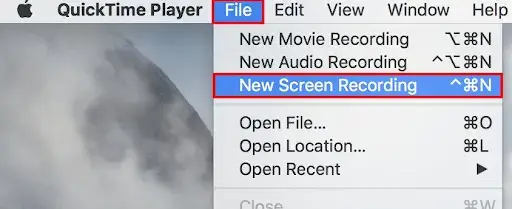
2). Confirm your settings and then hit the Record icon.
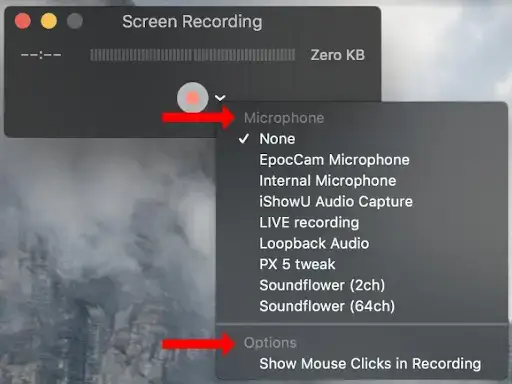
- Entire Screen: Click anywhere on your screen to capture the full screen of your computer.
- Partial Screen: Drag your cursor to pinpoint an area and then click the Record button.
3). Press the Stop icon at the top to end your recording.

4). Choose the desired format from the drop-down menu (arrow icon) and then click Save.
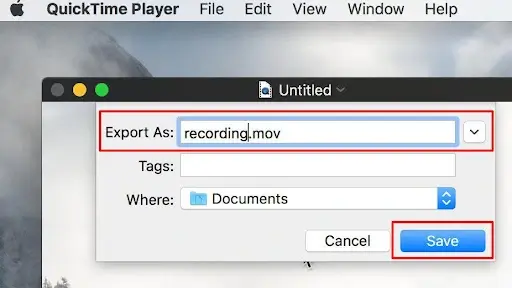
✨Our Advice
How to Screen Record on Netflix with A Browser Extension
If you prefer a browser extension or add-on to capture the Netflix content, this chapter is worth your attention. Here, please take a look at Screensy.
✅Screensy
Screensy is a lightweight add-on for mainstream browsers like Google Chrome and Microsoft Edge. It wins the compliments of the market with its extremely intuitive interface and convenient recording process. After installing it on your browser, users can effortlessly capture your Netflix content with just a click without downloading desktop software.
Moreover, Screensy provides three recording modes, including the entire screen, tab and window, to meet your different needs. Besides, it is totally free and enables users to record without the time limit and watermarks.
💡How to Record Netflix with Screensy?
1. Search for Screensy in the web store (Chrome) or add-ons store (Edge) and install it.
2. Click Screensy inside your browser extensions tab to activate it.
3. Choose your recording options and then hit Record.
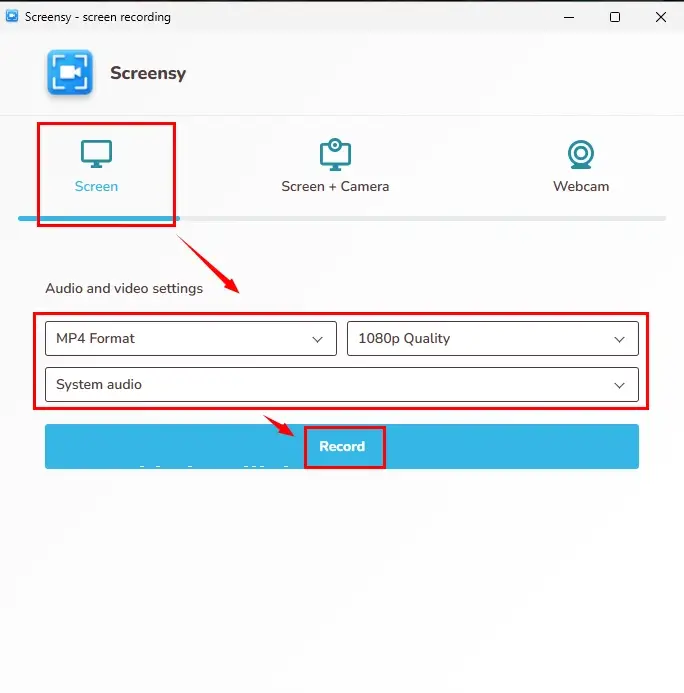
4. Confirm your content to share with Screensy and then press Share.
(Advice: Tab for Netflix website while Window for Netflix app)
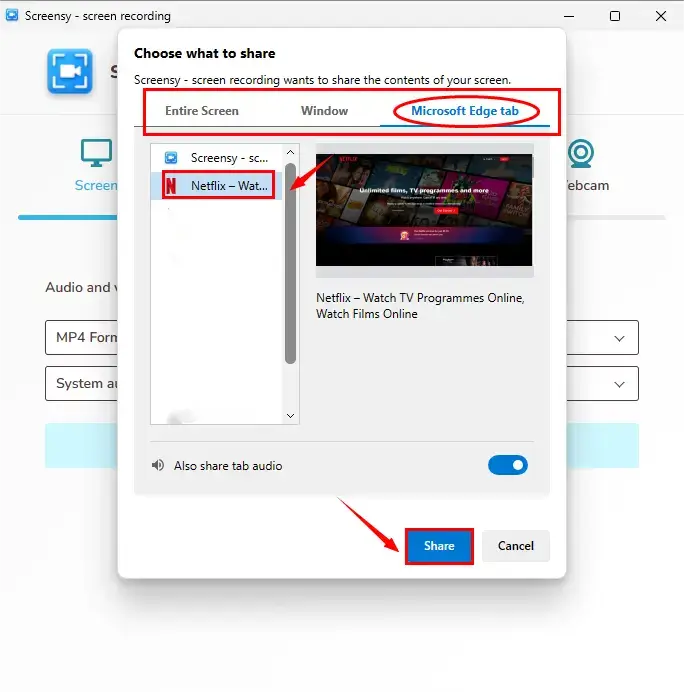
5. Click Stop at the bottom or Stop sharing at the top to end your recording.
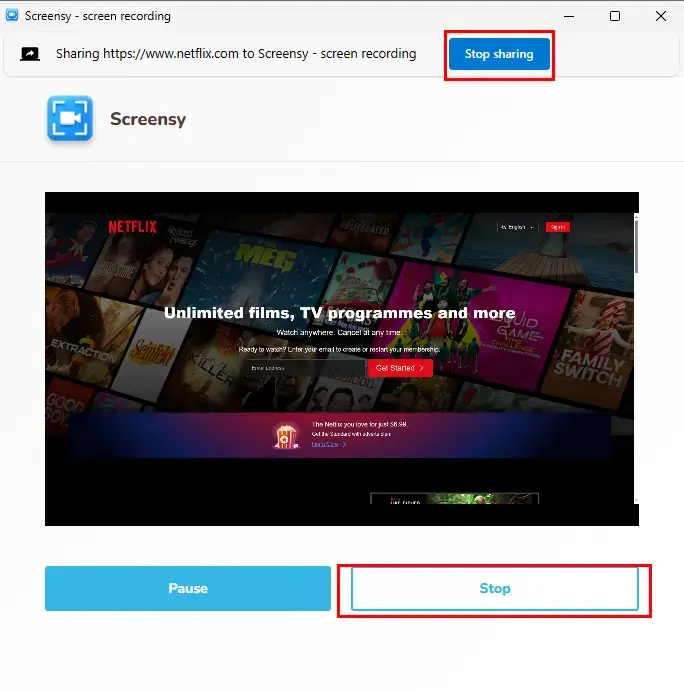
6. Hit Save video to export your Netflix recording.
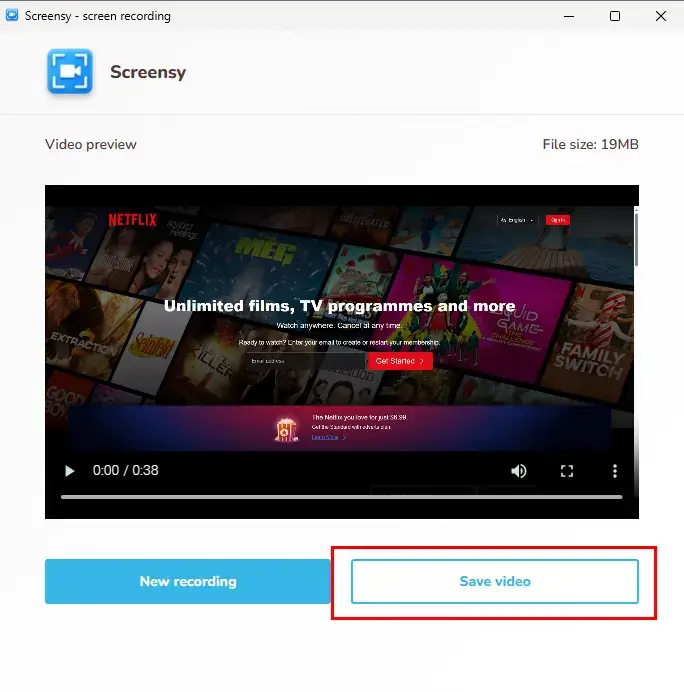
✨Our Advice
How to Screen Record on Netflix Online
If you are unwilling to install any app on your computer, even a browser extension, you may seek help from a free online screen recorder. Here, you can try Screen Capture.
✅Screen Capture
Screen Capture is an online screen recording service. It targets an effortless screen recording process without software download and installation. This online tool makes it possible to capture the content on users’ computer screens with or without audio as well as gives them three recording modes to customize their recording operations and satisfy their different needs. There is no recording limit. However, a watermark will appear on the output if you use its free version.
💡How to Complete Netflix Screen Recording Through Screen Capture?
Step 1. Open Screen Capture.
Step 2. Mark your recording choices and then click Start Recording.
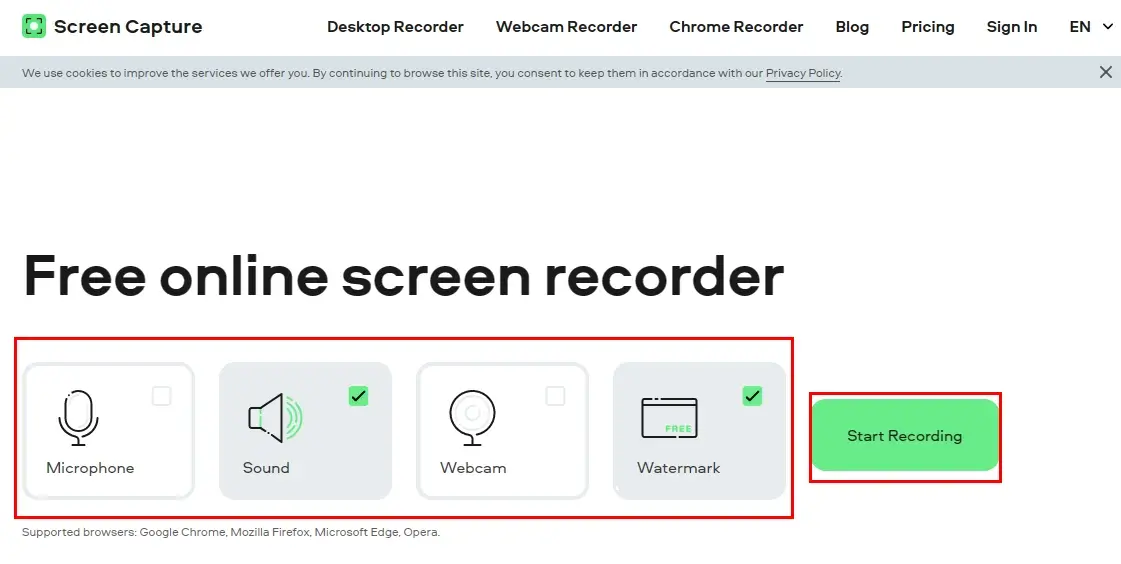
Step 3. Select the recording mode and the content to share with this tool, and then hit Share.
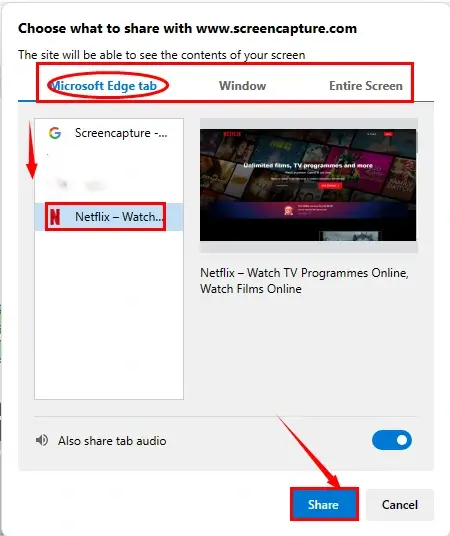
Step 4. Press Stop Recording or Stop sharing to end your recording.
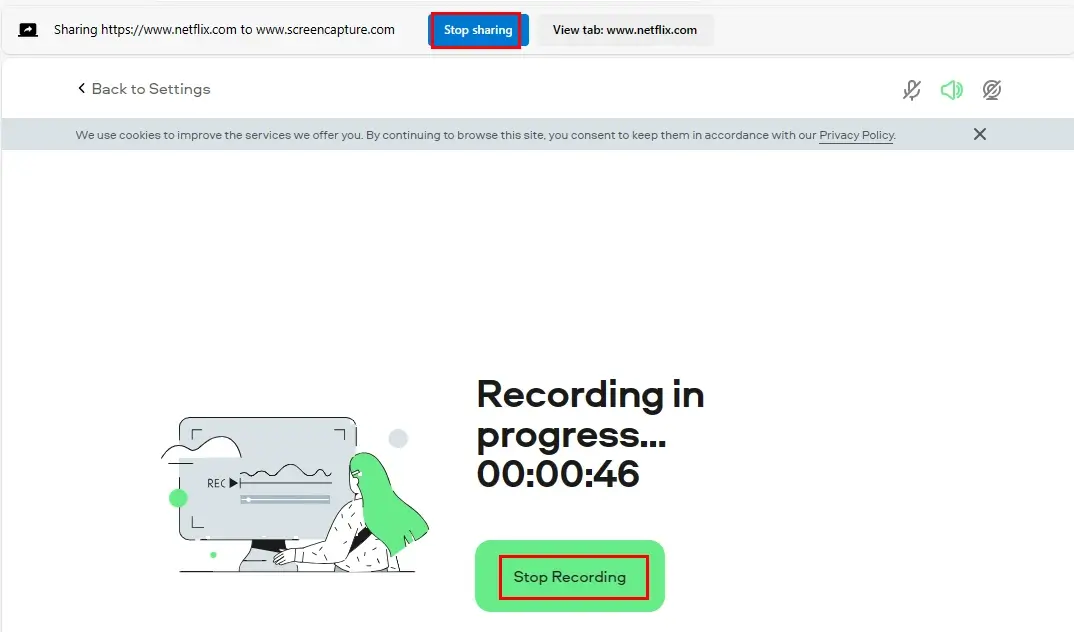
Step 5. Press Download to save your recorded Netflix content.
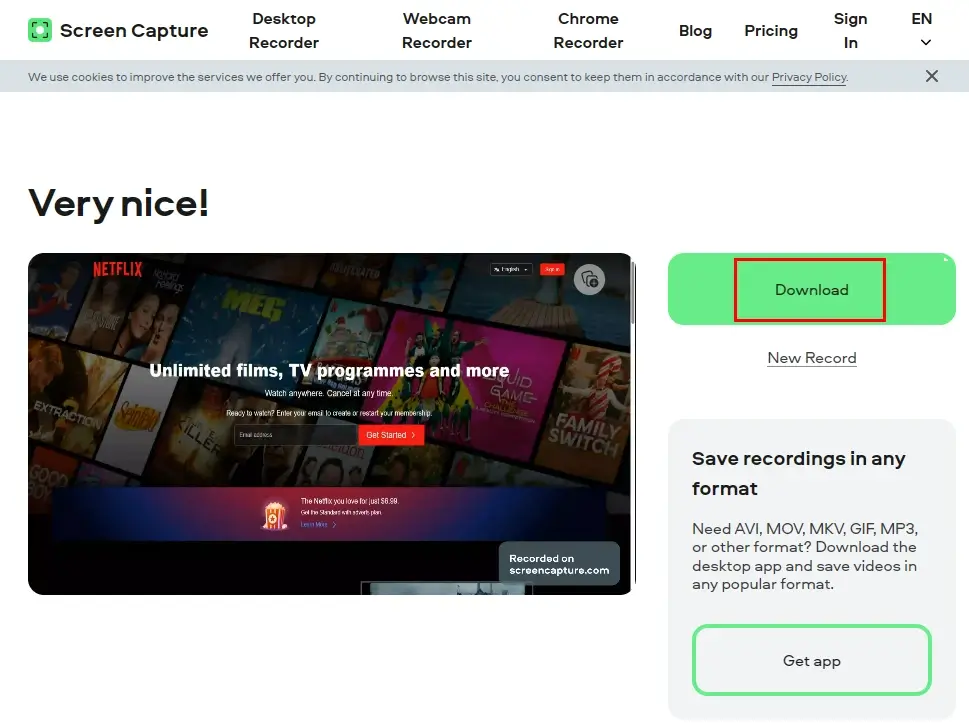
✨Our Advice
More to Share
🎯How do I record my screen on Netflix without black screen?
There are many tools helpful for you to record your screen on Netflix without black screen. All the aforementioned solutions outlined in this article are available to fulfill this purpose. However, if you are a Windows user, WorkinTool Capture Screen Recorder can be a perfect choice to help you with this request. It ensures you to get a recording of your Netflix movies, TV series and shows without a black screen.
🎯What screen recording app records Netflix?
Here is a summary of the apps that record Netflix mentioned in this article:
- Windows: WorkinTool Capture Screen Recorder
- Mac: QuickTime Player
- Browser Extension: Screensy
- Online: Screen Capture
Wrapping up
This chapter marks the end of our discussion on how to screen record on Netflix on your computer. In conclusion, Netflix screen recording gives users a chance to enjoy their favorite content. By following the guide listed in this article, you can successfully screen record Netflix on your PC, ensuring you never miss out on the scenes that resonate with you, whether it is a breathtaking visual sequence, a powerful dialogue or a hilarious comedic moment.
However, if you are a Windows user who prefers a desktop app, WorkinTool Capture Screen Recorder is your ideal option. It is user-friendly, easy to use, reliable and multi-functional to do more than just Netflix screen recording.
Now, are you ready to record a favorite Netflix show or movie by yourself?


