How to Screen Record Crunchyroll on PC | 4 Ways in 2024
As an anime enthusiast, you must be familiar with Crunchyroll, a popular streaming platform that offers a vast library of anime and manga content. Sometimes, you may want to capture and save your favorite moments from Crunchyroll for personal use, such as sharing with friends or creating content. How can you effectively get an episode from Crunchyroll? Screen recording is definitely a convenient way to achieve this goal on your PC, allowing you to capture high-quality videos directly from your screen. In this article, we will show you how to screen record Crunchyroll on your computer. We will explore techniques and tools to help you realize this goal effortlessly and effectively.
📌Windows–WorkinTool Capture Screen Recorder
📌Mac–QuickTime Player
📌Windows/Mac–OBS Studio
📌Online–123 Apps (Online Screen Recorder)
🙋🏻♀️By using the apps outlined in this guide, you can effectively screen record Crunchyroll while ensuring video quality. However, if you are a Windows user who prefers a desktop app, WorkinTool Capture Screen Recorder is your ideal option. In addition to being user-friendly, easy to use and reliable, it is multi-functional to do more than Crunchyroll recording.
🙋🏻♂️Now, please start your reading and experience all of them by yourself.
How to Screen Record Crunchyroll on PC | 4 Ways in 2024
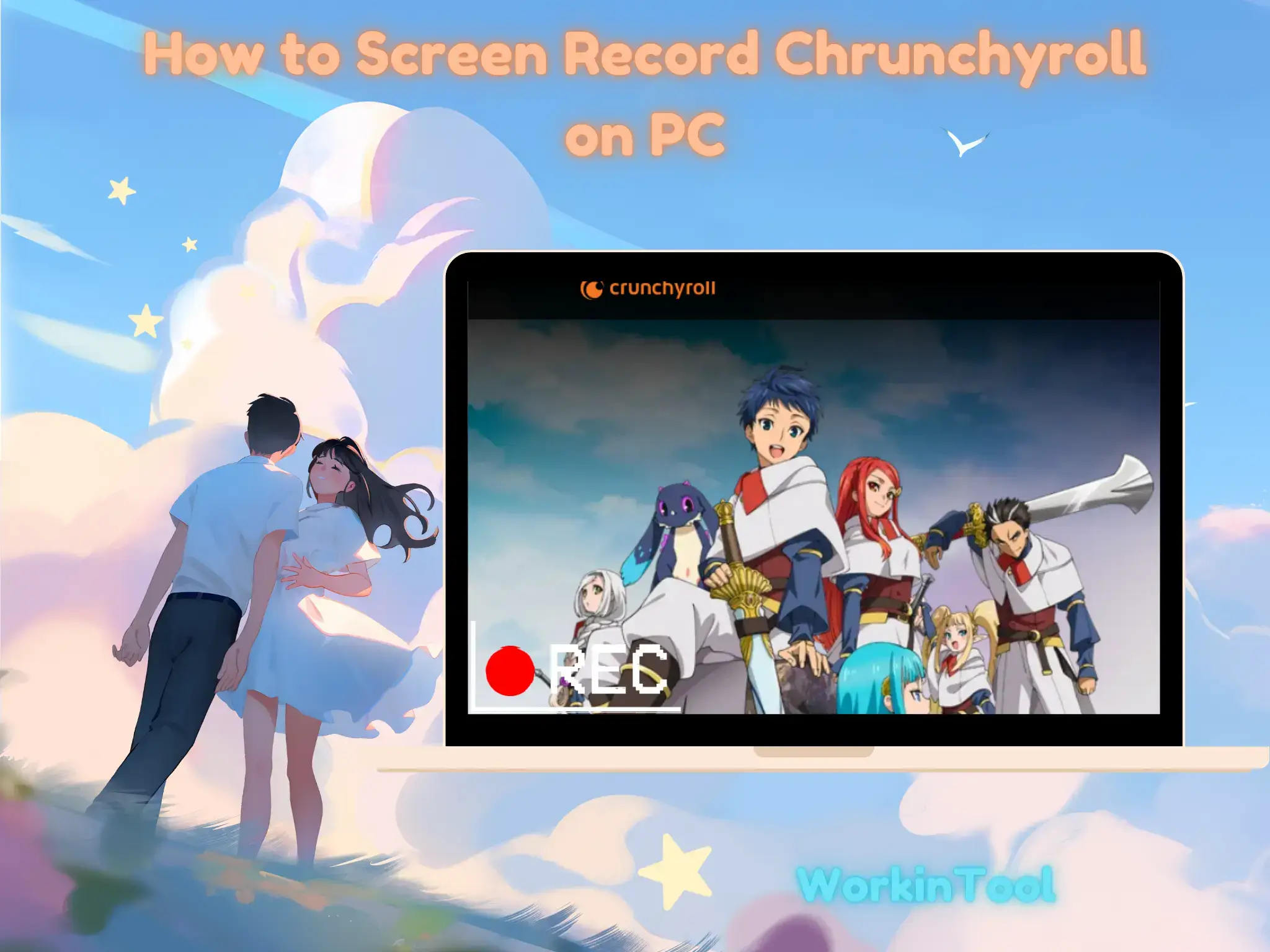
As an anime enthusiast, you must be familiar with Crunchyroll, a popular streaming platform that offers a vast library of anime and manga content. Sometimes, you may want to capture and save your favorite moments from Crunchyroll for personal use, such as sharing with friends or creating content. How can you effectively get an episode from Crunchyroll? Screen recording is definitely a convenient way to achieve this goal on your PC, allowing you to capture high-quality videos directly from your screen.
In this article, we will show you how to screen record Crunchyroll on your computer. We will explore techniques and tools to help you realize this goal effortlessly and effectively.
So, let’s dive into the world of screen recording and unleash your creativity as you capture and preserve your favorite anime moments from Crunchyroll on your PC.
Before Crunchyroll Screen Recording
📌What is Crunchyroll?
Crunchyroll is a popular streaming platform designed for a wide range of anime and manga content. It offers a vast library of licensed anime series, movies and original productions, making it a go-to destination for anime enthusiasts worldwide. Besides, it provides users with a diverse selection of titles across various genres, including action, romance, fantasy, comedy and more, catering to the diverse interests of anime fans.
In addition to anime, Crunchyroll also features a collection of manga, providing users with access to the latest chapters and volumes of popular manga series. This allows fans to not only watch their favorite anime adaptations but also delve into the original source material. Meanwhile, it is compatible with various platforms, including web browsers, mobile devices, gaming consoles and smart TVs, making it easily accessible to anime fans worldwide.
Crunchyroll operates on a subscription-based model, offering both free and premium membership options. While the 14-day free membership provides access to a limited catalog with ads, premium members enjoy ad-free streaming, early access to new episodes and exclusive content.
📌Can you watch Crunchyroll offline?
Yes. However, offline viewing is available for premium members of Crunchyroll Mega Fan and Crunchyroll Ultimate Fan. Its free version makes you ineligible for this feature. Therefore, you should either use a video downloader to get your desired episode or resort to a screen recorder to capture it.
We will mainly focus on screen recording in this article. Since the built-in screen recording feature is unavailable in Crunchyroll, you’d better rely on a handy screen recorder. What are the options that I should choose? Please read on to learn about the specific solutions.
How to Screen Record Crunchyroll on Windows?
Much as the laptops with the latest Windows versions provide an inbuilt screen recorder–Xbox Game Bar, it fails to give users custom recording settings and tools. Hence, a practical screen recorder will be a better choice. Here, it is strongly advisable to try WorkinTool Capture Screen Recorder.
✅WorkinTool Capture Screen Recorder
Capture Screen Recorder is an important feature inside the VidClipper Video Editor, a lightweight but super multi-functional app developed by the WorkinTool team, the founder of WorkinTool PDF Converter, Image Converter, TranslateAI and more.
Capture Screen Recorder is a suitable tool for everyone. Its simple and intuitive interface will greatly facilitate beginners, allowing them to complete their recording tasks within one page. Hence, they can skip the cumbersome process of continuously hitting “Next.” Professionals can depend on its additional screencast settings or tools to export more custom recordings.
Capture Screen Recorder can serve as an ideal Crunchyroll screen recorder. It lets users customize their recording areas and audio sources, capturing their preferred episodes in high quality. Additionally, the drawing toolbar will enable them to mark or annotate their recordings directly, while the auto-stop feature will allow them to set the time to automatically end their recordings in advance.
🏆Additional Features
WorkinTool VidClipper is versatile enough to help every user further edit their recordings. It boasts the following (but not limited to) features:
Therefore, you save the trouble of finding and installing them individually, which is time-saving and efficiency-boosting. Users can make use of these 60+ editing features to personalize their recordings or create their own content directly out of their recording materials.
💡How to Screen Record Crunchyroll Using WorkinTool Capture Screen Recorder?
Step 1. Launch VidClipper and then choose Screen Recorder on the opening interface.

Step 2. Confirm the recording options, adjust the settings if needed and then click Start (Alt+F1).
(Advice: Recording Selection + Computer Audio + High Definition + MP4)
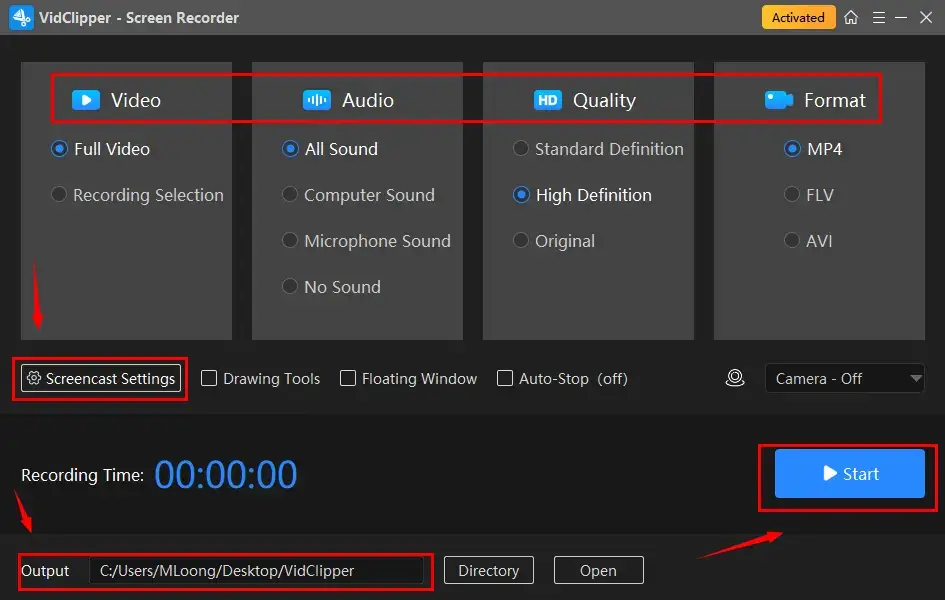
Step 3. Activate the drawing toolbar and/or auto-stop feature if necessary.
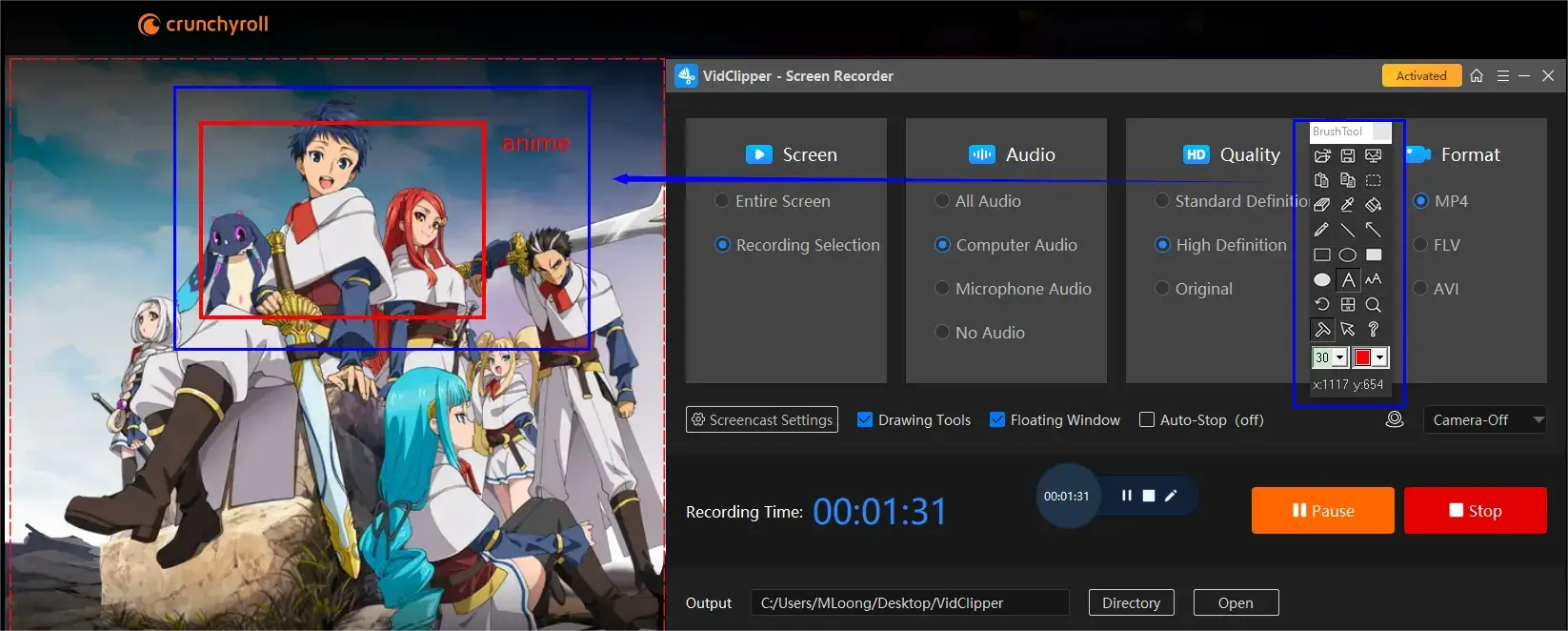
Step 4. Press the Pause (Alt+F1) or Stop (Alt+F2) button on the floating window or recording page to suspend or end and save your Crunchyroll recording.
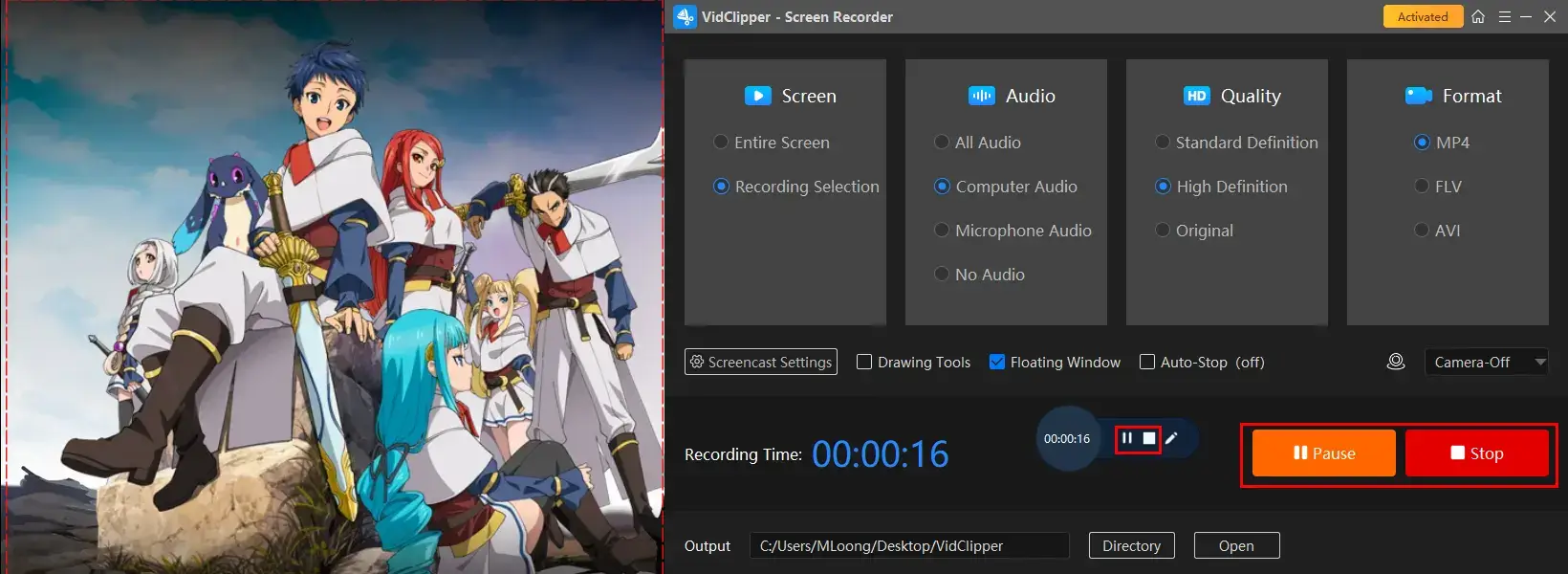
Step 5. Make your next move.

📣PS: Add clips is a useful feature that will assist you in moving your recording to the VidClipper video editor. Therefore, you can undertake further editing to it, including:
✨The Verdict
🙋🏻♀️You May Also Like
How to Screen Record Crunchyroll on Mac
To capture a show on Crunchyroll on Mac, QuickTime Player is a good choice.
✅QuickTime Player
QuickTime Player is the default multi-media playing app on every Apple device. It comes pre-installed and is completely free. In addition to its video/audio playback feature, it can also be used as a basic video/audio editor and a screen recorder.
As a screen recorder, QuickTime Player can help users capture their favorite Crunchyroll moments with(out) sound. Besides, it gives users a simple and clear interface, facilitating both beginners and professionals.
💡How to Screen Record Crunchyroll with QuickTime Player?
1). Open QuickTime Player and then go to File > New Screen Recording.
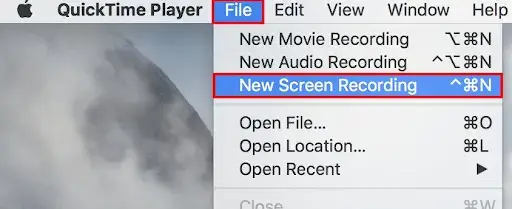
2). Confirm your settings and then hit the Record icon.
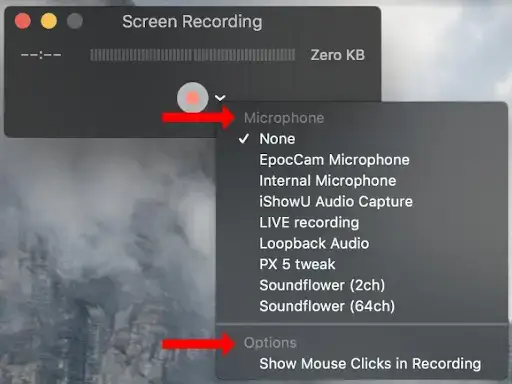
- Entire Screen: Click anywhere on your screen to capture the full screen of your computer.
- Partial Screen: Drag your cursor to pinpoint an area and then click the Record button.
3). Press the Stop icon at the top to end your recording.

4). Select the wanted format from the drop-down menu (arrow icon) and then click Save.
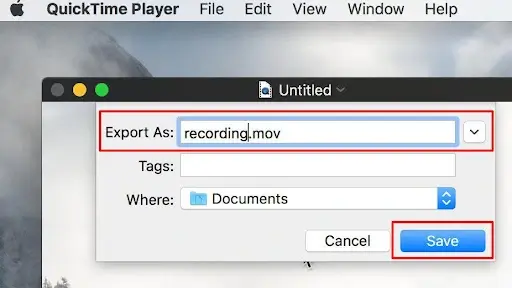
✨The Verdict
How to Screen Record Crunchyroll on Windows and Mac
If you are looking for a desktop app compatible with both Windows and Mac, OBS Studio is here to solve this problem.
✅OBS Studio
OBS Studio stands for Open Broadcaster Software Studio, a professional desktop app designed for screen recording and live streaming. It is totally free and probably the most prevalent screen recorder worldwide.
OBS Studio offers various professional recording modes, from the entire screen and operating window capture to browser and gameplay recording. Meanwhile, there are plenty of recording settings to help users export more custom recordings.
When it comes to Cruchyroll recording, OBS Studio boasts a browser capture mode to let users effectively screen record their chosen episodes from this platform. The recording formats and quality can be customizable.
💡How to Screen Record Crunchyroll on OBS Studio?
1. Open OBS and then go to Sources > + > Window Capture.
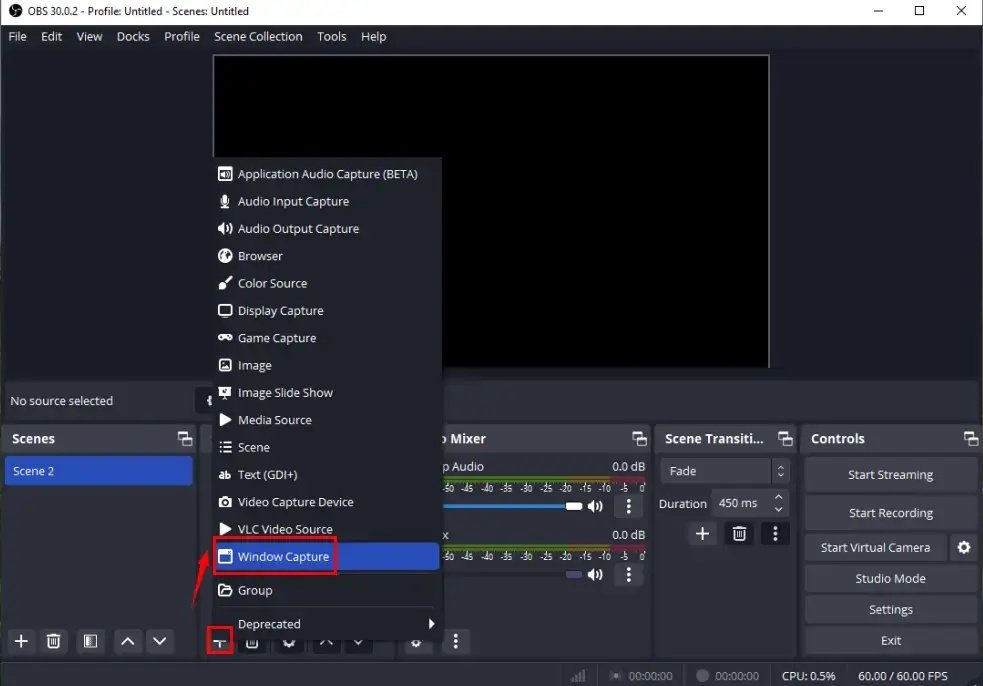
2. Name your project and then click OK on the pop-up window.
3. Select the window representing Crunchyroll and then hit OK.
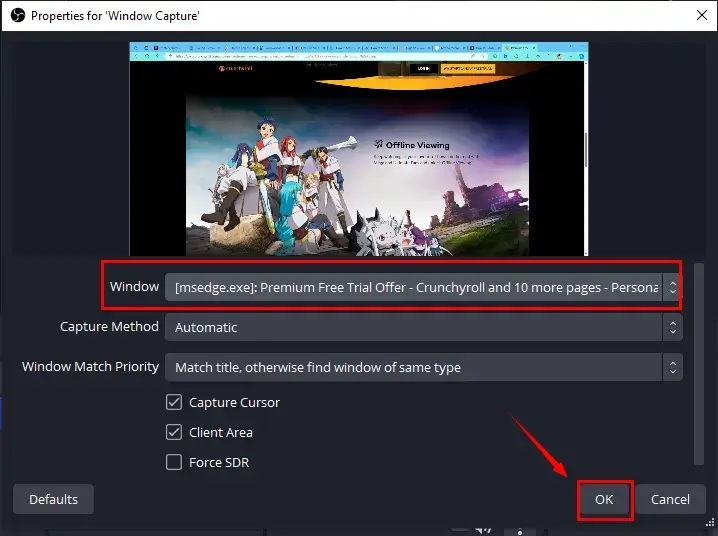
4. Check the content in the monitor, confirm your audio sources in the Audio Mixer section and then click Start Recording.
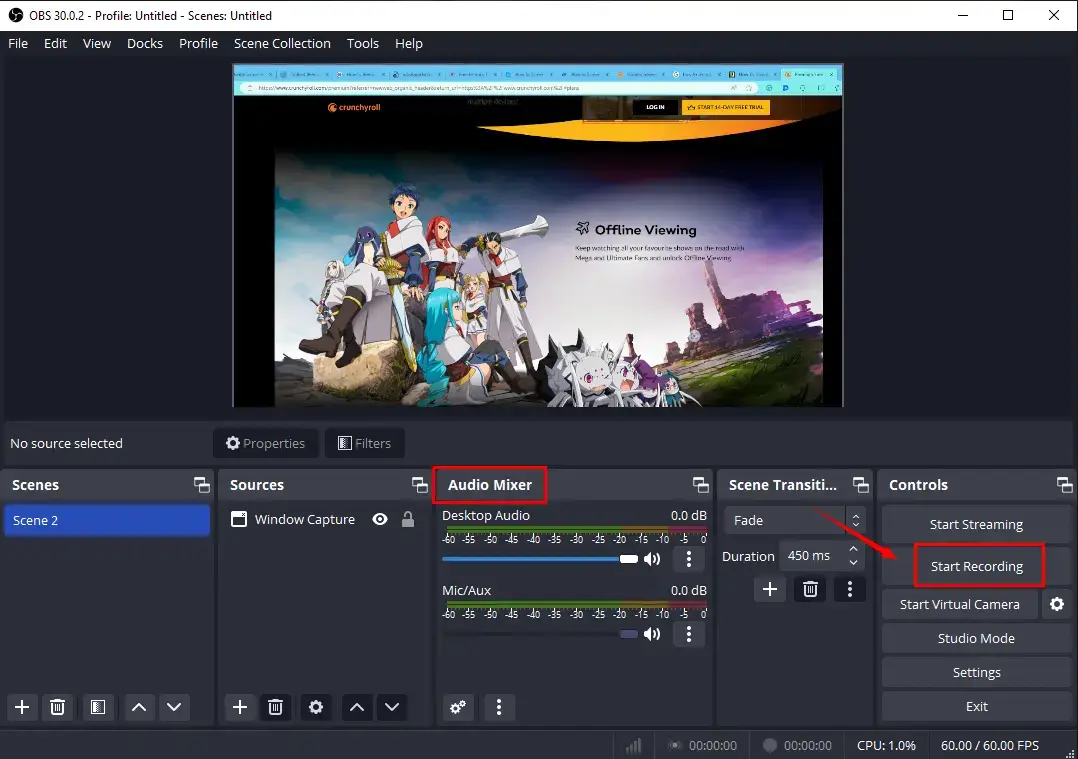
5. Hit Stop Recording to end and save your recording.
(Press the small pause button to temporarily stop it.)
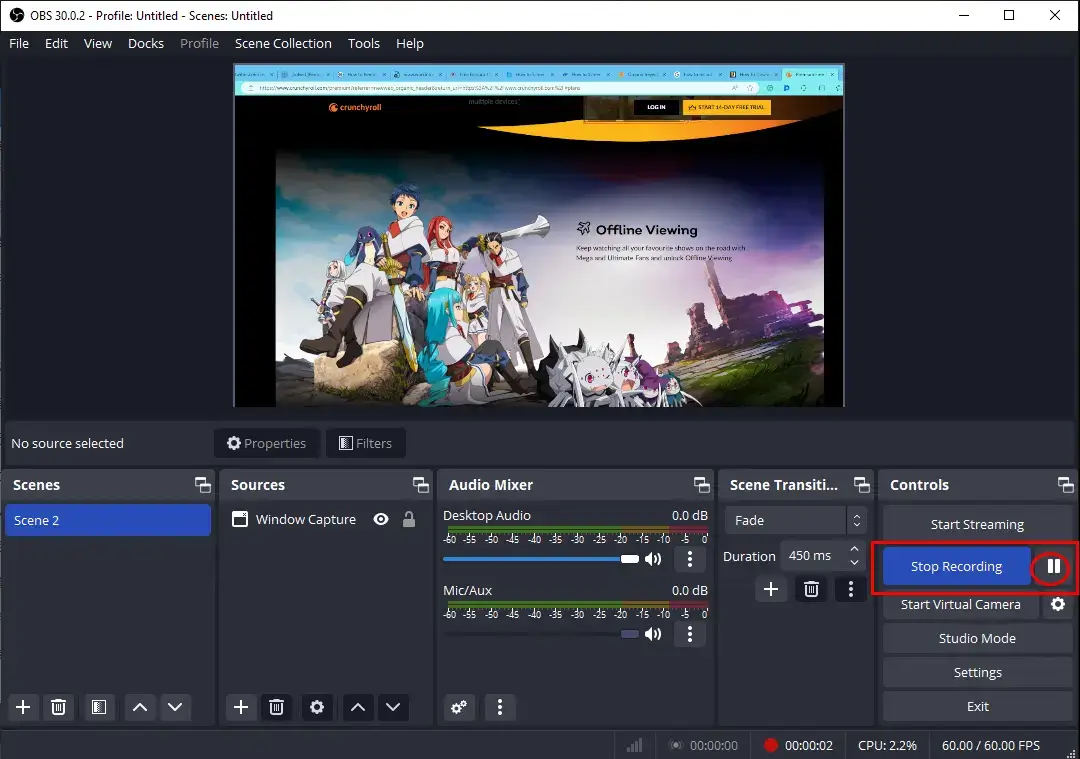
6. To access your recording, simply go to File > Show Recordings.
✨The Verdict
How to Screen Record Crunchyroll Online
If it truly bothers you to download and install a desktop app, a free online screen recorder can be the perfect solution. Here, please look at 123 Apps (Online Screen Recorder).
✅123 Apps
123 Apps is a website with a collection of free online tools for document/video/image/audio conversion, editing and manipulation. With its help, users can easily accomplish the mentioned missions without the need for software download and installation. Also, it offers daily free credits for every user.
This platform provides an online screen recorder. It enables users to capture any content on their computer screen with or without audio. Furthermore, it gives users three recording modes, including the full screen, browser tab and operating window, to meet their different needs, including Crunchyroll video recording. However, only 90 minutes of recording can be exported, whether you are using its free or paid version.
💡How to Capture a Show in Crunchyroll Online Through 123 Apps?
Step 1. Open 123 Apps online screen recorder and then click Start Recording.
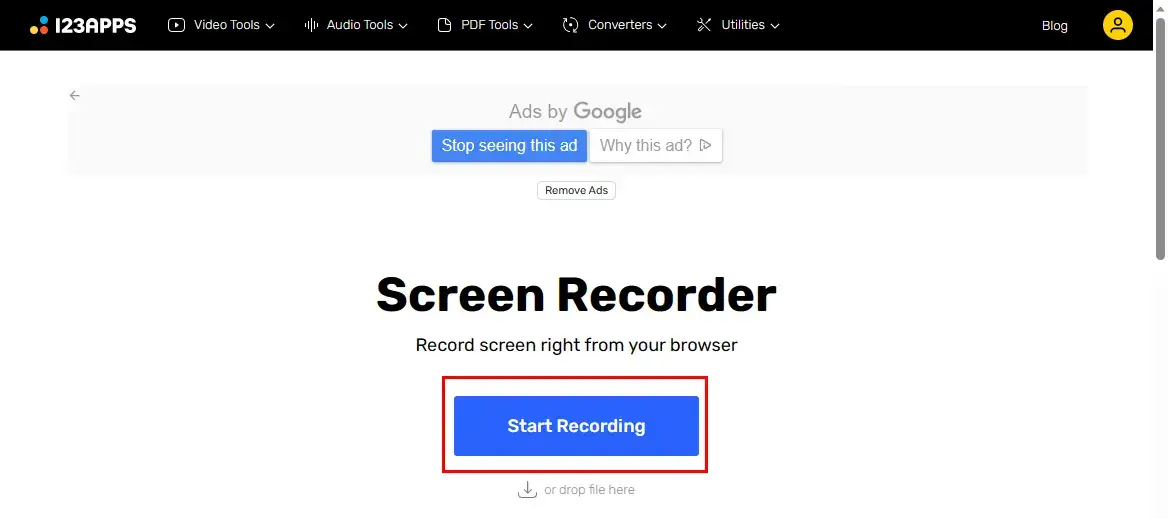
Step 2. Log into your account to access the screen recorder.
Step 3. Determine the recording option (Screen) and then hit Next.
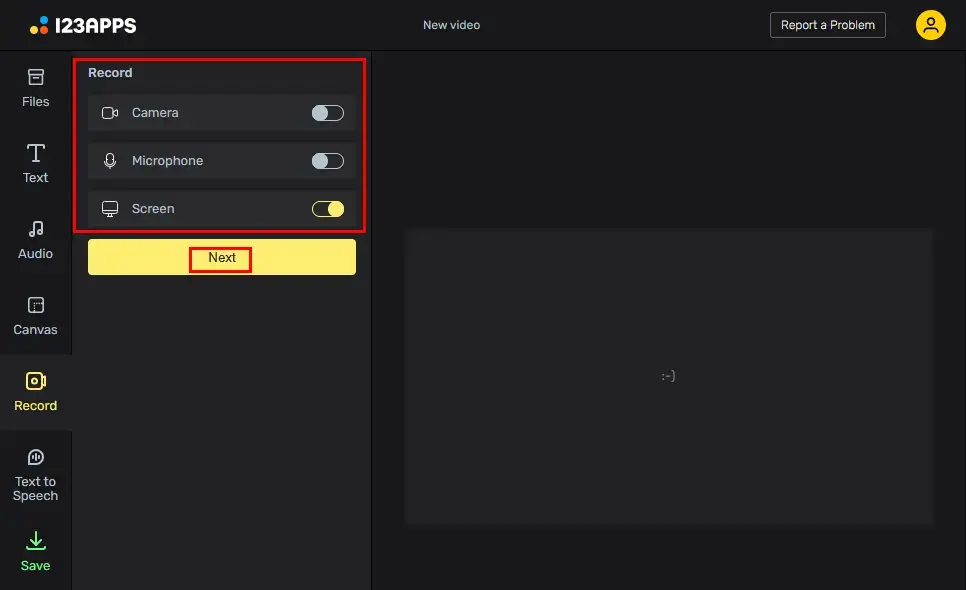
Step 4. Press the yellow Record button.
Step 5. Choose the content to share with 123 Apps and then click Share.
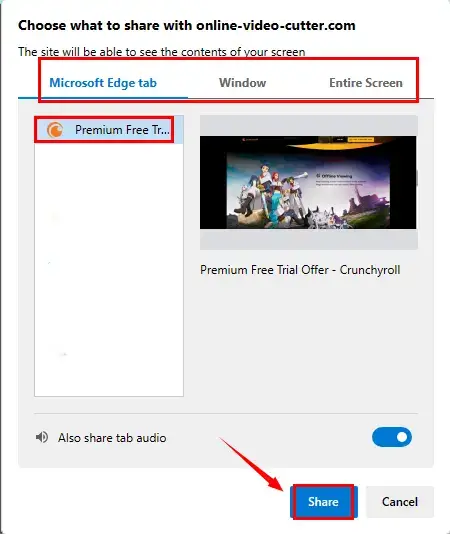
Step 6. Hit Stop sharing at the top or Stop at the bottom to end your recording.
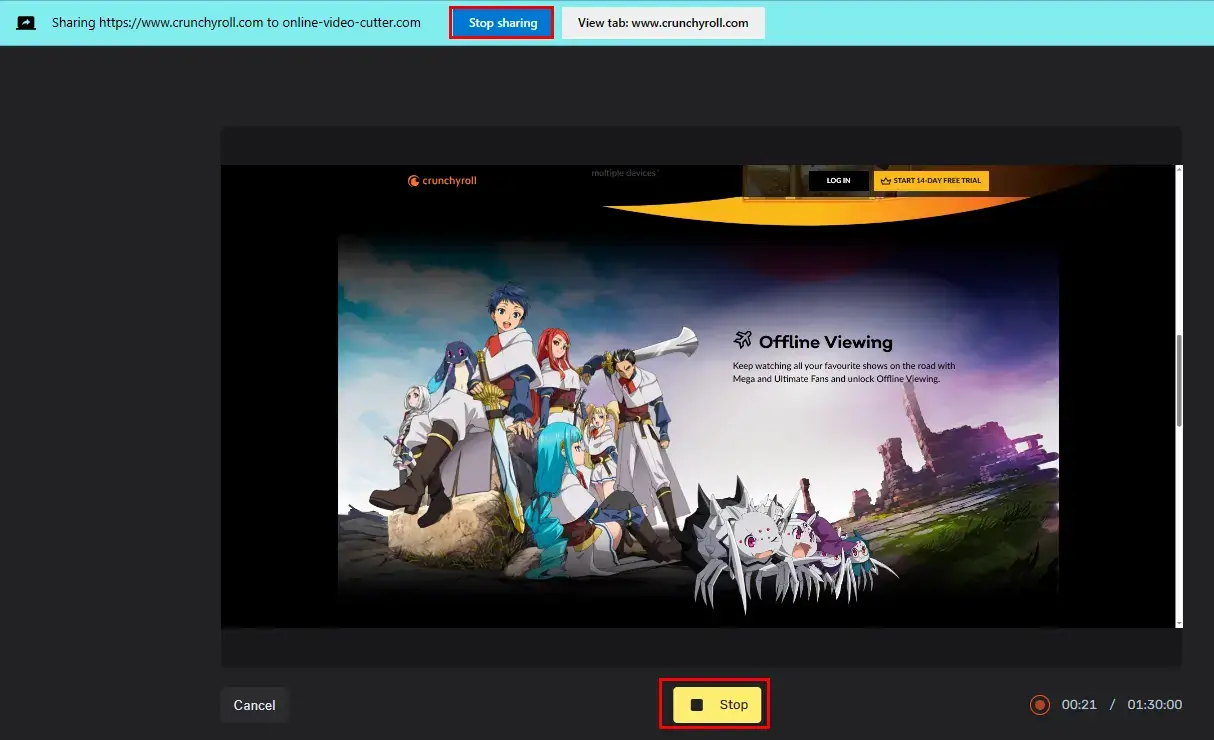
Step 7. Your recording will be placed in the online video editor and then edit it if you like.
Step 8. Click Save, change the settings and then hit Export.
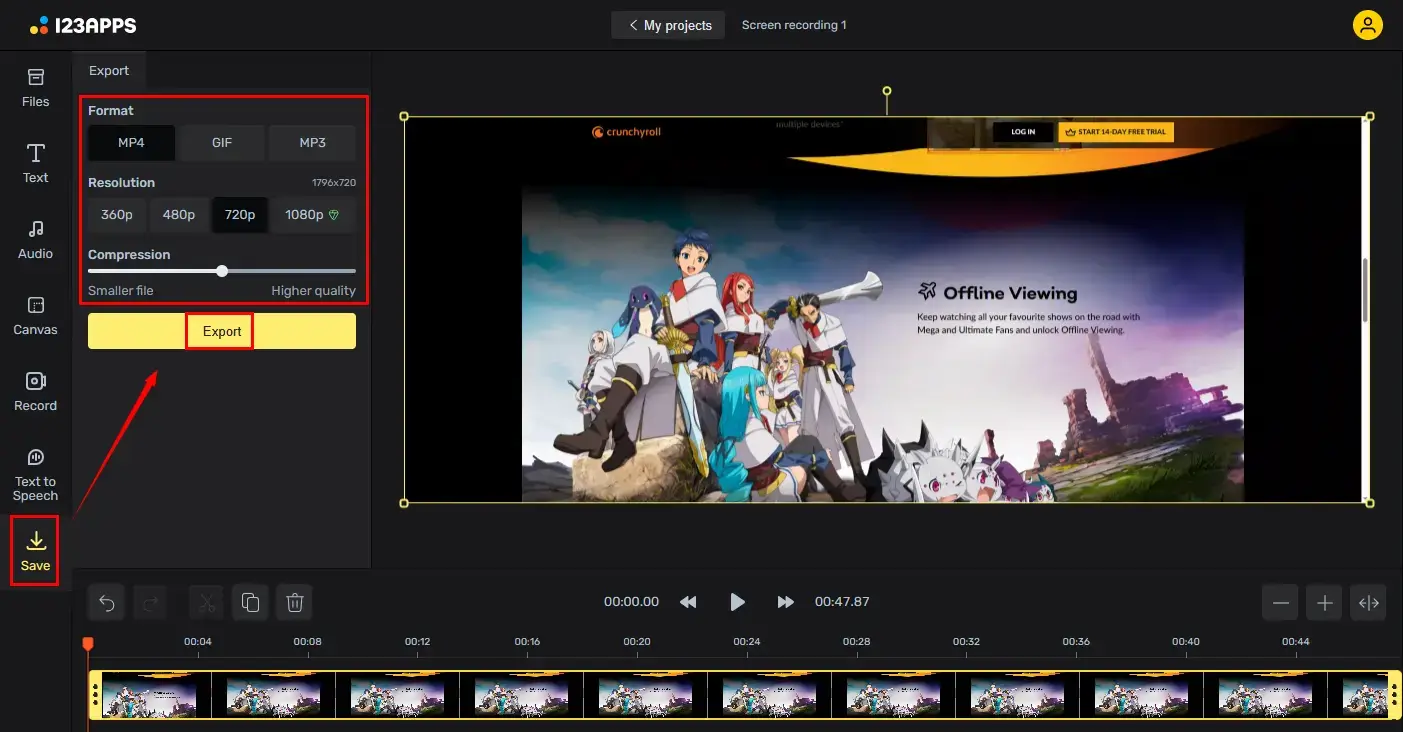
✨The Verdict
More to Share
🎯Does Crunchyroll allow you to screen record?
No. There is no built-in recording feature in Crunchyroll. This platform definitely claims copyright protection rights against recording content. You may resort to an external screen recorder discussed in this article to record an episode in Crunchyroll. But pay attention to keeping all your recordings for your personal use.
🎯Does Crunchyroll block screen recording?
No. However, it will block screenshots to prevent their distribution. In this case, it is going to be covered under the fair use provisions. If you want to capture a restricted video, you can refer to this article–How to Screen Record Protected Videos on PC | 3 Ways
🎯Is there a way to download Crunchyroll videos?
Yes. If you are a Mega Fan subscriber, you can save the preferred episodes for later offline viewing.
If you are not, you can either rely on a video downloader like Video Grabber or a screen recorder like WorkinTool Capture Screen Recorder to get a video from Crunchyroll.
Final Words
This chapter concludes our discussion on how to screen record Crunchyroll on your computer. The mastery of this technique opens up possibilities for capturing and preserving your favorite anime moments. By using the apps outlined in this guide, you can effectively screen record Crunchyroll while ensuring video quality.
However, if you are a Windows user who prefers a desktop app, WorkinTool Capture Screen Recorder is your ideal option. In addition to being user-friendly, easy to use and reliable, it is multi-functional to do more than Crunchyroll recording.
Now, armed with the knowledge to screen record Crunchyroll on your PC, go forth and immerse yourself in the captivating world of anime, preserve your favorite moments, and share your love for this incredible art form with fellow fans.


