How to Record YouTube Videos on PC [New Solution]
How to record YouTube videos on PC? YouTube is one of the most popular social media platforms. But it is hard to download YouTube videos directly on PC. Many people will install a YouTube video downloader to achieve that. But it may fail sometimes. So why not try a simpler and more reliable way – to record YouTube videos? This article introduces a practical screen recorder – WorkinTool Capture Screen Recorder to help you record YouTube videos.
WorkinTool Capture Screen Recorder is an ideal choice for all Windows users. It is user-friendly, easy to use, reliabla and multi-functional. Now, please start your reading and experience it by yourself.
How to Record YouTube Videos on PC [New Solution]
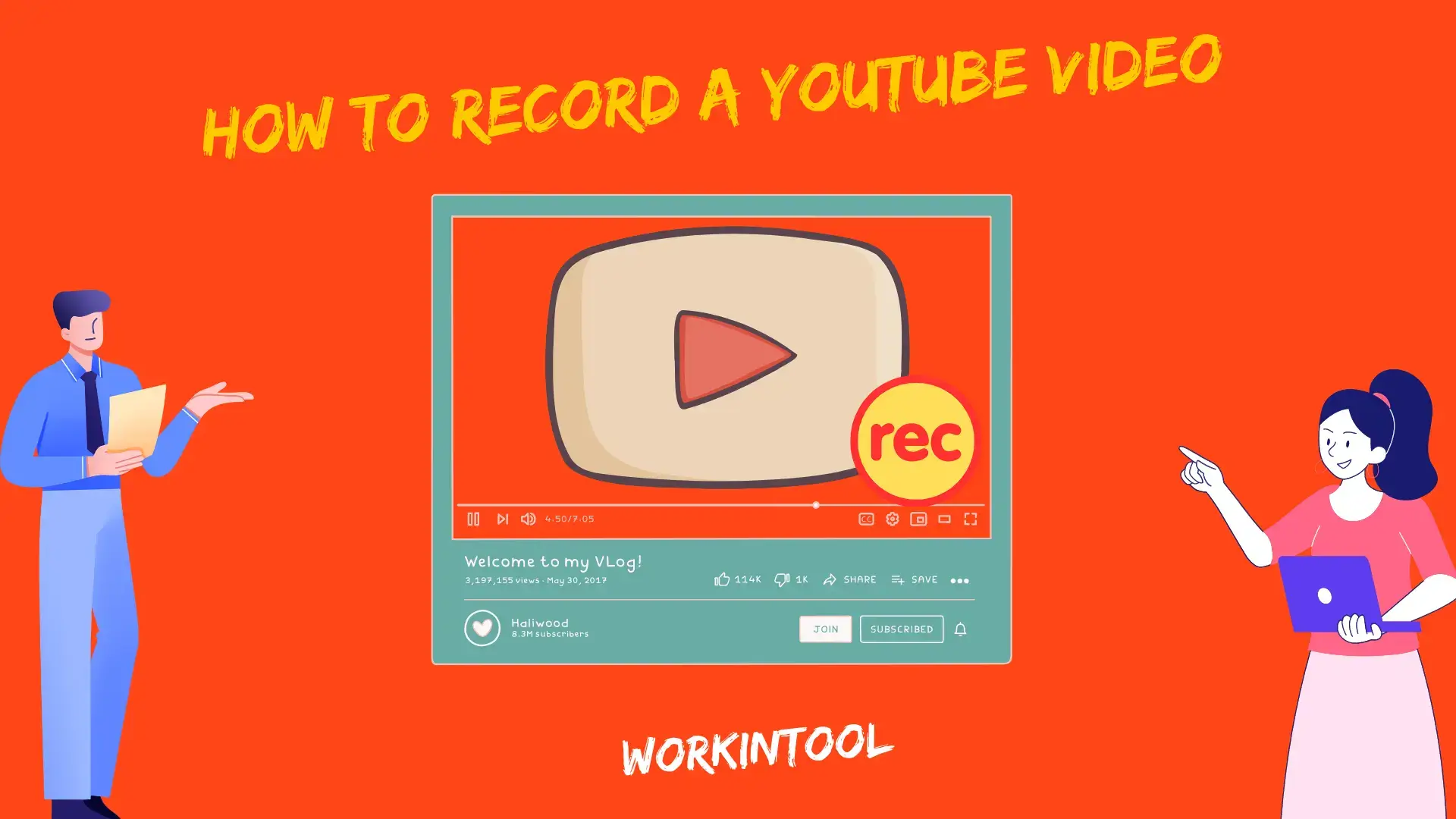
YouTube, as the most popular online video editing and social media platform in the world, has a great influence on people’s daily life. Users would like to download YouTube videos they like. However, YouTube set restrictions on video downloading. So you need to install a YouTube video downloader or a browser extension to help you achieve that goal. But sometimes it is cumbersome and you may fail to do that. So why not change to a simpler way – to record YouTube videos? But how to Record YouTube Videos on PC? Today I’m glad to introduce a practical screen recorder. It is named WorkinTool Capture Screen Recorder, a powerful feature inside the WorkinTool VidClipper Video Editor.
How to Record YouTube Videos on PC with WorkinTool Capture Screen Recorder?
WorkinTool Capture Screen Recorder is a lightweight and useful screen recorder. It boasts a simple and intuitive interface with clear navigation, enabling users to configure their recording settings and complete their recording tasks within one page. Therefore, it is highly suitable for beginners to skip the cumbersome process of constantly hitting “Next”. Besides, professionals can rely on its additional settings or tools to expect a more custom recording, such as the drawing toolbar and the auto-stop feature.
Meanwhile, more than a screen recorder, WorkinTool VidClipper is a super multi-functional app with over 50 valuable features.
📂Additional (but not limited to) Features
Therefore, users can rely on it to edit the recorded YouTube Videos further in this handy tool without hassle as well as save the trouble of finding and installing the individual tools. So, it is time-saving and efficiency-boosting.
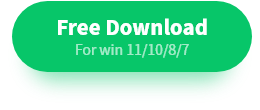 💡How to record a YouTube video on PC with Capturer Screen Recorder?
💡How to record a YouTube video on PC with Capturer Screen Recorder?
- Firstly, launch WorkinTool VidClipper and then find “Screen Recorder” on the right-side toolbar.

- Secondly, confirm the recording settings, adjust the additional settings if needed and then press the Alt+F1 key or hit the “Start” button to start recording.

- Thirdly, press the Alt+F1 key or click “Pause” to suspend recording, or use the Alt+F2 key or click “Stop” if you finished recording.
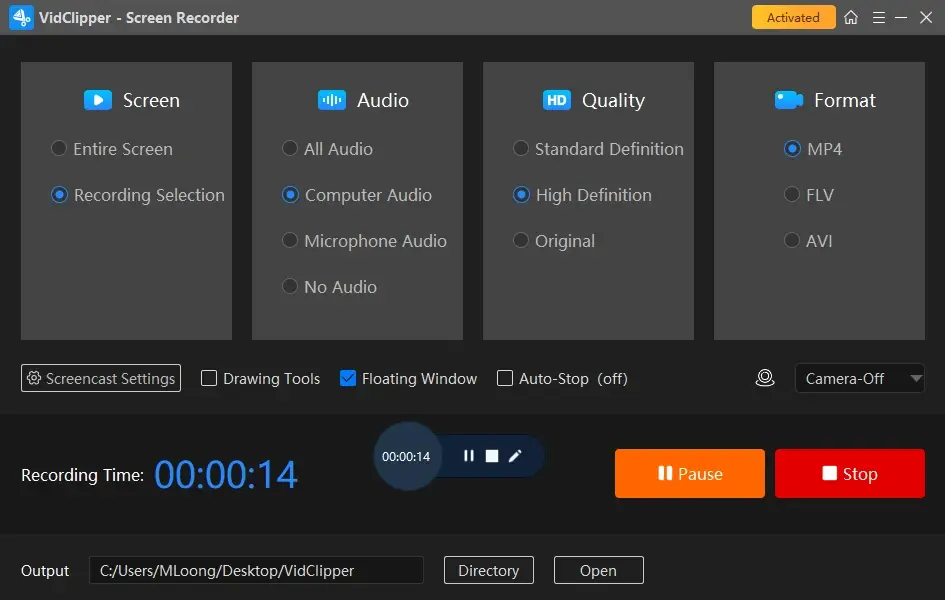
- Finally, play the finished recording now or check it in your local folder. Or click “Add clips” to edit it in VidClipper.

🎯Bonus: How to Record YouTube videos as You like?
(Recording modes settings)
1️⃣Screen Settings: how to choose the recording area?📌
- Entire Screen: If you’re playing a video in full-screen mode, this one is suitable for you to record information on the whole screen.
- Recording Selection: Select the specific area you want to record if you’re playing a streaming video in a window.
2️⃣Audio Settings: how to screen record YouTube videos with sound?📌
- All Audio: Record both computer sound and microphone sound. It allows interactions between the original video and the viewers.
- Computer Audio: Record only computer sound. Tick it if you want to retain the original sound of YouTube videos.
- Microphone Audio: Record only microphone sound. It is suitable for recording a voiceover to explain the video content.
- No Audio: Record a mute video.
3️⃣Quality Settings: how to ensure screen recording’s quality?📌
- Standard Definition: Record a standard definition video (1280P*720P)
- High Definition: Record a high-definition video (1920P*1080P)
- Original: Keep the video recording resolution the same as the original video.
4️⃣Format Settings: can I export videos in different formats?📌
- It’s not only a screen recorder but also a video format converter. You can set the output format as MP4, FLV, and AVI.
5️⃣Screencast Settings: how to record YouTube videos on PC more conveniently?📌
- Drawing Tools: If you want to annoate, draw lines and circle some content during recording. You can tick it to open the brush tool. It facilitates school teaching and office meetings to a large extent.

- Floating Box: A small toolbox will appear on your screen if you tick it. And it shows the recording time and buttons to suspend, stop, and draw the video recording.
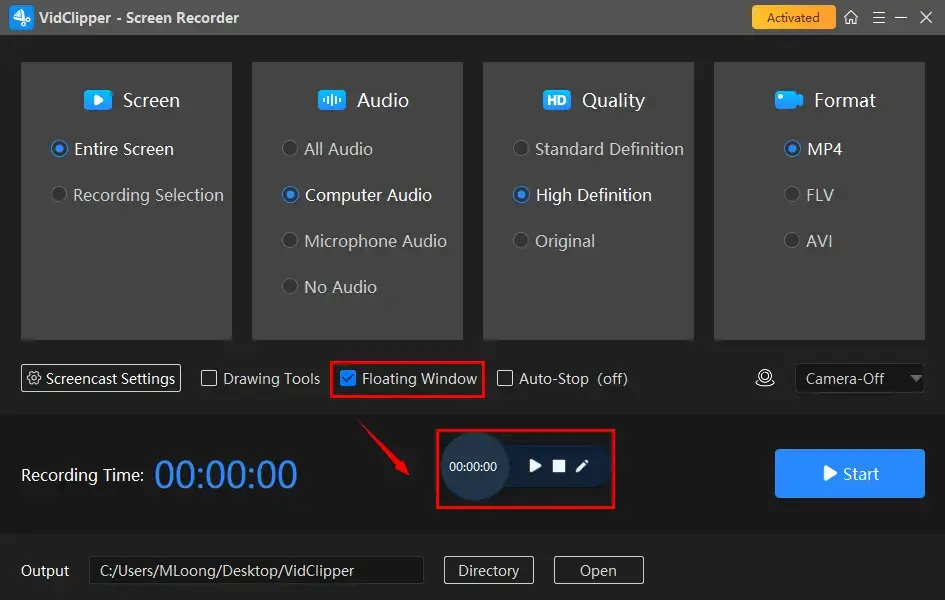
- Auto-Stop: With this tool, you can manually set the recording duration before you start recording. That is to say, after pressing the “Start” button, you don’t need to worry about anything, the finished video recording will be auto-saved to your Windows PC. And whether to exit this program, make your computer sleep, or shut down your computer is up to you.
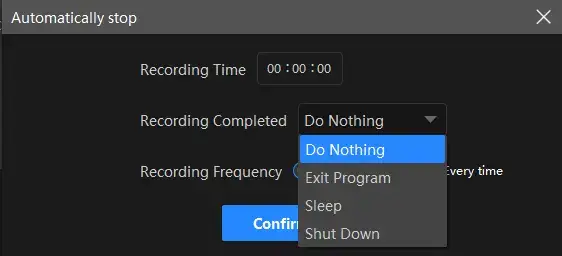
6️⃣Screencast Settings: can I custom operations as I like?📌
- General Settings: You can auto-hide the setting box when start recording. In addition, if you want to make the mouse pointer or the content you select more conspicuous, you can also record mouse click sound, moving track, click effect, and highlight mouse pointer and moving trace.
- Shortcut Key Settings: If you are not familiar with or not used to using the default hotkeys, custom settings on hotkeys are also available.
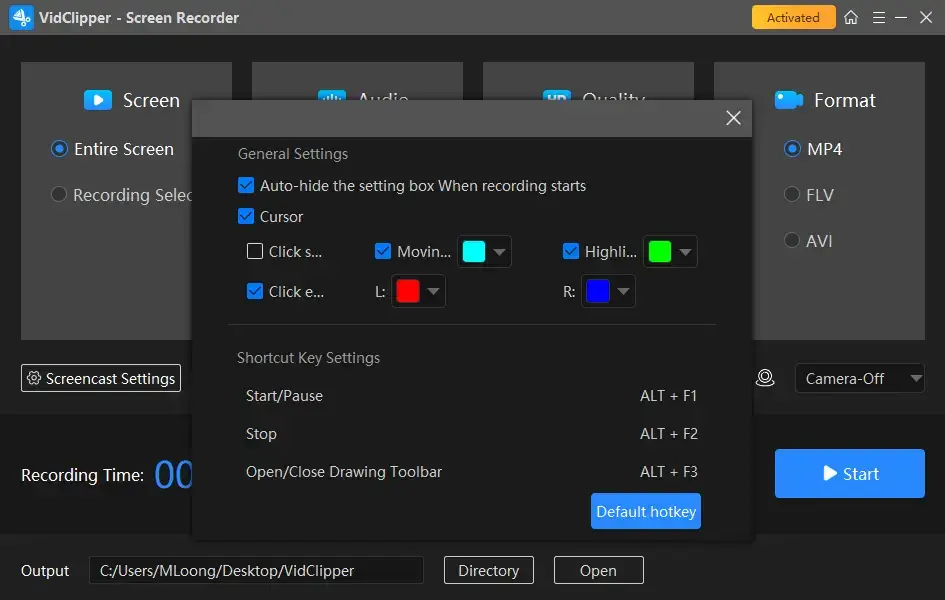
🧐How can WorkinTool VidClipper help you?
🏆Promote productivity
If you find it difficult to download YouTube videos on a Windows PC, why not give VidClipper a try. It may take a lot of time to try whether a YouTube video downloader works well and wait for downloading. But with this powerful and handy tool, you don’t need to worry about how to record YouTube Videos. Just with a few clicks, you can get what you want. Therefore, it largely saves time and promotes your productivity.
🏆Save money
How can I record YouTube videos and edit them? Many people are troubled by single-functional screen recorders. But as I said before, you can capture videos from YouTube and directly move your recording to the VidClipper video editor for further editing. Only a little money can buy a multi-functional video editor and screen recorder for you. Do whatever you like and leave financial stress to VidClipper.
🏆Make video editing easier
WorkinTool VidClipper is an all-in-one video editing software. Although it is versatile, WorkinTool designs it as a lightweight desktop tool and endows it with a simple interface with concise guides. Therefore, it is of great help and easy to start for both professionals and beginners in the video editing industry.
More Features You Would Like to Try
WorkinTool VidClipper is not limited to solving your problem on how to record YouTube videos on your computer. It is also a video and audio converter. You can convert your videos to or from multiple formats, including MP4, AVI, WMV, MKV, MOV, GIF, and so on. You can even record YouTube videos to MP3.
In addition, it also works as a video editor. Honestly, it is almost equipped with all the features that a professional video editing program should have. That is to say, you can edit your videos like a pro in WorkinTool VidClipper.
Summing up
At last, you may know how to record YouTube videos on PC. So don’t hesitate anymore! Download and try WorkinTool VidClipper now. It is user-friendly, easy to use, reliable and versatile enough to record any videos as you like and do more than screen recording. It won’t let you down!



