How to Record Dailymotion Videos on PC in 2024 | 3 Ways
various interesting videos can be enjoyed on Dailymotion, some of which are exclusive. What can you do if you want to keep a Dailymotion video for later watch without the internet or as a video material for your own creation? Please worry not because you have found this blog post on how to record Dailymotion videos on multiple PC platforms, including Windows, Mac and online. All the methods prove to be simple and practical.
🎯Windows–WorkinTool VidClipper
🎯Mac–QuickTime Player
🎯Online–Screen Capture
You are welcome to try all the aforementioned solutions according to your needs. However, if you are a Windows user, please take a closer look at WorkinTool VidClipper since it is user-friendly, easy to use and super multi-functional for beginners and professionals. Now, please start your reading now to learn about specific solutions and experience all of them by yourself.
How to Record Dailymotion Videos on Windows/Mac/Online | 3 Ways
Dailymotion is a France-based video-sharing platform that allows users to upload, share, and view videos in various categories, including music, sports, news, entertainment and more. Therefore, it has now become one of the largest worldwide video-sharing websites, recognized as the YouTube alternative. As a result, various interesting videos can be enjoyed on it, some of which are exclusive. What can you do if you want to keep a Dailymotion video for later watch without the internet or as a video material for your own creation? Please worry not because you have found this blog post on how to record Dailymotion videos on multiple PC platforms, including Windows, Mac and online. All the methods prove to be simple and practical.
| 💻Windows | 📍WorkinTool VidClipper |
| 💻Mac | 📍QuickTime Player |
| 💻Online | 📍Screen Capture |
Now, please fasten your belt and start the ride.
How to Record Dailymotion Videos on Windows
To have a better recording experience, you’d better resort to a handy and professional screen recorder, which will make your Dailymotion recording effortless and convenient. Here, it is advisable to try WorkinTool VidClipper.
WorkinTool VidClipper was initially designed as a video editor only. However, dedicated to meeting users’ different needs ultimately, its designers continue their exploration, endowing it with multi-functional features, including
Intending to provide a practical tool for everyone, its designers streamline its interface and make it so clear and simple that even beginners find it convenient to operate. Meanwhile, VidClipper’s professional editing console will allow professional users to easily and instantly create professional-looking videos.
When it comes to its screen recorder, you can use it to capture any content on your Windows computer screen and Webcam with(out) computer and/or microphone audio. Additionally, the recording can be simply completed within a few clicks and its quality and output format options are up to you. Here are more reasons for picking WorkinTool VidClipper
✅How to Record Dailymotion Videos Using WorkinTool VidClipper?
Step 1. Launch the program and then click Screen Recorder on the right menu.
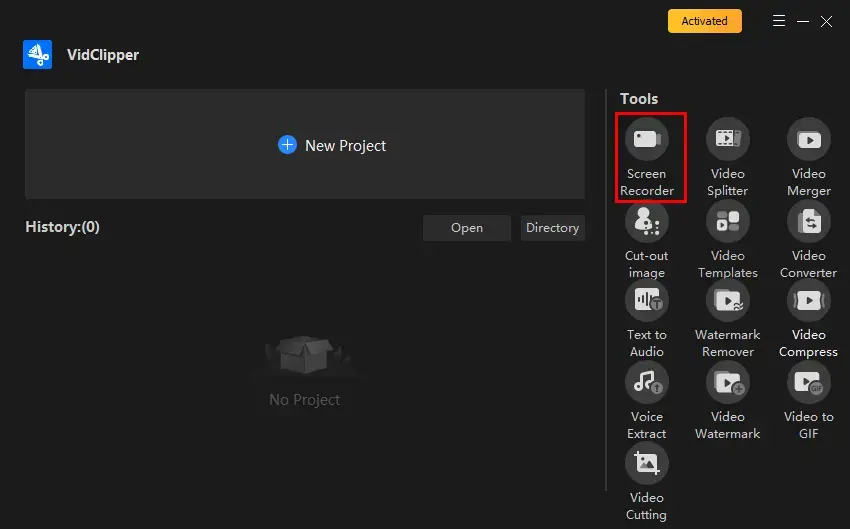
Step 2. Make your choices of recording area, audio, quality and format, adjust the settings (if you want to) and then hit Start (shortcut key–Alt+F1).
(Suggestion: Recording Selection+Computer Sound.)
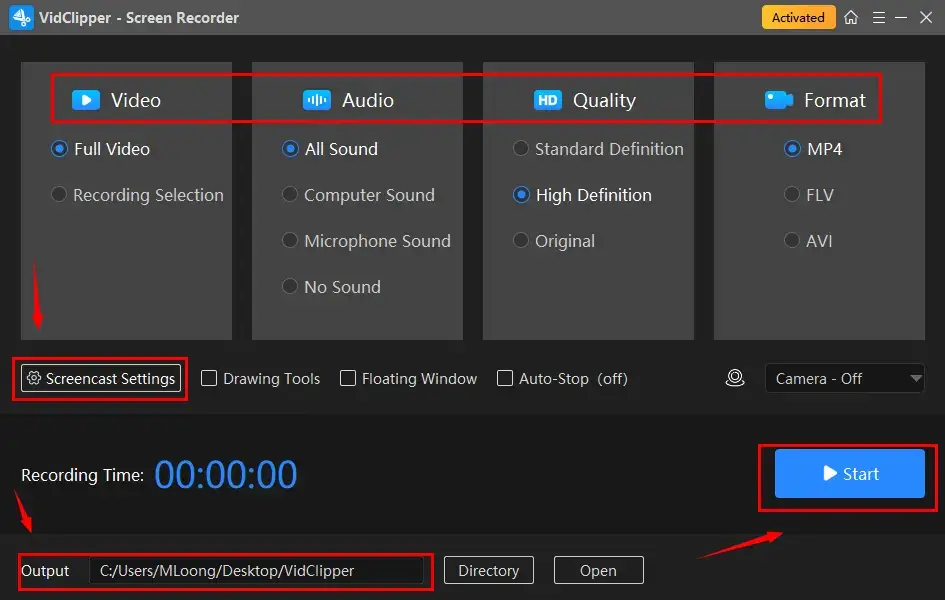
- Full Video: To record the entire screen of your computer after a three-second countdown.
- Recording Selection: A red frame will appear to enable you to choose a recording area. A small window will pop up and then click Start to begin your recording after a three-second countdown.
Step 3. Activate the drawing toolbar and/or auto-stop feature to facilitate your recording if you like.
| A drawing toolbar is available to draw lines or shapes and type text on your recording directly. Therefore, you save the cumbersome process of having to complete the relevant operations after your recording. |
You can activate it by
|
| Auto-Stop is a feature that aims at the automatic ending of your recording after the full recording length is set. Therefore, you don’t have to worry about your recording, even when being away from your computer. | |
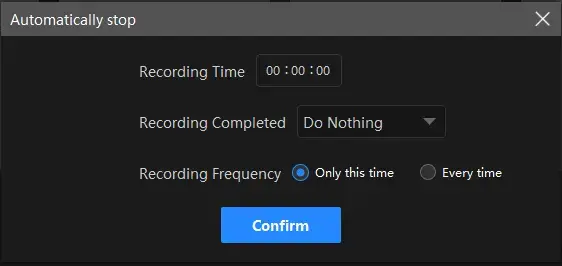 |
|
Step 4. Suspend or end and save your recording by clicking the Pause or Stop icon on the floating window or the recording page.
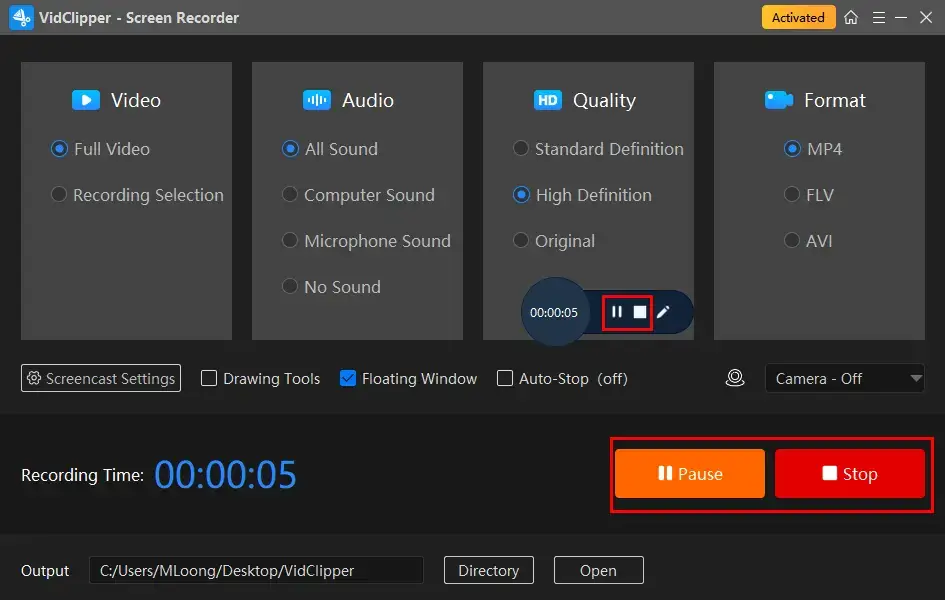
Step 5. Then choose the next-step operation after your recording.
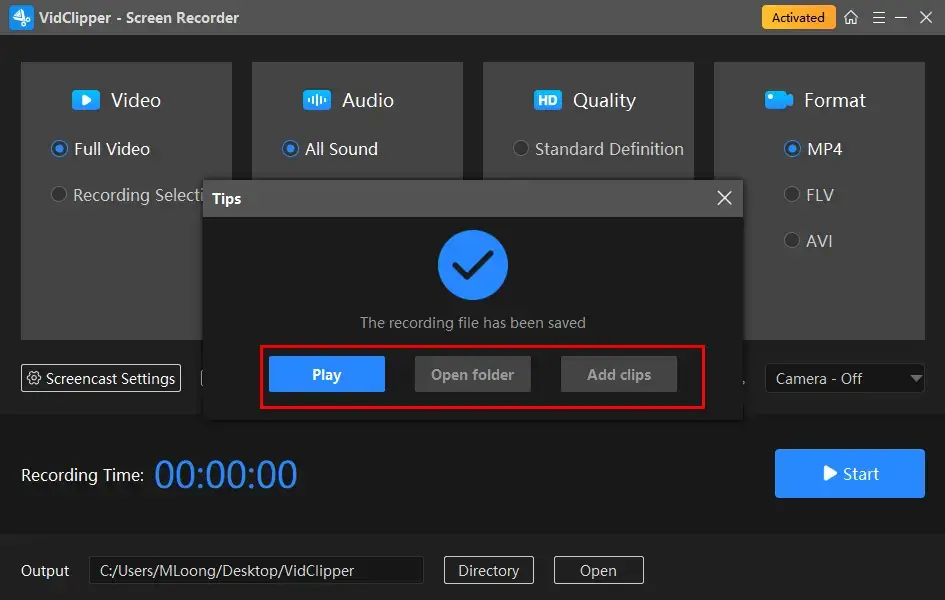
*Add clips is a valuable feature to move your recording to the VidClipper video editor and allow you to edit it further, like putting a filter, adding text, color correction, adding video transitions, effects and animations, freeze framing, speeding up or slowing down and more.
🙋♂️More to Share About WorkinTool VidClipper
🎯What is inside the screencast settings?
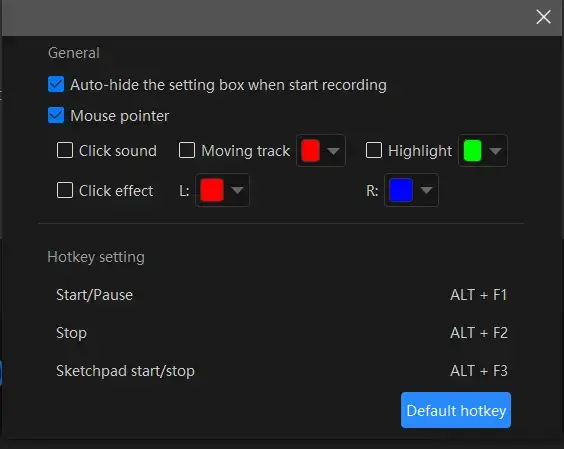
- Auto-Hide: Tick this choice to hide the settings box when your recording starts.
- Mouse Pointer: Mark this option to personalize the color of several operations like Moving track, Highlight and Click effect (left and right click).
- Click Sound: Activate or mute the sound of every click.
- Click Effect: “Colorize” your cursor, both left and right.
🎯Can I rely on WorkinTool VidClipper to capture other video platforms?
Yes. You can make use of this program to record (but not limited to) these video platforms:
✨Our Advice
How to Capture Dailymotion Videos on Mac
If you are a Mac user, the easiest way is to use its built-in program–QuickTime Player.
QuickTime Player is a multimedia player developed by Apple Inc. It is a practical app designed to play, record, edit and share audio and video files on a Mac computer. QuickTime Player supports a wide range of audio and video formats. However, the default formats will be MOV and M4A, respectively. It also boasts streaming media, enabling users to watch live events, news broadcasts, and other online videos. QuickTime Player includes plenty of useful features, including basic video editing and screen recording.
✅How to Capture Dailymotion Videos with QuickTime Player?
1). Open QuickTime Player and then click File > New Screen Recording.
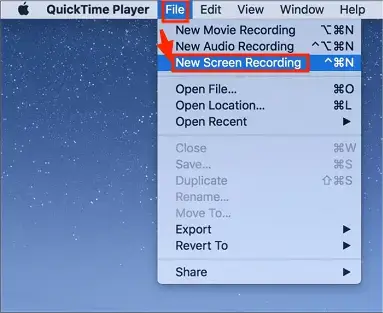
2). Adjust the settings (microphone on/off and mouse click on/off) and then press the red Record button in the pop-up window.
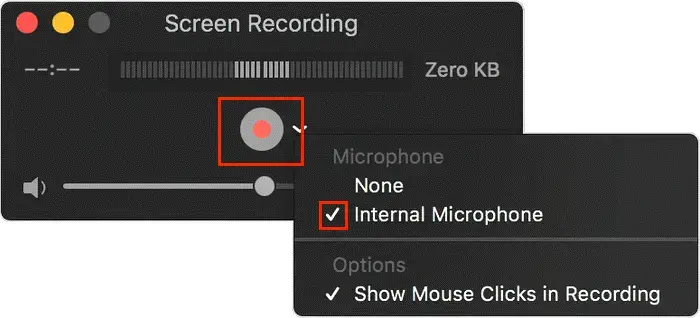
- Simply click anywhere on your computer to record the entire screen.
- Alternatively, drag the cursor to create a selected recording area and then hit Start Recording.
3). Then press the Stop button when you intend to stop recording.
(Shortcut key–Command+Control+Esc)
✨Our Advice
How to Get Recorded Dailymotion Videos Online
This chapter will be suitable for those unwilling to install and use any desktop software. We will introduce you to a helpful free online screen recorder–Screen Capture.
Screen Capture is a super easy online screen recording tool without the need to download. You can depend on it to record on your operating window, browser, the entire PC screen and even your Webcam. Besides, you can get a recording with or without computer/microphone sound. Meanwhile, it allows you to record without time limit; however, you will get a recording with a watermark if you use its free version.
✅How to Get Recorded Dailymotion Videos Online via Screen Capture?
1. Open Screen Capture.
2. Make your choices (microphone, sound and webcam) and then click Start Recording.
(Advice: Sound on)
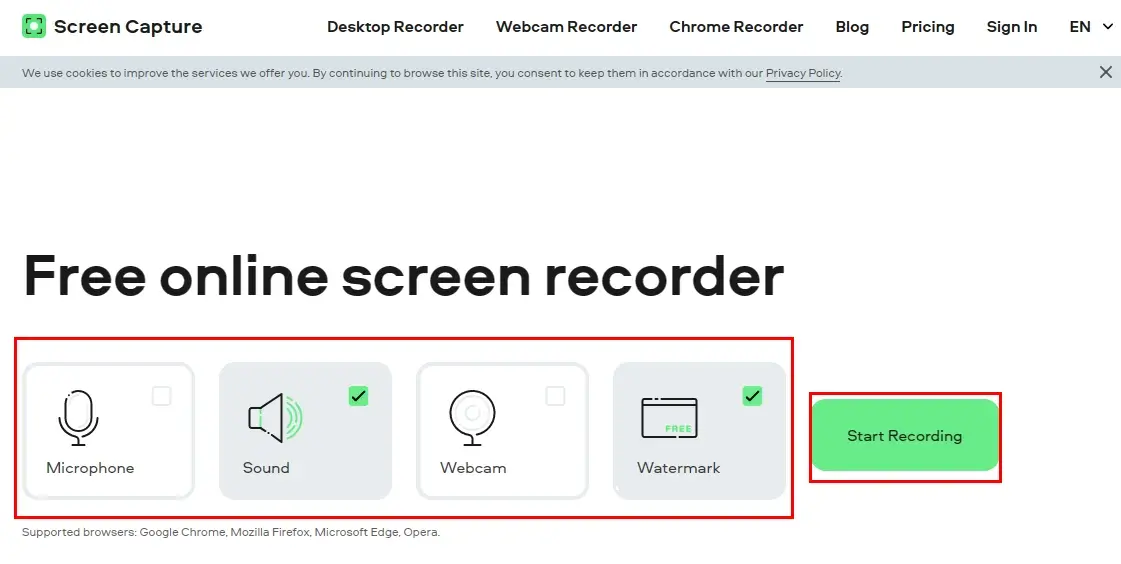
3. Determine the content to share with Screen Capture and then press Share to begin your recording.
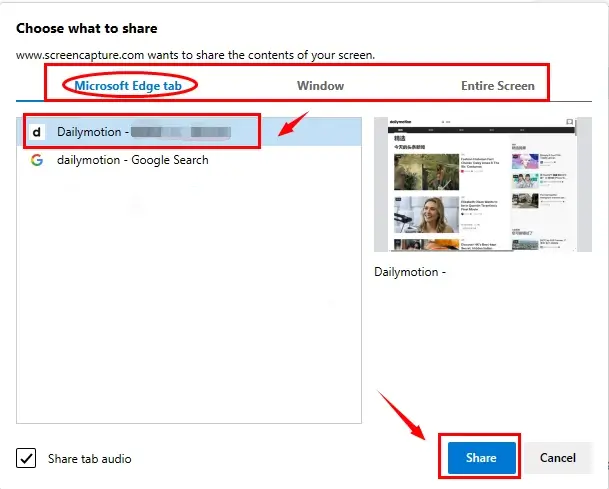
4. Click Stop Sharing on the targeted page or the Stop Recording button on the recording page to stop your recording.
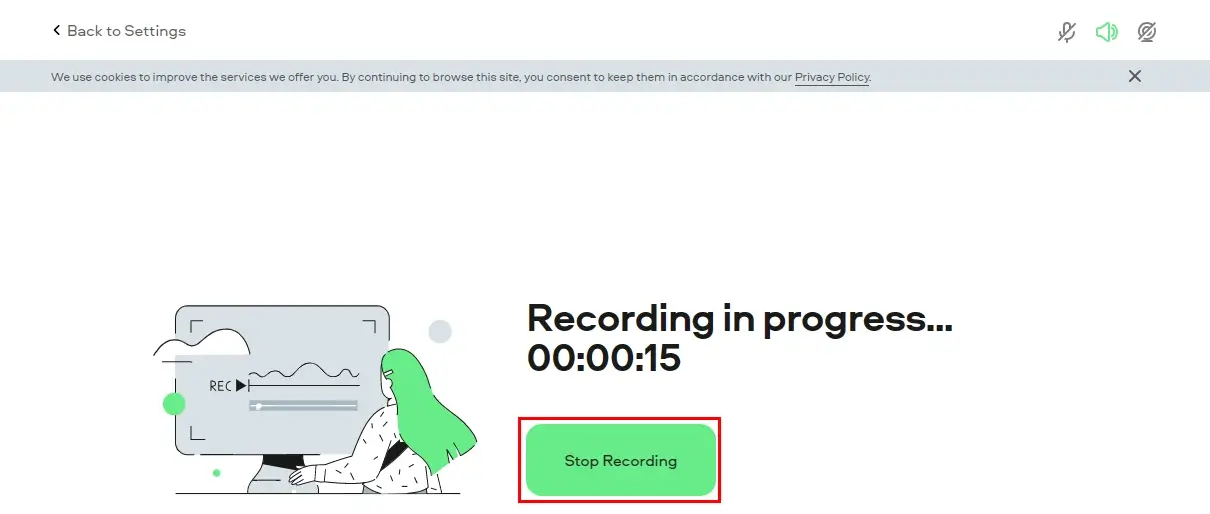
5. Then hit Download to export your Dailymotion video recording.
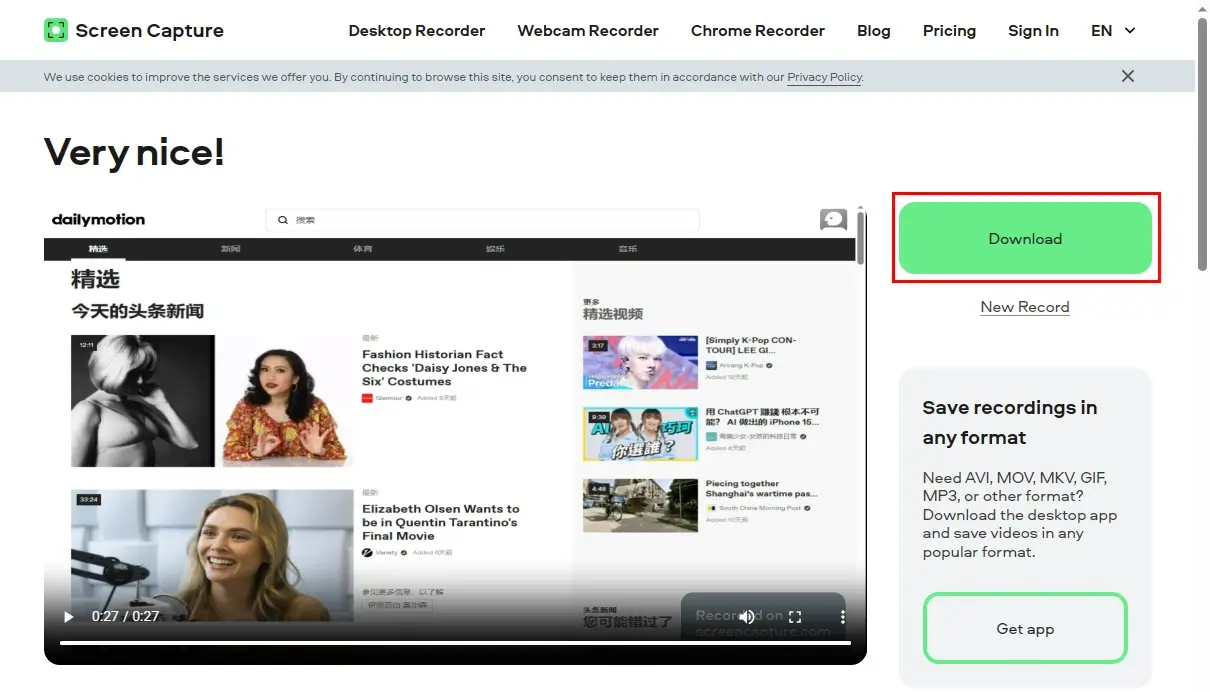
✨Our Advice
Additional Words for Dailymotion Video Recording
📌How to Record Audio from a Dailymotion Video?
💡If you are a Windows user, you can turn to Voice Recorder (a built-in program) or WorkinTool Audio Recorder to record audio on Windows, including Dailymotion videos.
💡If you are a Mac user, QuickTime player is also your best option. You need to find the tool–New Audio Recording from the File menu and then begin your audio recording.
📌How to Download a Dailymotion Video?
There are a variety of online Dailymotion downloaders at your disposal. Here, we recommend you to try AIO (All-in-one Downloader). All you need to do is:
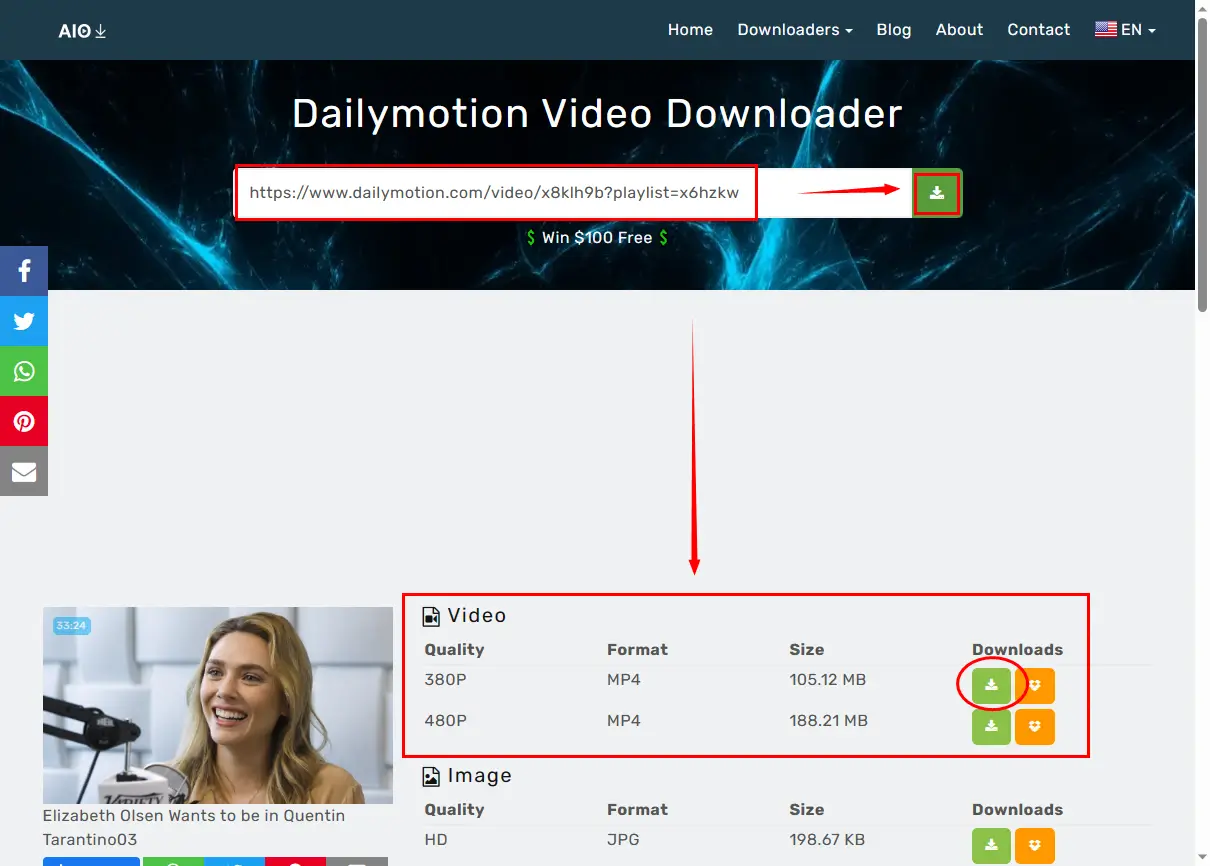
- Copy the link of your desired video and then paste it into the column of AIO.
- Click on the small green download icon.
- Choose the video quality and then hit the small green download icon to get your Dailymotion video.
Final Words
This is all about how to record Dailymotion videos on Windows, Mac and online. We sincerely hope that it is a less challenging question to answer after you finish this article. You are welcome to try all the aforementioned solutions according to your needs.
If you are a Windows user, please take a closer look at WorkinTool VidClipper since it is user-friendly, easy to use and super multi-functional for beginners and professionals.
Now, are you ready to capture a Dailymotion video?


