How to Record Twitter Spaces on PC and Phones | 5 Ways
Twitter Spaces recording may seem like a tricky question, but it can be effortlessly answered with proper methods. Today, we will focus on how to record Twitter Spaces on PC (Windows and Mac) and phones (iPhone and Android) as a host or listener. All the solutions prove to be simple and practical.
💻PC
🎯Host–N/A
🎯Listener–Windows: WorkinTool VidClipper and Mac: QuickTime Player
📱Phones
🎯Host–Twitter Built-in Recording Feature
🎯Listener–iPhone and Android: Built-in Recording Recorders
You are welcome to select a solution based on your real needs. However, if you are a Windows user preferring desktop Twitter, you can pay particular attention to WorkinTool VidClipper since it is user-friendly, easy to use and multi-functional. Please experience it, along with other methods, by yourself and start your reading now to explore more.
How to Record Twitter Spaces on PC and Phones
5 Easy Ways [As a Host or Listener]
This is a question we recently encountered. It may seem like a tricky question, but it can be effortlessly answered with proper methods. Today, we will focus on how to record Twitter Spaces on PC (Windows and Mac) and phones (iPhone and Android) as a host or listener. All the solutions prove to be simple and practical.
| 💻PC | ☝🏻Host | N/A | |
| 👂🏻Listener | 🎬Windows | 💡WorkinTool VidClipper | |
| 🎬Mac | 💡QuickTime Player | ||
| 📱Phones | ☝🏻Host | 💡Twitter Built-in Recording Feature | |
| 👂🏻Listener | 🎬iPhone (iOS) | 💡Built-in Screen Recorder | |
| 🎬Android | |||
Now, let’s begin our journey.
Words Before Twitter Spaces Recording
📌What is Twitter Spaces?
Twitter Spaces is Twitter’s new feature allowing users to have live audio conversations on it. They can join, listen, and speak in a Space on Twitter for iOS and Android. For a Space on the web, only listening is supported.
📌How to find/join Twitter Spaces?
💻For PC users
You should sign in to your account, type filter:spaces in the search column, locate the desired space and then click Start listening > Join this space.
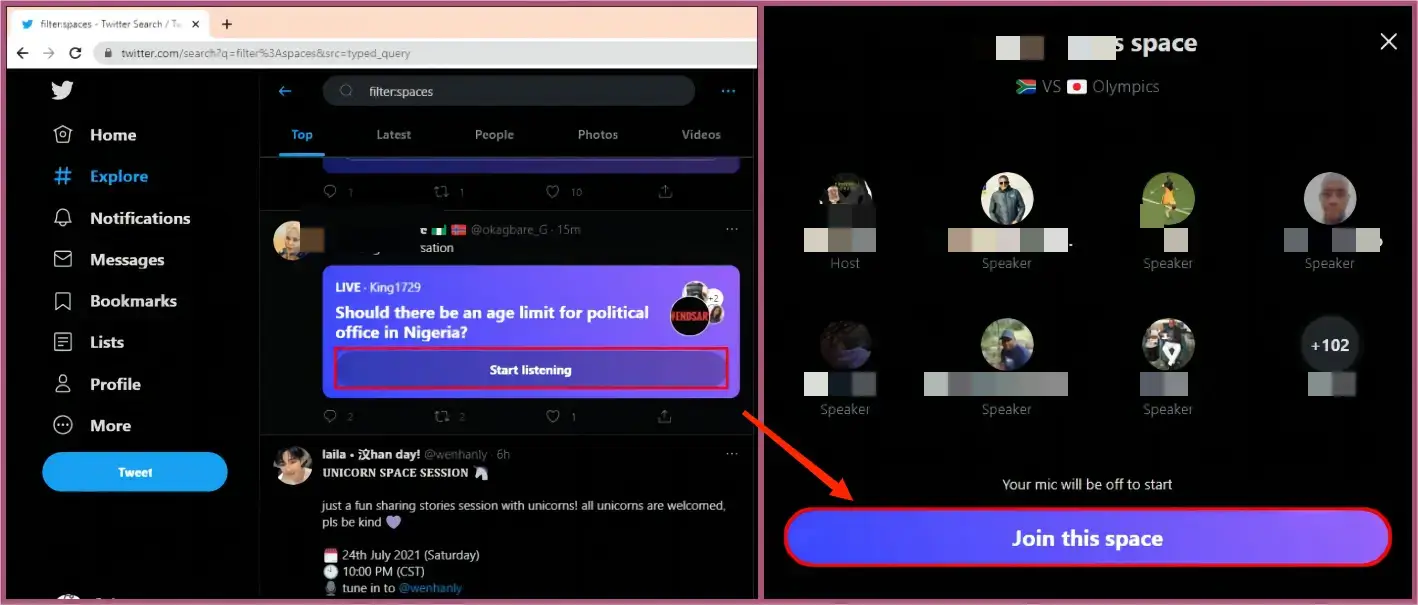
📱For phone users
(The following approach applies to both iPhone and Android users.)
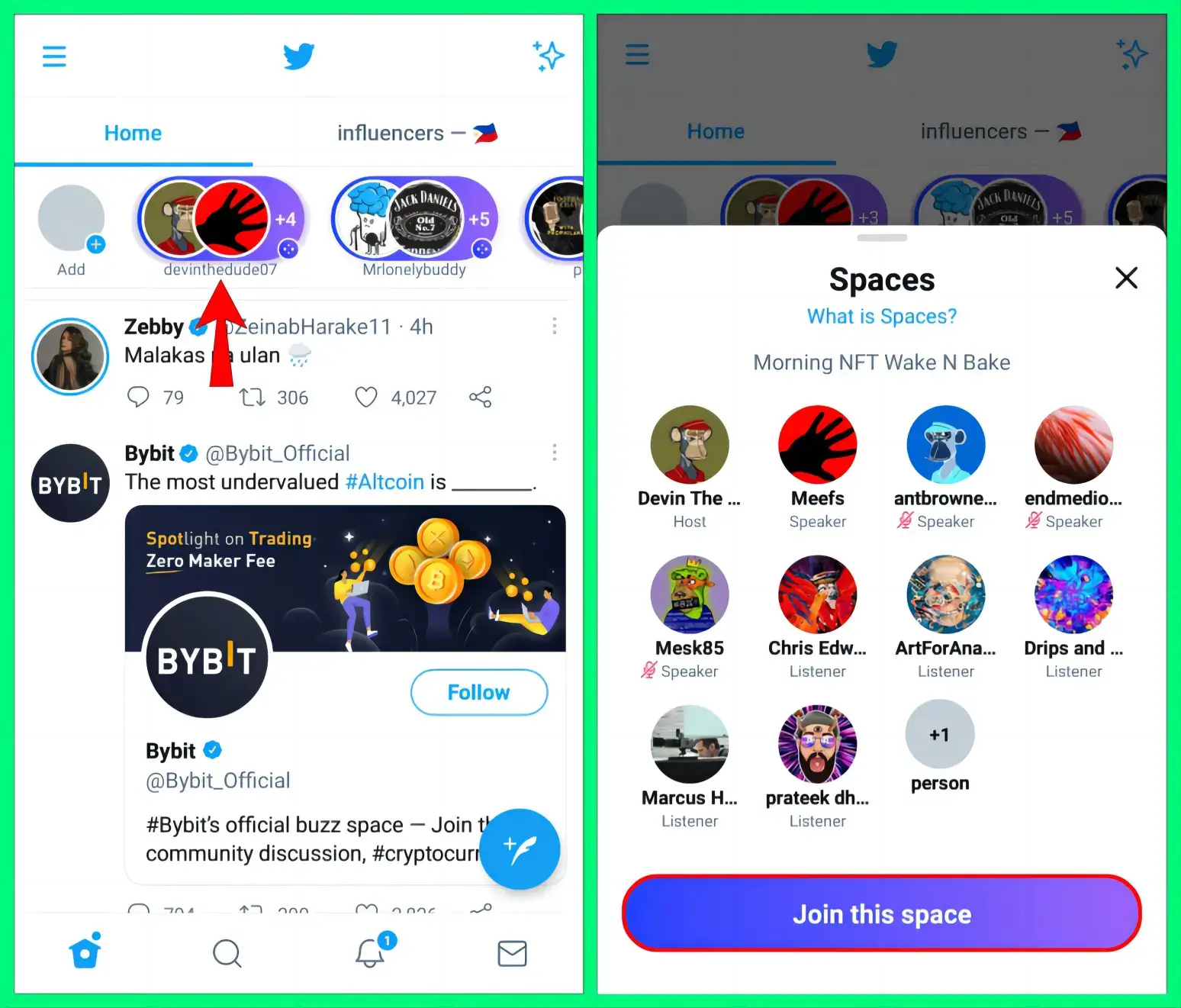
You need to open the Twitter app with your account signed in, find and scroll to pinpoint the wanted space on the top and then tap the space and Join this space.
Then, how can you record Twitter spaces with minimal effort? Please read on to learn about specific solutions.
How to Record Twitter Spaces on PC
This chapter will inform you how to capture Twitter Spaces as a host or listener on your PC.
✅How to Capture Twitter Spaces as a Host on PC?
Unfortunately, you can’t start a space on Twitter, so you can’t be a host on its desktop version. Therefore, you have to open your Space on its mobile-app version. How to do it? This will be discussed in the next chapter.
✅How to Get Twitter Spaces Recordings as a Listener on PC?
Here, we will introduce two ways to fulfill this purpose on Windows and Mac, respectively.
🧐How to Record Twitter Spaces as a Listener on Windows?
Various methods are available to help you capture spaces on Twitter. Well, the easiest one would be WorkinTool VidClipper, a handy multi-functional tool.
WorkinTool VidClipper is initially designed as a video editor. Inspired by the concept of practicability, its designers endow it with many desperately-required features, including a screen recorder, video/audio converter, video splitter/merger/compressor, text-to-audio converter and more. Therefore, you save time and energy finding and installing each of them individually. Additionally, much as various features are equipped, VidClipper boasts a simple and clear interface that is friendly enough for beginners. For its screen recording feature, you can screen record without background noise. Here are more reasons for picking this useful software
Please follow the steps below to record Twitter Spaces using WorkinTool VidClipper.
Step 1. Launch the program and then find Screen Recorder on the right menu.
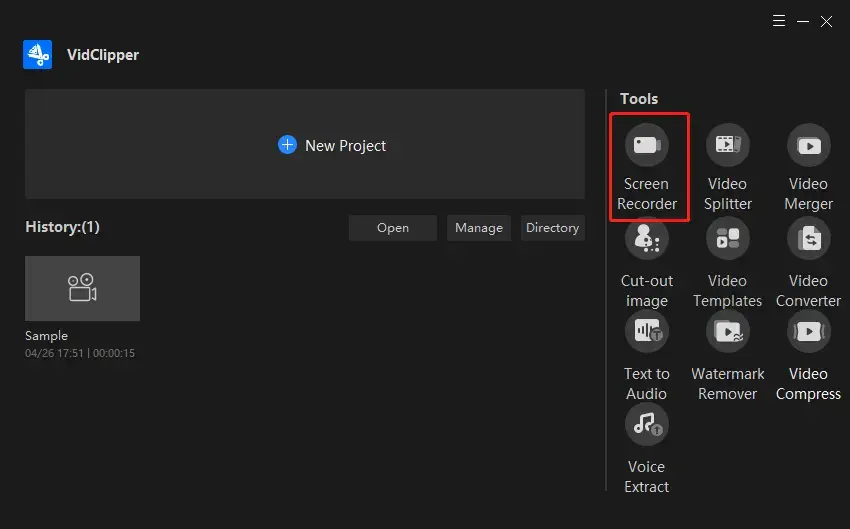
Step 2. Mark your options, adjust your settings, set your output directory and then click Start (shortcut key–Alt+F1).
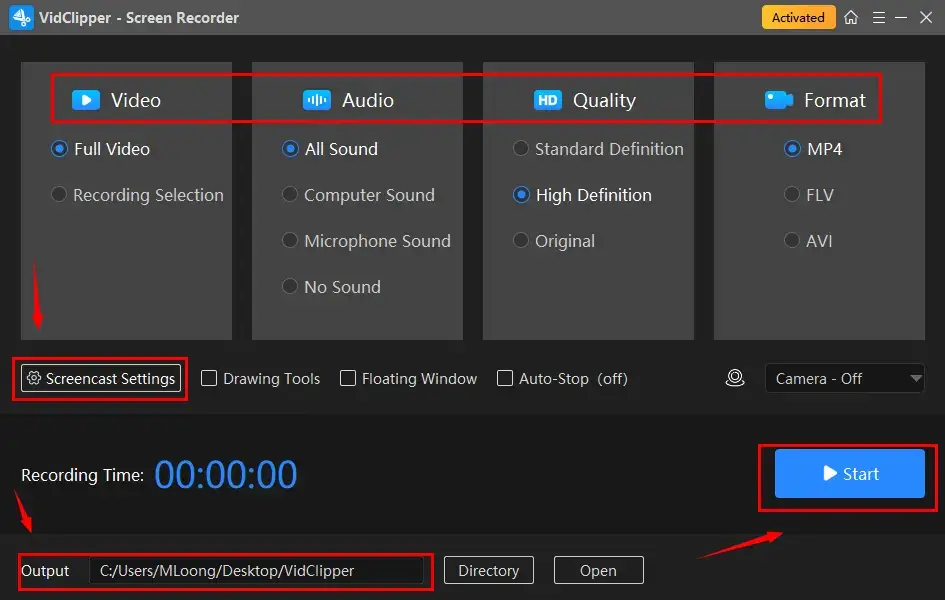
For instance, Recording Selection is advised to capture your joined space on Twitter. Press the Start button when your area is selected. Hit the lock button to fix your selection area.
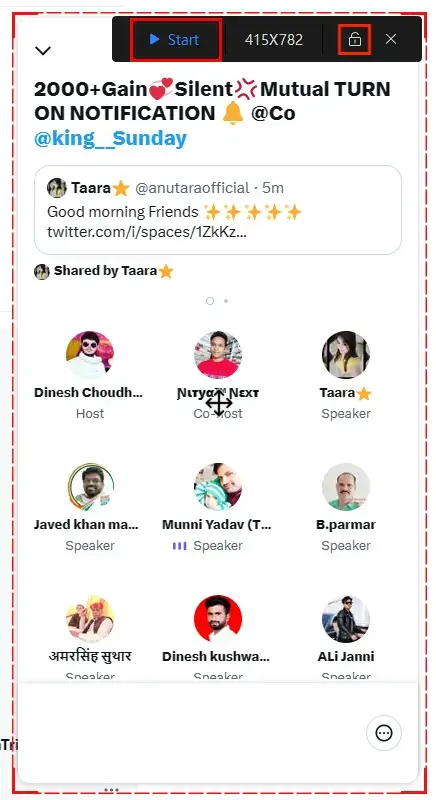
📃Notes for Its Screencast Settings
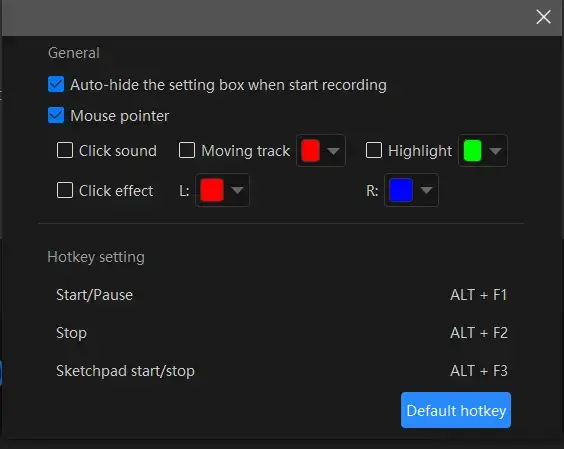
- Auto-Hide: Mark this choice to hide the settings box when your recording starts.
- Mouse Pointer: Tick this option to personalize the color of several operations like Moving track, Highlight and Click effect (left and right click).
- Click Sound: Activate or mute the sound of every click.
- Click Effect: “Colorize” your every click, both left and right.
Step 3. Click the Pause or Stop icon on the floating window or the recording page to suspend and end and save your recording.
(Shortcut keys: Pause/Resume–Alt+F1, Stop–Alt+F2.)
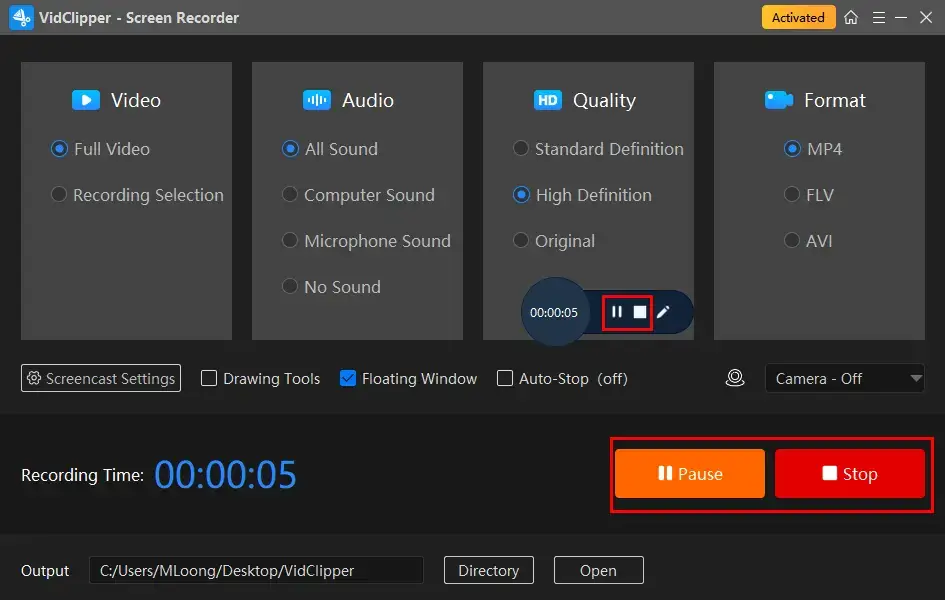
Step 4. Choose your next operation for your recordings.
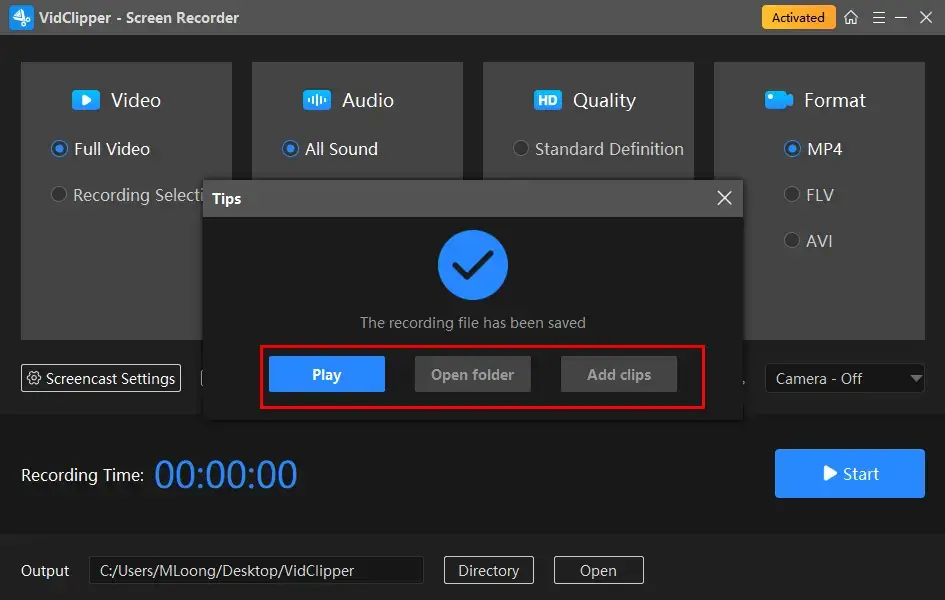
*Add clips is a valuable feature that aims to move your Twitter Spaces recording to the VidClipper video editor for further editing. For example, you can then add transitions, effects and animations to it, remove background noise from it, make a split screen video with it, add subtitles to it and more.
🙋♂️More to Share About WorkinTool VidClipper
📙Drawing Toolbar
A drawing toolbar is designed to draw lines or shapes and type text on your recording directly. Therefore, you save the cumbersome process of having to complete the relevant operations after your recording. It can be activated by
- Clicking the pen-like icon on the floating windows.
- Ticking the option–Drawing Tools on the recording console.
- Using the shortcut key–Alt+F3.
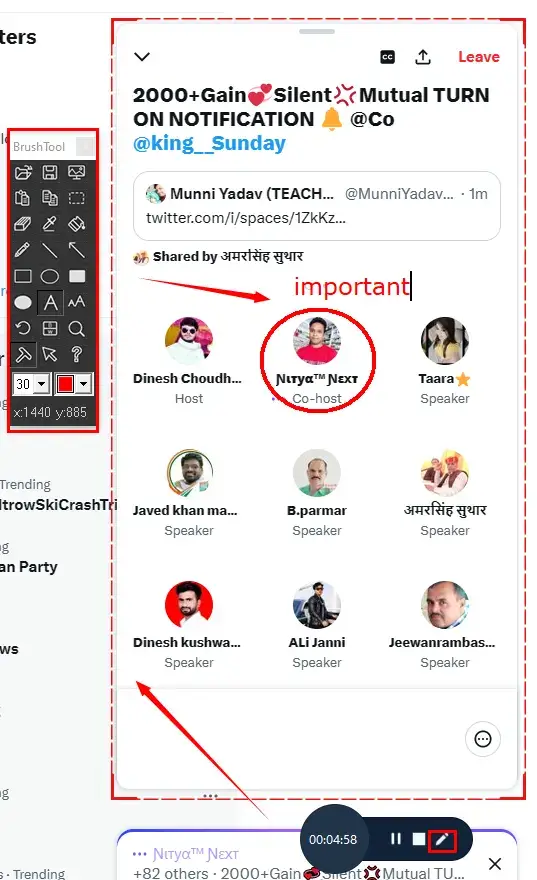
📙Auto-Stop Feature
It is a feature that stops and stores your recordings automatically.
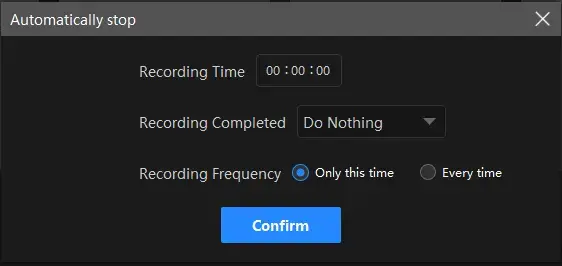
- Recording Time: Set your full recording length in advance to stop your recording automatically.
- After Recording: Customize the post-recording operation when your recording comes to an end, including Do nothing, Exit program, Sleep and Shut down your PC.
- Recording Frequency: Decide how often your auto-stop settings are active, such as One time and Every time.
📙What other scenarios can WorkinTool VidClipper be applied to?
VidClipper screen recorder enables you to capture:
| Meetings | Webex meetings | Webinar meetings | Teams meetings |
| Gameplay | Sims 4 Gameplay | VR Gameplay | Steam Gameplay |
| Social Media | TikTok | YouTube Live Stream | Google Hangout |
| TV Shows & Tutorials | Philo TV | Sling TV | Speedpaints |
✨Our Advice
🧐How to Capture Spaces on Twitter on Mac?
The simplest approach to Twitter Spaces recording is to use its built-in program–QuickTime Player.
QuickTime Player is the default media player on most Apple devices. More than just an audio/video player, it is also facilitated with a basic screen recorder. Hence, you can rely on it to undertake basic screen-recording tasks. The recording process is far from challenging.
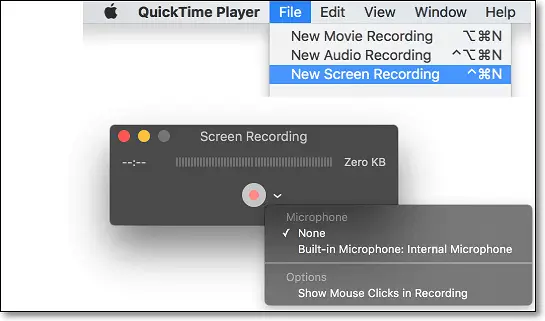
- Open QuickTime Player and then navigate to File > New Screen Recording.
- Press the record button to start your recording when you select the recording area.
- Go to File > Save to export your recording.
✨Our Advice
How to Record Twitter Spaces on Phones
In this chapter, we will discuss how to record spaces on Twitter as a host or listener on your smartphone. Both iOS and Android phones will be covered.
✅How to Record Twitter Spaces as a Host on iPhone and Android?
Twitter allows you to record the space started by you. Whether you are using an iPhone or Android phone, you can follow the same steps below to capture Twitter spaces if you are the host.
Step 1. Open the Twitter app, click the quill-like icon and then find Spaces.
Step 2. Go to Record Space and activate it.
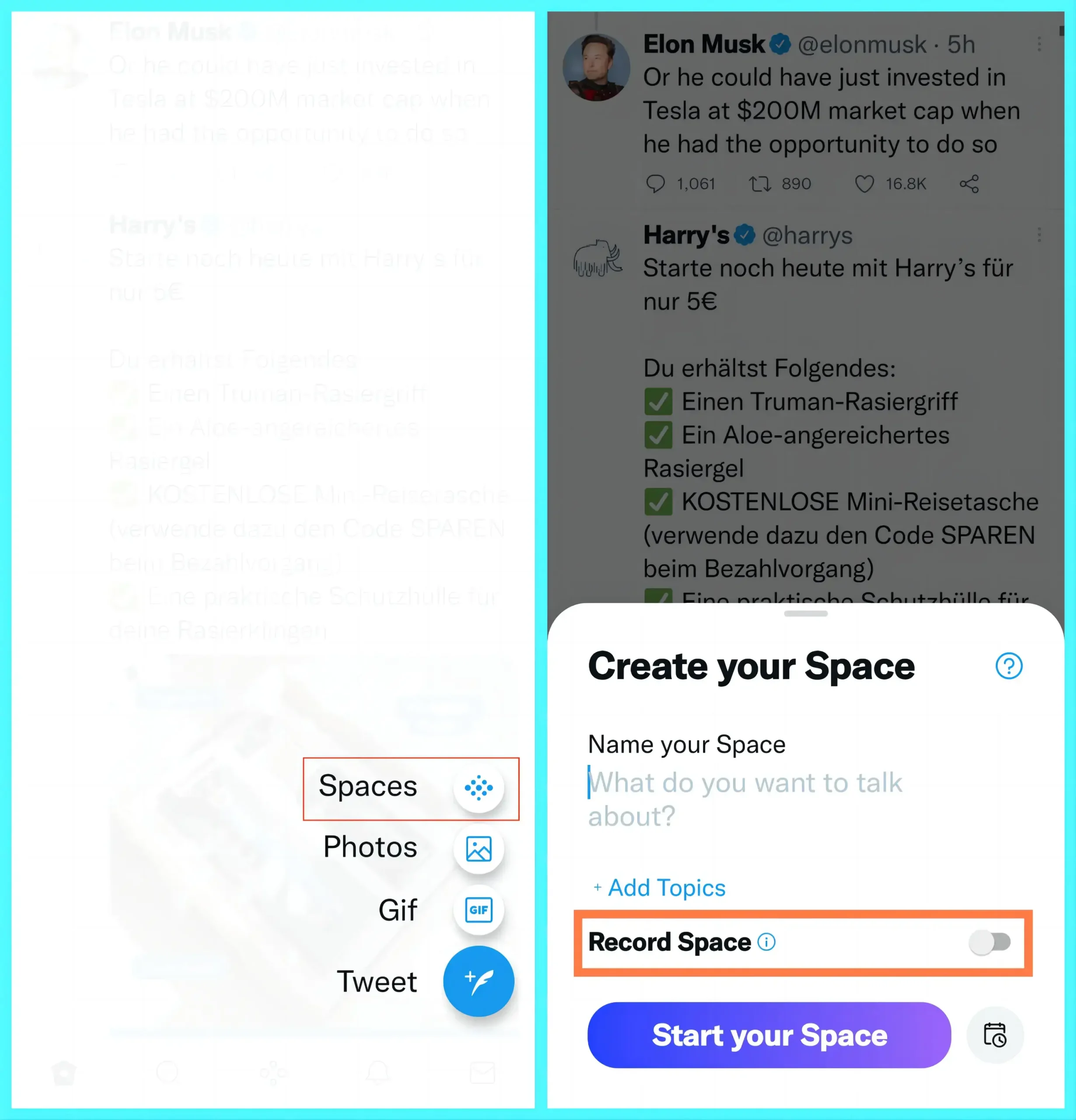
Then, the space made by you can be recorded. Also, it is the solution to how to make/host Twitter Spaces.
✅How to Capture Twitter Spaces as a Listener on iPhone and Android?
For both iPhone and Android users, you can depend on the built-in screen recording feature to easily get Twitter space recordings.
🧐iPhone Users
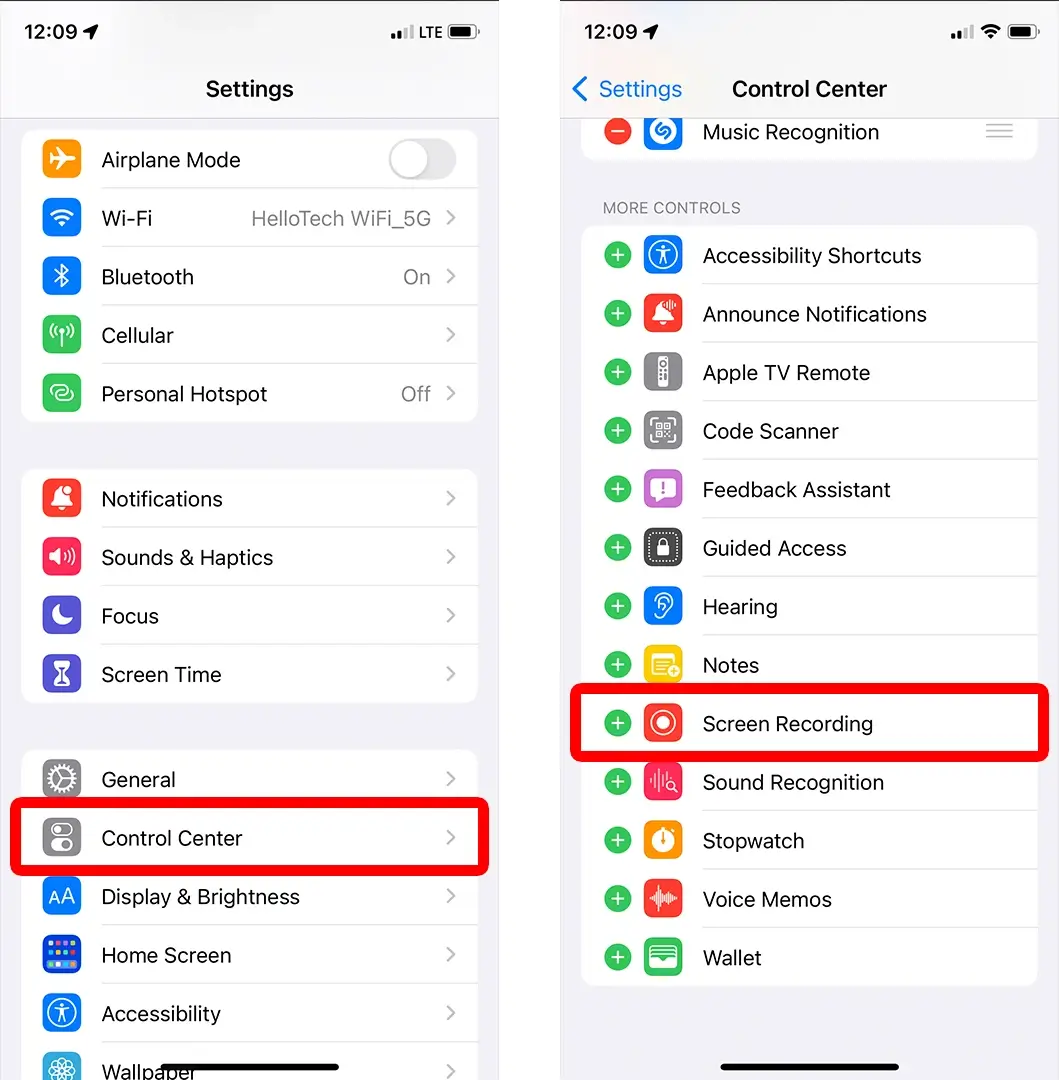
- Find Settings, open it and then tap Control Center.
- Locate Screen Recording and then hit it.
- Tap the gray Record button to start your recording after the three-second countdown.
- To stop recording, either tap the red status bar at the top of your screen and then press the Stop button or open the Control Center and then tap the red Record button to end it.
🧐Android Users
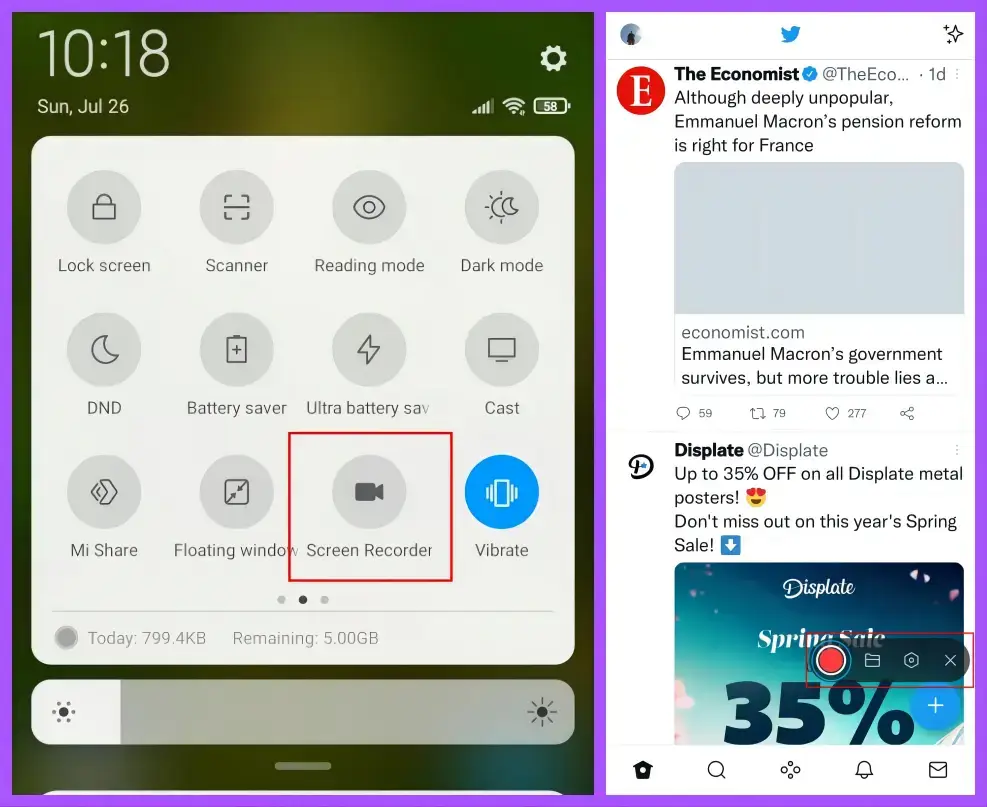
- Scroll down your screen to open the pull-down menu and then locate Screen Recorder.
- Tap it to begin your recording.
- Hit the red recording button to end and save your recording.
✨Our Advice
Additional Words for Twitter Space Recording
🎯Can I listen to old Twitter Spaces Recordings?
If you are the host and activate the recording feature, you can download the previous space recordings. If you are only a listener, you can’t access any recordings. You will need desktop screen recording software like WorkinTool VidClipper for PC-version Twitter Spaces or the built-in screen recorders on your phone to capture it.
🎯How to download Twitter Spaces recordings?
Twitter Space recordings are only downloadable for hosts. Here is how you should do it.
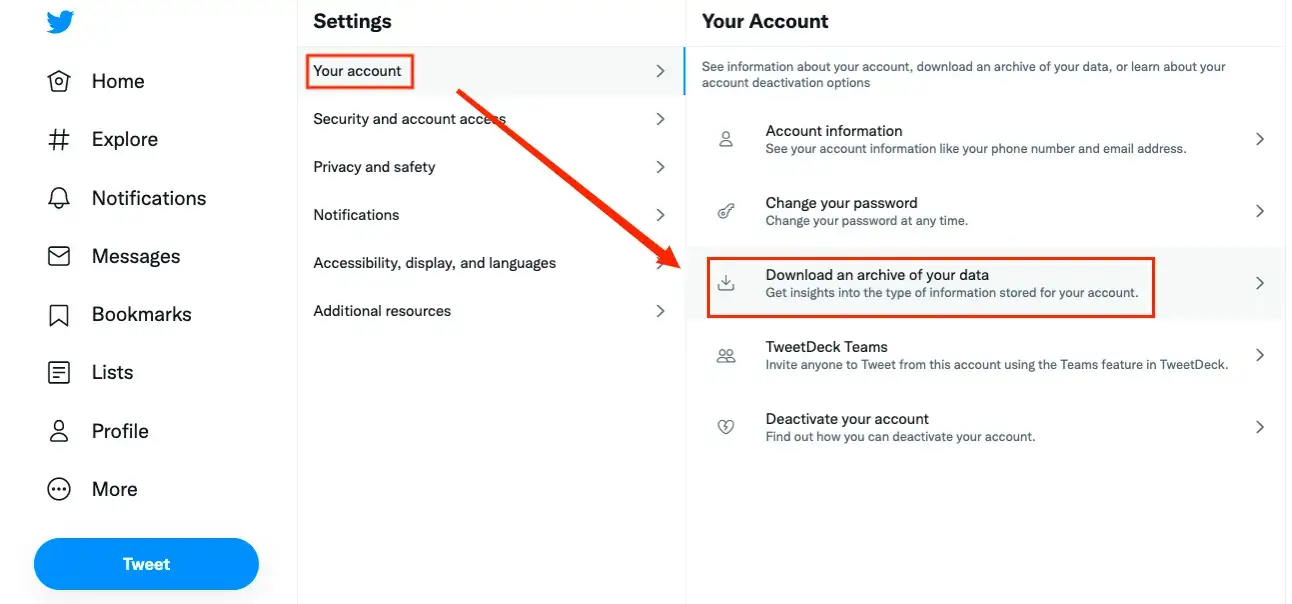
- Open the Twitter app and then select your profile icon.
- Tap your account and then find Download an archive of your data.
(Password may be required to verify your identity.) - Then hit Request archive.
(Twitter will notify once the Zip Archive is ready to download.) - Open the downloaded ZIP file and locate the recording that you want.
🎯Can I record the audio on Twitter Spaces only?
Yes. You can look at WorkinTool’s other tool–WorkinTool Audio Recorder. It allows you to capture the computer audio with great ease so as to get the audio recordings of the desktop version of Twitter Spaces.
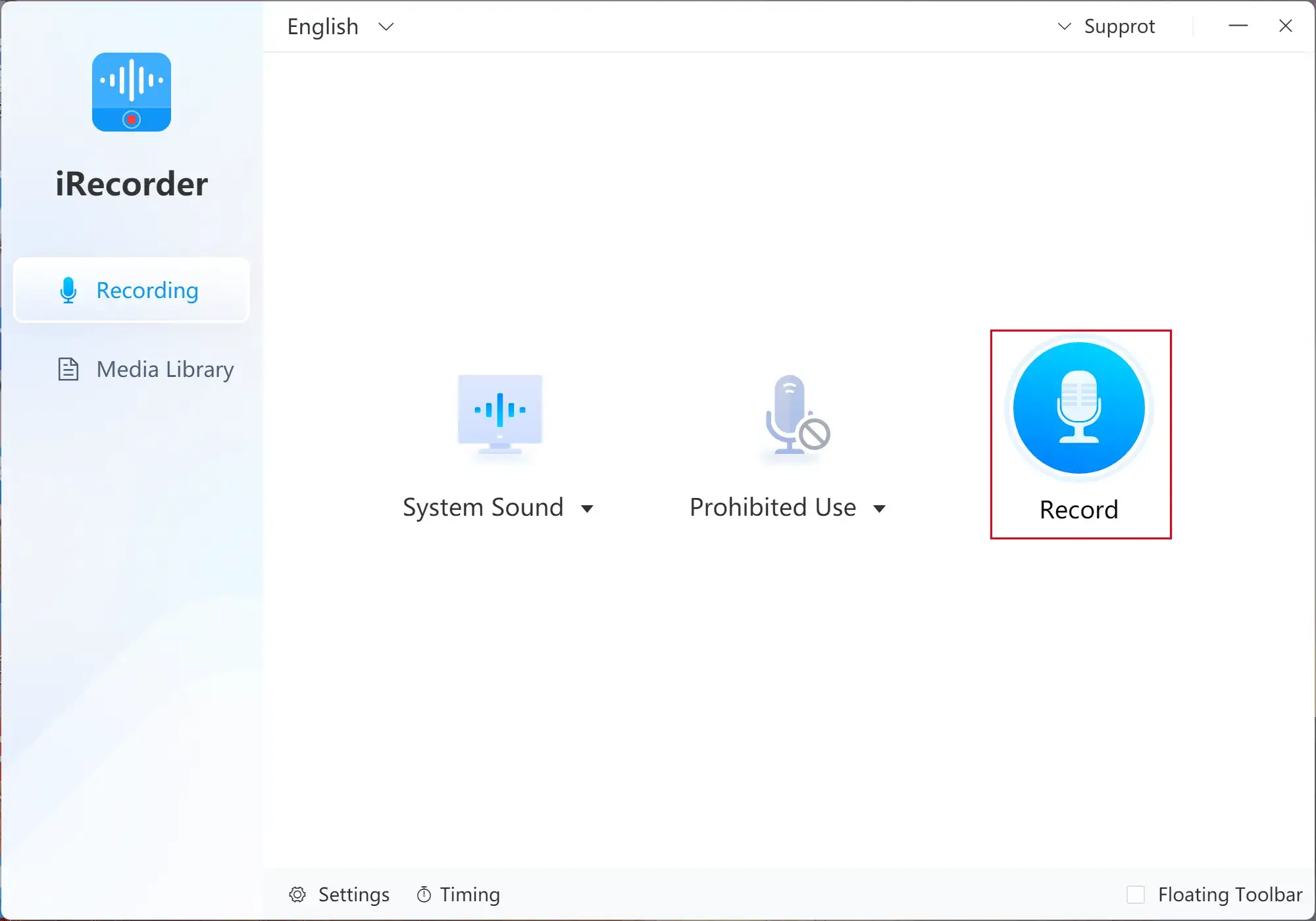
Final Words
This chapter concludes our discussion on how to record Twitter Spaces. I believe that you will have a clear idea of Twitter Spaces recording on both PC (Windows and Mac) and phones (iOS and Android) after finishing this article. You are welcome to select a solution based on your real needs.
However, if you are a Windows user preferring desktop Twitter, you can pay particular attention to WorkinTool VidClipper since it is user-friendly, easy to use and multi-functional.
Now, are you ready to record Twitter Spaces, especially as a listener?



