How to Record High-Quality Videos on PC | 3 Ways in 2024
In this article, we will explore how to record high-quality videos on your computer. Here, we mainly focus on the tools that you should choose to greatly facilitate your recording and several PC platforms will be covered, including Windows and Mac.
📌Windows–WorkinTool Capture Screen Recorder
📌Mac–OBS Studio
📌Online–123 Apps (Online Screen Recorder)
🙋🏻♀️By using the apps and following the tips outlined in this article, you can elevate the visual appeal, professionalism and engagement of your videos, setting yourself apart in a crowded digital landscape. However, if you are a Windows user who prefers a desktop app, WorkinTool Capture Screen Recorder is your ideal option. On top of being user-friendly, easy to use and reliable, it is versatile enough to let you undertake post-production work to make your recordings of higher quality.
🙋🏻♂️Now, please start your reading and experience all of them by yourself.
How to Record High-Quality Videos on PC | 3 Ways in 2024

In the modern digital age, video content has become integral to our personal and professional lives, particularly after the pandemic. Whether you are a content creator using other streaming videos as materials, an educator intending to record online lessons for your students or a business professional planning to capture important online meetings, it is definitely essential to master the ability to record high-quality videos on your PC.
In this article, we will explore how to record high-quality videos on your computer. Here, we mainly focus on the tools that you should choose to greatly facilitate your recording and several PC platforms will be covered, including Windows and Mac.
| 💻Windows | 📍WorkinTool Capture Screen Recorder [🔥Recommended] |
| 💻Mac | 📍OBS Studio |
| 💻Online | 📍123 Apps (Online Screen Recorder) |
Whether you are recording tutorials, vlogs, online courses or business meetings/presentations, it will be greatly helpful to know this technique. Now, let’s fasten our belts and start the journey together.
Before High-Quality Video Recording
📌Why is it important to record high-quality videos?
Recording high-quality videos is crucial for several compelling reasons:
- Viewing Experience: High-quality videos create a positive viewing experience for your audience. Viewers with a visually pleasing and immersive experience are more likely to enjoy and appreciate your content, increasing the likelihood of repeat views, engagement, and loyalty.
- Clear Communication: High-quality videos ensure that your content is easily understood, reducing the chance of misinterpretation or confusion.
- Audience Engagement: High-quality videos have a greater impact on viewers, capturing their attention and keeping them engaged.
- Professionalism: High-quality videos demonstrate a commitment to delivering content of the highest standard, capturing your audience’s attention and respect.
- Brand Credibility: Quality videos contribute to brand credibility and trust building, positioning you or your brand as a reliable and trustworthy source of information or entertainment.
- Competitiveness: In today’s saturated digital landscape, high-quality videos can give you a competitive edge, increasing your chances of being noticed, shared and recommended by viewers.
- Future-Proofing: Recording high-quality videos ensures that your content remains relevant and usable for future purposes, allowing you to repurpose and adapt your videos to different platforms and formats without compromising their visual integrity.
📌Can you record high-quality videos?
Yes. With the proper tools, you can effortlessly capture videos with high resolutions. Please read on to learn about specific solutions.
How to Record High-Quality Videos on Windows
To capture high-quality videos on a Windows computer, you can’t miss a power screen recording app–WorkinTool Capture Screen Recorder.
✅WorkinTool Capture Screen Recorder
Capture Screen Recorder is one of the important features in the WorkinTool VidClipper Video Editor, a lightweight but super multi-functional tool with the following (but not limited to) features:
Therefore, you save the trouble of finding and installing them individually, which is time-saving and efficiency-boosting.
Capture Screen Recorder is a practical screen recording app suitable for everyone. Its simple and intuitive interface, along with clear instructions, will be extremely helpful for beginners, enabling them to complete their recording tasks within one page. Hence, they can skip the cumbersome process of constantly hitting “Next.” Professionals can rely on its additional screencast settings and/or tools to expect more custom recordings.
Capture Screen Recorder can serve as an ideal high-quality video recorder. Users are free to customize the recording quality and one option is High Definition. Besides, the recording area and audio source are absolutely customizable to meet your different needs. However, if you are still unsatisfied with the outcomes, you can directly add them to the VidClipper video editor for further editing, such as resolution/frame rate adjustments, to make it higher-quality.
💡How to Record High-Quality Videos Using WorkinTool Capture Screen Recorder?
Step 1. Launch VidClipper and then choose Screen Recorder on the right menu.

Step 2. Mark High Definition in the section-Quality and then confirm other recording options.
Step 3. Adjust the screencast settings if needed and then click Start (Alt+F1).
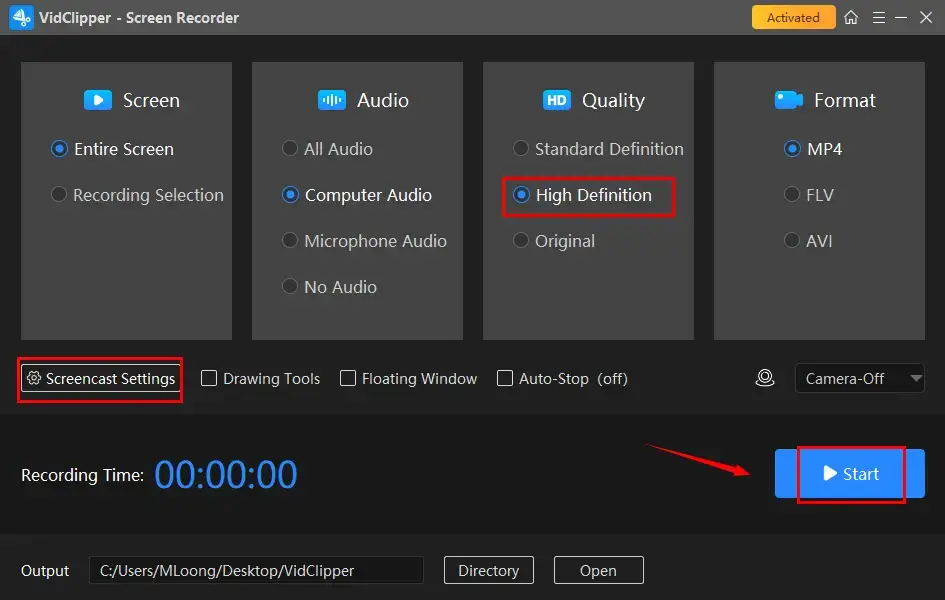
Step 4. Activate drawing toolbar and/or auto-stop feature if you like.
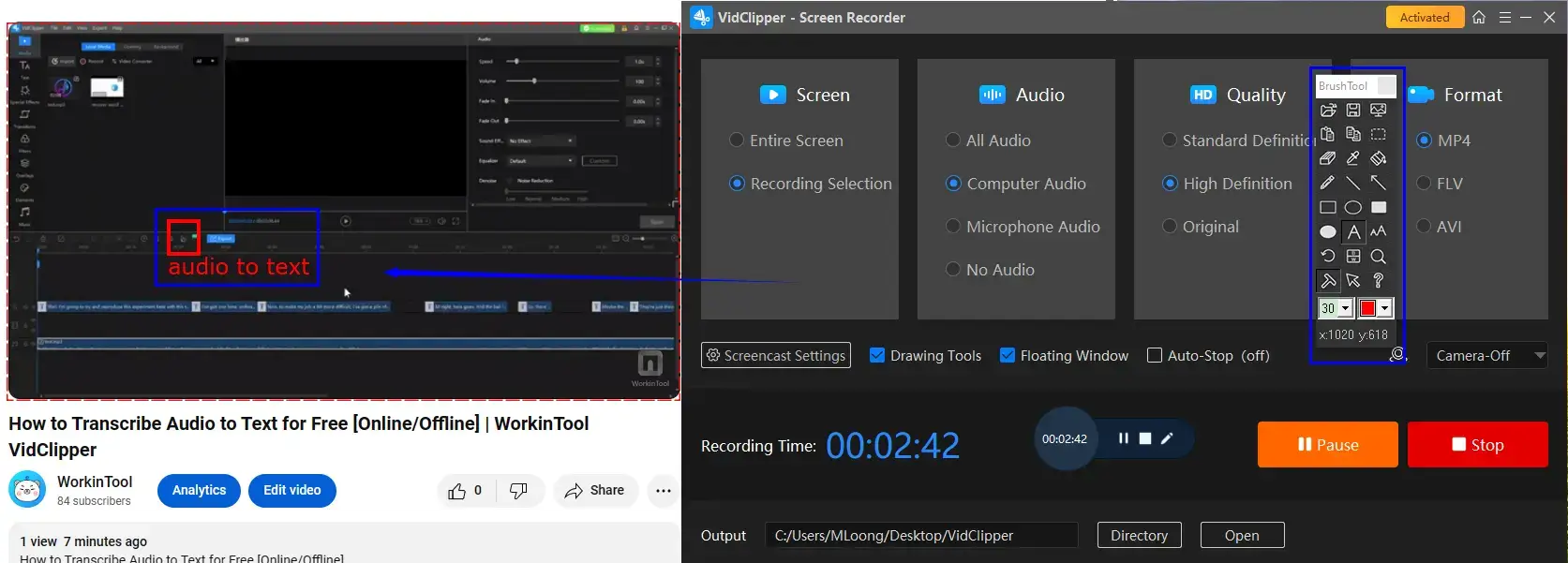
Step 5. Hit the Pause (Alt+F1) or Stop (Alt+F2) on the floating window or recording page to suspend or end and save your recording.
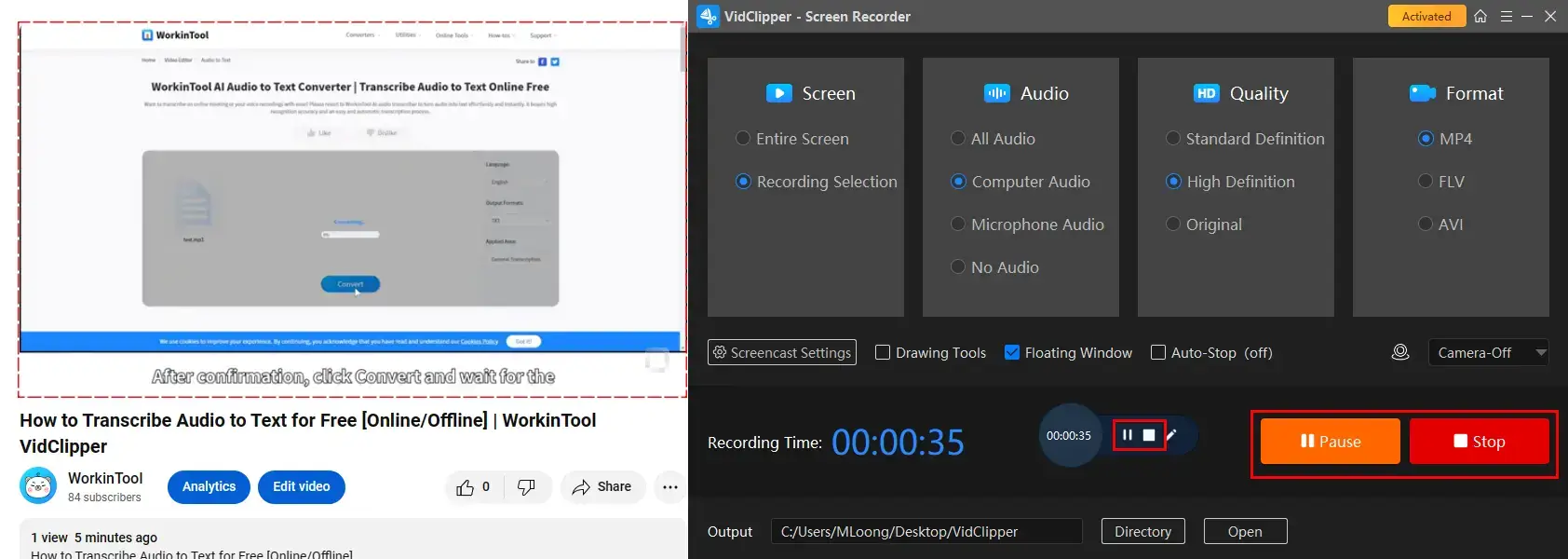
Step 6. Select your next move.

📣PS: If you need a higher-quality recording, simply use the feature–Add clips to move your recording to the VidClipper video editor for further editing, for example:
- Color-correct your video
- Sharpen your video
- Change video resolution
- Change video frame rate
- Convert video to 60 FPS
✨The Verdict
🙋🏻♀️You May Also Like
How to Record High-Quality Video on Mac
For Mac users, OBS Studio, a globally prevalent screen recording app, is a good choice.
✅OBS Studio
OBS Studio, short for Open Broadcaster Software Studio, is a free and open-source tool developed for screen recording and live streaming. It captures users’ minds with its cost-free nature, cross-platform availability and professional recording features.
OBS provides various recording modes, including window, browser, display and gameplay capture, to target users’ different requests. A range of custom settings are available to let you adjust multiple parameters, from bitrate and resolution to recording quality. Therefore, you can personalize these settings to export high-quality recordings.
💡How to Record High-Quality Videos on OBS on Mac?
1). Open OBS and then go to File > Settings.
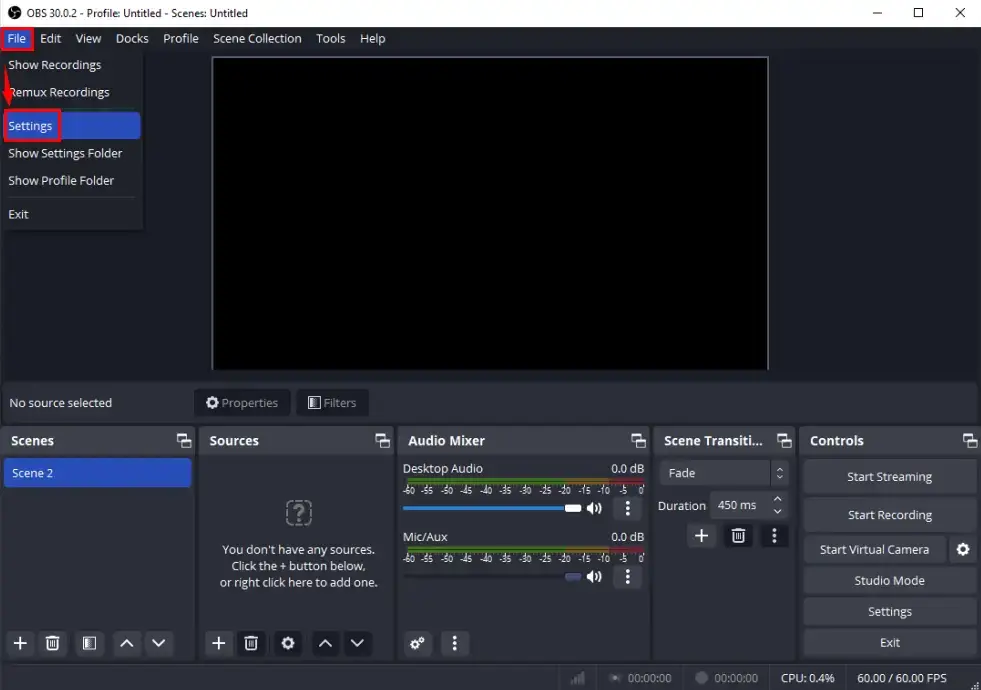
2). Find Output in the pop-up window: Set 10,000 kbps in the section-Video Bitrate and then select Lossless Quality from the drop-down box beside Recording Quality.
(Attention: Your file size will be tremendously large if you choose lossless quality.)
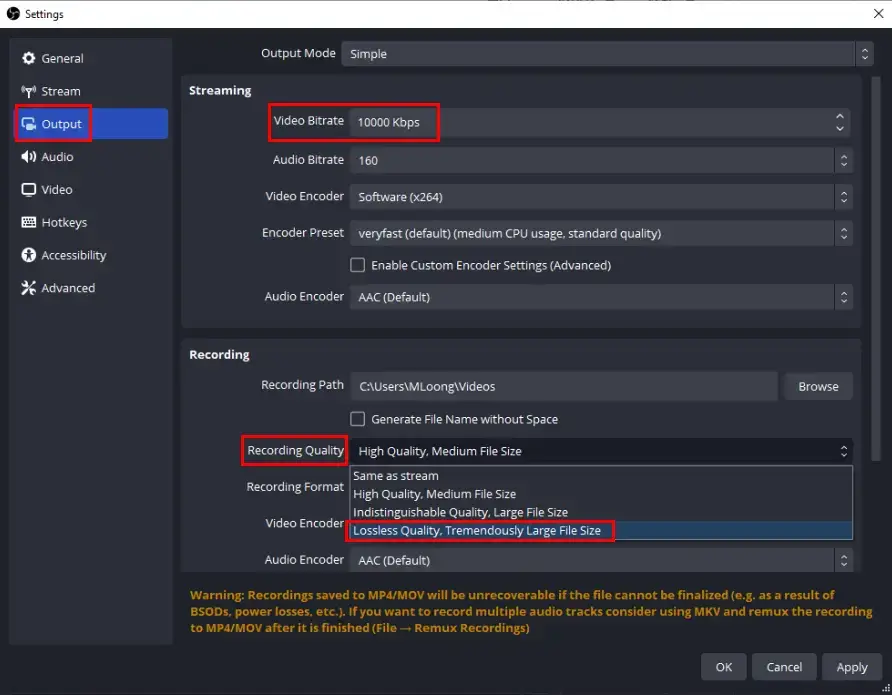
3). Go to Video: set both base and output resolution as 1920 x 1080, which represents 1080p.
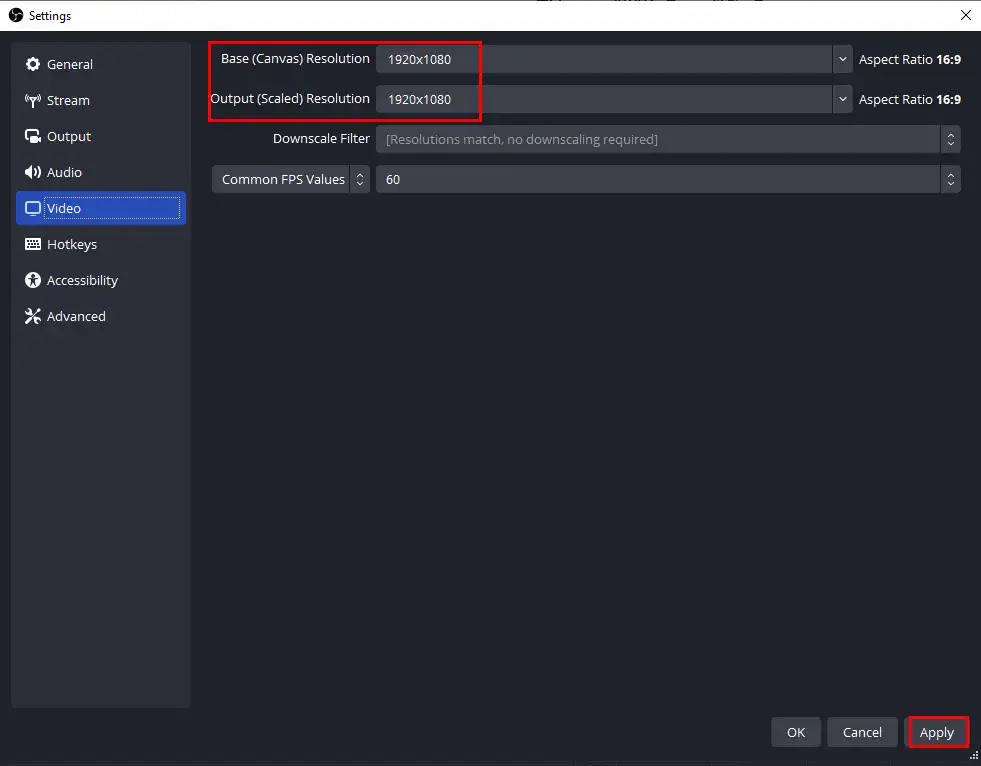
4). Click Apply and then OK.
5). Navigate to Sources > + > the preferred mode.
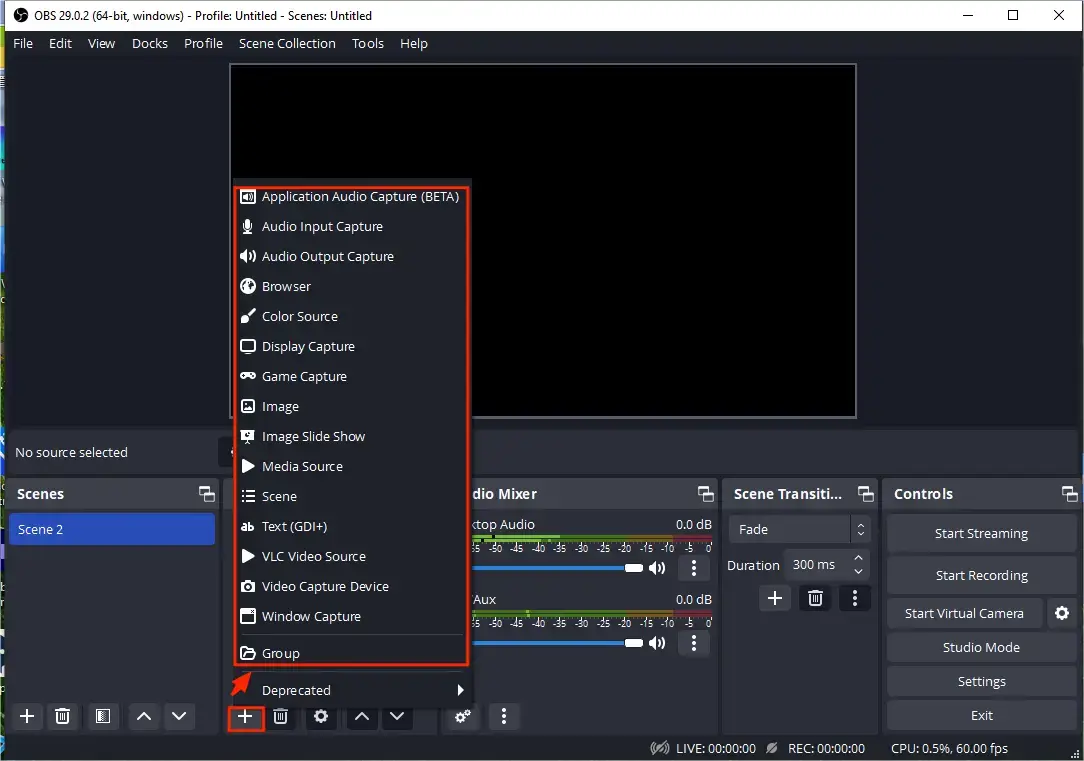
6). Take Display Capture as an example: Name the project and then hit OK.
7). Check the recording content on the monitor and then press OK.
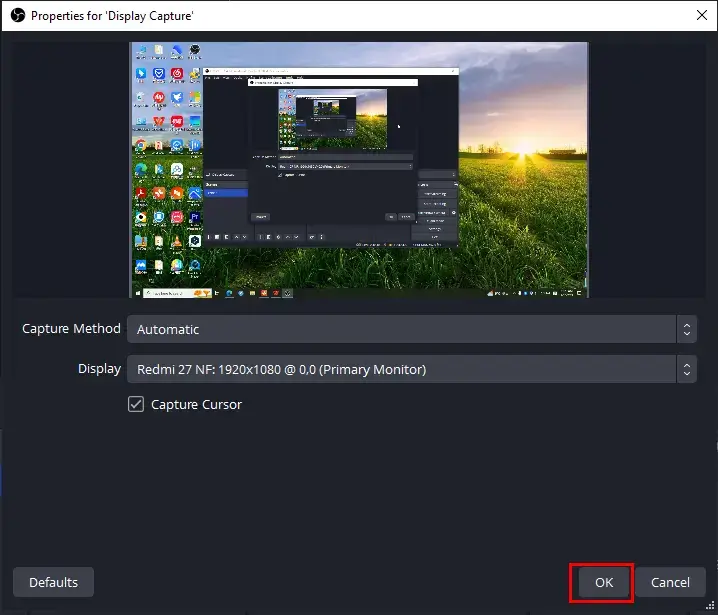
8). Determine the audio source to record in the part-Audio Mixer and then click Start Recording.
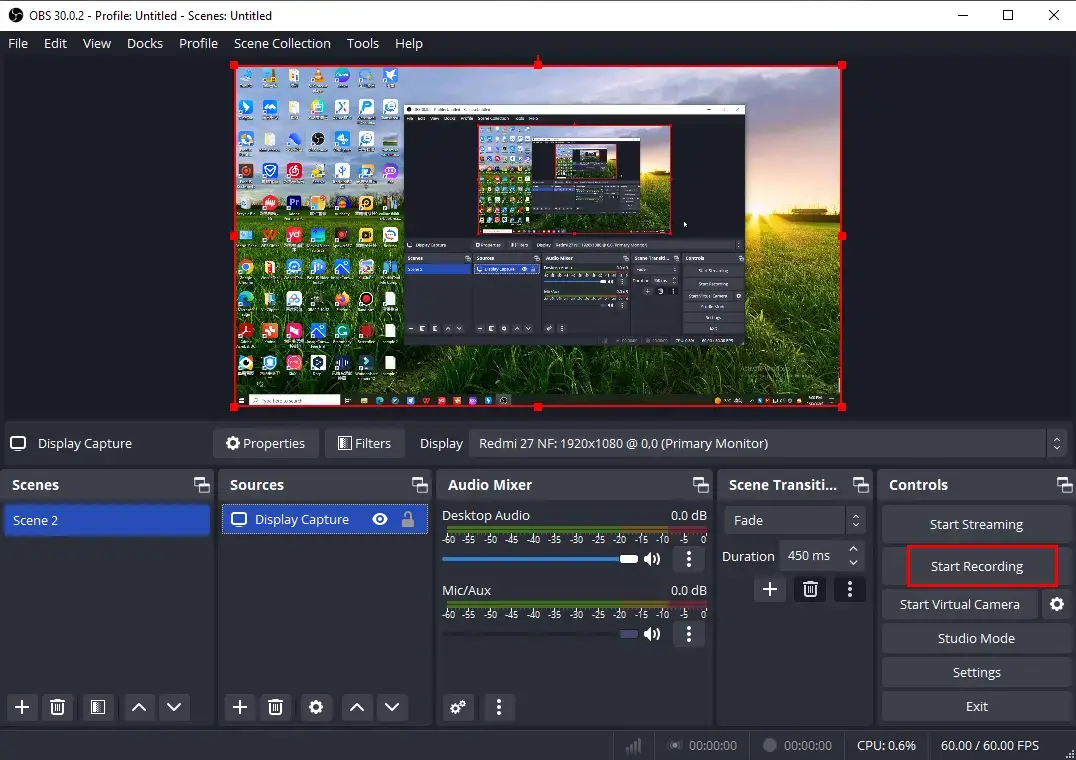
9). Press Stop Recording to end and save your recording.
(Hit the small pause icon to temporarily stop your recording.)
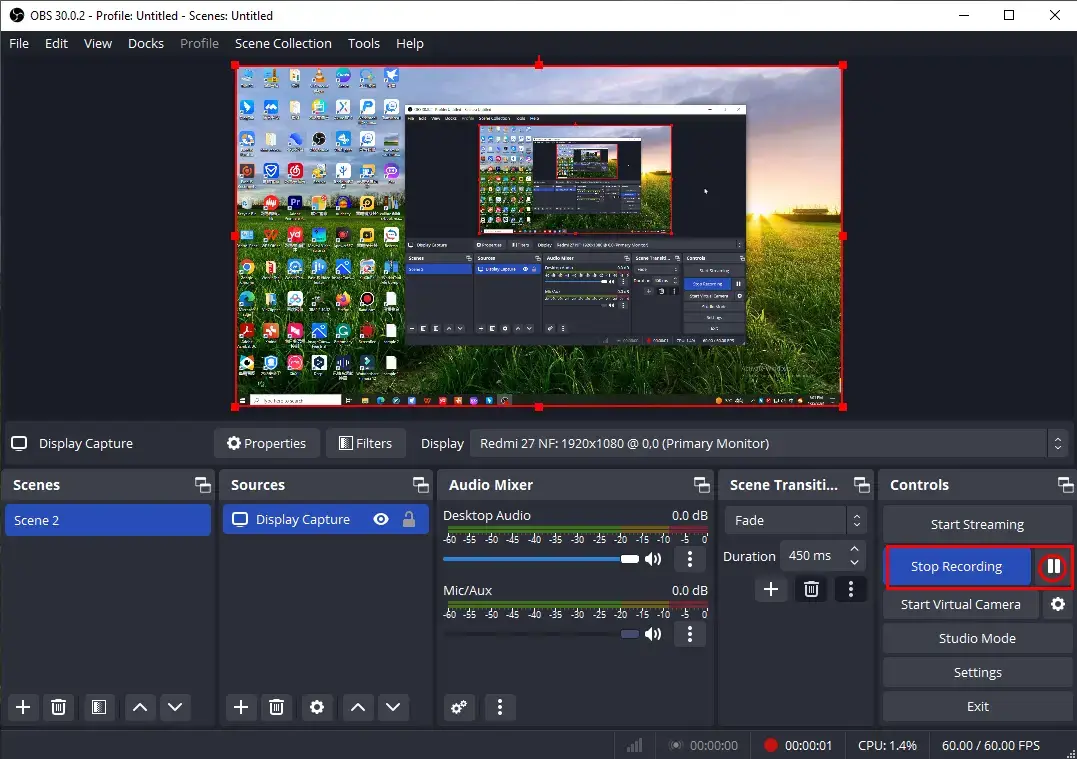
✨The Verdict
How to Record High-Quality Videos Online
To realize this goal without any software, you can resort to a free online screen recorder. Here, it is recommended to try 123 Apps (online screen recorder).
✅123 Apps
123 Apps is a web-based service with a collection of free tools. They are able to help users convert, edit and manipulate their documents, videos and audio files without downloading and installing software. This platform offers an online screen recorder to capture a 90-minute video.
Its screen recorder gives users three recording modes, allowing them to capture content from their operating windows, browsers or the entire screen. To get a high-quality recording, users can choose 1080p as the recording quality, which, however, is a paid service. Also, they can rely on the editing tools to make the recording higher quality since it will be automatically added to the video editor.
💡How to Capture a High-Quality Video Online Through 123 Apps?
1. Open 123 Apps online screen recorder and then click Start Recording.
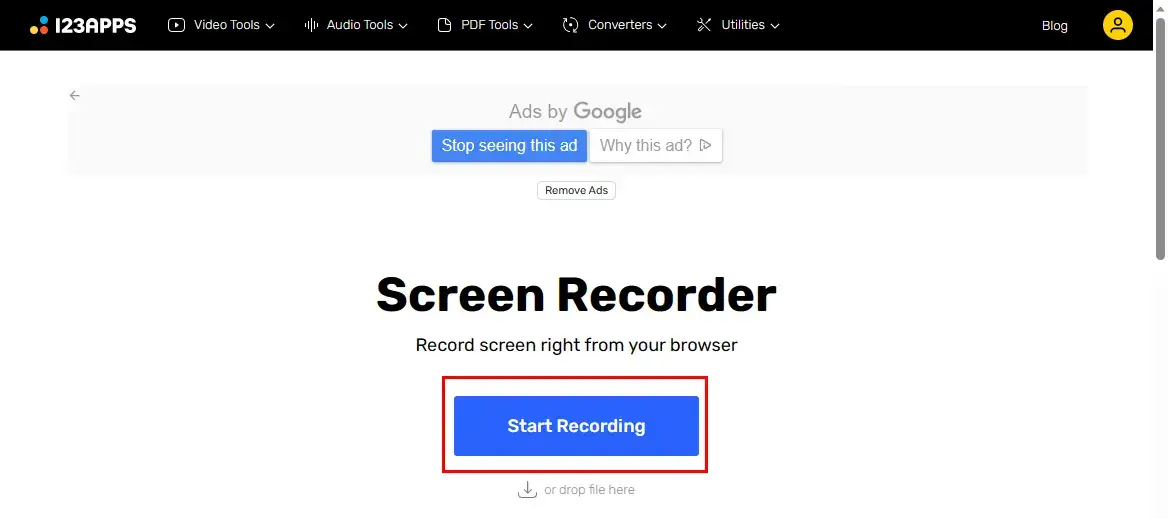
2. Sign in to your account to access the recorder.
3. Choose the recording options and then hit Next.
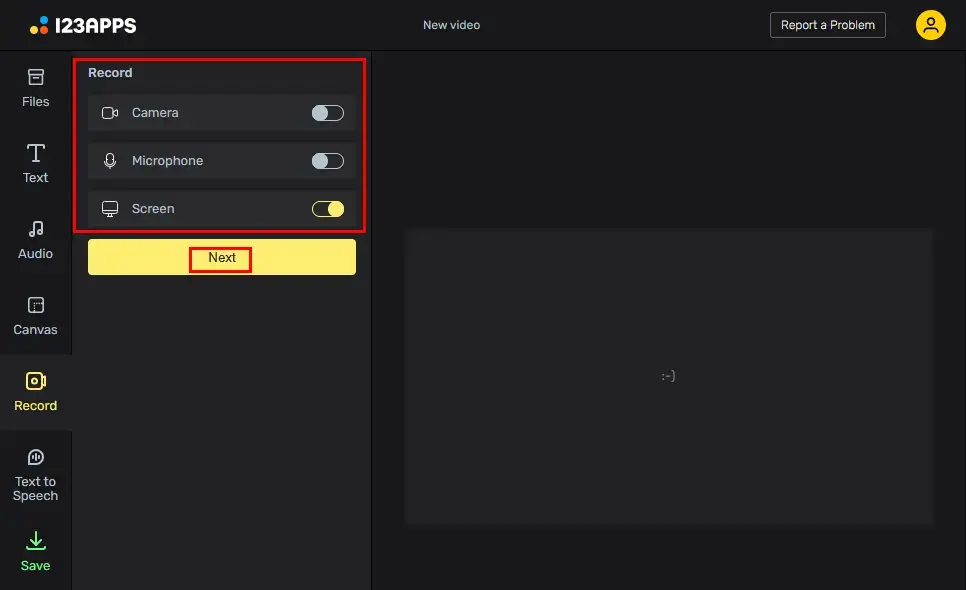
4. Hit the yellow Record button.
5. Select the content to share with 123 Apps and then click Share.
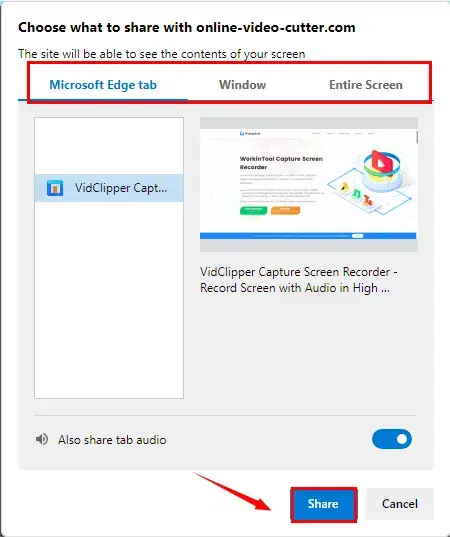
6. Hit Stop sharing at the top or the yellow Stop icon to end your recording.
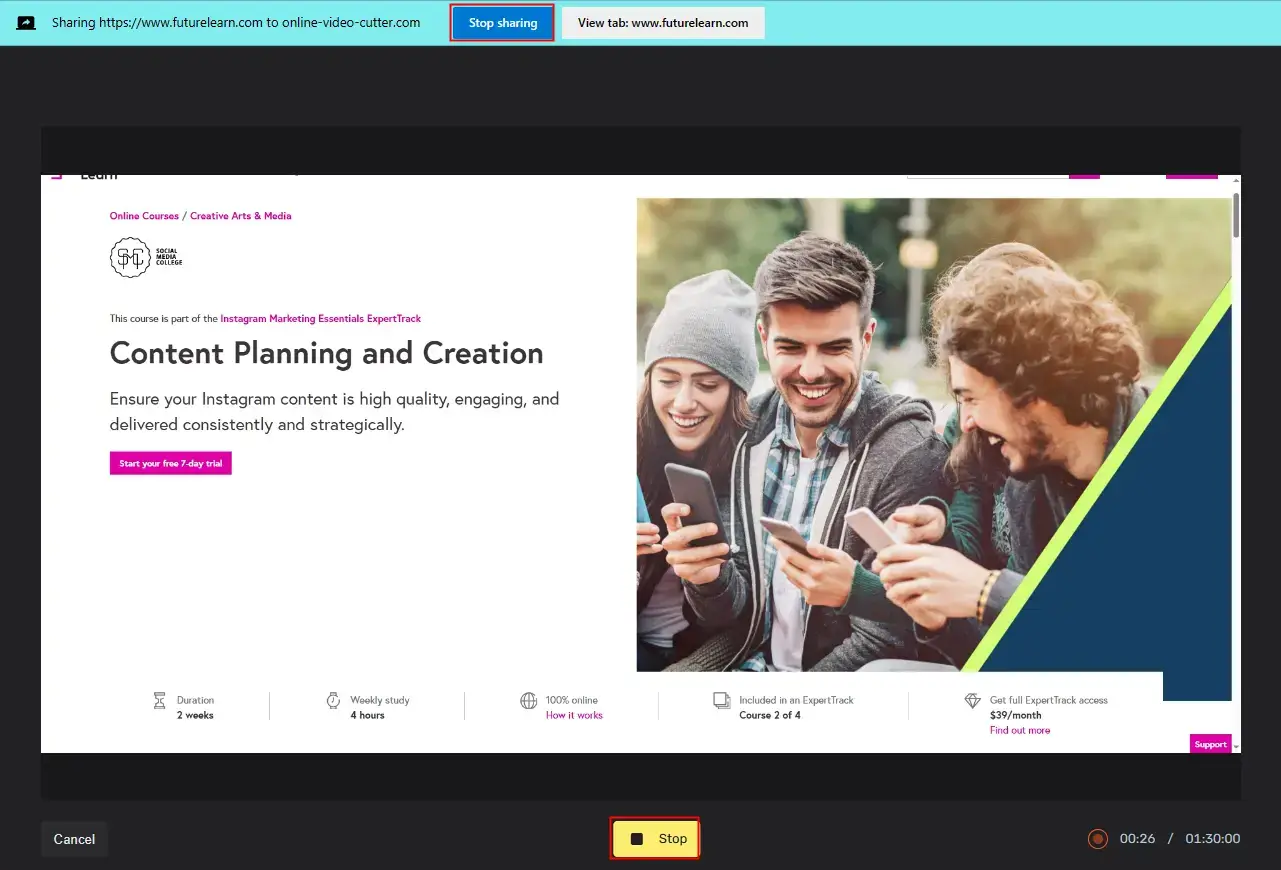
7. Press Done to completely stop your recording task.
8. Go to Save, choose 1080p as the final quality and then move the white slider representing Compression to the right to ensure higher quality.
9. Press Export.
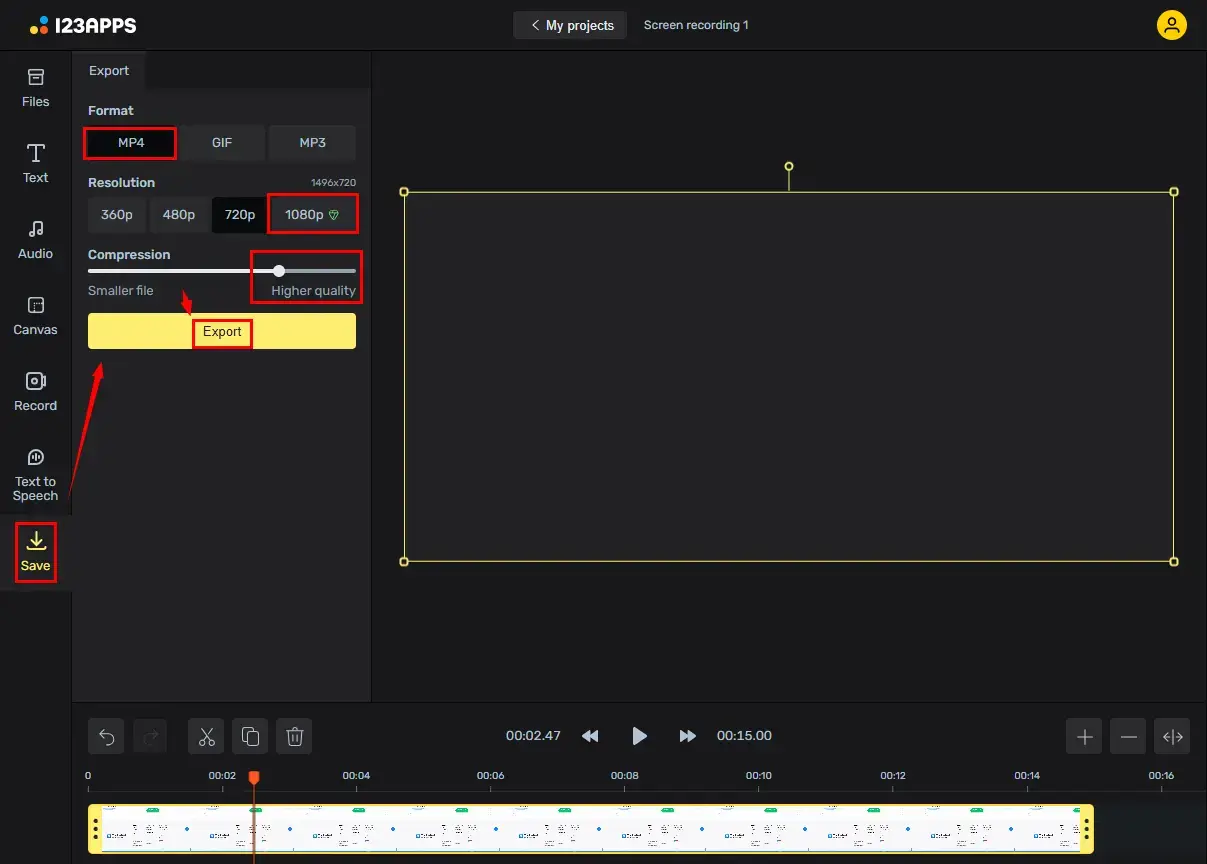
✨The Verdict
More to Share
🎯How can I improve the quality of a video recording?
📂Here are some tips for quality improvement before recording:
- Purchase an HD camera for your computer
- Ensure good lighting conditions
- Adjust the recording settings; for instance, choose 1080p or HD as the recording quality
📂Suggestions for quality enhancement after recording:
- Sharpen the recording
- Color-correct the recording
- Increase its resolution, bitrate or frame rate
- Convert it to a higher-quality video format
📢Note: All these requests can be effortlessly satisfied with the help of WorkinTool VidClipper.
🎯What is the app that records high-quality videos?
All aforementioned apps are helpful to record high-quality videos. Here is a summary:
- Windows: WorkinTool Capture Screen Recorder
- Mac: OBS Studio
- Online: 123 Apps (Online Screen Recorder)
Final Words
Here is the end of our discussion on how to record high-quality videos on your computer. High-quality video recording is not only a technical endeavor but also a strategic investment in your content creation journey. By using the apps and following the tips outlined in this article, you can elevate the visual appeal, professionalism and engagement of your videos, setting yourself apart in a crowded digital landscape.
However, if you are a Windows user who prefers a desktop app, WorkinTool Capture Screen Recorder is your ideal option. On top of being user-friendly, easy to use and reliable, it is versatile enough to let you undertake post-production work to make your recordings of higher quality.
Now, are you ready to record high-quality videos by yourself?


