How to Record a Vimeo Video on PC [2024 Solutions]
Vimeo, also known for its community of creators, focuses on high-quality, artistic content. Therefore, it has built a reputation as a platform for creative professionals to showcase their work and connect with others in their industry. As a result, plenty of creators want to record some creative videos that can’t be spotted in nowhere but on Vimeo and use them as internal tutorial videos or video marketing examples. Then, how can they achieve this goal effectively and efficiently? Please refer to this article on how to record a Vimeo video on Windows, Mac and online. All the methods prove to be practical and useful.
🎯Windows–WorkinTool VidClipper
🎯Mac–QuickTime Player
🎯Online–Vimeo Screen Recorder (Chrome Extension)
Please feel free to try all the aforementioned solutions based on your needs or operating system.
However, please pay particular attention to WorkinTool VidClipper if you are a Windows user, as it is user-friendly, easy to use and multi-functional with a remarkable screen recording experience. Now, please start your reading and experience them by yourself.
How to Record a Vimeo Video on Windows/Mac/Online in 2024
Vimeo, also known for its community of creators, focuses on high-quality, artistic content. Therefore, it has built a reputation as a platform for creative professionals to showcase their work and connect with others in their industry. As a result, plenty of creators want to record some creative videos that can’t be spotted in nowhere but on Vimeo and use them as internal tutorial videos or video marketing examples. Then, how can they achieve this goal effectively and efficiently? Please refer to this article on how to record a Vimeo video on Windows, Mac and online. All the methods prove to be practical and useful.
| 💻Windows | 📍WorkinTool VidClipper [🔥Recommended] |
| 💻Mac | 📍QuickTime Player |
| 💻Online | 📍Vimeo Screen Recorder (Chrome Extension) |
Now, let’s start our journey.
Words Before Vimeo Video Recording
📌What is Vimeo?
Vimeo is a video-sharing platform that allows users to upload, share, and view videos. It has now grown to be a popular alternative to YouTube, particularly among filmmakers, videographers, and other creative professionals. Hence, while YouTube offers more casual user-generated content, Vimeo highlights innovative works presented by people specializing in the creative industry and the opportunity for them to interact with each other.
In addition, Vimeo provides users with the flexibility to upload videos in different formats, including high-definition, and to share them on various platforms, including other websites and social media. The platform also boasts a suite of tools that allow users to personalize their videos, such as caption addition, thumbnail image selection and audience access management.
📌Can a video on Vimeo be Downloaded?
It depends on the settings chosen by the video owner.
By default, Vimeo videos are not available for download, and viewers can only watch the videos on the Vimeo platform. However, a Vimeo video can be downloadable if its owners choose to enable the Allow Download option in the video settings. Then a Download button will appear below the video player on the Vimeo website or mobile app.
Otherwise, you can resort to an online video downloader or a screen recorder in order to get the video. However, a Vimeo video cannot be downloadable if it is copyright-protected.
Here, we will focus on how to record a video on Vimeo. Please read on to learn about specific solutions.
How to Record a Vimeo Video on Windows
If you are a Windows user, you’d better rely on a handy third-party screen recorder though built-in programs like Xbox Game Bar can help you fulfill a screen recording purpose. Today, I will save your time by directly introducing a tool like this–WorkinTool VidClipper.
VidClipper is a crucial member of the WorkinTool software family, which was initially designed as a video editor. However, intending to provide an all-in-one tool for everyone, VidClipper’s designers endow it with a clear and simple interface and multi-functional tools with valuable features, including a screen recorder, along with a video converter/compressor/splitter/merger/cropper/templates with AI-powered technologies/etc, audio converter/extractor, video-to-GIF changer, text-to-speech converter and more.
For its screen recording tool, it allows you to complete the recording of your computer screen and/or Webcam with(out) audio within a few clicks. You can record anything on your screen and/or from your computer camera without time limit. Besides, additional tools are equipped in its screen recorder to facilitate your recording. More reasons for picking it are listed below.
✅How to Record a Vimeo Video Using WorkinTool VidClipper?
Step 1. Launch the program and then click Screen Recorder on the right menu.
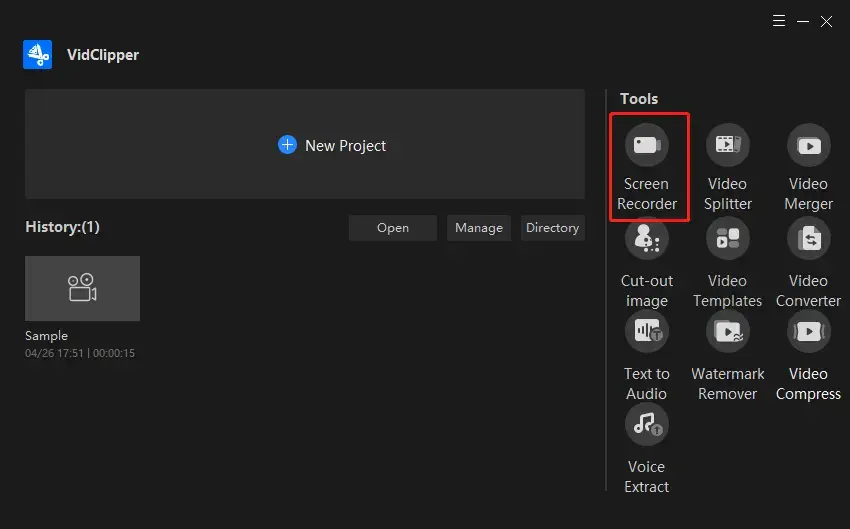
Step 2. Choose the recording area, sound option, video quality and format, adjust your settings (if you want to) and then hit Start (shortcut key-Alt+F1).
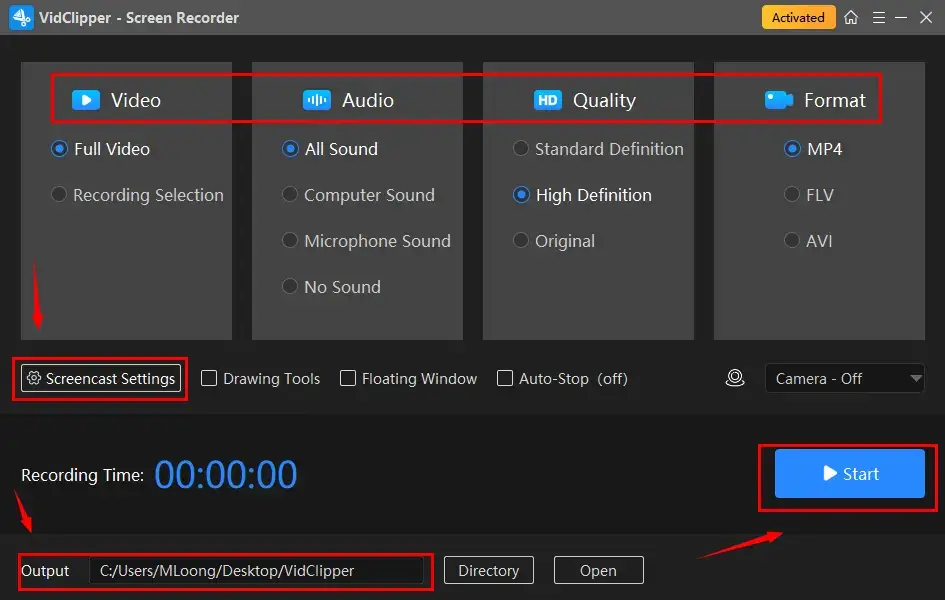
Step 3. Press the Pause or Stop button on the floating windows or the recording page to suspend and end/save your recording.
(Shortcut keys–Pause/Resume: Alt+F1, Stop: Alt+F2)
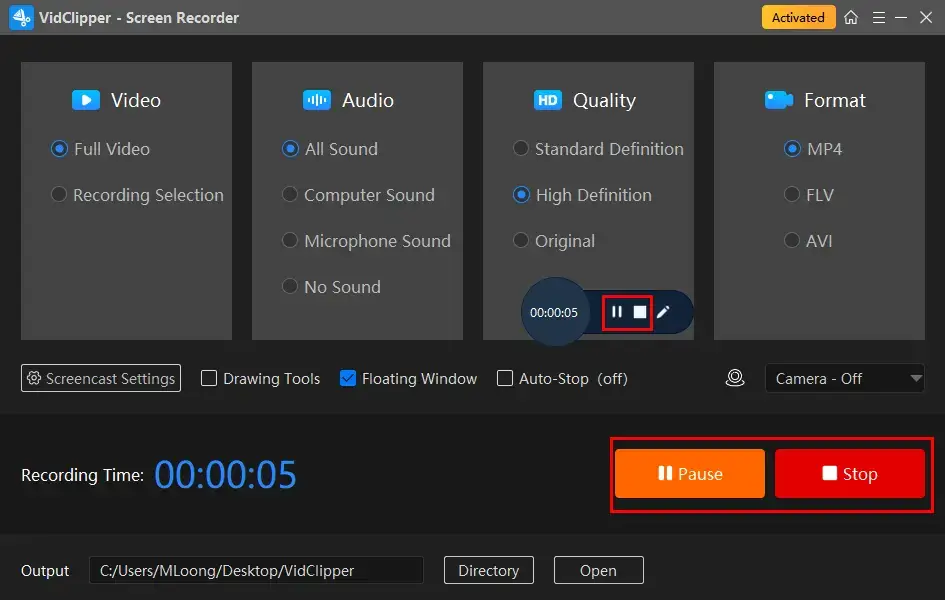
Step 4. Select your next-step operation in a pop-up window.
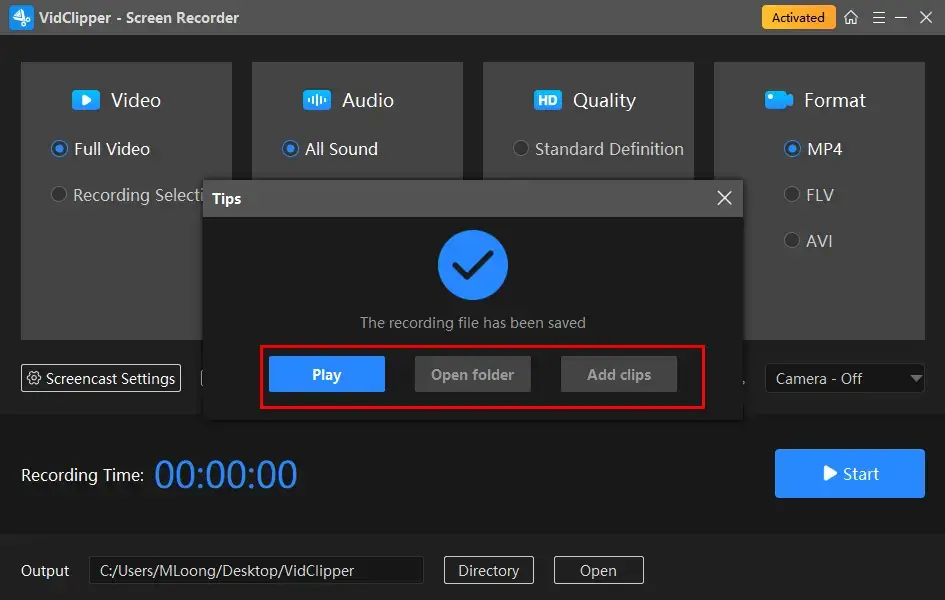
🙋♀️More to Share About WorkinTool VidClipper
🎯Tell me more about its screencast settings.
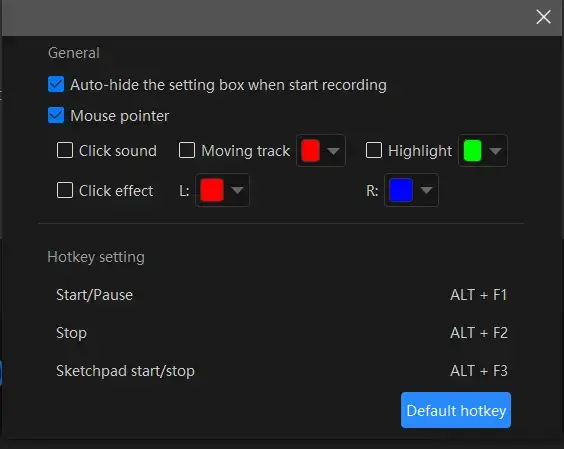
- Auto-Hide: Select this option to automatically hide the settings box once your recording begins.
- Mouse Pointer: Check this box to customize the color of various actions, such as Moving track, Highlight, and Click effect (for both left and right clicks).
- Click Sound: Toggle this option to turn on or off the sound that accompanies each click.
- Click Effect: “Colorize” each click, both left and right.
🎯What is a Drawing Toolbar?
The Drawing Toolbar is a feature designed for you to draw lines or shapes and put text directly on your recording, saving you the hassle of having to annotate or edit your Vimeo recordings later on. To access it, you can:
- Click on the pen-like icon located on the floating windows,
- Check the Drawing Tools option on the recording console,
- Use the shortcut key–Alt+F3.
🎯How about Auto-Stop Feature?
The Auto-Stop feature aims at an automatic end of your recording. You can expect a completed recording on your PC even if you are away from it.
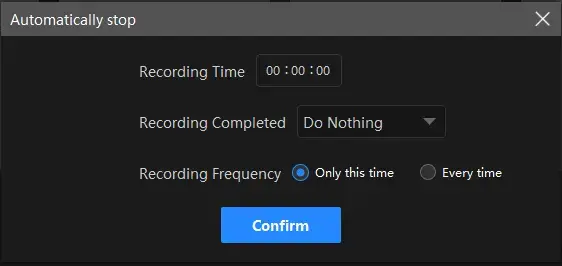
- Recording Time: Set your full recording length in advance to stop your recording automatically
- Following Recording: Customize the post-recording operation when your recording comes to an end, including Do nothing, Exit program, Sleep and Shut down your PC.
- Recording Frequency: Choose how frequently your auto-stop settings will be activated, such as One Time and Every Time.
🎯What else can WorkinTool VidClipper record on video streaming websites?
You can take advantage of this useful tool to record:
| YouTube Videos | YouTube Live Stream | Live Stream |
| Facebook Live | Instagram Live | Instagram videos/Stories |
| Philo TV | Sling TV | TikTok |
✨For your reference
How to Capture a Vimeo Video on Mac
If you are a Mac user, the simplest way to get a Vimeo video recording is to use its built-in program–QuickTime Player.
QuickTime Player is the default audio/video player on every Apple device. Offering more than just playback capabilities, it also includes useful features such as video and audio conversion and screen recording. With its screen recording function, completing this task is a breeze. You can easily capture a screenshot or record your entire or selected computer screen within a few steps. However, the program’s customization options are limited and the export format will be .mov.
✅How to Capture a Vimeo Video with QuickTime Player?
1. Open QuickTime Player and then navigate to File > New Screen Recording.
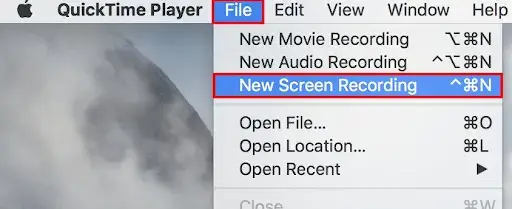
2. Adjust your settings in the new menu bar and then click on the red recording icon when you are ready to begin.
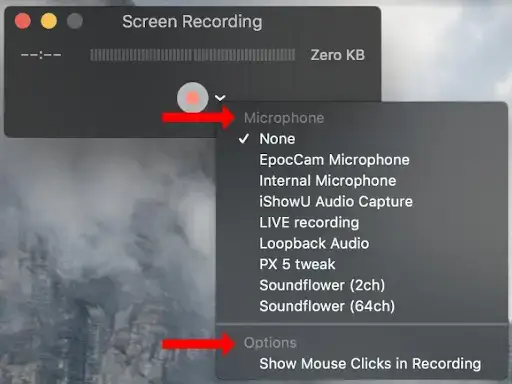
3. To stop the recording, simply click on the small Stop icon.

4. Give your Vimeo recording a name and then press Save.
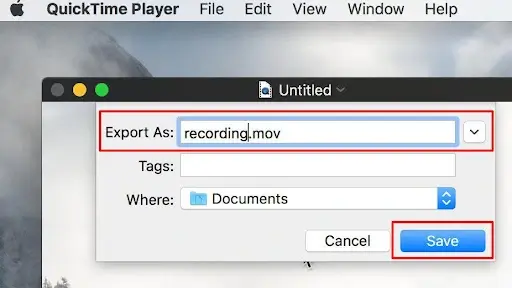
✨For your reference
How to Record a Video on Vimeo Online
If you plan to get a Vimeo video capture, you can resort to the Chrome extension of the Vimeo screen recorder that allows you to quickly record the wanted videos on Vimeo.
Vimeo screen recorder is generally free to use, providing you with an unlimited recording experience. Hence, you can capture as many videos as you want. Also, Webcam recording is supported in the Vimeo screen recorder, which enables you to record yourself while capturing the desired Vimeo videos. Meanwhile, you will have access to a range of tools to help you organize, manage, and publish your videos. This way, your team can continuously create and collaborate with its assistance.
However, limitations apply to its free version. For instance, the recording length is limited to two hours and fewer teamwork features can be enjoyed, including GIF maker, background changer and more. Also, recorded videos are normally not downloadable.
✅How to Record a Video on Vimeo Online via Vimeo Screen Recorder (Chrome Extension)?
1). Find and install Vimeo screen recorder as a Chrome extension from the Chrome web store.
(You can instantly achieve this goal by clicking on the blue Getting started for free button on Vimeo’s official screen recorder website.)
2). Click on the extension icon in Chrome and then Vimeo screen recorder.
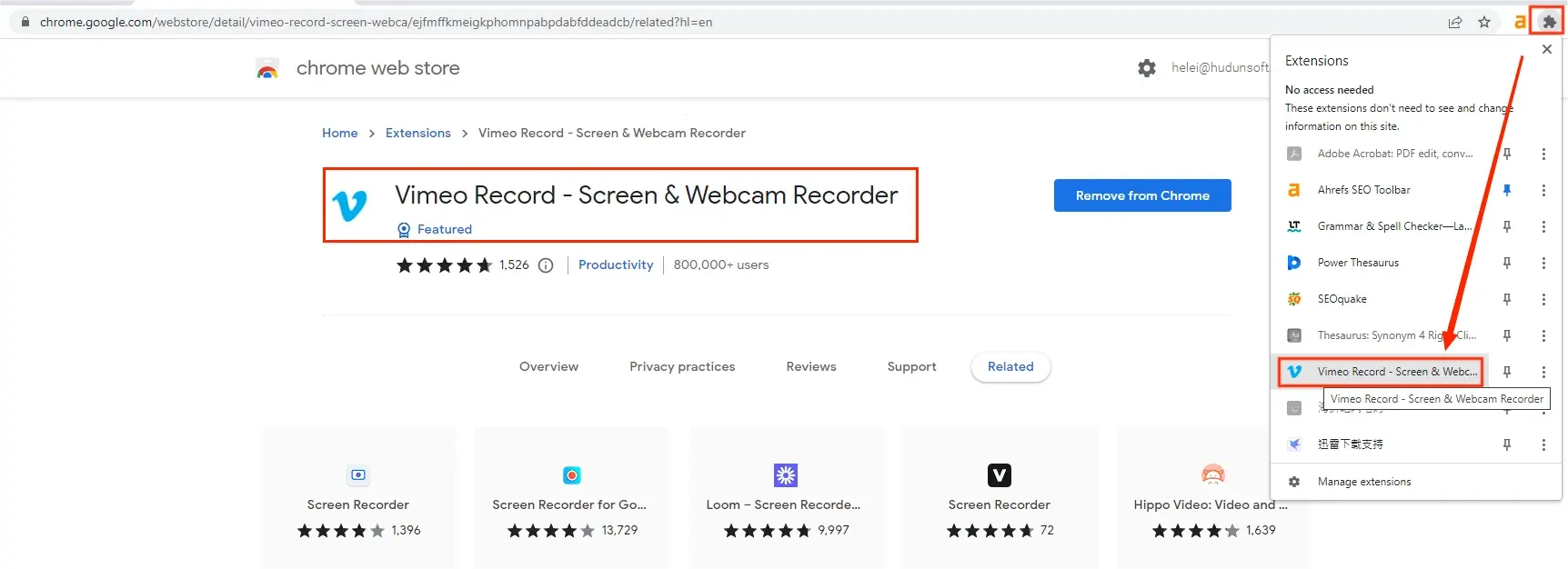
3). Choose a recording mode, activate the camera/microphone if you want to and then hit Start Recording.
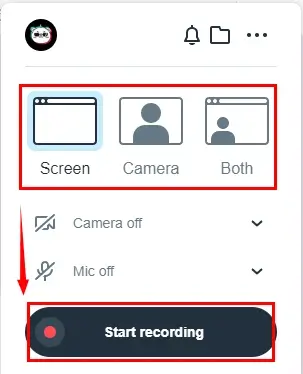
4). Select your screen to share with the Vimeo screen recorder and then press Share.
(As Vimeo is a web-based video album, you’d better choose Tab. )
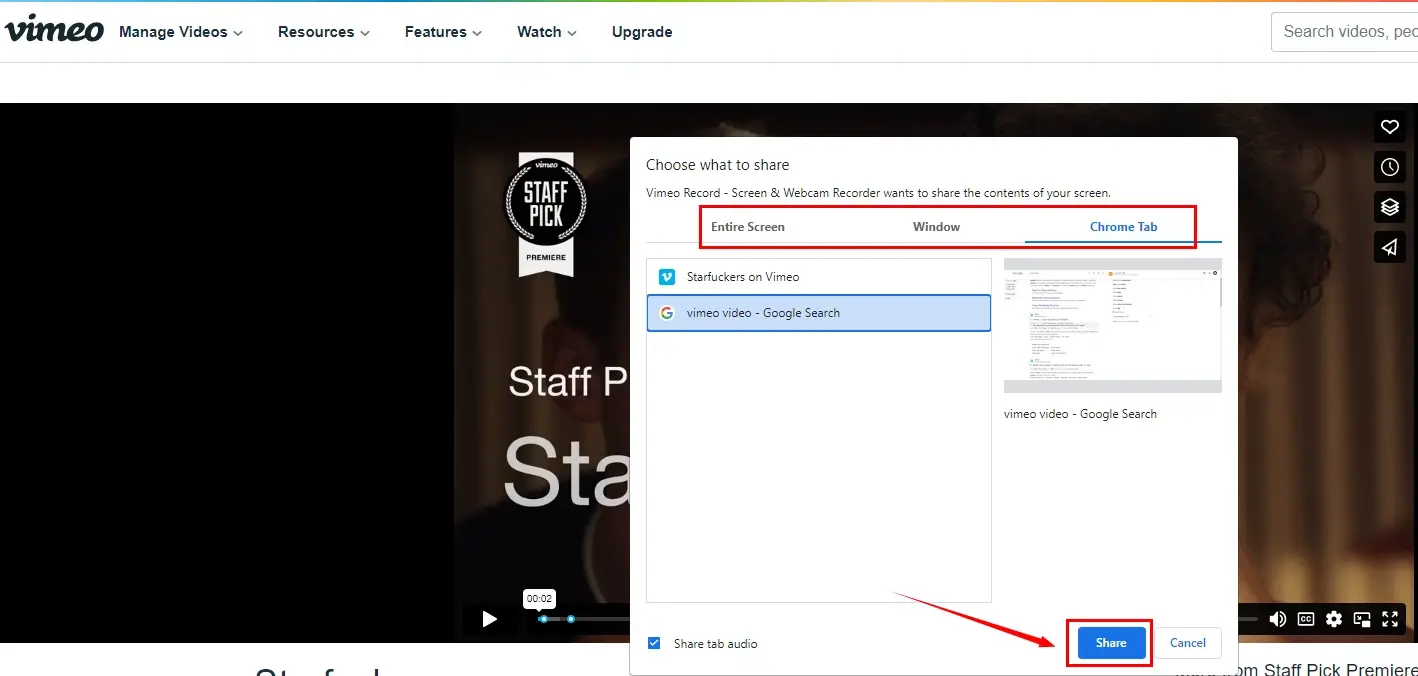
5). Hit Stop sharing to end and save your recording.
6). Then find your recorded Vimeo video in your Vimeo console.
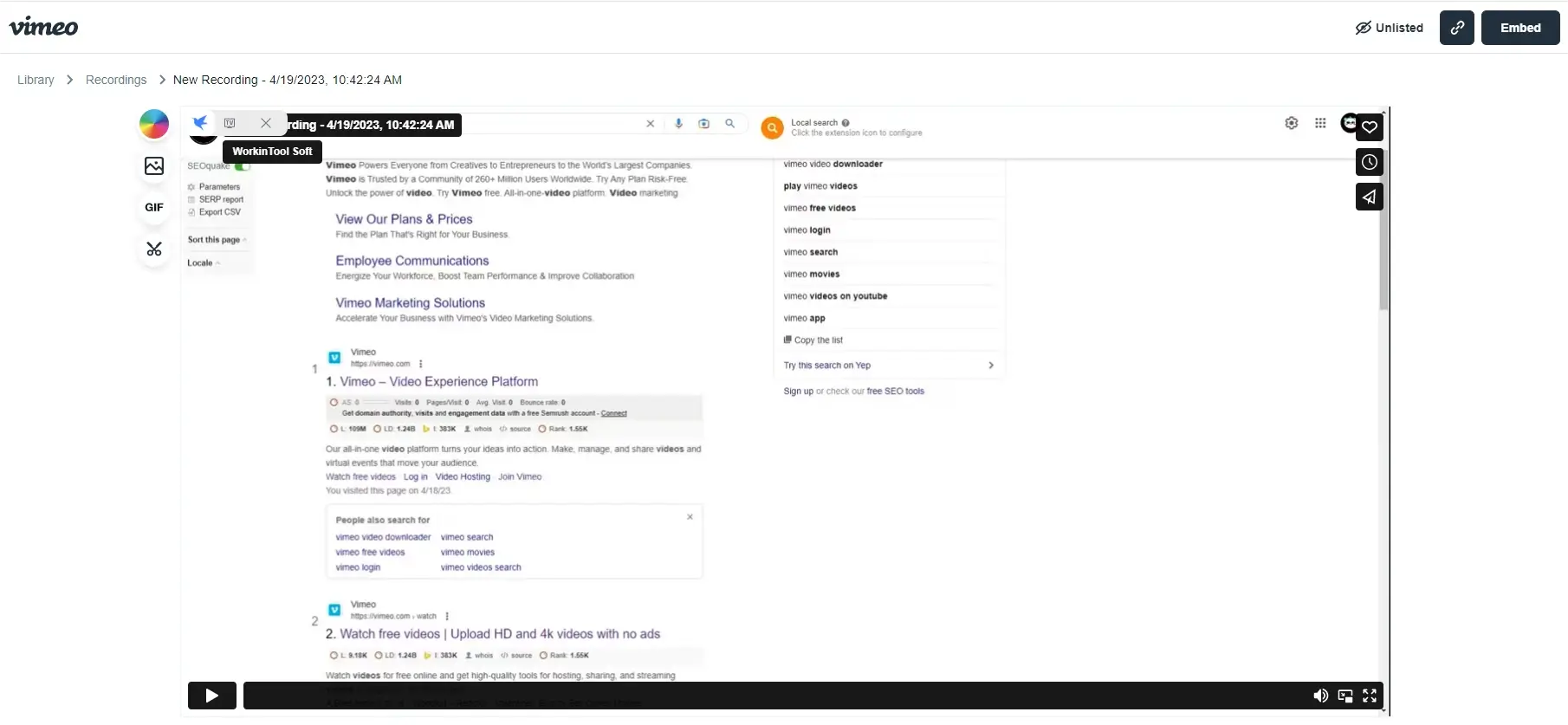
✨For your reference
Additional Words
🧐Can you record Vimeo for free?
Yes. You can make use of the Vimeo screen recorder (Chrome extension) to record on Vimeo. However, only a two-hour recording can be exported and all the Vimeo recordings through it can not be downloadable.
Hence, it is advisable to try WorkinTool VidClipper if you are a Windows user since it allows you to screen record a Vimeo video with no time limit and keep it on your PC.
If you are a Mac user, you can look at its built-in app–QuickTime Player to capture a video on Vimeo for free.
🧐How do I make a Vimeo video downloadable?
You’d better rely on a free online video downloader to realize this goal. For example, you can try the Vimeo Downloader offered by VEED.IO.
Final Words
How to record a Vimeo video on your PC? We hope that it is now a less challenging question to answer after you finish this blog post. Please feel free to try all the aforementioned solutions based on your needs or operating system.
However, please pay particular attention to WorkinTool VidClipper if you are a Windows user, as it is user-friendly, easy to use and multi-functional with a remarkable screen recording experience.
Now, are you ready to record a Vimeo video?



