How to Record Messenger Video Call on PC/Phone in 2024
What should you do when you want to capture and preserve those precious or important moments during a Messenger video call? In this article, we will show you how to record Messenger video call in 2024. Both PC and phone apps will be covered to ensure you can revisit and cherish those conversations anytime.
💻PC: 📍Windows–WorkinTool Capture Screen Recorder and 📍Mac–Built-in Screen Recorder
📱Phone: 📍Android and iPhone (iOS): Inbuilt Screen Recorder
🙋🏻♀️By following the step-by-step instructions and exploring various recording apps, you can capture and save those significant calls with ease. However, if you are a Windows user, WorkinTool Capture Screen Recorder is your ideal choice. It is user-friendly, easy to use, reliable and multi-functional to do more than Messenger video call recording.
🙋🏻♂️Now, please start your reading and experience all of them by yourself.
How to Record Messenger Video Call with Audio on PC and Phone in 2024
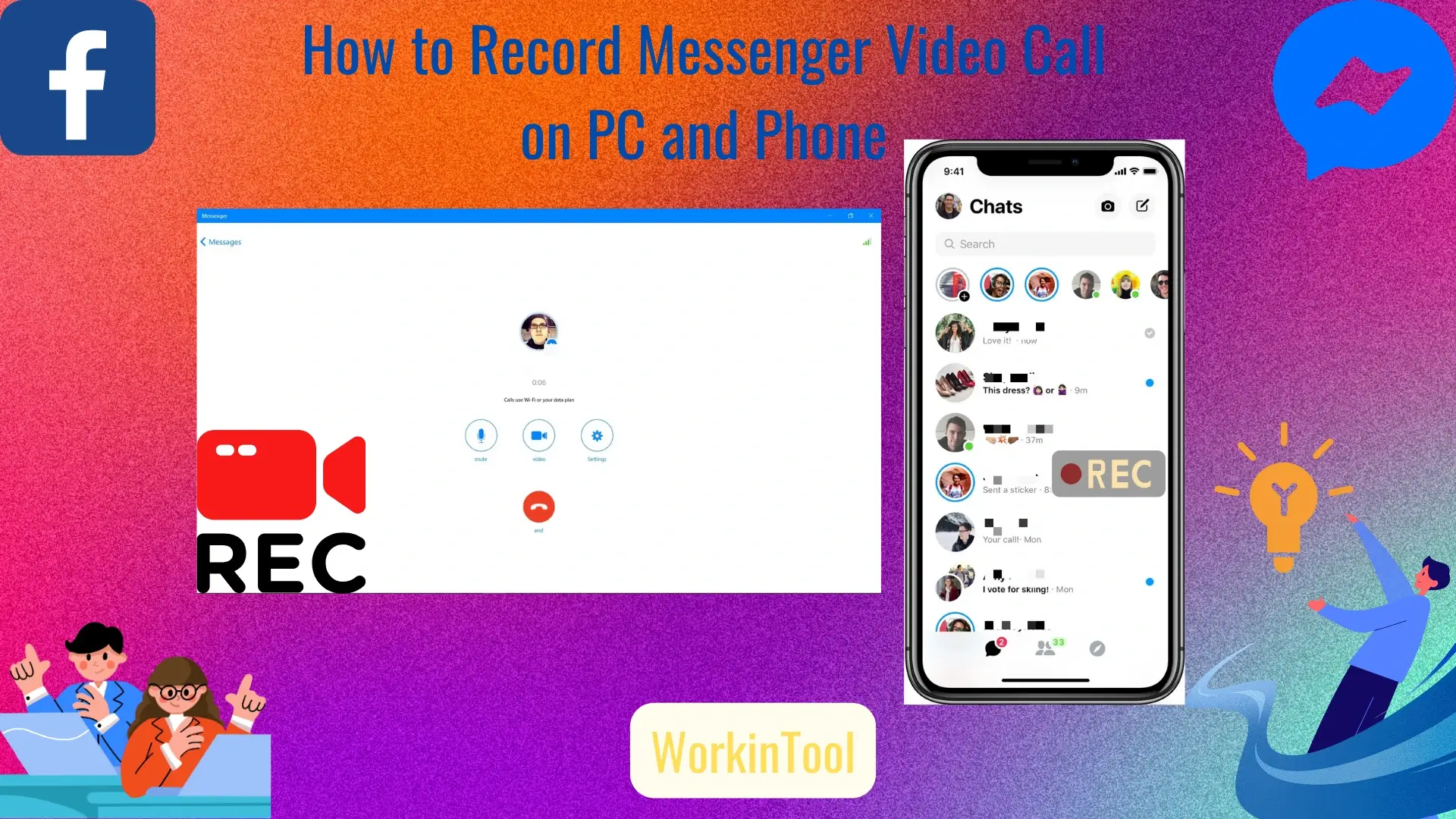
As technology continues to evolve, video calls have become an integral part of our daily communication. Whether you are catching up with loved ones, collaborating with colleagues or conducting virtual meetings, platforms like Facebook Messenger have provided us with seamless video-calling experiences. However, what if you want to capture and preserve those precious or important moments during a Messenger video call? In this article, we will show you how to record Messenger video call in 2024. Both PC and phone apps will be covered to ensure you can revisit and cherish those conversations anytime.
Whether you want to capture a heartfelt conversation, document an important video conference or keep a record of memorable moments, this article has got you covered. So, let’s dive into the step-by-step instructions and equip ourselves with the knowledge to effortlessly record video calls in Messenger.
Before Messenger Video Call Recording
📌Can Facebook Messenger record video calls?
No, Facebook Messenger is unable to capture your video calls directly. A third-party tool is required to realize this goal. Please continue your reading to learn about specific solutions.
📌Can you record Facebook Messenger video calls?
Definitely yes. With the help of a proper app, you can easily and instantly record any video call in your Facebook Messenger. Please read on to master the skills of Messenger video call recording.
How to Record Messenger Video Call on PC
In this chapter, we will introduce you to two methods of Messenger video call recording on different PC platforms, including Windows and Mac.
Much as the built-in app–Xbox Game Bar can help you with this request, an external one will be better if you expect a more custom recording. Here, please take a closer look at WorkinTool Capture Screen Recorder.
✅WorkinTool Capture Screen Recorder
Capture Screen recorder is an important tool inside the WorkinTool VidClipper Video Editor, a lightweight and super multi-functional app with the following (but not limited to) features:
Therefore, it saves you the trouble of finding and installing them individually, which is time-saving and efficiency-boosting.
Capture Screen Recorder can serve as a suitable screen recording app for everyone. Its simple and intuitive interface will greatly facilitate beginners, allowing them to complete their recording tasks within one page. Therefore, users can skip the cumbersome process of constantly hitting “Next.” Professionals can expect more custom recordings with the assistance of additional screencast settings or tools.
Used as a Messenger video call recorder, Capture Screen Recorder lets users customize their recording area and capture their video calls with(out) audio and/or with(out) your camera image. Additionally, it enables them to annotate their recordings with its drawing tool and schedule the ending time in advance with its auto-stop feature.
💡How to Record Messenger Video Call Secretly Using WorkinTool Capture Screen Recorder?
Step 1. Launch VidClipper and then click Screen Recorder on the right menu.

Step 2. Confirm your recording options.
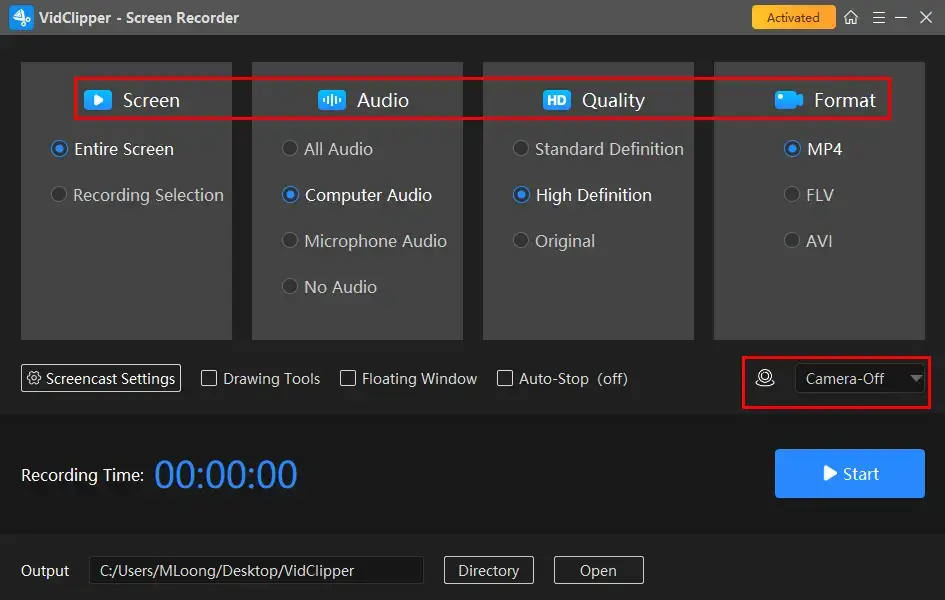
- The Speaker: Recording Selection + All Audio + High Definition + MP4 + Camera
- The Attendee: Recording Selection + System Audio + High Definition + MP4
Step 3. Adjust the screencast settings if needed and then hit Start (Alt+F1).
(It is extremely useful if you intend to highlight the mouse pointer.)

Step 4. Activate the drawing toolbar and/or auto-stop feature if necessary.
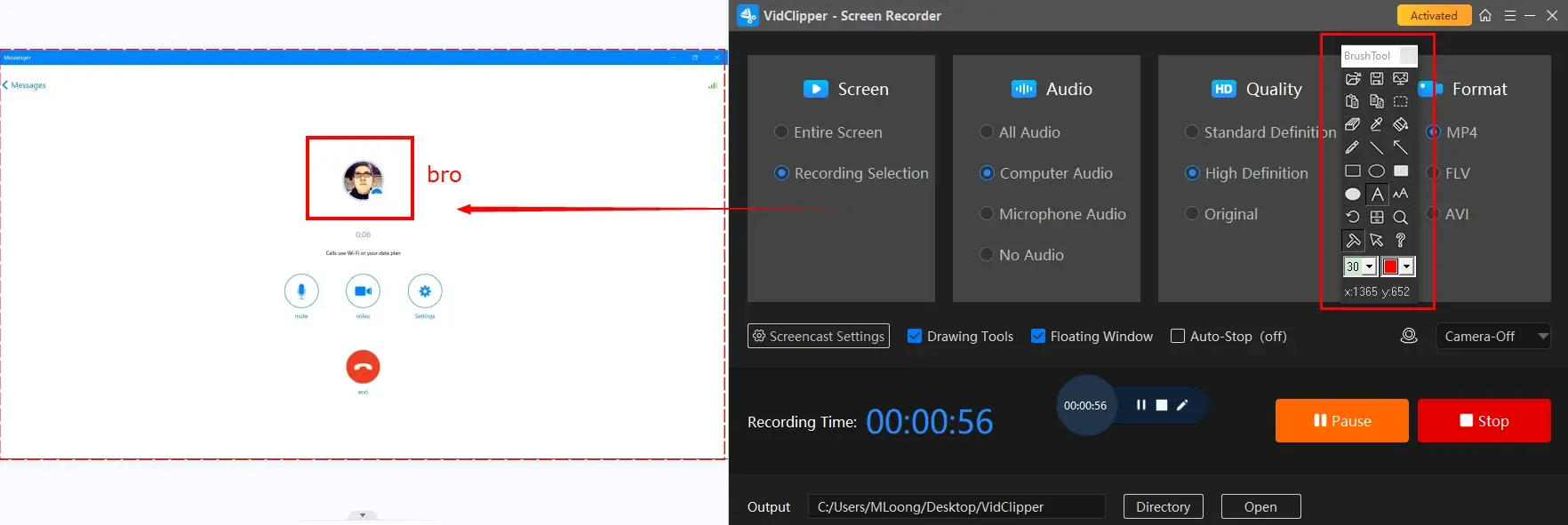
Step 5. Press the Pause (Alt+F1) or Stop (Alt+F2) on the floating window or the recording page to suspend or end and save your Messenger video call recording.
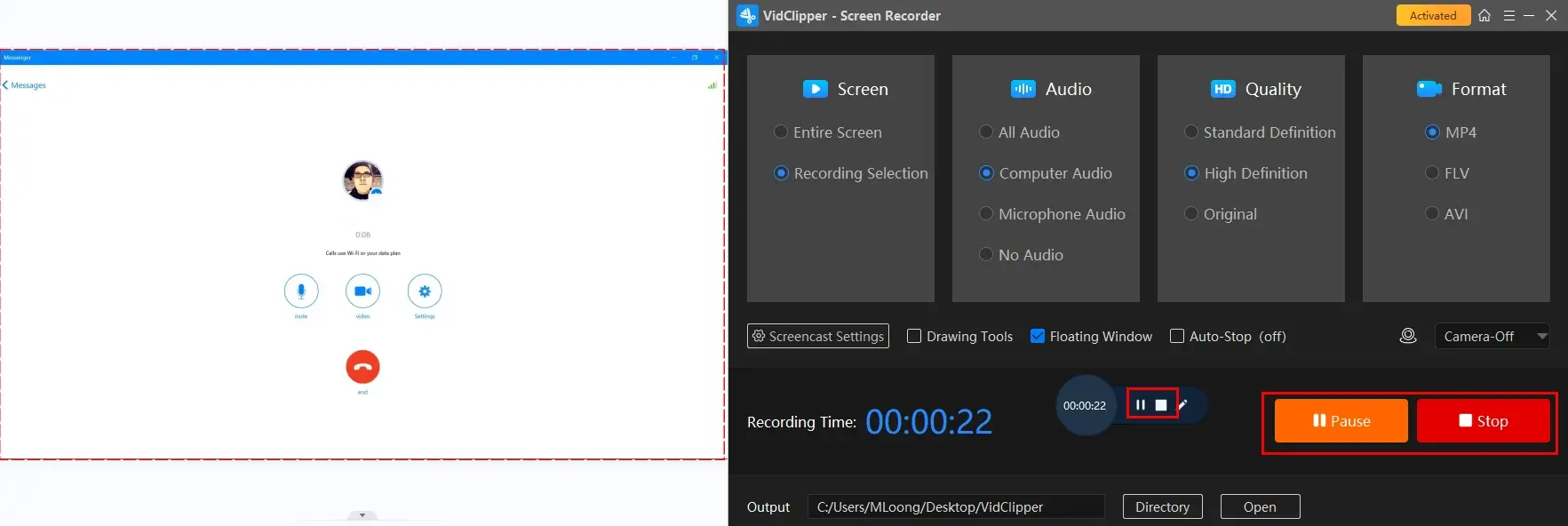
Step 6. Choose your next move.

📣PS: Add clips is a useful feature that enables users to move their recordings to the VidClipper video editor. They can be further edited there, including:
✨Our Verdict
🧐You May Also Like
If you have upgraded your Mac laptop to the latest version, the easiest way to realize this goal is to use its built-in screen recorder.
✅Mac’s built-in Screen Recorder
This tool comes pre-installed on the latest macOS versions and is completely free to use. It gives users opportunities to capture the content on their Mac computer screen with or without sound.
Meanwhile, this app boasts a simple and clear interface, along with an easy recording process. Moreover, users can depend on it to record Messenger video calls without a time limit and watermark. Hence, it is an ideal option for Mac users.
💡How to Record Video Call in Messenger on Mac with Its Built-in Screen Recorder?
1). Perform the shortcut key–Shift + Command + 5 to enable the screen recorder.
2). Select the recording area: the entire screen or recording portion.
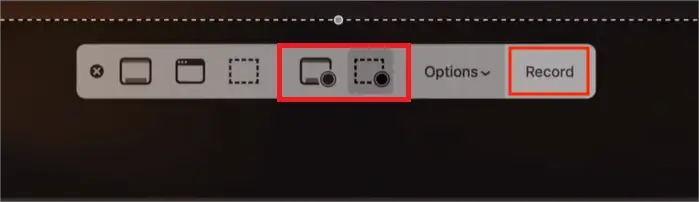
3). Hit Options to change the settings of your recording at your will.
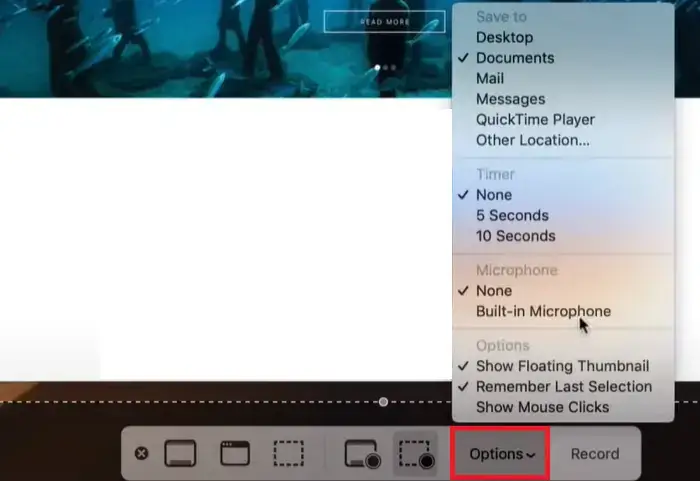
4). Press the “Record” button to begin your Messenger video call recording.
5). Click the Stop button at the top to end your recording.
(Shortcut key–Shift + Command + Esc)
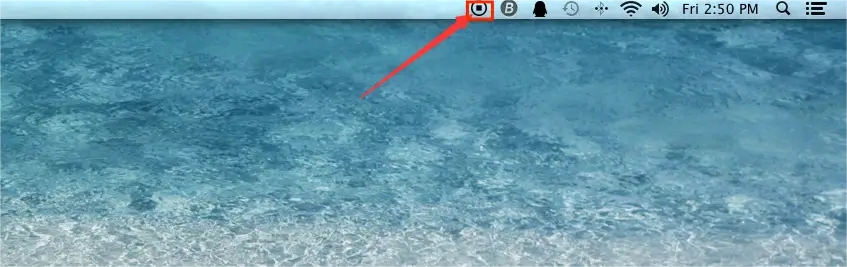
✨Our Verdict
How to Record Messenger Video Call on Phone
In this chapter, we will inform you of the ways to capture video calls in Facebook Messenger on your smartphone.
No matter which operating system your phone is, you can totally make use of its inbuilt screen recorder to help you with this issue. Please follow the guides below:
💡How to Screen Record Messenger Video Calls (with Sound) on Android?
1. Open your Facebook or Messenger and then start or join a Messenger video call.
2. Swipe down your screen to display the quick settings menu.
3. Locate and tap the option–Screen Recorder.
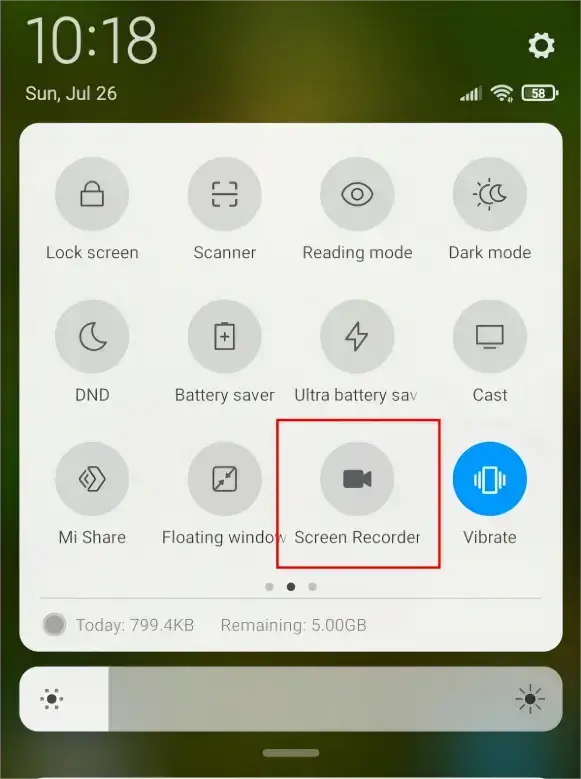
4. Tap the red Record button on the floating window to begin your recording.
5. Hit the button again to stop it.
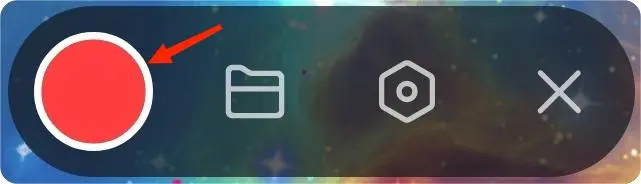
💡How to Record Facebook Messenger Video Calls on iPhone?
1. Follow the first step above.
2. Add your screen recorder by going to Settings > Control Center > Screen Recording.
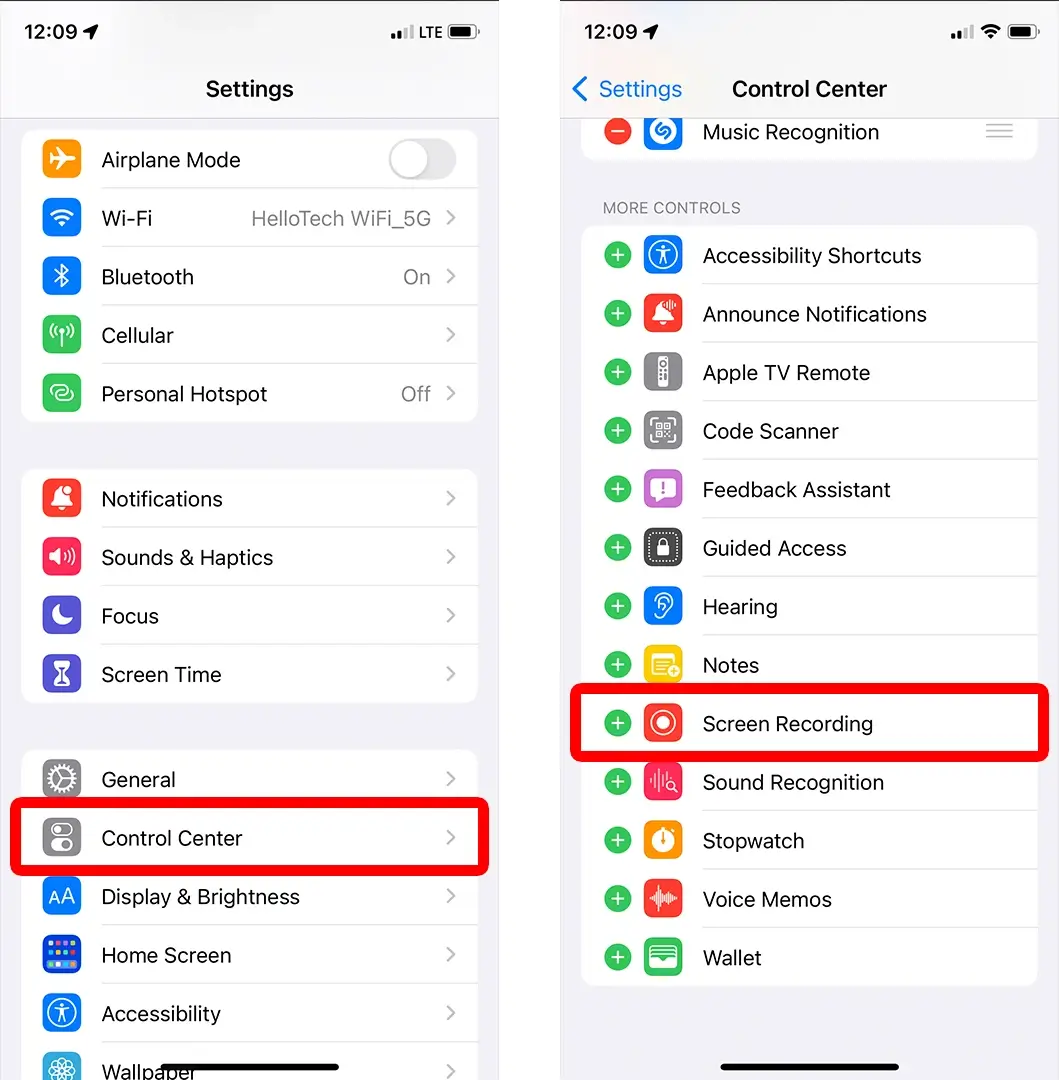
3. Swipe your screen to the left for the quick tool menu.
4. Find and tap Screen Recorder (the gray record button).
5. Then, tap Start Recording to begin the recording.
(Tap the microphone option to activate or close your microphone sound recording.)
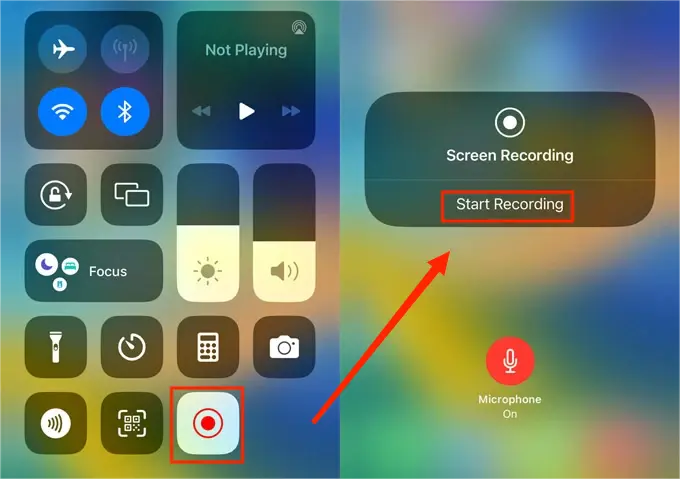
6. To stop recording, tap the red status bar at the top of your screen.
More to Share
🎯Does Messenger notify you when you screen record video call?
No. Facebook Messenger will not send a notification when someone is recording a video call. That is to say, screen recording will be undetected in Messenger.
🎯Are Messenger video calls private?
According to the Help Center of Facebook, the content of your messages and calls in an end-to-end encrypted chat is protected from the moment it leaves your device to when it reaches the receiver’s device. This means that nobody, including Meta, can see or listen to what is sent or said during this delivery. Hence, your Messenger video calls are absolutely private.
🎯How can I record a Messenger audio call?
To fulfill this purpose, it is advisable to try WorkinTool Audio Recorder if you are a Windows user.
WorkinTool Audio Recorder is a practical audio recording software presented by the WorkinTool group. It is utterly free and equipped with a simple and intuitive interface. Besides, it allows users to capture any sound in your computer, including system and/or microphone sound. Moreover, it lets users personalize the information of their audio files (title, artist, year album, etc.) and create automatic recording time/frequency settings.
💡How to record a Messenger audio call with WorkinTool Audio Recorder?
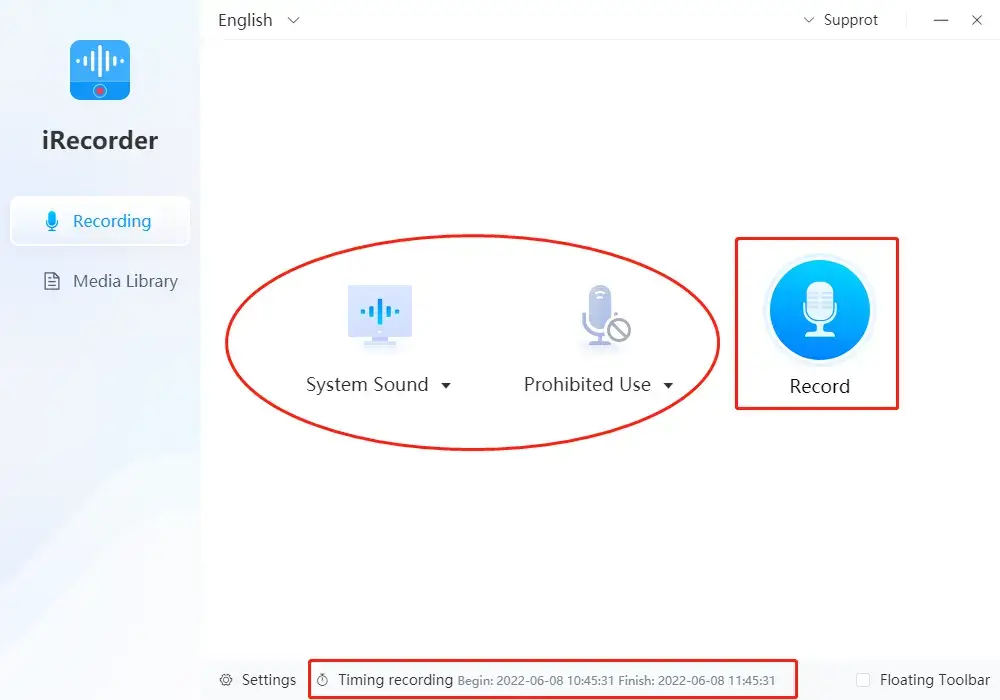
- Open Audio Recorder and then select your recording options.
(Advice: Mark System Sound if you are not the speaker while System Sound and Microphone Voice if you are the speaker.) - Click the blue Record button.
- Hit the Pause or Stop icon to suspend or end and save your audio recording.
(The recording will be automatically saved in the default output directory.)
🌟Further Reference: How to Record Audio on Windows in 2024
Final Words
This chapter concludes our discussion on how to record Messenger video call on your PC and phone. It has become an essential skill for preserving valuable moments shared during virtual conversations. By following the step-by-step instructions and exploring various recording apps, you can capture and save those significant calls with ease.
However, if you are a Windows user, WorkinTool Capture Screen Recorder is your ideal choice. It is user-friendly, easy to use, reliable and multi-functional to do more than Messenger video call recording.
Notice: Please remember to respect privacy and adhere to legal and ethical considerations when recording conversations.
So, don’t let those precious moments slip away. Are you ready to record video calls with audio in Messenger by yourself?



