How to Record a Video While Playing Music on PC/Phone
Recording a video while playing music can add a dynamic element to your multimedia creations. Whether you are a content creator, a musician or simply looking to capture memorable moments with your favorite background music, mastering this skill on your PC or phone can be immensely valuable. In this article, we will show you how to record a video while playing music on both your PC and phone.
💻PC: 📍Windows–WorkinTool VidClipper and 📍Mac–OBS Studio
📱Phone: 📍Android–Together/Built-in Screen Recorder and 📍iPhone–Camera/Built-in Screen Recorder
🙋🏻♀️With the apps outlined in this article, you can unlock the potential to create captivating videos that combine the power of visual storytelling with the magic of music. However, if you are a Windows user, WorkinTool Capture Screen Recorder is your best choice. It is user-friendly, easy to use, reliable and multi-functional to do more than video recording with background music.
🙋🏻♂️Now, please start your reading and experience all of them by yourself.
How to Record a Video While Playing Music on PC and Phone | 6 Practical Solutions

Recording a video while playing music can add a dynamic element to your multimedia creations. Whether you are a content creator, a musician or simply looking to capture memorable moments with your favorite background music, mastering this skill on your PC or phone can be immensely valuable. In this article, we will show you how to record a video while playing music on both your PC and phone.
| 💻PC | 📍Windows: WorkinTool VidClipper [🔥Recommneded] |
| 📍Mac: OBS Studio | |
| 📱Phone | 📍Android: Together and Built-in Screen Recorder |
| 📍iPhone (iOS): Camera and Built-in Screen Recorder |
By the end of this article, you will know the tools and tips to effortlessly create videos with synchronized music, allowing you to express your creativity and capture captivating moments.
Now, let’s discover video recording with background music on your computer and phone.
Before Recording a Video with Music
📌Why do you need to record a video while playing music?
Recording a video while playing music can serve various purposes and provide several benefits:
- Creative Expression: Combining video and music allows you to express your creativity and convey emotions in a more impactful way.
- Performance Capturing: If you are a musician, dancer or performer, doing so allows you to showcase your skills and talent.
- Personal Memories: Recording videos with music can help you capture and relive special moments more immersively.
- Social Media Engagement: Videos with synchronized music tend to be more engaging on social media platforms, resonating with your audience to increase the chances of likes, shares and comments.
- Professional Presentations: In professional settings, adding background music can enhance the ambiance, set the tone or reinforce key messages, making the content more engaging and memorable.
- Content Creation: If you are making music videos, vlogs, tutorials or short films, the combination of visuals and music can improve the quality and impact of your content.
- Marketing and Promotion: For businesses and brands, videos with synchronized music can be used for promotional campaigns, advertisements or product showcases, capturing the attention of potential customers and leaving a lasting impression.
📌Can you keep music playing while recording video?
Yes. This purpose can be fulfilled without hassle on your PC and phone. Please read on to learn about specific solutions.
How to Record a Video While Playing Music on PC
In this chapter, we will introduce you to two methods of video recording with music playing in the background on Windows and Mac, respectively.
To easily realize this goal on a Windows PC, you definitely need a handy screen recorder. Here, it is advisable to try WorkinTool Capture Screen Recorder.
✅WorkinTool Capture Screen Recorder
Capture Screen Recorder is an important section of the WorkinTool VidClipper Video Editor, a super multi-functional tool with the following (but not limited to) features:
Therefore, it saves you the trouble of finding and installing them individually, which is time-saving and efficiency-boosting.
As a useful screen recording app, Capture Screen Recorder, inspired by the idea of simplicity and practicability, comes with a simple and intuitive interface, together with practical recording features. Furthermore, it requires no learning curve and allows users to complete their recording tasks within one page, helping them skip the cumbersome steps of hitting “Next.” Hence, it is quite suitable for beginners. Professionals can rely on its additional screencast settings or tools to export more custom recordings.
Used as a video recorder with music, Capture Screen Recorder enables users to record video from Webcam and computer screen and capture the system/microphone audio with great ease. Besides, the recording area, format and quality are completely customizable, which greatly facilitates their recordings.
(📜More Info: WorkinTool Capture Screen Recorder Review.)
💡How to Record a Video While Playing Music Using WorkinTool Capture Screen Recorder?
(A video with background music)
Step 1. Launch VidClipper and then click Screen Recorder on the right menu.

Step 2. Confirm your recording options (recording area, system audio, quality and format), adjust the screencast settings if needed and then hit Start (Alt+F1).
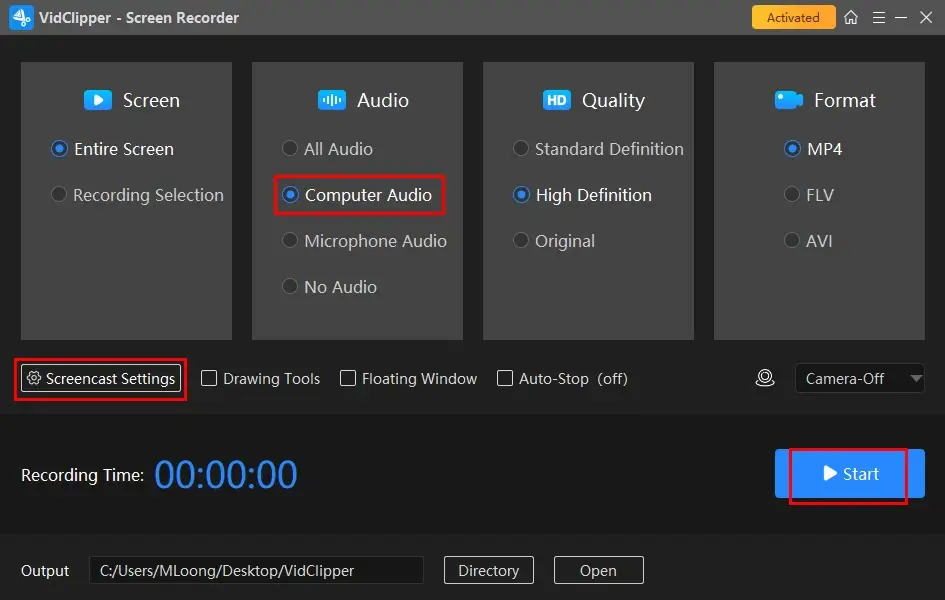
Step 3. Activate the drawing toolbar and/or auto-stop function if necessary.
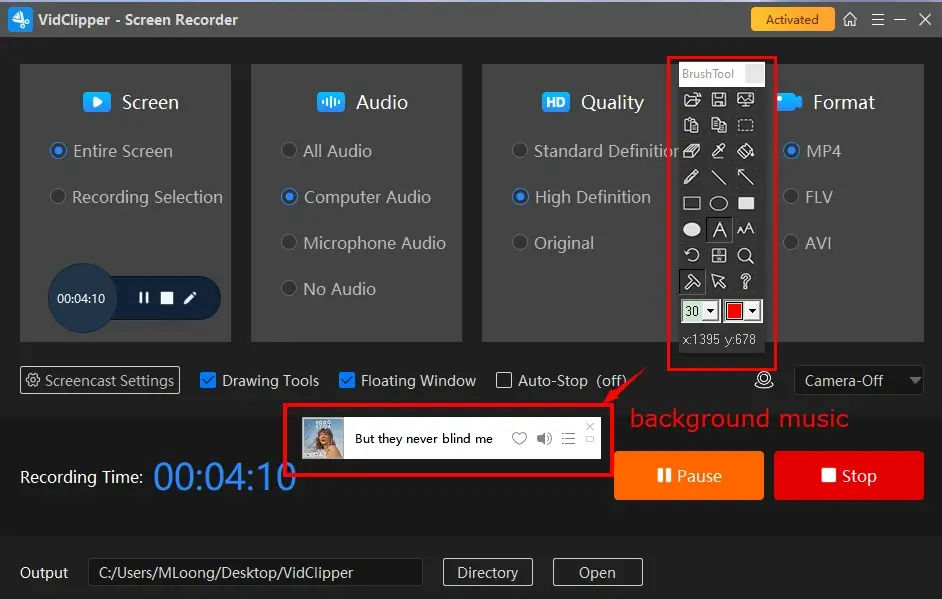
Step 4. Press the Pause (Alt+F1) or Stop (Alt+F2) on the floating window or recording page to suspend or end and save your recording.
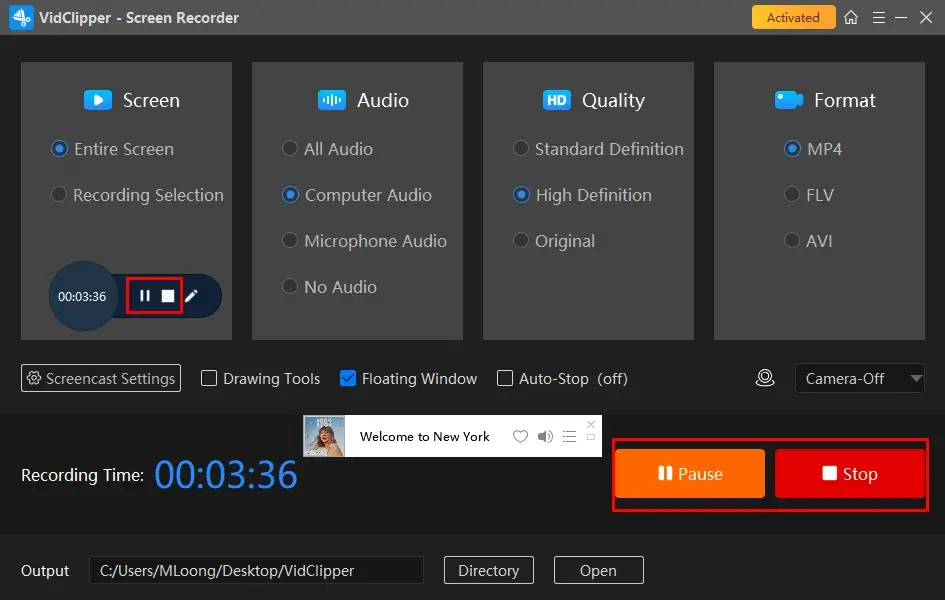
Step 5. Choose your next move.
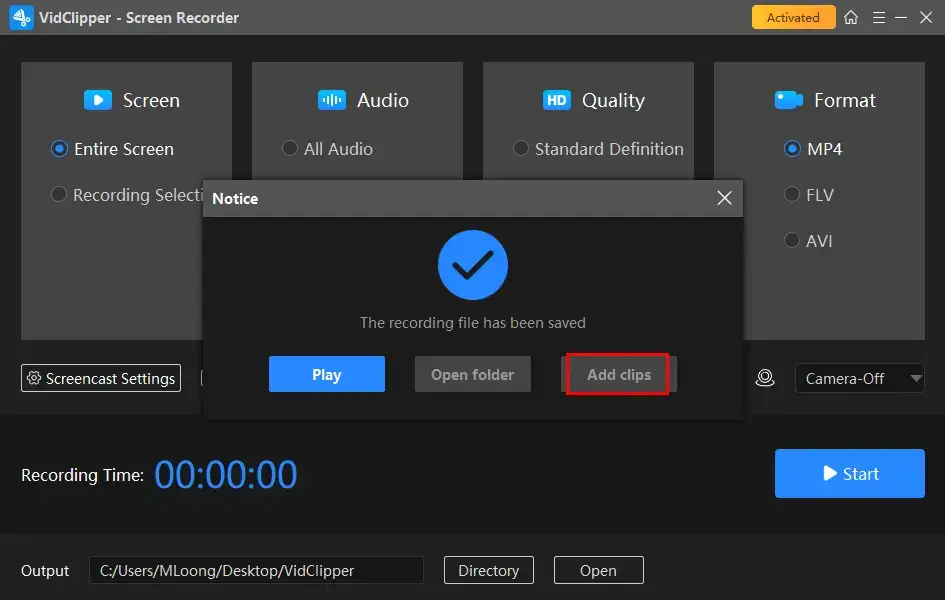
📣PS: Add clips is a useful feature that will assist you in moving your recording to the VidClipper video editor. Therefore, you can undertake further editing to it, including:
💡How to Record Yourself Singing with Background Music with WorkinTool Capture Screen Recorder?
Step 1. Follow the first step above.
Step 2. Determine the recording options (recording area, all audio, quality and format) and then adjust the settings if needed.
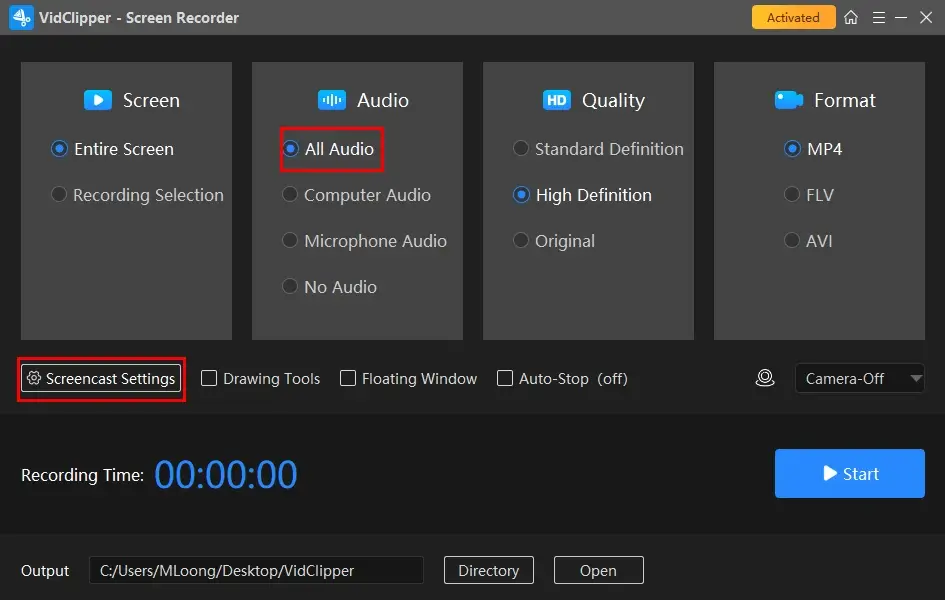
Step 3. Select your camera from the drop-down box and then hit Start (Alt+F1).
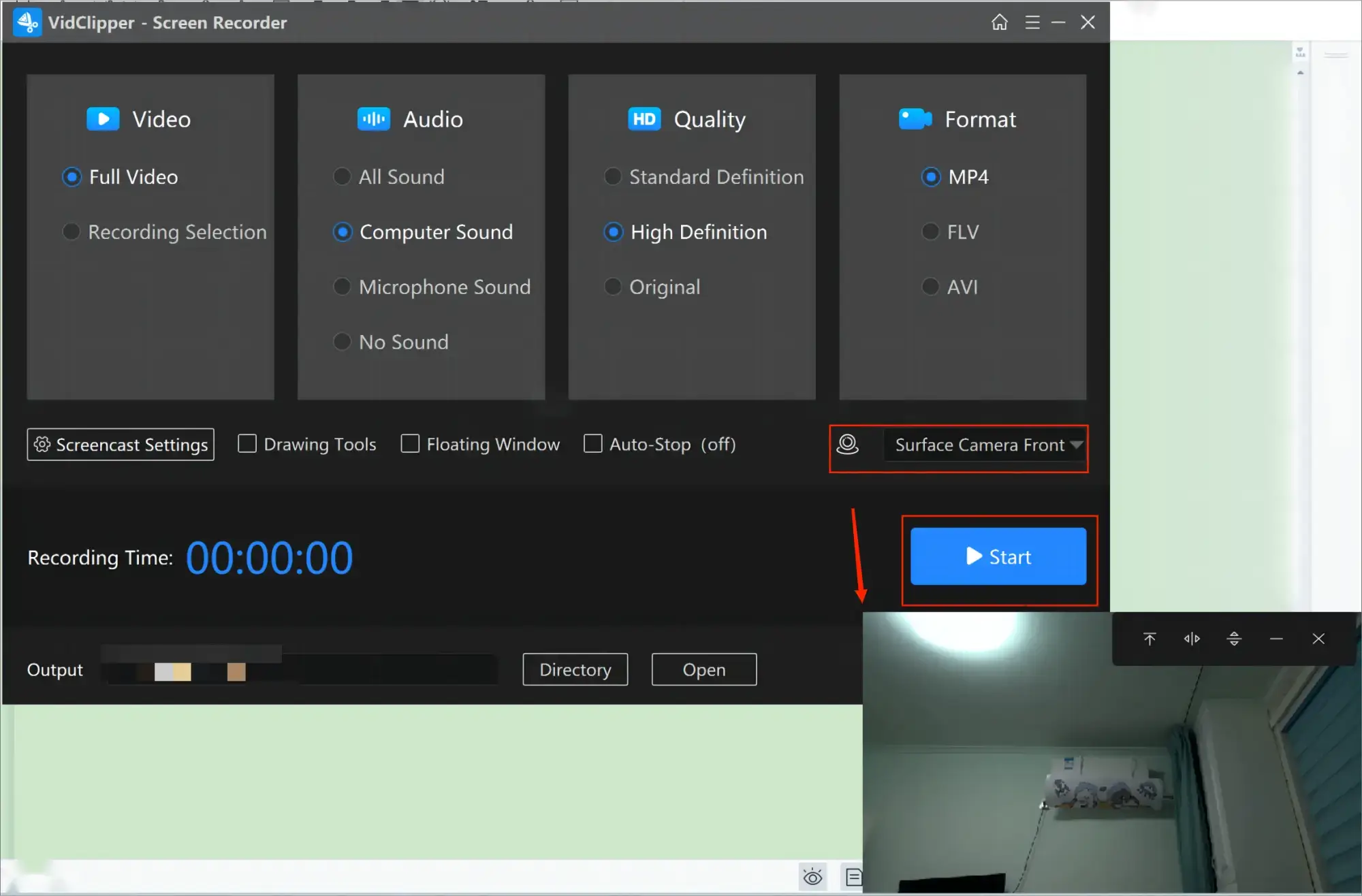
Step 4. Do as the last three steps instructed above.
🙋🏻♀️You May Also Like
For Mac users, OBS Studio is ideal for them to achieve this goal in both an amateur and professional way.
✅OBS Studio
OBS Studio, short for Open Broadcaster Software Studio, is a free and open-source screen recording program. It works perfectly on multiple platforms, including Windows, Mac and Linux, and captures users’ minds with its professional recording/live-streaming features.
OBS provides users with several recording modes to meet their different recording requests, such as window, display, browser, gameplay capture and more. Except for Display Capture, all other modes target the recording of the chosen screen section while eliminating other unnecessary content. Therefore, it is also a video recorder with background music. However, it is unfriendly for beginners.
💡How to Record a Video with Music in OBS?
Step 1. Open OBS and then click Sources > + > the desired mode.
(Usually, Window/Display/Browser Capture is advised.)
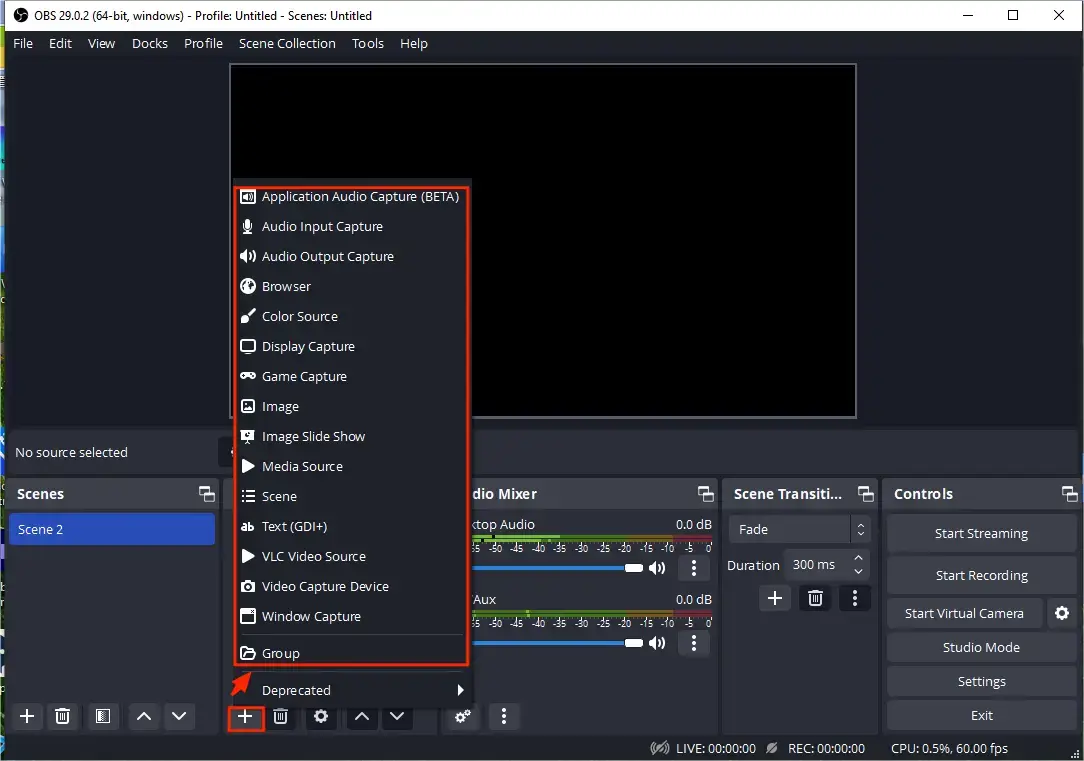
Step 2. Take Window Capture as an example: Name your project and then hit OK.
Step 3. Choose the wanted operating window from the drop-down menu beside Window and then press OK.
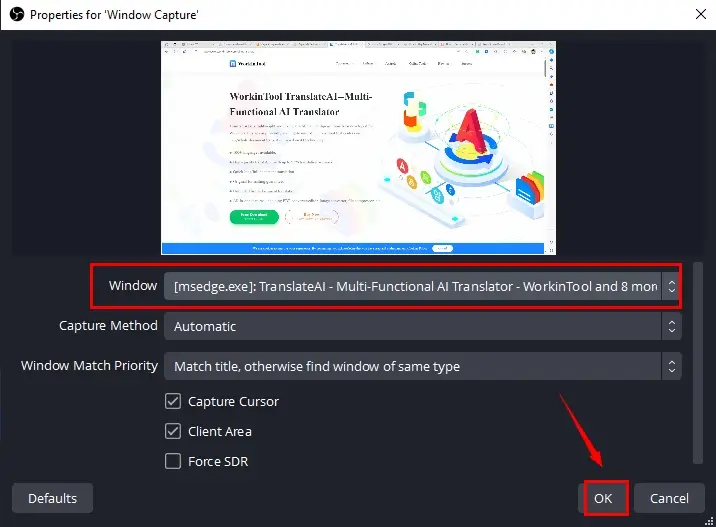
Step 4. Activate the Desktop Audio only in the section-Audio Mixer and then click Start Recording.
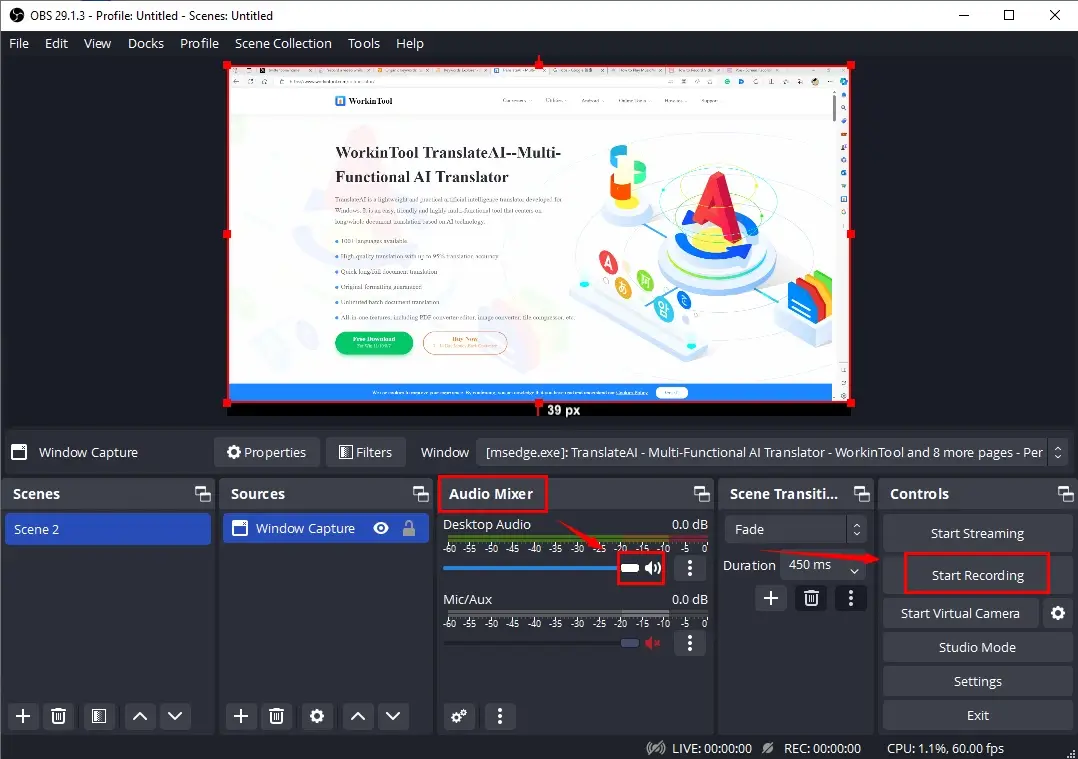
Step 5. Press Stop Recording to end and save your recording.
(Hit the small pause icon to temporarily stop it.)
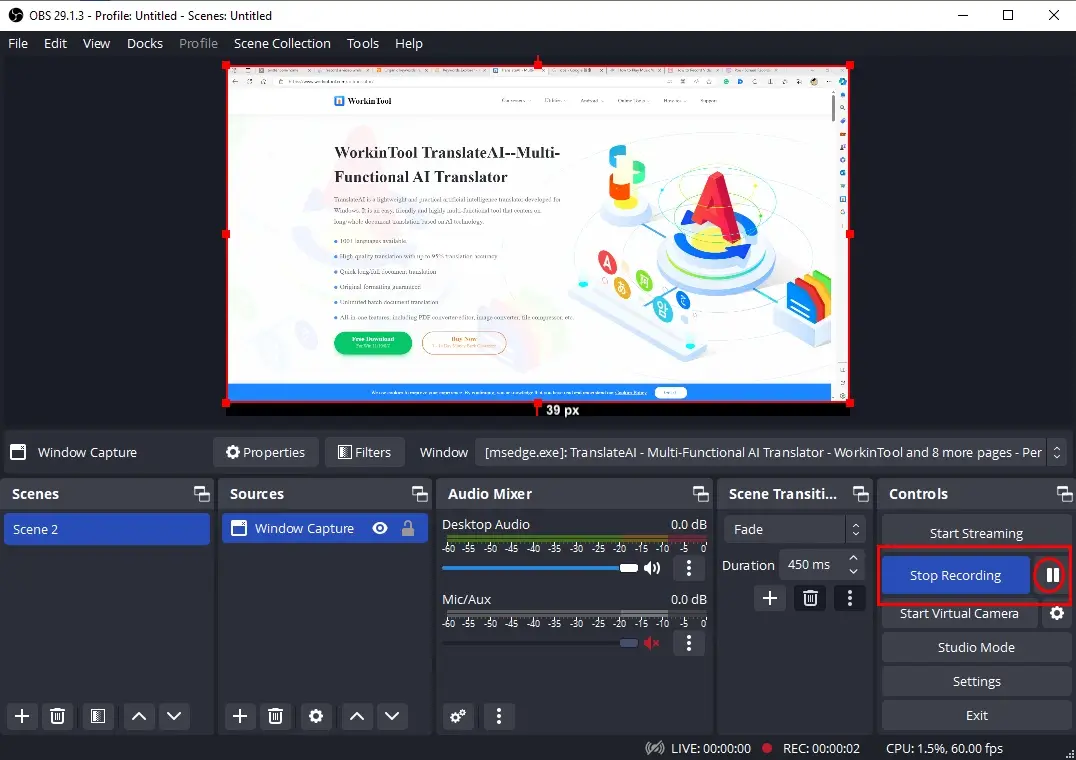
💡How to Record Yourself Singing with Background Music in OBS?
Step 1. Open OBS and then go to Sources > + > Video Capture Device.
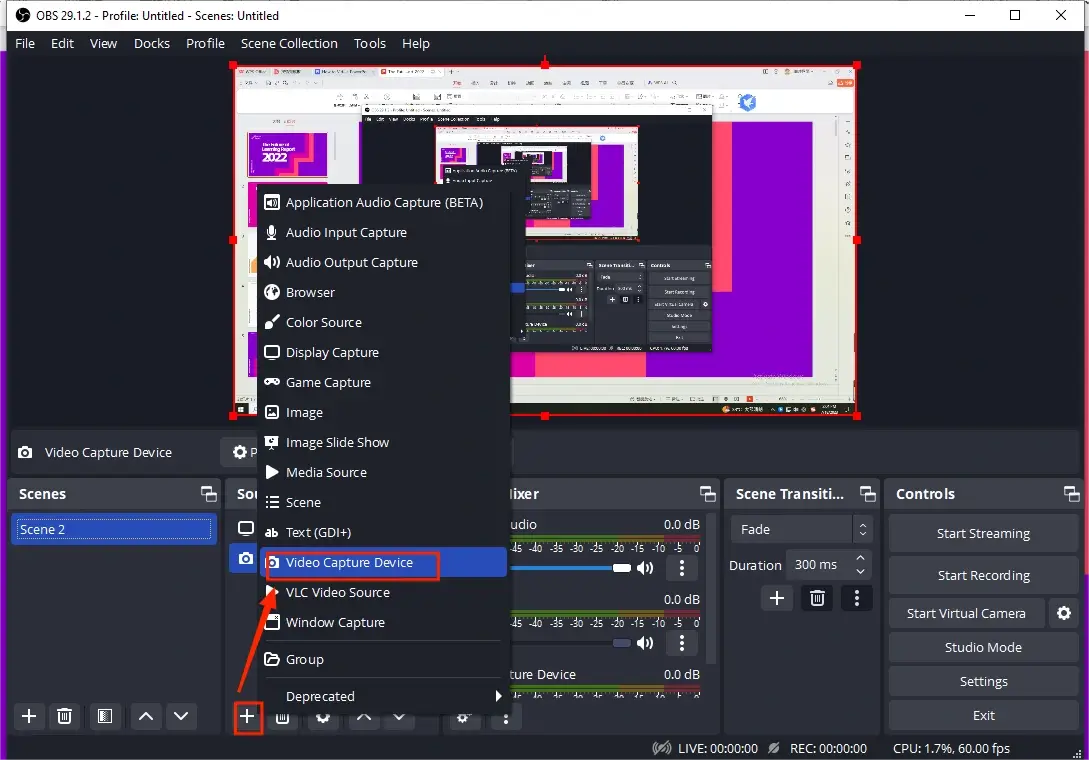
Step 2. Name your project and then hit OK.
Step 3. Select your camera from the drop-down box beside Device and then press OK.
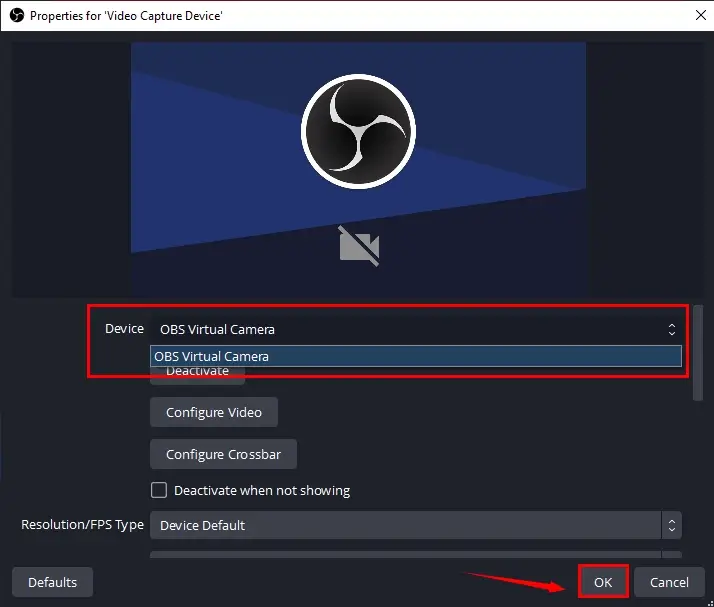
Step 4. Activate all the audio options in the Audio Mixer and then hit Start Recording.
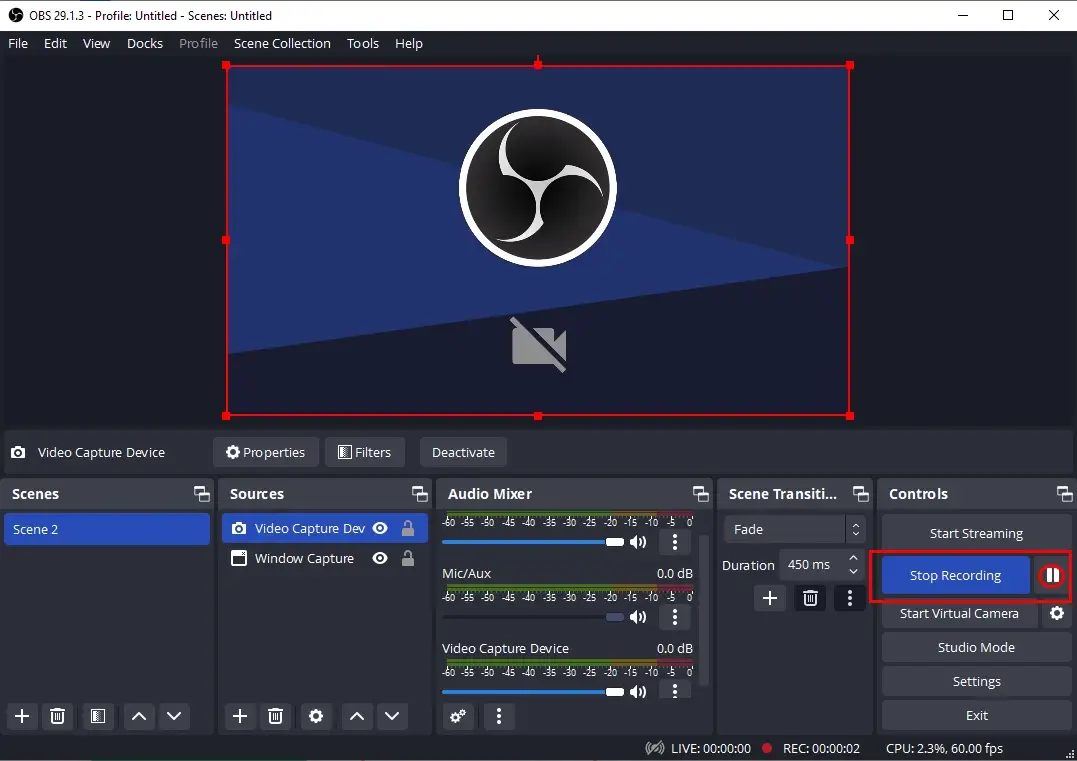
Step 5. Follow the last step above.
📣PS: To view your recordings, simply go to File > Show Recordings.
How to Record a Video While Playing Music on Phone
In this chapter, we will teach you how to record video without stopping music on your smartphone. The approaches on both Android and iOS devices will be covered.
Usually, the music will stop when you start your recording with the camera equipped in your Android phone. To play music while recording a video of yourself on it, you can resort to an app-Together.
Together is an Android-based app specially designed to record videos of yourself with music playing in the background. With this handy tool, you can capture your special moments without any interruptions to the songs you love.
💡How to Take a Video of Yourself While Playing Music Through Together?
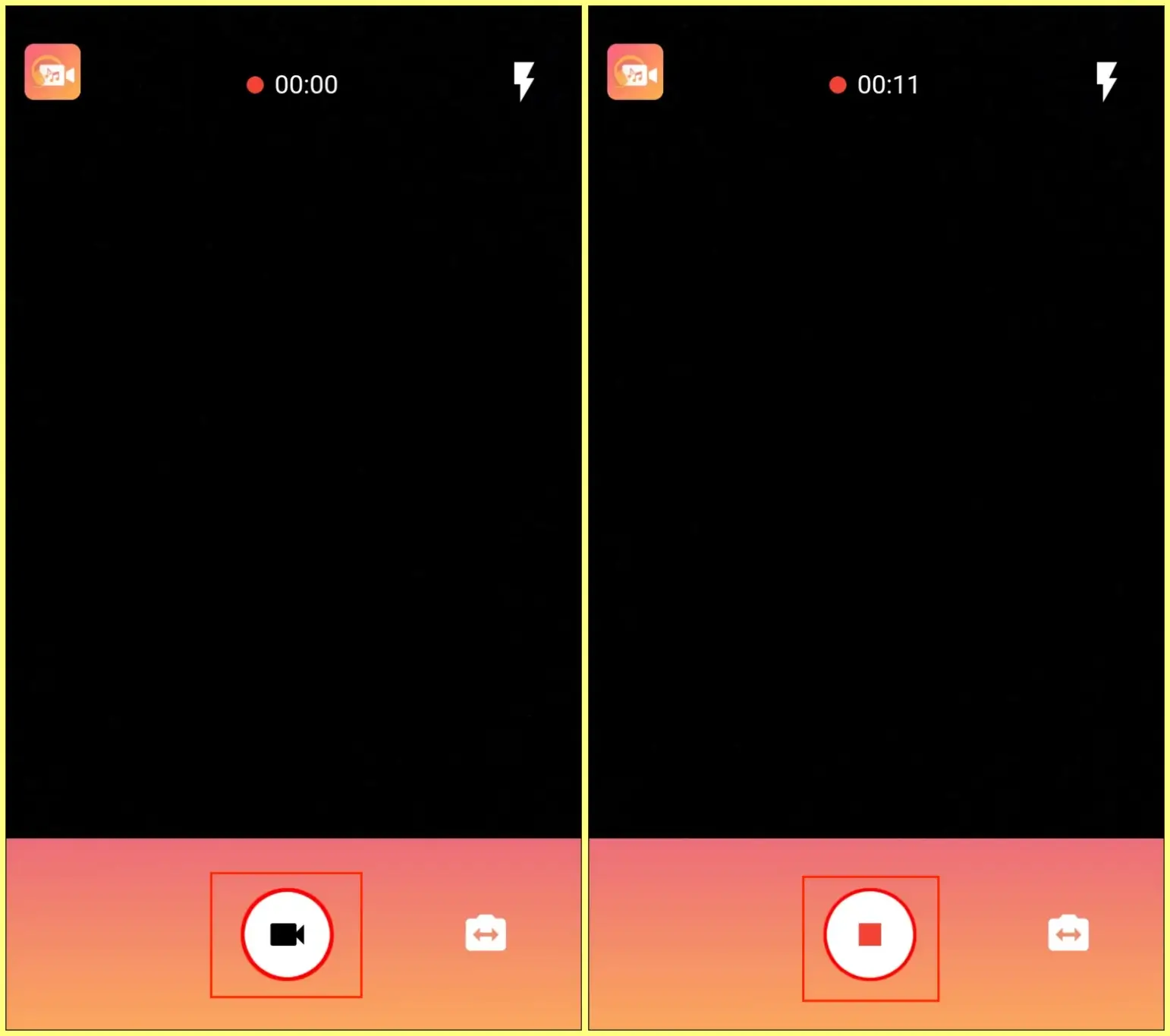
- Get the Together app from the Google Play Store.
- Play your desired music in the background.
- Launch Together and then tap the video camera icon at the bottom to start recording.
- Hit the square-like button to stop your recording.
If you intend to capture a video with background music only and without yourself appearing, you can turn to its built-in screen recorder.
💡How to Record and Play Music at the Same Time with the Android Inbuilt Screen Recorder?
1). Open your music app and then play the music you want.
2). Scroll down your phone screen to open the quick tool menu.
3). Locate and tap the icon representing Screen Recorder to activate it.
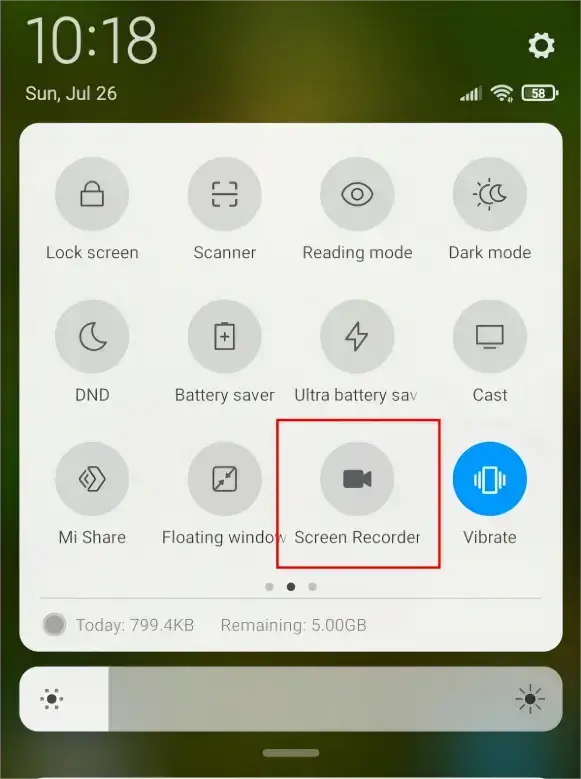
4). Hit the red Record button to begin your recording.
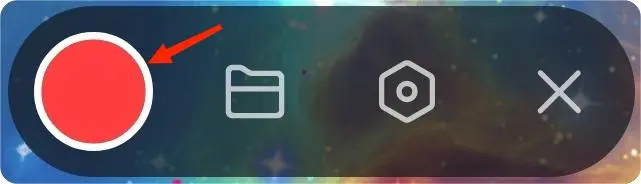
5). Press the Record button again to stop it.
Like an Android phone, iPhone doesn’t support music playing while recording a video normally. However, some tricks are available to help you achieve this goal if you have an iPhone powered by iOS 14. The best part about the method introduced is that it can be done without a third-party app.
💡How to Record a Video of Yourself With Stopping Music on iPhone?
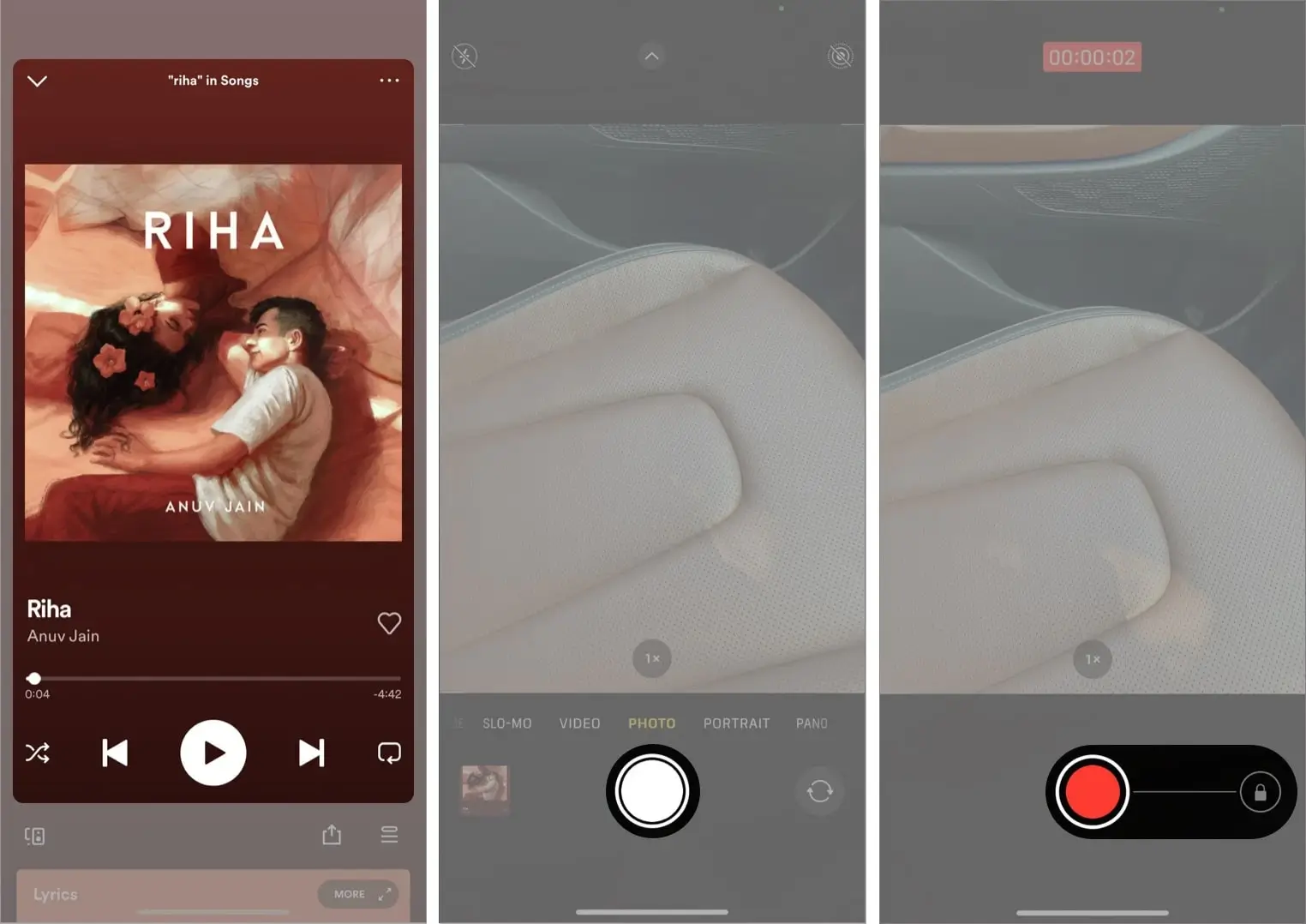
- Open your music app and then play the desired music.
- Tap the Camera open and stay in the Photo mode.
- Tap and hold the shutter button to start recording video.
- Slide the shutter button to the lock icon in order to record video without constantly pressing it.
- Hit the shutter button again or release it to stop recording.
If you plan to capture a video on your screen with music playing in the background, the built-in screen recorder on your iPhone can be helpful.
💡How to Play Music While Recording a Video Using iPhone Built-in Screen Recorder?
1). Play the chosen music in the background.
2). Start your recording.
- Either open Settings > Control Center > Screen Recording and then hit it.
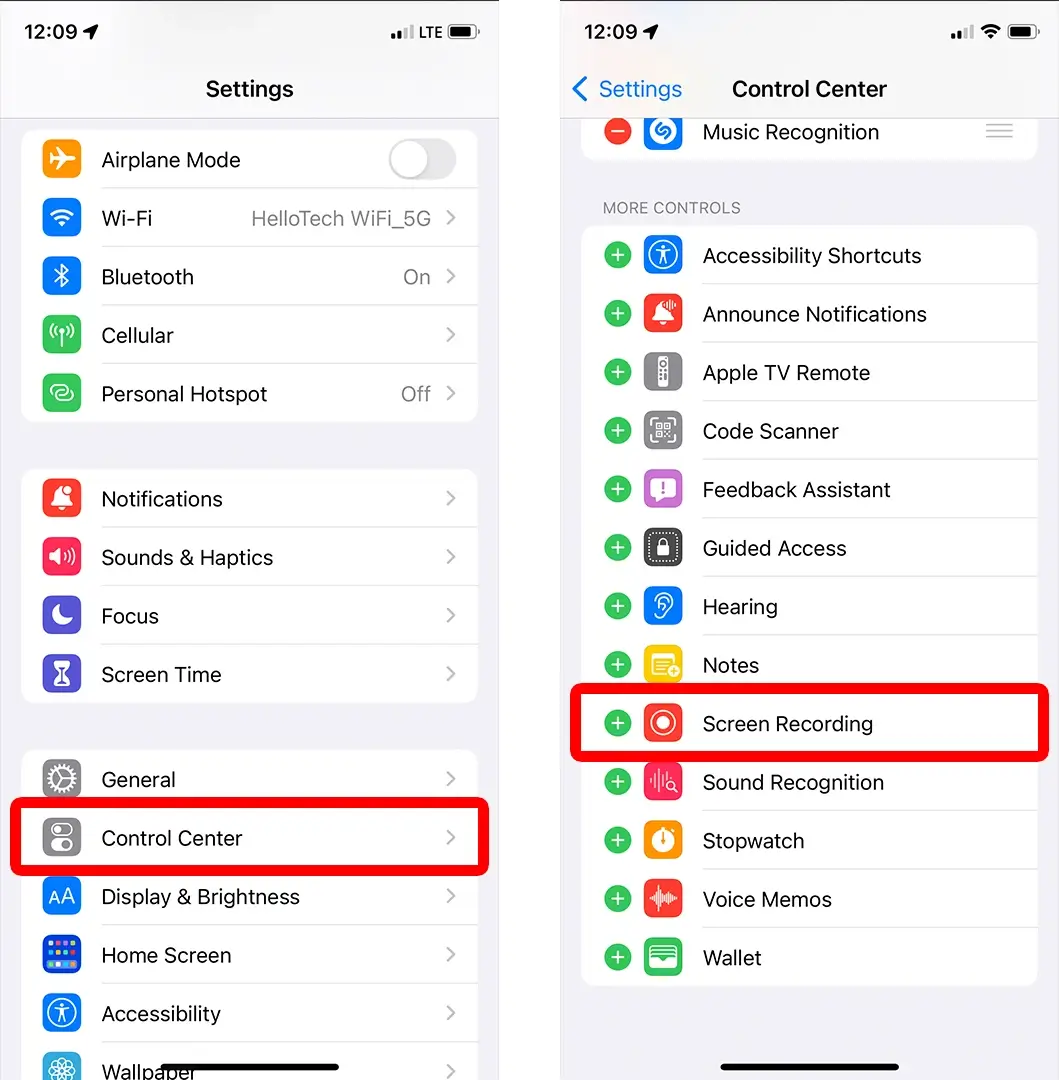
- Or tap the gray Record button to start your recording after the three-second countdown.
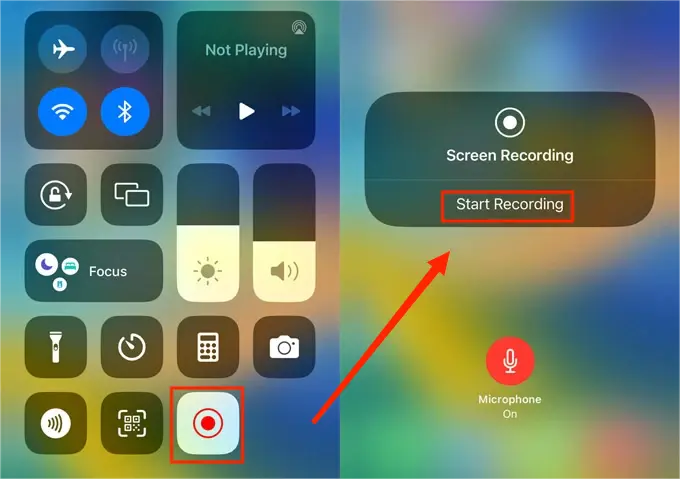
3). To stop recording, either tap the red status bar at the top of your screen and then press the Stop button or open the Control Center and then tap the red Record button to end it.
More to Share
🎯How do I record video while playing music on my Samsung?
If you intend to take a video of yourself while playing music, you can download and install Together and follow the guidance above.
If you plan to capture a video of your screen content only with background music, you can rely on the built-in screen recorder to fulfill this purpose. The instructions can be referred to in the previous chapter (Android section).
🎯What is the best app for recording video while playing music?
Well, it is hard to define what is the best app for recording video while playing music since everyone has different requests. The key lies in figuring out your core needs. However, here is a summary of the aforementioned solutions:
- Windows: WorkinTool Capture Screen Recorder
- Mac: OBS Studio
- Android: Together and Built-in Screen Recorder
- iPhone: Camera and Built-in Screen Recorder
However, WorkinTool Capture Screen Recorder is an ideal option. It boasts a simple recording process and additional 100+ video/audio editing features. Besides, it allows you to remove background noise from video to enhance your recording quality.
Final Thought
This chapter concludes our discussion on how to record a video while playing music on PC and phone. In summary, doing so on your desired device opens up exciting possibilities for adding a dynamic and engaging element to your multimedia creations. With the apps outlined in this article, you can unlock the potential to create captivating videos that combine the power of visual storytelling with the magic of music.
However, if you are a Windows user, WorkinTool Capture Screen Recorder is your best choice. It is user-friendly, easy to use, reliable and multi-functional to do more than video recording with background music.
Now, are you ready to record a video while playing music at home?



