How to Replace Text in a PDF Document for Free Online/Offline
Are you looking for a reliable, easy to use, and intuitive PDF text replacement tool? Want to find and replace text in a PDF file without damaging the fomatting? Need a PDF editor online or offline? This guide offers everything you need. Check the provided solutions and step-by-step instructions to find and replace text in a PDF file hassle-free.
In this guide:
1. How to find and replace text in a PDF offline for free
2. How to change text in a PDF document online for free
3. Four common asked questions
How to Replace Text in a PDF Document for Free
Overview
PDF format is widely used to maintain critical information because it can present data with well-organized formatting on any device and is able to protect information from being altered without permission. However, its immutability also increases the difficulty of modifying any content in a PDF file, such as deleting, adding, or replacing text. Typically, replacing text in a PDF document can be a necessary task when you need to update critical information, fix errors, or customize relevant content to suit your needs. If you are searching for an effective solution to edit and change PDF text, check the recommended tools and follow the essential steps in this guide.
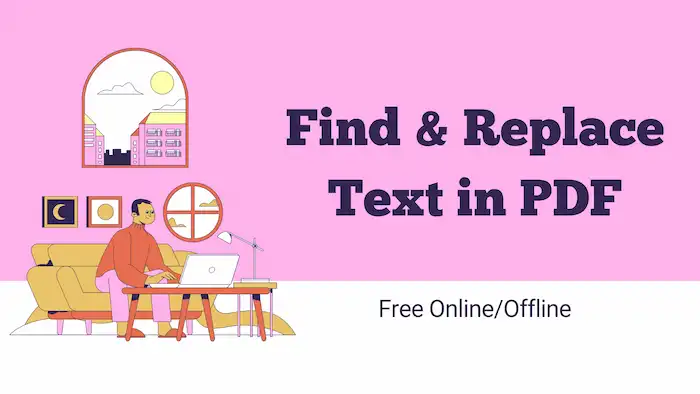
Whether you want to work with specialized PDF editing software or online PDF editors, this guide will walk you through their features and essential steps to replace text in a PDF document. By following these detailed instructions, you will be able to find and replace text in PDF while ensuring accuracy and maintaining the formatting of the document.
Table of Contents
- How to Replace Text in a PDF for Free Offline
- How to Replace Text in a PDF for Free Online
- FAQs – 4 Common Questions
How to Replace Text in a PDF for Free Offline
To replace text in a PDF for free offline, you can use a specialized PDF editor—WorkinTool PDF Converter. You don’t have to worry about leaking important information or personal privacy. This secure and verified software will not share your information with third parties. Here is a step-by-step guide on how to do it. You will only take a few clicks to complete the text replacement task in a PDF file.
How to Find and Replace Text in PDF with WorkinTool Offline
1. Open WorkinTool PDF Converter and go to Tool Box > Replace PDF Text.
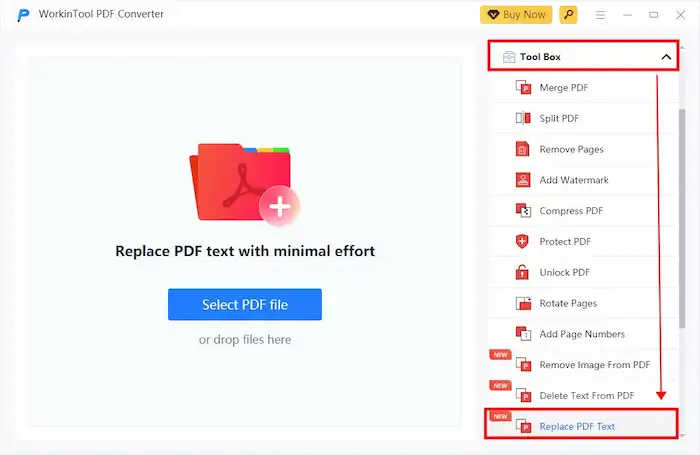
2. Add a PDF file or multiple files to this PDF converter. After that, enter the content you want to find and replace for. You can click the blue + button to add more content you want to change.
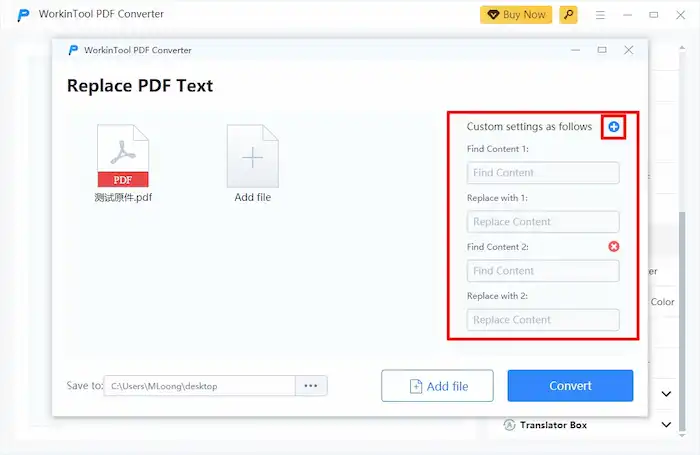
3. Press the Convert button to perform the modification. The converted PDF file will be automatically saved to your local folder.
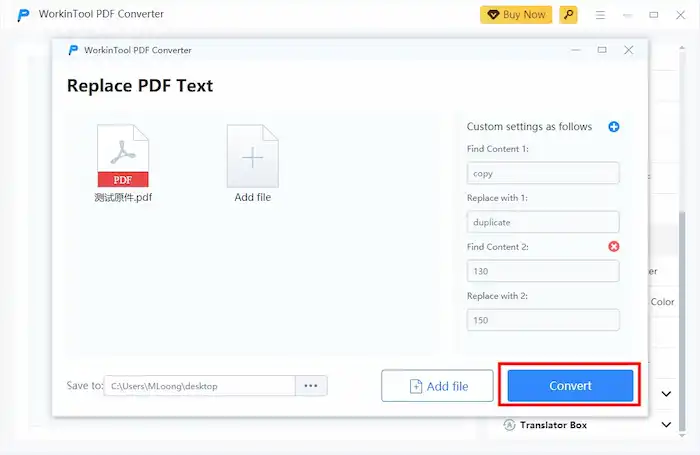
More About WorkinTool PDF Converter
Unlike Adobe Acrobat, which charges certain fees after the seven-day free trial, WorkinTool PDF Converter offers all features for free. You can download and install this software and use all the features for free as long as the file size is less than 0.5MB. More importantly, its PDF editing tool is completely free, which means you can make various changes to your PDF document without size limitations.
Options such as editing text, inserting images, organizing pages, and more are yours. In addition to the PDF editing tool, more capabilities, such as image editing, page organizing, annotation, password protection, watermark removal, PDF conversion, and PDF compression, are waiting for you to explore.
| The Best PDF Text Editor Software for Windows Offline | |
| Manage PDF Files (<0.5MB) for Free | $10.95/Month, $29.95/Year, $35.95/Lifetime | |
|
 |
How to Replace Text in a PDF for Free Online
As mentioned, WorkinTool also provides an online version of its PDF editor. Users can freely utilize WorkinTool’s online PDF Text Replace tool to remove unwanted text and add new text. In comparison to the desktop version, the online version only differs in terms of the number of files allowed for upload. You can upload an unlimited number of PDF files using the desktop version.
However, in order to alleviate server load and ensure file conversion speed, this online PDF text editor only permits users to upload a maximum of four files at a time. If you have a small number of PDFs to edit, this PDF text editing tool can assist you in replacing unwanted text for free, provided that the file size is less than 0.5MB.
How to Change Text in a PDF Document with WorkinTool Online
- Go to WorkinTool Text Replace tool and upload your PDF files.
- Enter the content you want to find and replace for. You can click the blue + button to add up to 4 files at a time.
- Press the Convert button to perform the modification. After that, hit Download to save the changed PDF file to your local folder.
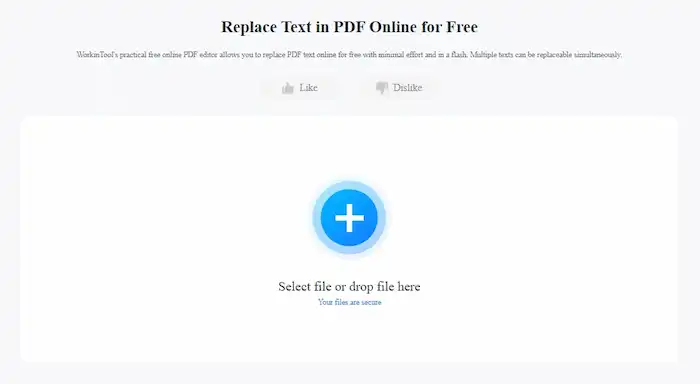
FAQs
1. Can I change the text on a PDF for free?
Yes! You can change the text on a PDF for free using various methods, whether for an online PDF editor or desktop software. Luckily, WorkinTool PDF Converter offers both online and offline versions, enabling users to find and replace text in a PDF file or multiple PDF documents anytime and anywhere.
2. How do I replace words in a PDF at once?
With the WorkinTool text editor tool, you can enter the content you want to remove and the text you want to add as desired. This PDF text editing tool will replace all searched text in a single run. Apart from that, you can add multiple text pairs containing the text in the original file and the text you want to change to. Moreover, WorkinTool PDF Converter also allows you to upload multiple files, which means you can configure the content setting and replace relevant text in different files in a single run.
3. How do I change text in a PDF without changing the format?
Believe WorkinTool PDF Converter. It will automatically search and find your unwanted text and replace it without damaging the original structure. You also don’t need to convert the PDF format to editable format such as Word, Excel, PPT, or what else and replace text after that. But if you want to convert the PDF to other formats, WorkinTool also provides various PDF conversion tools, such as PDF to Word, Excel, PPT, HTML, JPG, DWG, etc.
4. How to replace text in scanned PDFs?
To replace text in a scanned PDF, you need to convert the scanned PDF to editable text first. The PDF to Word (OCR) feature in WorkinTool’s desktop software and the online PDF OCR tool allows users to convert PDF to editable text as well. After converting, you can edit, add, delete, modify, and replace relevant text in the text document with ease.


