Replace Page in PDF FREE on Windows/Mac/Online | 5 Ways [2024]
Struggled with replacing pages in PDF? No more worries. This post provides you with all-range solutions, whether you want to change pages with or without Acrobat on Windows, Mac, or online. After reading this post, you will find a suitable PDF editor to help you replace, delete, insert, rearrange and extract pages in PDF files.
⭐ Online: WorkinTool Online [Change PDF pages without downloading or registration.]
⭐ Online: iLovePDF Online [Organize and replace page in PDF easily without cost.]
⭐ Windows: WorkinTool PDF Converter [Free to replace, delete and add PDF pages using PDF Edit tool without size limits.]
⭐ Mac: Preview [The built-in PDF organizer software to meet all your basic demands.]
⭐ Mac: Adobe Acrobat [Fast and safely replace and extract pages in PDF.]
—————- What Is Your Pick —————-
Replace Page in PDF FREE on Windows/Mac/Online | 5 Ways [2024]
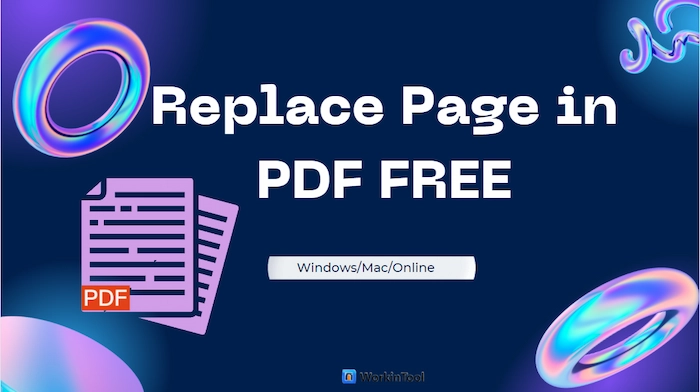
PDF is the most extensive and common file format in our daily lives. Its non-editable feature keeps its structure correct and information secure when we transfer or print PDFs. However, this unique feature will put us in a dilemma when we want to update some info and replace page in PDF. If you are in this case, you are lucky enough to encounter this post. This post will provide you with five ways on Windows, Mac, or Online to help you overcome this PDF hassle. Whether you want to use Adobe Acrobat or not, you can make it in this post.
🙋♀️ Table of Contents
|
1. How to Replace PDF Pages Online Free
#1.1 Replace, Delete, and Add PDF Pages with WorkinTool Online
Suppose you don’t want to download any software to occupy the limited storage space on your device. In this case, you can use the WorkinTool PDF Converter Online version, which will meet all your requirements. Without installation, you can quickly replace page in PDF files, rearrange PDF pages, remove pages from PDF, and insert new pages into PDF with this entirely free web-based PDF editor.
Furthermore, it is equipped with multiple PDF functions, such as adding page numbers, highlighting text, adding notes and signatures, writing on PDFs, converting from/to PDFs, and more. As to your file security, the WorkinTool PDF Converter online version will permanently erase the unloaded files on the server after 24 hours.
📝 A Guide of WorkinTool Online
- Step 1. Go to the WorkinTool PDF Converter page and find the PDF Editor function. Then select or directly drop your files to upload.
- Step 2. Find Document Editor > Delete Pages to discard the pages you dislike. Then click on Import Document to replace them with the wanted PDF pages. If you wish to adjust the order of pages, just click on the Move button to change the order.
- Step 3. Click Save or Save As … to download your new PDF document to your device.
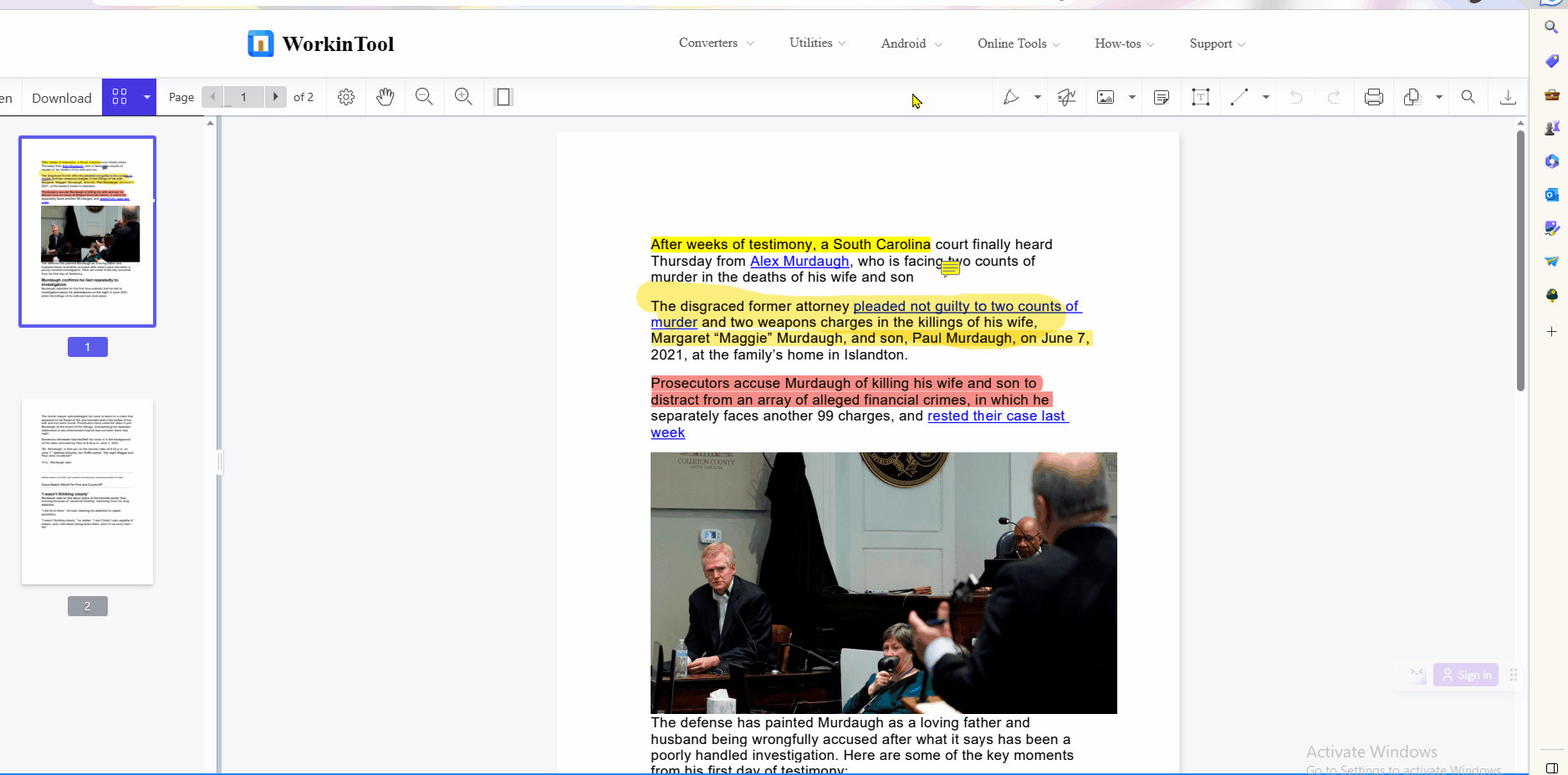
#1.2 Replace a PDF in a PDF in iLovePDF Online
When you want to add, organize, remove, and replace Pages in PDF files online without registration, iLovePDF can provide workable solutions to settle all these PDF page hassles. It is a famous and free PDF online program for PDF lovers. With iLovePDF, you can easily replace, reorder, insert blank pages, and merge PDF files in one go. Moreover, you can convert PDF to Excel, turn Word into PDF, compress PDF, extract pages from PDF, etc.
📨 Quick Guide with iLovePDF Online
- Step 1. Go to iLovePDF Organize PDF online page and then click Select PDF file to upload the PDF you want to organize.
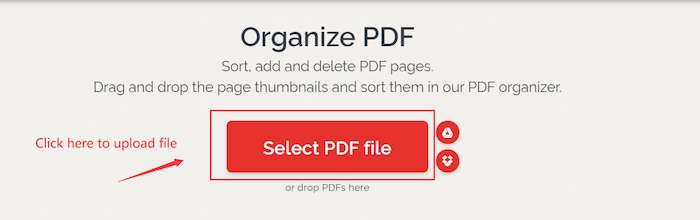
- Step 2. Touch the cross icon to delete the page you want to replace. Then find the + icon to insert the new PDF page.
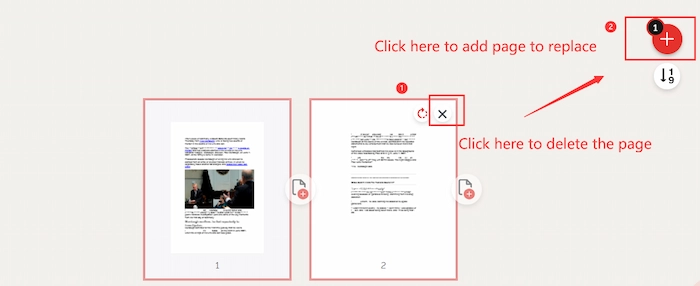
- Step 3. After finishing, click Organize button to start replacing.
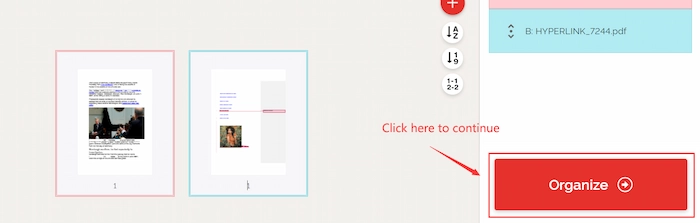
2. How to Replace Page in PDF Free on Windows
“Oh, no. I just found some mistakes in my PDF dissertation. And I want to replace these inaccurate pages with the correct ones on my Windows computer. I have tried several methods but still failed to replace them. What should I do? Does any great PDF software work well? Please tell me. Thanks a lot.”
You might have heard this complaint from your friends. You are probably struck by this plight as well and want to know how to replace pages in PDF for free. Luckily, WorkinTool PDF Converter will not only facilitate you greatly but also end your search for this question. It is a cost-effective and all-in-one solution for PDF for Windows users.
For your convenience, it also develops an online version which will be mentioned later. With it at hand, you can easily replace unwanted pages in PDF documents with blank pages or new pages from other PDF files. Additionally, you can rearrange, insert, delete PDF pages, add page numbers, and resize pages with WorkingTool.
🏆 More reasons why we must have it
| 01 Unlimited Use: You can enjoy unlimited use of all its powerful PDF functions at no cost. | 02 Various PDF Functions: WorkinTool takes it easy to edit, compress, convert, unlock, read, write on a PDF, and more features are waiting for you to explore. |
| 03 Batch Process: To optimize your efficiency, it can replace/delete/insert multiple pages or convert various PDFs simultaneously. | 04 High Quality: You can get the desired outcomes in their original quality without any loss. |
📨 Guide to Replacing Pages in PDF with WorkinTool
- Step 1. Select the PDF Edit function.
- Quick download and open WorkinTool. Find View & Edit > PDF Edit and click Select PDF file or drag your files to upload.
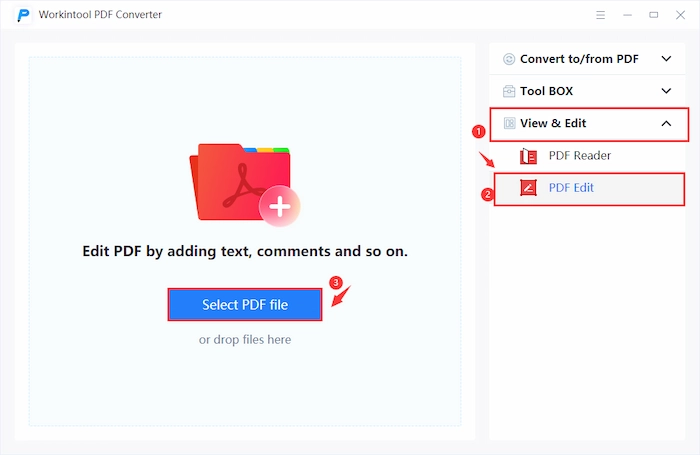
- Step 2. Delete, insert, and reorganize PDF pages.
- Click Document Editor > Delete Pages to remove unwanted pages. Then tap on Import document and choose the PDF document you want to add. If you’re going to reorganize the newly added pages, just use the Move function to rearrange the pages.
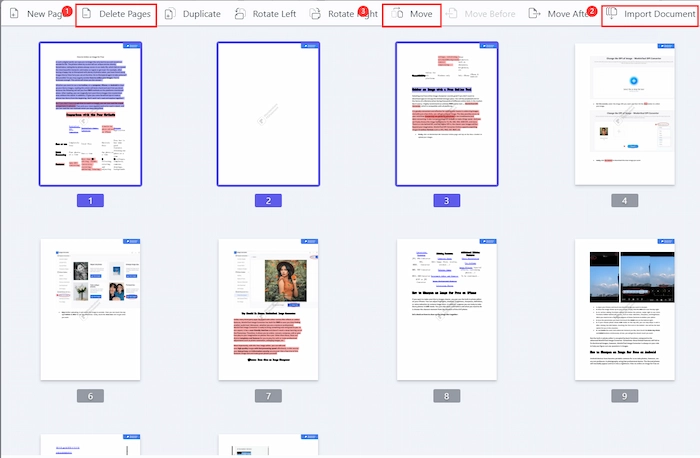
- Step 3. Download your desired PDFs.
- Tap on Save As… and select the storage location. Lastly, click the Save button and you will get a modified PDF within seconds.
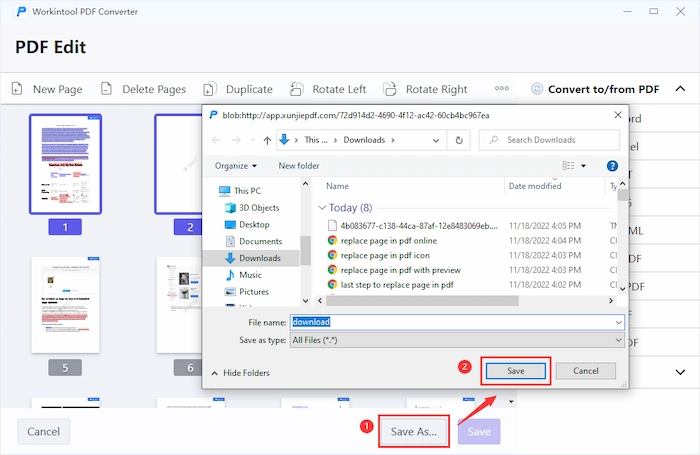
3. How to Replace Page in PDF Free on Mac
#3.1 Extract and Replace PDF Pages in Preview
It’s a tricky issue to replace pages in PDF on Mac. However, you only need to use Preview, a free Mac built-in software. It can easily change the old PDF pages with the desired ones. Moreover, reading, editing, and adding a password to PDFs are also available to you in Preview. Nonetheless, if you need more professional or advanced PDF features, it will fail to satisfy you due to its essential and limited functions.
📨 A Toturial of Change PDF Pages in Preview
- Step 1. Open your PDF with Preview by right-clicking.
- Step 2. Click on the View Menu > Thumbnails on the top toolbar. Next, hit Delete on your keyboard to erase these incorrect pages. Then drop the PDF document you want to add.
- Step 3. Suppose you want to change the sequence of pages, just long press and drag it to the wanted place. After reorganizing, tap on File > Save, and you will instantly get the dream result.
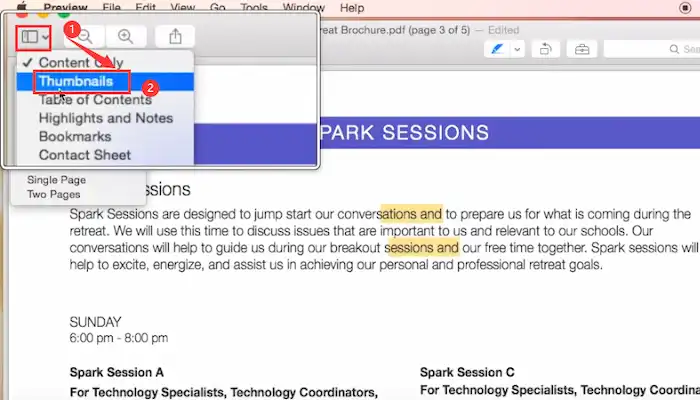
#3.2 Insert, Remove and Change Pages in Adobe Acrobat
Adobe Acrobat is a professional and renowned PDF editor and organizer with various tools. So it’s super easy to change the unwanted pages in PDF with Acrobat because of its specialized Replace button. You can one-click to substitute the unwanted PDF page with another page in seconds. Moreover, you can extract, insert, split, rotate, and delete pages in PDF files at the same time. However, you need to pay for Adobe Acrobat Pro after a 14-day free trial.
📨 How to Replace Page in PDF with Adobe Acrobat on Mac
- Step 1. Open Acrobat and find Tools & Organize Pages.
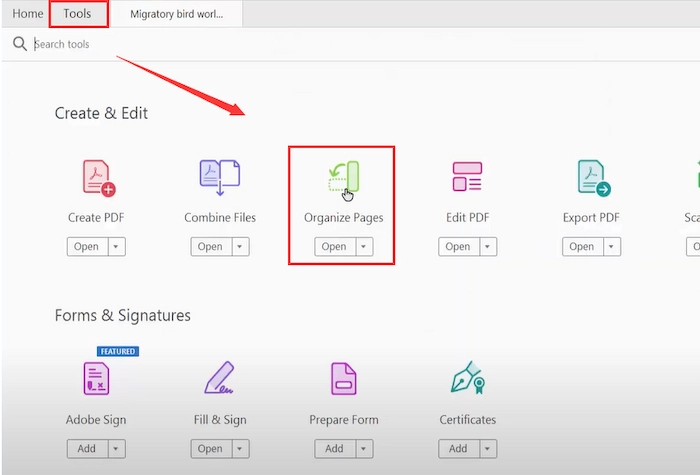
- Step 2. Select the page you dislike and click the Replace button.
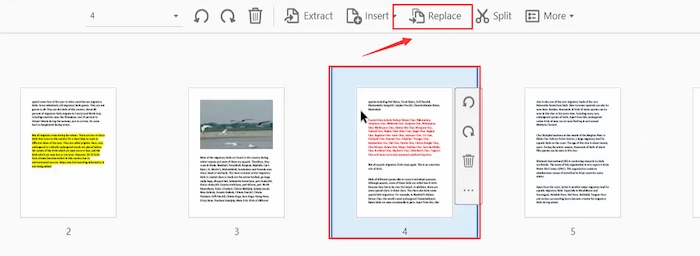
- Step 3. Choose the new PDF document you want to change into and click Open to continue. Lastly, you can get a PDF file with replaced pages.
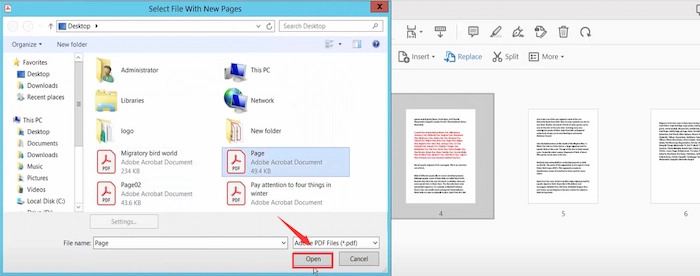
FAQs
💬 Can you find and replace in PDF?
Yes. You can search for the exact page and then replace it in PDF. You need to download WorkinTool PDF Converter and use the Search documents feature to find the page and delete it. Then insert the new PDF document you want.
💬 How do you replace a multiple-page PDF?
You just need to follow these three steps with WorkinTool PDF Converter.
- Step 1. Free and download this free software.
- Step 2. Find the Document Editor. Then select multiple unwanted pages simultaneously and remove them by clicking the Delete pages button.
- Step 3. Click Import Document to replace it with a new PDF.
💌 How to delete/insert/rearrange pages in PDF for free?
All you need is a free and powerful WorkinTool PDF Converter. Just upload your PDF files and use the Delete Pages, Move, Import Document, and New Page functions. With these free tools, you can quickly delete/insert/rearrange pages in your PDF documents as you want.
💌 How do you replace a page in a PDF without Acrobat?
If you want to replace a page in a PDF without Adobe, you can use the best Adobe Acrobat alternative – WorkinTool PDF Converter. It has similar PDF features to Adobe but you can extract, delete, change, and insert pages in PDF for free using WorkinTool’s PDF Edit feature.
The Bottom Line
It’s a headache to replace page in PDF documents for ordinary people. However, this post provides you with an all-range solution, whether you want to change pages with or without Acrobat on Windows, Mac, or online. You can find answers in this post. And WorkinTool PDF Converter stands out for its cheap price, easy steps, and powerful functions. However, it’s up to you to select one and take a free trial.



