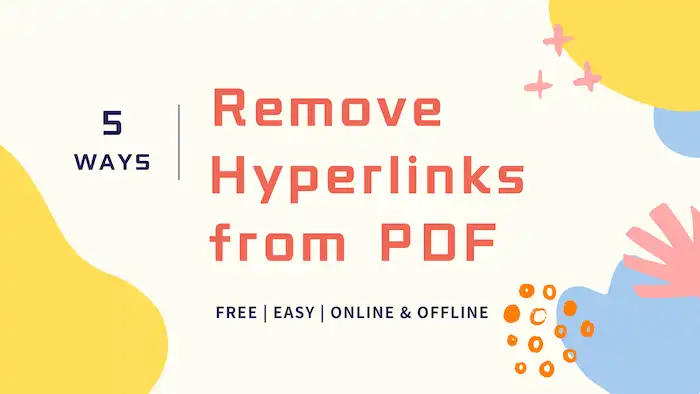How to Remove Hyperlinks from PDF Online and Offline for Free | 5 Ways
Are you searching for free and effective PDF link editors? You may need to print a document for presentation, get an invalid link out of a PDF, or simplify the content for high efficiency. In this case, will walk you through different solutions to remove hyperlinks from PDF files. Most of them are free. Read on to learn more.
In this post:
1. How to remove hyperlinks from PDF for free on Windows?
2. How to get a link out of a PDF online?
3. How to remove hyperlinks from PDF via Adobe Acrobat.
4. How to disable links in PDF on macOS using Preview.
5. How to remove all links in Word?
How to Remove Hyperlinks from PDF Online and Offline for Free | 5 Ways
Overview
Hyperlinks in PDF documents can be helpful for viewing specific content on different pages or accessing external resources. However, in different situations, you may need to remove hyperlinks from a PDF file, such as when printing a document for presentation, getting an invalid link out of a PDF, or simplifying the content for high efficiency. As you know, only specialized tools can edit PDF files directly. If you are seeking reliable and intuitive PDF editing software, read this post!
In this article, we will walk you through different solutions to remove hyperlinks from PDF files. We will cover five options, offline and online, enabling you to remove hyperlinks anywhere and anytime from different platforms. At the end of this post, we will address several frequently asked questions related to hyperlink removal. Let’s dive into the main content!
Table of Contents
- How to Remove Hyperlinks from PDF for Free
- How to Remove Hyperlinks from PDF Online
- FAQs
- Conclusion
How to Remove Hyperlinks from PDF for Free
When it comes to free PDF editors for Windows, WorkinTool PDF Converter is definitely an option that should not be overlooked. The built-in PDF editor in this software is completely free, requiring no registration and without any watermarks. Users can freely modify and edit PDF pages, fonts, layouts, colors, signatures, and more. Furthermore, as the name suggests, WorkinTool PDF Converter is a professional PDF format converter that allows you to convert PDF files to and from various file types, including Word documents, PPT files, Excel spreadsheets, images, and more.
| The Best Hyperlink Removal Software for Windows Offline | |
| Edit File (<0.5MB) for Free | $10.95/Month, $29.95/Year, $35.95/Lifetime | |
|
 |
This software is designed with a simple interface and offers a wide range of features. You can obtain the desired files with just a few steps. The hyperlink removal feature is no exception. In just a few seconds, you can easily remove hyperlinks from single or multiple PDF files. There are two methods to remove links from PDFs, and you can follow the steps below to learn how to remove hyperlinks from PDFs.
How to Disable Links in PDF via WorkinTool?
Method 1 Remove Specific Hyperlinks
1. Install and open WorkinTool PDF Converter, and click View & Edit > PDF Edit to upload a PDF file.
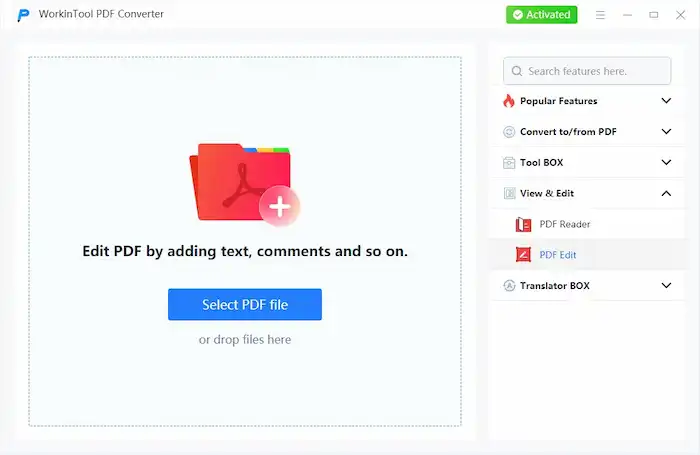
2. Locate the hyperlink you wish to remove, press the Alt button on your keyboard, and click the hyperlink.
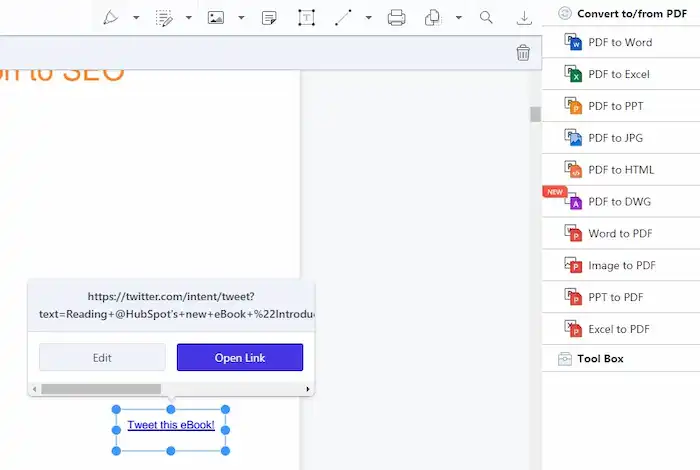
3. When a rounding box appears, click the Trash icon on the top right corner or press the Delete button on your keyboard to remove the hyperlink.
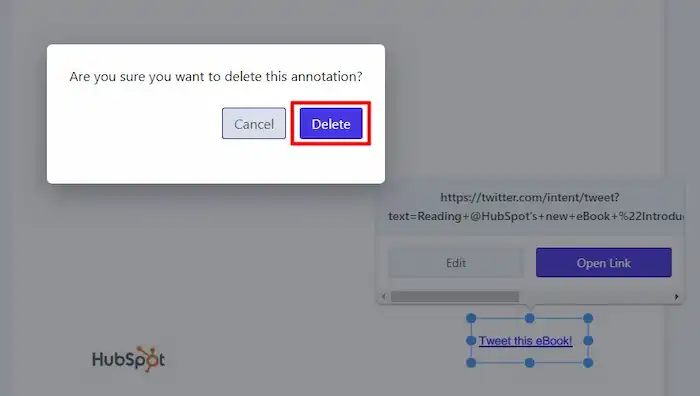
4. You can also click the rounding box to copy and edit the original link.
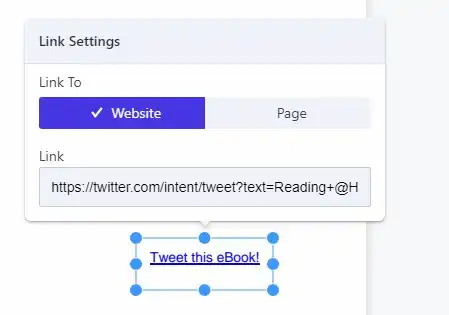
Method 2 Remove All Hyperlinks
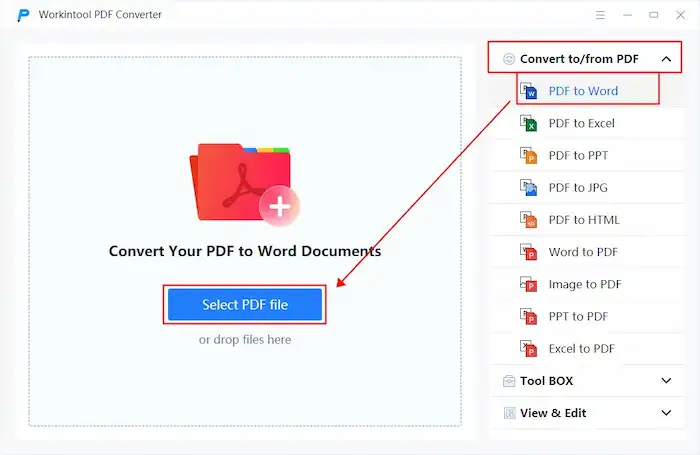
- Click Convert to/from PDF > PDF to Word to upload a PDF file.
- Press Convert to transform your PDF file into DOCX format.
- Use Ctrl+A to select all content and then press the Ctrl+Shift+F9 combination keys to remove all hyperlinks.
- Convert the DOCX file back to PDF and save it.
How to Remove Hyperlinks from PDF Online
In addition to the desktop tool, WorkinTool also provides online PDF tools for editing, managing, modifying, and converting PDF files, including the online PDF hyperlink remover. It allows users to upload four files and delete unwanted hyperlinks at a time (each file should be less than 0.5MB). You can access this online website from any platform, whether on a computer or on mobile. More importantly, this PDF converter is completely free. You can access this webpage and use it without registration.
How to Disable Links in PDF Online?
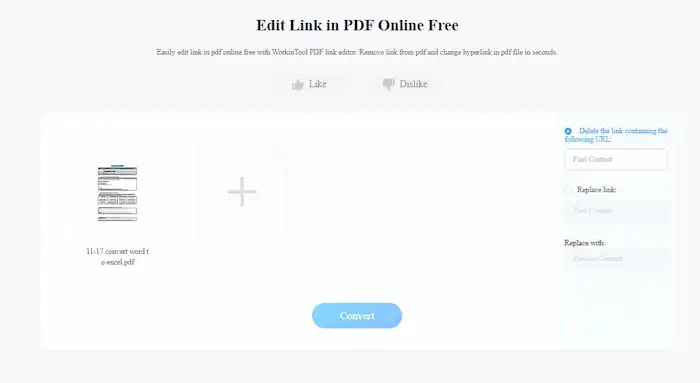
- Navigate to the WorkinTool PDF link editor online.
- Click the + button to upload your PDF files.
- Tick Delete Link and input the corresponding hyperlinks you wish to delete.
- The Replace Link feature allows you to change a specific link to another. You can use this feature if you need to edit specific links.
FAQs
1. Is it possible to remove all hyperlinks from PDF in Adobe?
Yes, Adobe Acrobat provides the functionality to remove hyperlinks from PDF files. To do this, follow these steps:
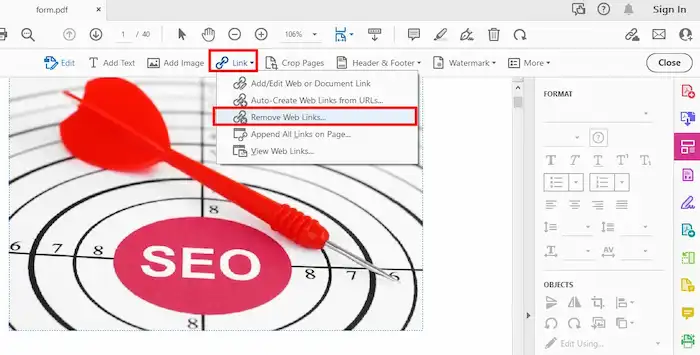
- Open a PDF in Adobe Acrobat and go to Edit PDF.
- Expand the dropdown menu of Link and select Remove Web Links.
- Click Yes on the pop-up windows to proceed.
2. How to remove hyperlinks in Word?
If you have a PDF file converted to a Word document, you can easily remove hyperlinks from an entire document using Ctrl+A and Ctrl+Shift+F9 combination keys.
3. How to remove hyperlinks from PDF on Mac?
Preview, the default PDF viewer on macOS, allows users to remove links in a simple way. To get a link out of a PDF in Preview, follow these steps:
- Navigate to Tools > Show Inspector.
- Click the Pencil icon, select the links you wish to remove, and then hit Delete on your keyboard to delete it.
Conclusion
Removing hyperlinks from PDF files can be necessary for content simplification and document printing. In this article, we have discussed five effective methods to accomplish this task, offline and online.
For offline options, you can use WorkinTool PDF Converter, Adobe Acrobat, Microsoft Word, or Mac Preview. If you prefer an online solution, WorkinTool PDF Converter Online PDF link editor offers a convenient way to remove hyperlinks. Choose the method that suits your needs best and enjoy hyperlink-free PDF files!