How to OCR a PDF Document for Free Offline and Online | 3 Methods
In this article, we will explore reliable PDF OCR tools and provide a step-by-step guide to extract text from PDF documents and images. Whether you need to extract text from scanned documents or improve searchability, we will introduce tools and techniques to help you achieve accurate OCR results among different platforms, including Windows, Mac, and online.
1. How to OCR a PDF for free without Adobe?
2. How to scan PDF to text in Adobe Acrobat Pro?
3. How to recognize text in PDF via an online OCR tool?
How to OCR a PDF Document for Free Offline and Online | 3 Methods
Overview
PDF documents have become indispensable in our daily work for storing and distributing information. However, despite PDFs’ convenience, they can pose challenges when it comes to editing or extracting text from them. In this case, OCR (Optical Character Recognition) technology comes to the rescue. OCR technology can recognize and extract text from scanned images, photographs, or even handwritten documents, turning static, non-searchable documents into dynamic, editable text files.
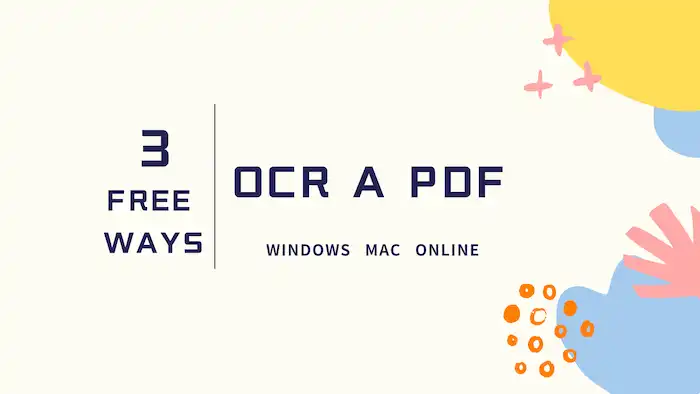
By employing advanced algorithms, OCR technology enhances the accessibility of scanned PDFs and improves new possibilities for data analysis and productivity. In this guide, we will explore how you can OCR a PDf step by step. Whether you need to extract text from a scanned document or simply want to search content in your PDF file, you can get reliable solutions and techniques that can help you achieve accurate OCR results among different platforms. Read on to unlock the power of PDF text recognition.
Table of Contents
- 1. How to OCR a PDF for Free Offline without Adobe?
- 2. How to Scan PDF to Text in Adobe Acrobat Pro?
- 3. How to OCR a PDF Document for Free Online?
1. How to OCR a PDF for Free Offline without Adobe?
If you prefer desktop software and free, easy-to-learn techniques, then WorkinTool PDF Converter is a worthwhile option. As its name suggests, this is a professional PDF converter. However, besides PDF format conversion, this software offers a wide range of functions to help you manage, edit, modify, and perform OCR on PDFs. Speaking of its PDF OCR feature, users can extract text from PDF photographs, scanned images, and even handwritten documents in a matter of seconds, converting non-editable PDF documents into editable and searchable text.
It is worth mentioning that the PDF Scanner feature in this software is available for free. In addition to the PDF Scanner, users can also enjoy a range of free features such as PDF Editor, Converter, Translator, and Page Manager. In particular, the PDF Editor feature is now completely free. Other features can be used for free as long as your individual file size is less than 0.5MB. This software is designed with a simple interface, user-friendly experience, and fast processing speed. WorkinTool PDF Converter guarantees both the speed of file processing and the quality of delivered files, allowing you to confidently entrust your tasks to this desktop PDF software.
| The Best PDF Scanner Software for Windows Offline | |
| Edit File (<0.5MB) for Free | $10.95/Month, $29.95/Year, $35.95/Lifetime | |
|
 |
How to OCR a PDF Document for Free via WorkinTool?
1. Launch this PDF OCR software and find Convert to/from PDF > Scan PDF to Word (OCR). You can also find this feature under the Popular Features dropdown menu.
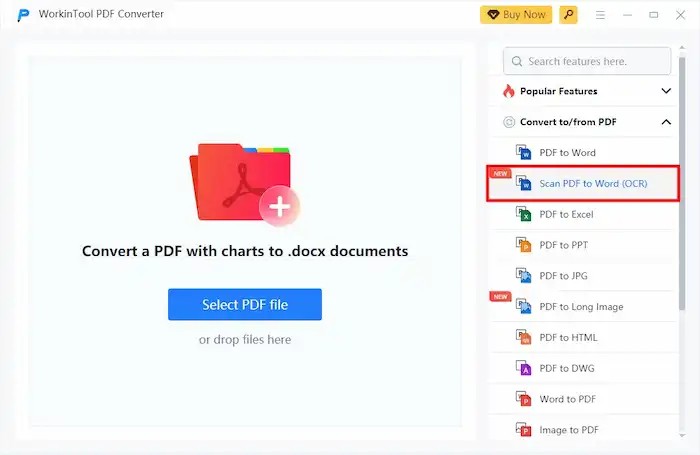
2. Upload the PDF documents you want to convert (You can upload multiple files simultaneously). After that, select a version based on your PDF documents (consisting of pure text or tables).
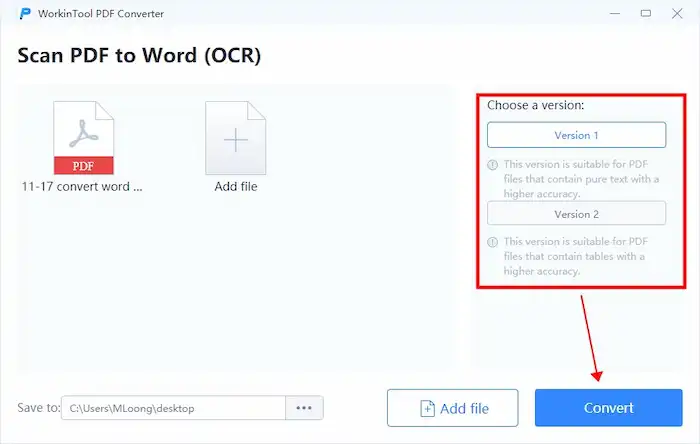
3. Hit Convert and start transforming. Your files will be automatically saved to the designated path after converting. You can check and edit the converted .docx documents in that path.
📢Note: PDF files with watermarks may affect the scanning performance. But you can apply the PDF Watermark Remover of WorkinTool to remove unwanted documents before OCRing to achieve better results.
2. How to Scan PDF to Text in Adobe Acrobat Pro?
Adobe Acrobat is a comprehensive software that provides features for users to create, edit, convert, and manage PDF documents. Its Scan & OCR feature enables users to scan and recognize PDF documents and convert them into searchable and editable PDF files. With the reliable Scan & OCR feature in Adobe Acrobat Pro, users can customize various settings such as resolution, color mode, paper size, and OCR language. Users can get high-quality scans and ensure accurate text recognition. This PDF scanner and OCR tool also allows users to correct OCR errors using the built-in editing tools. It streamlines workflow, improves accessibility, and facilitates content editing within PDF documents.
How to OCR a PDF Document for Free in Adobe Acrobat Pro?
1. Open Adobe Acrobat and select Scan & OCR from the Tools Center.
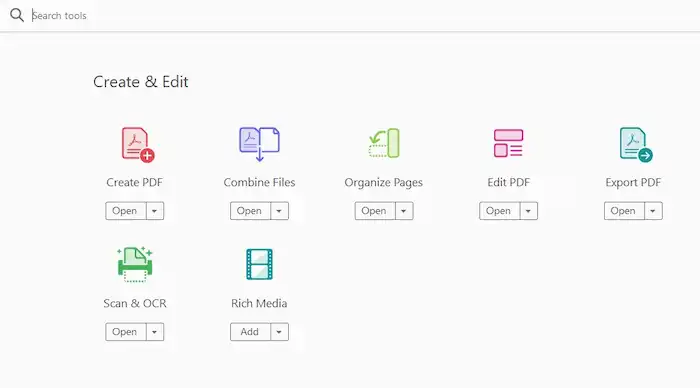
2. Select a file to get started, click Enhance to choose Scanned Document or Camera Image to enhance the document.
3. The Settings and Recognize Text options allow users to customize the text recognition range (in this file or multiple files), languages, and correct recognized text. You can customize the range if you need to.
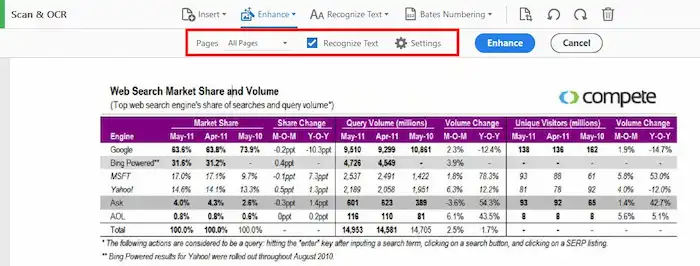
4. Click the blue Enhance button. Adobe will automatically recognize text in the PDF document. Wait for a while, and your PDF will become searchable and editable.
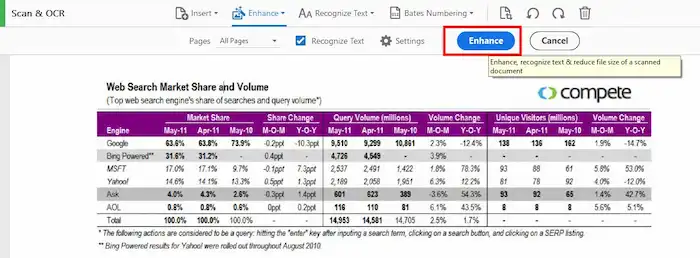
📢Note: Adobe Acrobat Pro starts at $19.99/mo, And the standard version starts at $12.99/mo. Users can try the Adobe Acrobat OCR tool for free within 7 days before subscribing to the paid versions.
3. How to OCR a PDF for Free Online?
In addition to offline software, you can also select online PDF OCR tools to convert scanned PDFs or image PDFs to text. WorkinTool also provides an online PDF OCR tool. You can convert PDF images and documents to text files online for free without downloading any software. It uses the same algorithms as the desktop software. However, In order to alleviate server pressure, users can only upload a maximum of four PDF files at a time, and each file should not exceed 0.5MB in size.
How to Scan PDF to Text via OCR Tool Online?
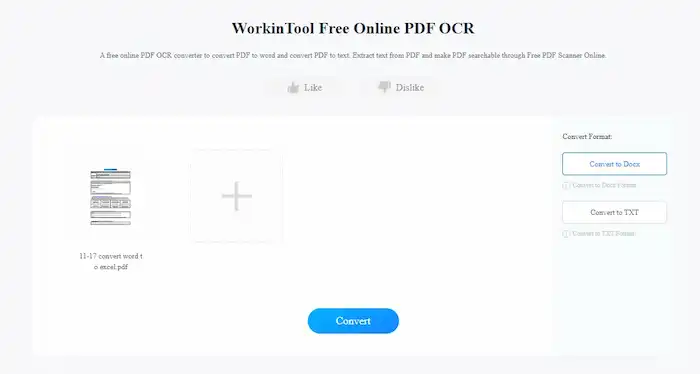
- Navigate to the WorkinTool PDF OCR tool online.
- Upload your files, and select Convert to TXT or DOCX. and then click Convert.
- Download the converted files to your local folder.



