How to Convert TIFF to PDF on Windows/Mac/Online | 8 Ways
TIFF/TIF is known for its high quality and capability for containing raster graphic elements. On the other hand, the advantage will cause a large file size and become a big barrier when we want to share multiple TIFF/TIF images via email. Luckily, converting TIFF to PDF is a good way to solve the problem. And this post will pinpoint how to convert TIFF to PDF with eight cross-platform image to PDF converter tools. Whether you want to do it on Windows, Mac or online, there is a way in the post. Let us check them together.
😎 #1. Save TIFF as PDF on Windows 10/11 —— WorkinTool PDF Converter & Microsoft Print
🧐 #2. Convert TIFF to PDF on Mac —– Adobe Acrobat & Preview
🤩 #3. Change TIFF/TIF to PDF Online —— Smallpdf & iLovePDF & tiff2go & SodaPDF
——————- Enjoy Your Reading! ——————-
How to Convert TIFF to PDF on Windows/Mac/Online | 8 Ways
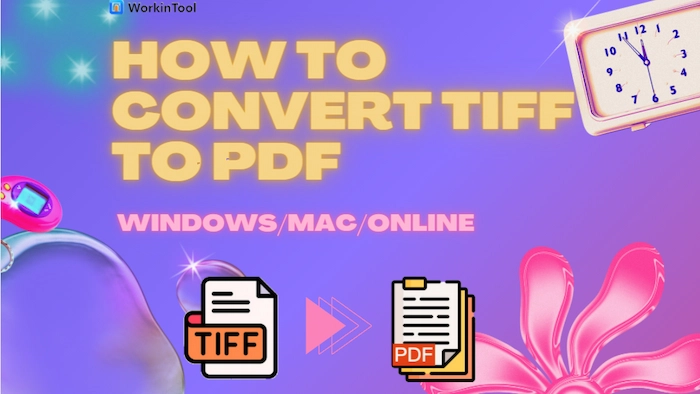
TIFF (Tag Image File Format) can restore raster graphic elements but usually are very large, and not convenient to share online or via email. However, saving TIFF/TIF as PDF file can make it smaller and more manageable. How to convert TIFF to PDF on Windows/Mac/Online? Luckily, this post will provide cross-platform solutions to help you easily change TIFF to PDF with or without Adobe.
Now, let’s start our discussion.
|
Something to Know Before Your TIFF-to-PDF Conversion
📝 What is TIFF?
TIFF, also known as TIF and short for Tag Image File Format, is an image file format for storing raster graphics images, popular among graphic artists, the publishing industry, and photographers. The format was created by the Aldus Corporation for use in desktop publishing. Therefore, it contains a lot of data and is generally exported in very high quality.
📝 Why do you need to change TIFF to PDF?
PDF has been in place of Microsoft Word, becoming the most frequently-used file format in the workplace or at school. Therefore, most of your supervisors or instructors will prefer a final work presented in PDF rather than an image.
Also, it will be better to manage your TIFF images if all of them are put together in a single file. Compared with all the image formats, it will be easier and more convenient to merge PDF files. Hence, if all your TIFF images are saved as PDF documents, this goal can be achieved with minimal effort. Meanwhile, you can split this PDF or cut one page out of it for further use when you need just one image or certain pictures in this file.
As a result, it is now pretty essential to master the technique to transform TIFF images into PDF files. Please read on to know the effective and FREE ways to realize this objective.
PART 1. How to Convert TIFF to PDF on Windows 10/11
In this chapter, we move on to the main point by introducing you to the following three free ways to save TIFF as PDF:
- Convert TIFF to PDF with WorkinTool
- Export TIFF to PDF in Microsoft Print
1.1 Convert TIFF to PDF with WorkinTool >>
A handy desktop tool is undoubtedly a helpful approach to TIFF-to-PDF conversion as they all prove to be fast and convenient. Today, we will present you with a piece of new software–WorkinTool PDF Converter.
📕 How to Convert TIFF to PDF by WorkinTool
- Step 1. Open the tool, find Convert to/from PDF > Image to PDF, and then upload your picture.
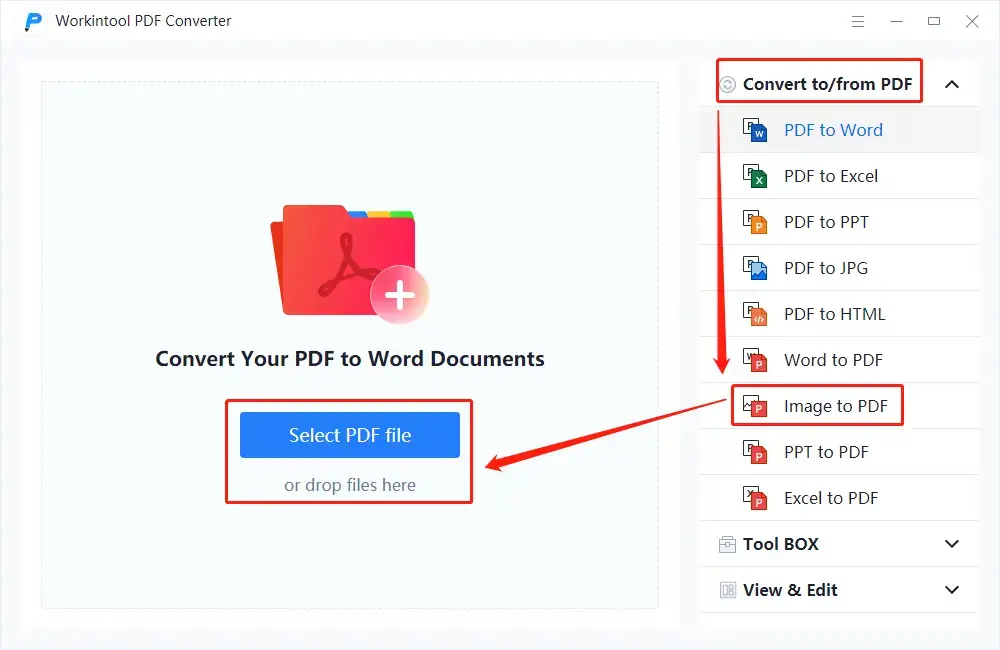
- Step 2. Make adjustments to your output and then click Convert.
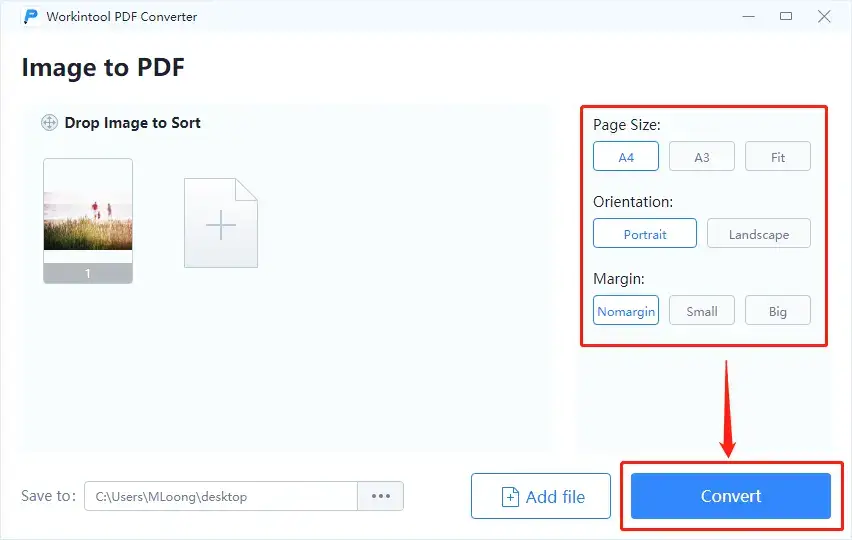
- Step 3. Click Open file to retrieve your converted file.
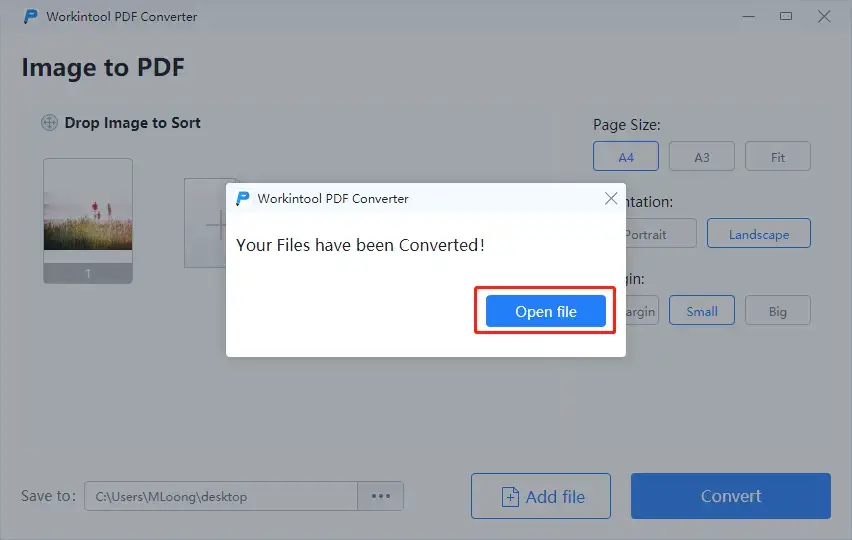
Here is the result.
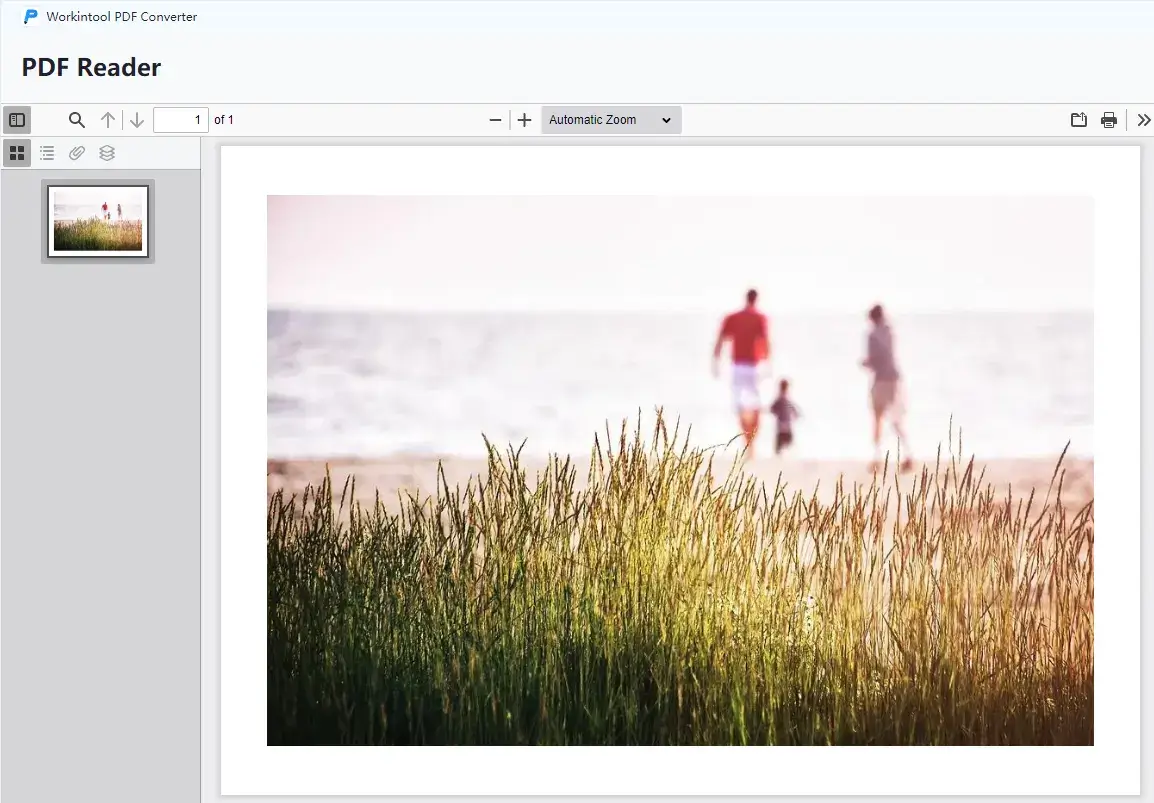
📢 Notes:
1). These features are adjustable in WorkinTool:
- Page Size: You can choose A4, A3 or the size that fits your whole picture exactly.
- Orientation: It decides the direction of your PDF. For Portrait, it presents your PDF vertically, while it displays your PDF horizontally for Landscape.
- Margin: You can determine the space between your image and the paper margin in your PDF. Three modes are optional: normal margin, small margin and big margin.
2). Batch conversion is totally available in WorkinTool. All your images will be exported as one single PDF, so you save the process of PDF combination. However, you can split this PDF by WorkinTool when you need the specific page(s) from it.
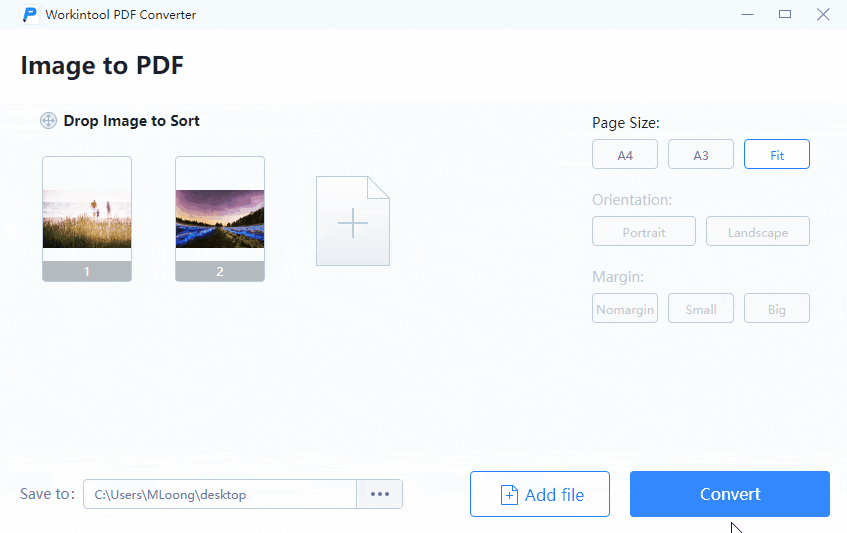
3). Image preview is possible in WorkinTool so that you will not mistakenly convert a wrong file.
📣 Additional Words
📌What is WorkinTool PDF Converter?
WorkinTool PDF Converter is a powerful and helpful all-in-one PDF converter that allows you to easily, instantly and safely convert multi-formatted files into PDFs, such as .doc, .docx, .xls, .xlsx, .ppt, .pptx, .jpg, .png, .tiff, .bmp and more. Inspired by the lightweight concept, its designers endow it with an easy-to-use interface convenient enough for beginners to operate.
- Additionally, WorkinTool supports batch processing, which enables you to get multiple converted files with one click.
- And the outcomes are all exported without losing quality.
- More importantly, WorkinTool is FREE to convert single file within 0.5 MB. So if not exceed the limitation, all features are accessible.
- Also, it is a green program, so there will be no ads to watch during your conversion and no intrusive watermark inserted into your output.
These are the main features of WorkinTool PDF Converter:
| Convert from PDF | Convert to PDF | PDF Toolbox |
| PDF to Word | Word to PDF | Combine PDF Files |
| PDF to Excel | Excel to PDF | Compress PDF |
| PDF to PPT | DWG to PDF | Add Text Box to PDF |
| PDF to JPG | PNG to PDF | Add Sticky Notes to PDF |
| PDF to HTML | JPG to PDF | Open a Password Protected PDF |
| PDF to PNG | Google Doc to pdf | Unlock PDF |
1.2 Export TIFF to PDF in Microsoft Print >>
If you are bothered by both desktop software and an online converter, there is a method of converting TIFF to PDF without any tools. The magic lies in Microsoft Print hidden in the window when you right-click your mouse.
📕 Instructions on Changing TIFF to PDF by Microsoft Print
- Step 1. Right-click your mouse and find Print.
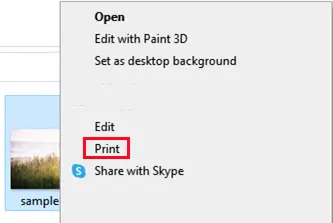
- Step 2. Select Microsoft Print to PDF in the drop-down box, adjust the settings and then click Print.
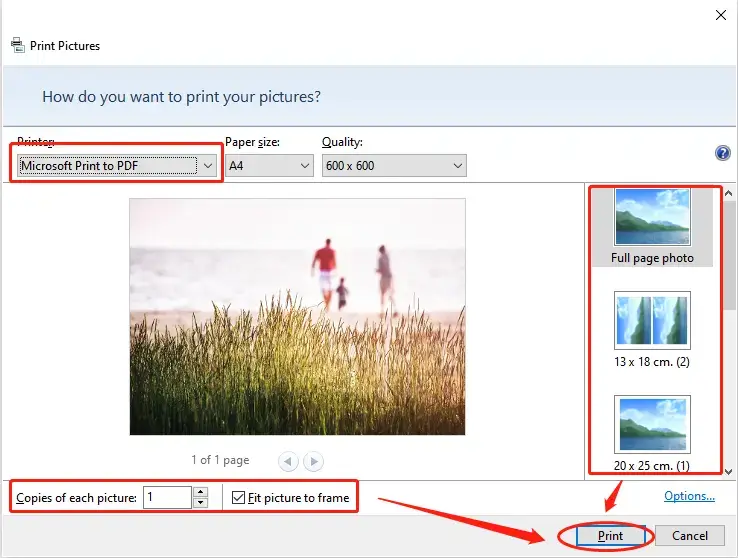
- Step 3. Click Save when you set the save path and name your output.
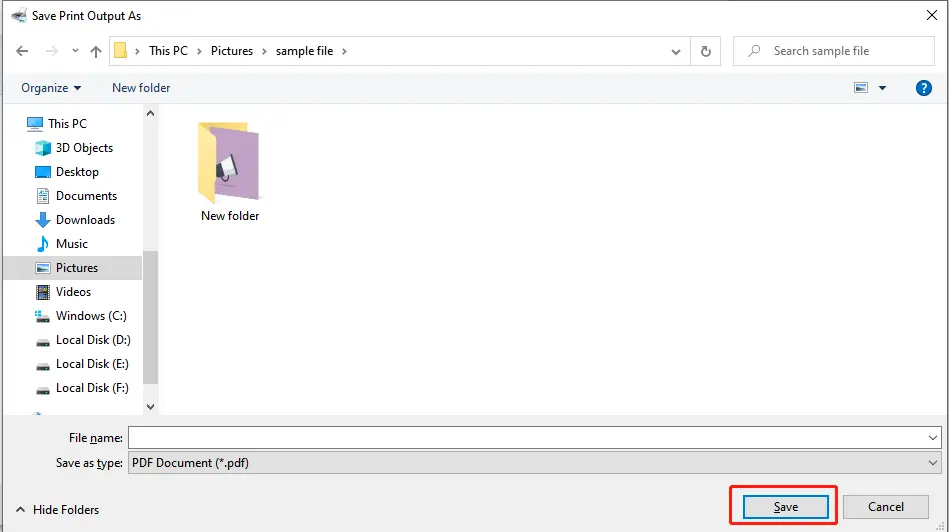
Here is the outcome.
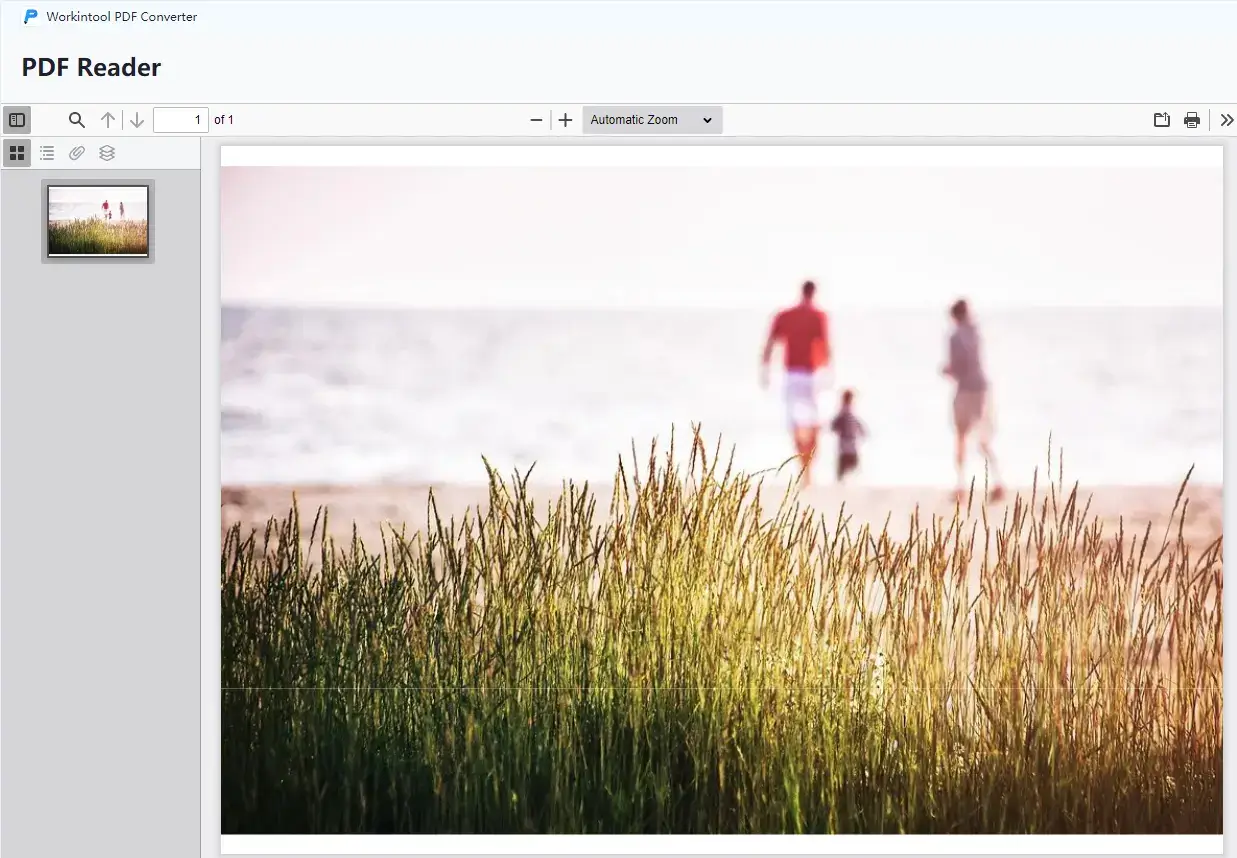
Please see our verdict:
| 😀 Good News | 😒 Bad News |
|
|
PART 2. How to Change TIFF to PDF on Mac
In this chapter, we focus on the two Mac TIFF to PDF converters to help you easily perform TIFF/TIF to PDF conversion.
- Convert TIFF File to PDF in Adobe
- Save TIF as PDF in Preview
2.1 Convert TIFF file to PDF in Adobe >>
As for MAC users, they can take advantage of Adobe Acrobat to streamline the TIFF to PDF conversions in a flash. You can easily create a PDF file from TIFF/TIF image with several clicks. And other photo images are also supported, such as JPG/JPEG, PNG, BMP, SVG, etc. After conversion, you can edit your PDF image, add text to it or compress it in one station using Adobe. However, if you are not a premium member of the Adobe Pro version, you can only get a 14-day free trial.
📕 How to Convert TIFF to PDF on Mac Using Adobe Acrobat
- Step 1. Launch Adobe Acrobat and then click Tools > Create PDF.
- Step 2. Tap Single File and press the Create button to select your target TIFF/TIF image.
- Step 3. Click File > Save As to keep the converted PDF on your Mac.
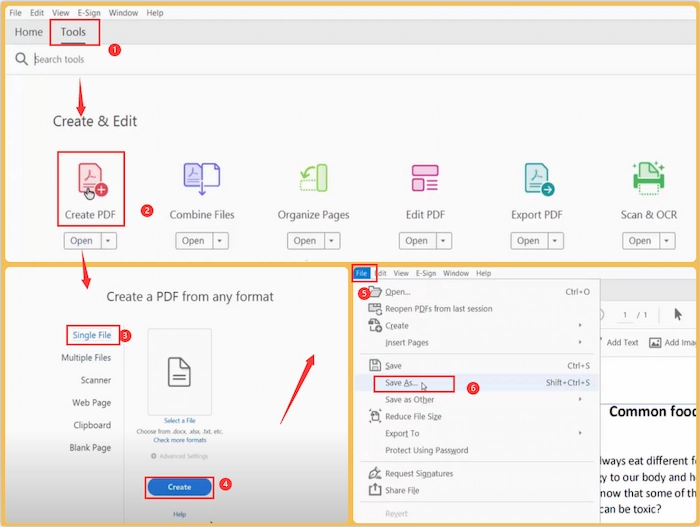
Reference to: Adobe Support
Please see our verdict:
| 😀 Good News | 😒 Bad News |
|
|
2.1 Save TIF as PDF in Preview >>
You can still turn TIFF images into PDFs on Mac even if you don’t buy Adobe Acrobat Pro. The secret lies in the Mac default PDF editor and converter – Preview. Limited functions as it has, it can still export TIFF as PDF file with high quality. Moreover, you can organize and convert multiple TIFF images to a single PDF in Preview without Adobe.
📕 Guide to Make It in Preview
- Step 1. Duble-click the TIFF file to automatically open with Preview if you don’t have another image viewer. Then tap View > Thumbnails.
- Step 2. Drag other wanted TIFF/TIF photos into the left sidebar in Preview. Next, move and reorganize these image files.
- Step 3. Select all TIFF/TIF images by hitting Command + A. Then click File > Print. Forthwith, locate the PDF tab to pick Save as PDF button and press the Save button to finish making a multi-page PDF from TIFF images.
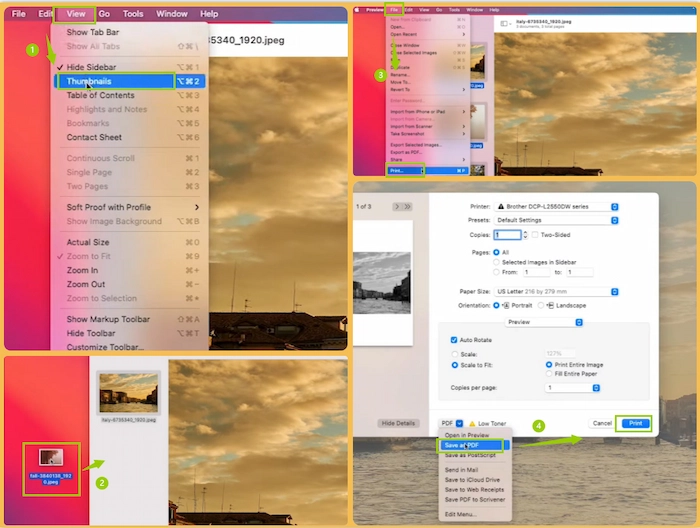
Here is the result.
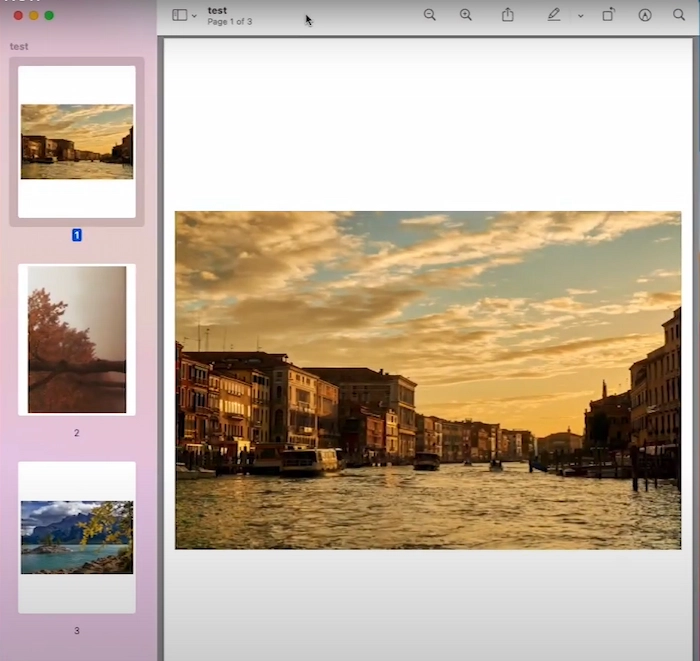 A4, Portrait, Small Margin
A4, Portrait, Small Margin
Please see our verdict:
| 😀 Good News | 😒 Bad News |
|
|
PART 3. How to Turn TIFF into PDF Online Free
The last part will deal with the four image to PDF converters to help you save TIFF/FIF as PDF without software online without cost.
- Convert from TIFF to PDF in Smallpdf
- Turn TIFF into PDF with iLovePDF Online
- Save TIF as PDF in tiff2pdf
- Change TIFF to PDF with SodaPDF Online
3.1 Convert from TIFF to PDF in Smallpdf >>
Some people may find it inconvenient to download and install a third-party tool, so they resort to an online converter. There are various options in the market, so we assist you in picking a useful one after our trial — Smallpdf.
Smallpdf rises to fame as a result of its online PDF converter. With a simple-to-use and colorful interface, it makes PDF conversion less challenging for most users and will provide them with high-quality files. You can download your converted file to your PC or save it on cloud devices (Dropbox and Google Drive) or Smallpdf (charged service). Although limitation applies to it, Small PDF is almost a free online converter.
📕 How to Convert TIFF to PDF via Smallpdf Online
- Step 1. Open Smallpdf and find JPG to PDF.
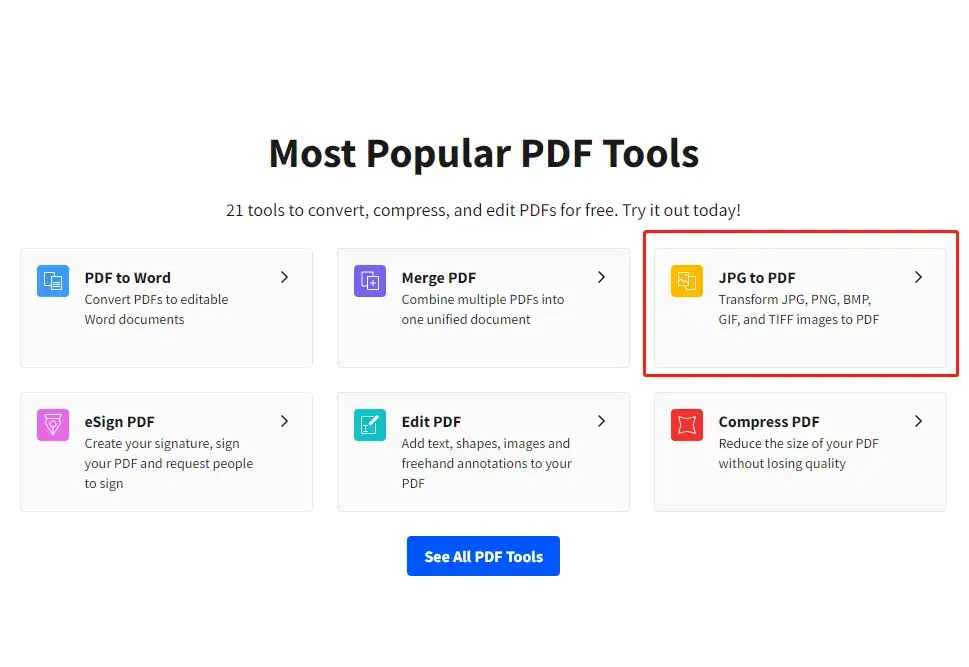
- Step 2. Click CHOOSE FILES or drag your picture(s) here.
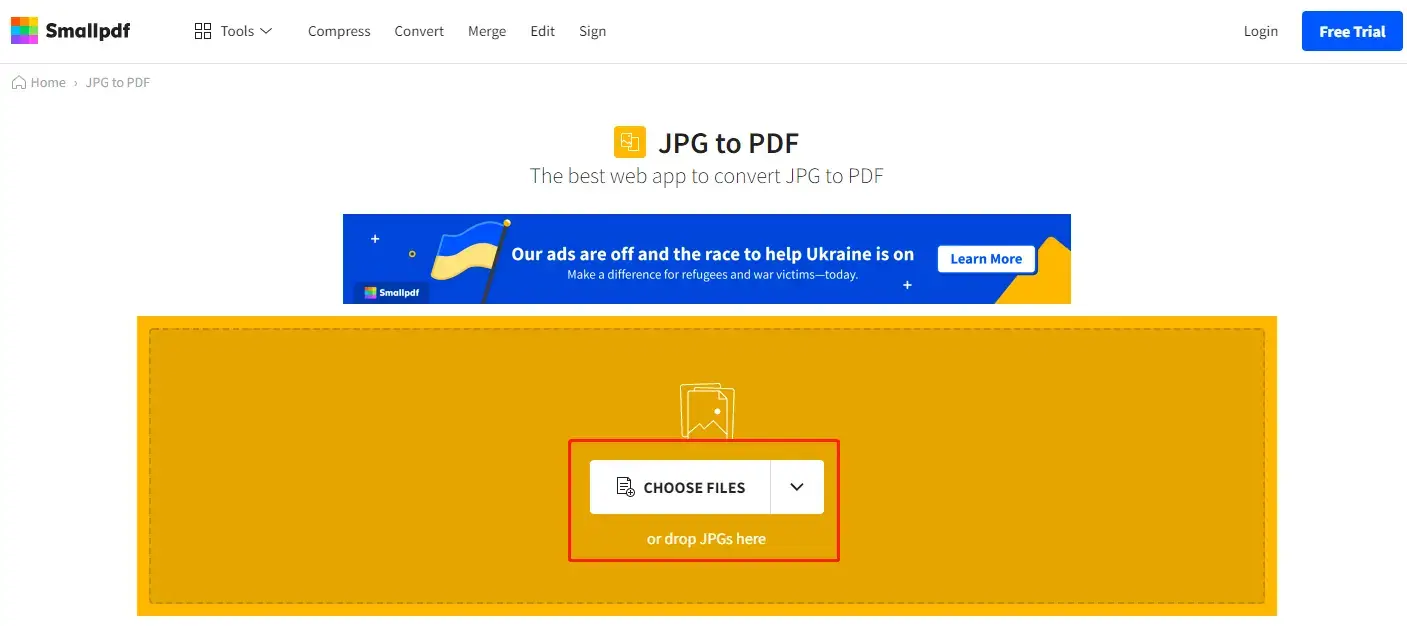
- Step 3. Change the settings based on your needs and click Convert.
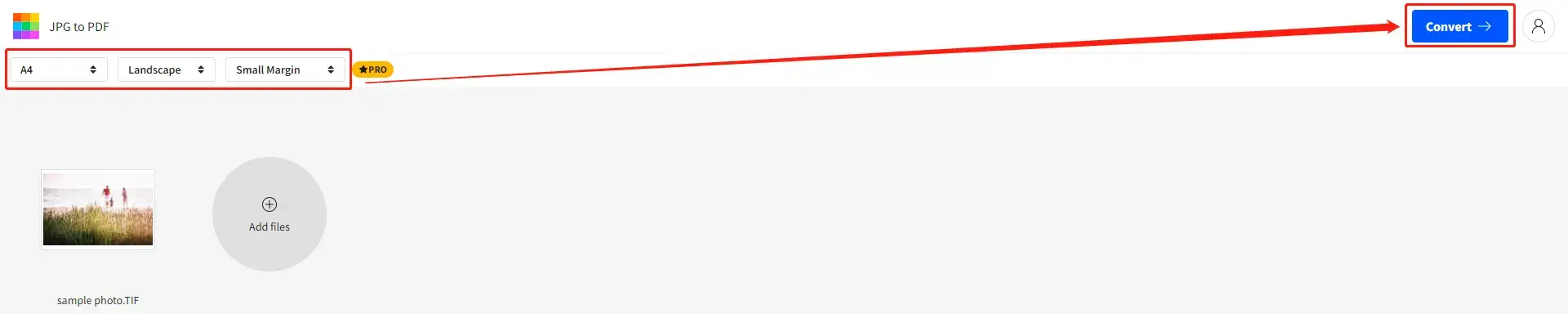
- Step 4. Preview the effect and press the Download tab.
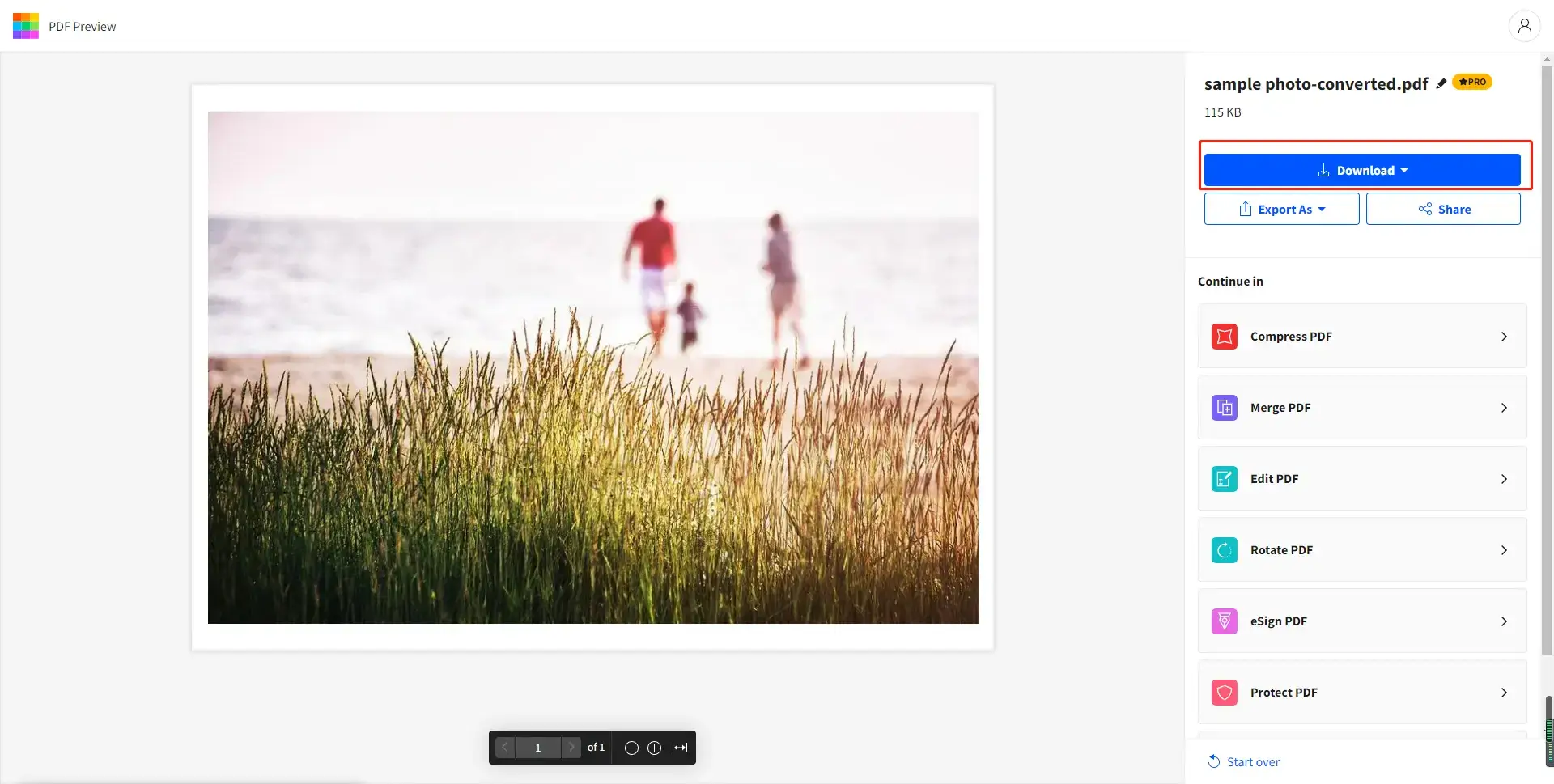
Please see the result.
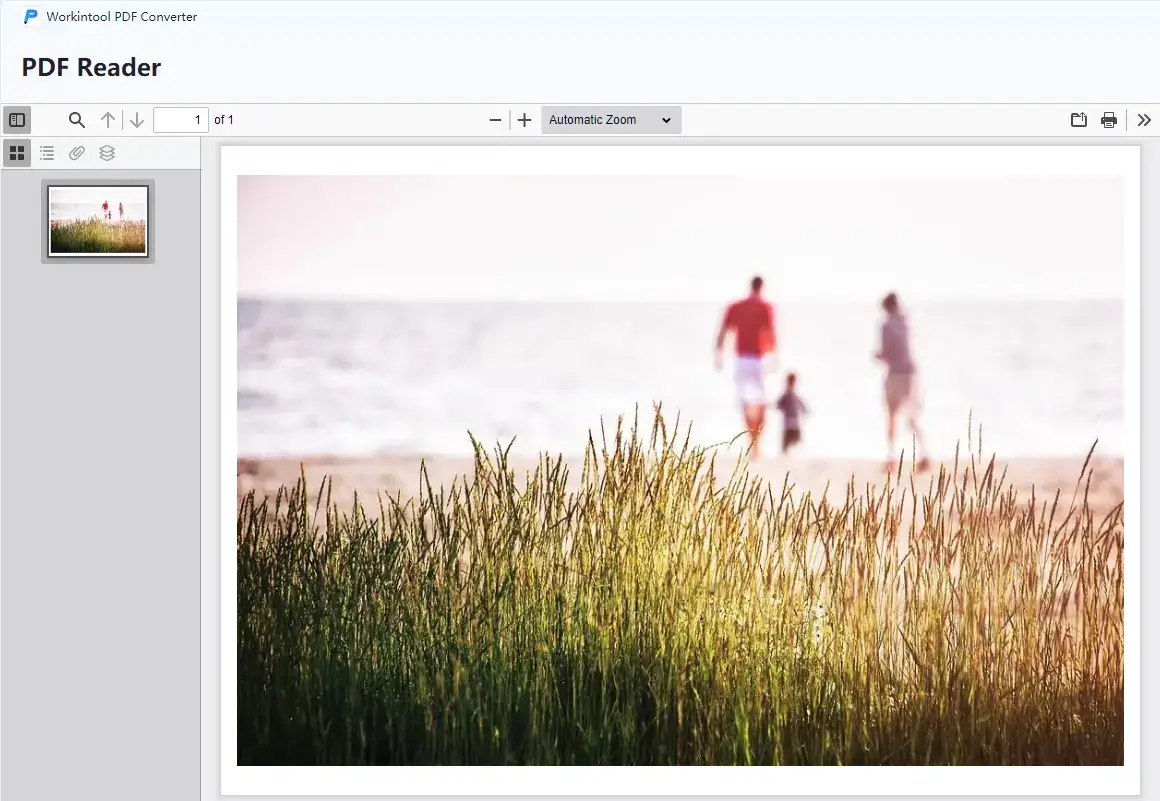
📣Notice:
1). Three settings are changeable in Smallpdf:
- PDF Size: Letter (US), A4, and Auto. You can customize your PDF size with its assistance.
- PDF Direction: Portrait (vertical), Landscape (horizontal), and Auto. You can decide how your image is ultimately presented in the PDF.
- Margin: The only free option in this part is Small Margin, while the other two (No Margin and Big Margin) will be unlocked only when a license payment is arranged.
2). Batch conversion is available in Smallpdf. However, it is possible only within its 7-day free trial period. After it expires, only two conversions per day can be processed in the free version of Smallpdf.
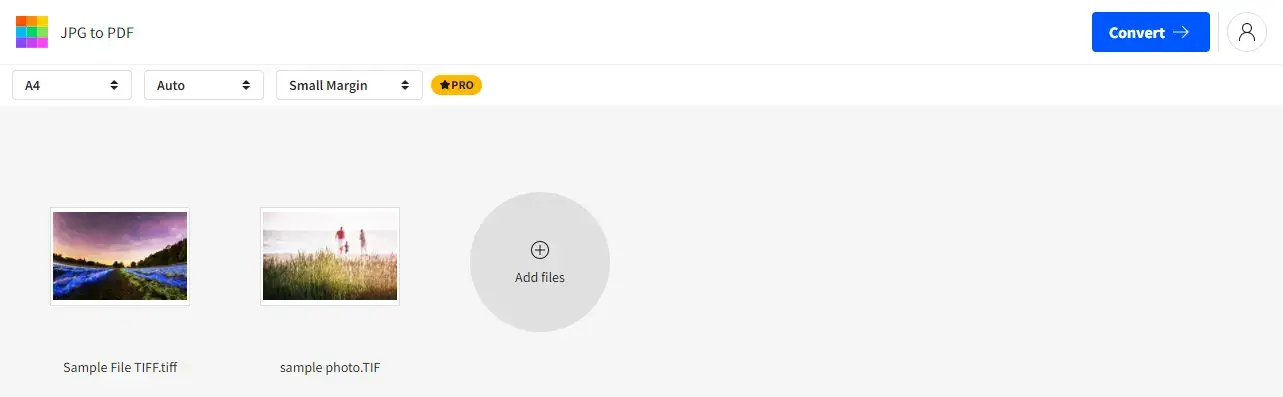
3). The Export as icon enables you to make further format change to your current output.
Please see the specific information below:
| 😀 Good News | 😒 Bad News |
|
|
3.2 Turn TIFF into PDF with iLovePDF Online >>
Need to change TIFF/TIF to PDF without software? You are lucky to be here to know iLovePDF, a free but versatile PDF online program, which allows users to easily make a PDF from TIFF/TIF images. And JPG to PDF, PNG to PDF, and other common conversions are also feasible in iLovePDF. Furthermore, you can adjust the page size, orientation, and margin to make a matchable and impeccable PDF from TIFF/TIF.
📕 How to Convert a TIFF to a PDF in iLovePDF Online
- Step 1. Visit iLovePDF JPG to PDF online page and click Select JPG Images.
- Step 2. Click + button to add more images if needed. Then go to the right sidebar to select the wanted orientation, page size, and margin.
- Step 3. Touch the Convert to PDF button to get what you want from TIFF images.
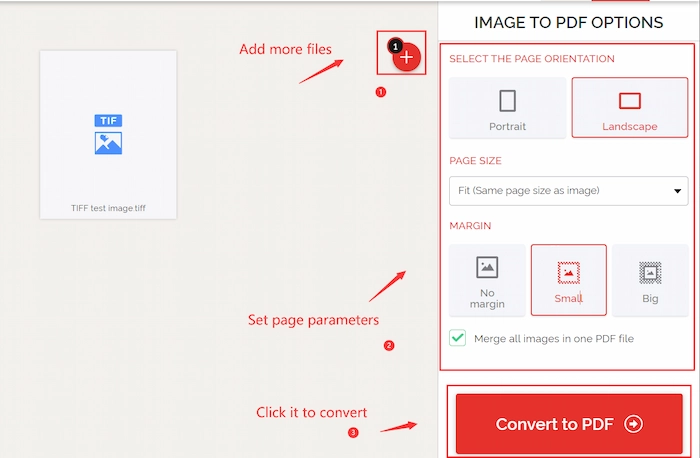
Here is the outcome.
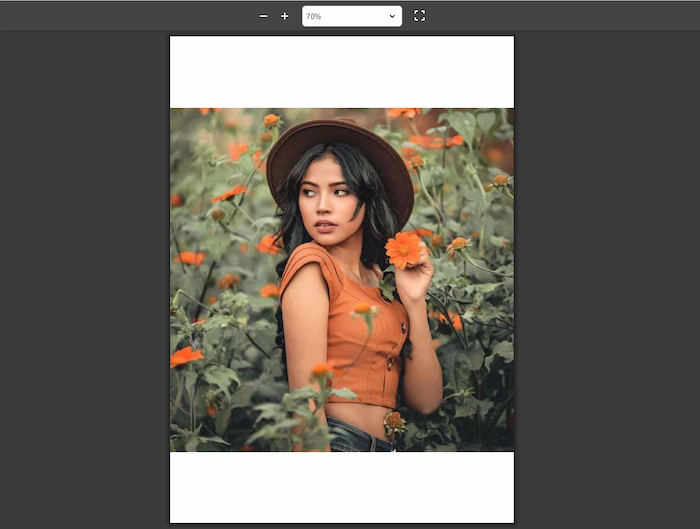 A4, Portrait, No Margin
A4, Portrait, No Margin
Please see our verdict:
| 😀 Good News | 😒 Bad News |
|
|
3.3 Save TIF as PDF in tiff2pdf >>
Wan to convert TIFF to PDF file without size limits online? tiff2pdf online program is your ideal option, focusing on solving any TIFF conversion problems. No matter how large TIFF image you upload, tiff2pdf can support and successfully convert it to PDF file. Moreover, you can convert PDF to TIFF, JPG to TIFF, TIFF to JPG, PNG to TIFF, and TIFF to PNG as well in tiff2pdf online.
📕 How-to Guide with tiff2pdf Online
- Step 1. Touch UPLOAD FILES to select your TIFF/TIF images.
- Step 2. Organize the TIFF image if necessary.
- Step 3. Press the COMBINE button to begin the conversion.
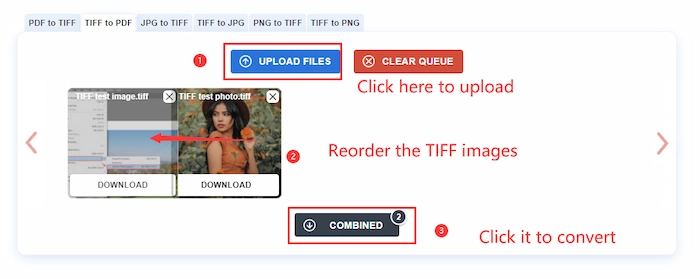
Here is the outcome.
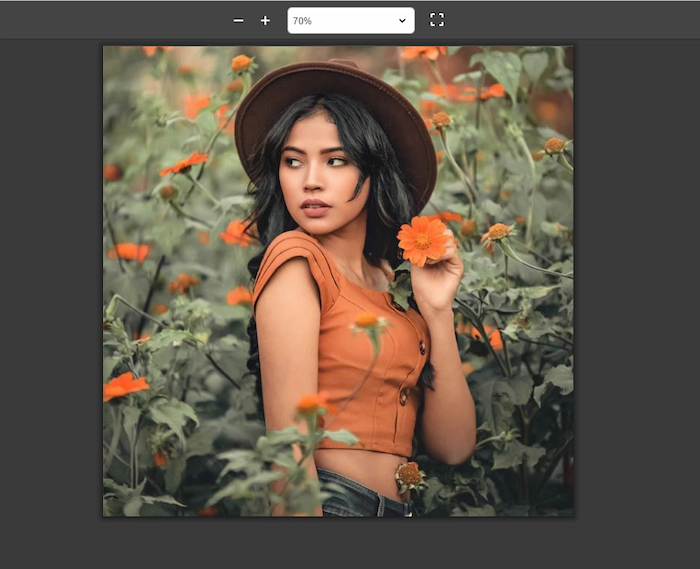 Exactly Fit the Page
Exactly Fit the Page
Please our verdict below:
| 😀 Good News | 😒 Bad News |
|
|
3.4 Change TIFF to PDF with SodaPDF Online
The last recommended online TIFF to PDF converter is SodaPDF. It is a handy but comprehensive PDF online program, providing one-station services to solve all your PDF hassles. Hence, converting TIFF to PDF is the tip of the iceberg of WorkinTool 20+ online tools. You can change PDF to TIFF, watermark PDF, compress PDF and do more with PDF file in SodaPDF online website.
📕 How to Convert TIFF to PDF with SodaPDF Online
- Step 1. Go to Soda TIFF to PDF online tool and click CHOOSE FILE to choose the desired TIFF picture.
- Step 2. After uploading, it will automatically convert and download the converted PDF from TIFF.
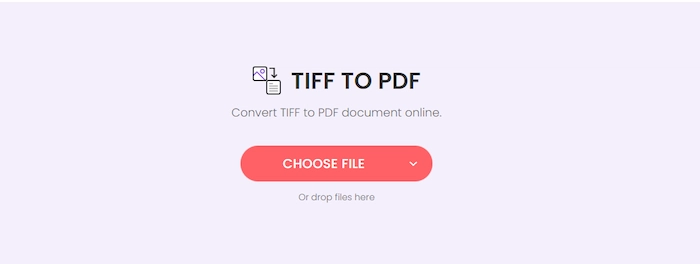
Please see the result.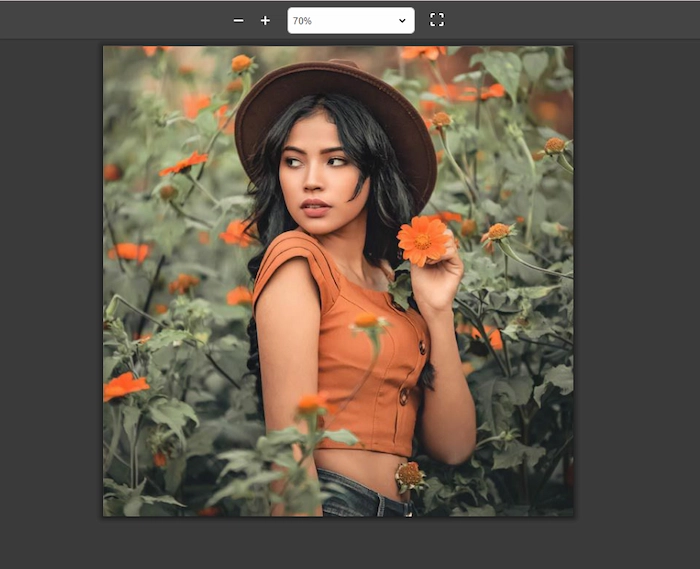 Exactly Fit the Page
Exactly Fit the Page
Please see the specific information below:
| 😀 Good News | 😒 Bad News |
|
|
Something More to Say
📌 How do I combine TIFF files into one PDF?
Merging TIFF files into one PDF will become a piece of cake if you have WorkinTool PDF Converter. Just upload your multiple TIF pictures without quantity limits, choose the suitable paper size, orientation, and margin. Lastly, click the Convert button to magically combine multiple TIFF files into one PDF file.
📌 How do I convert TIFF to PDF without Acrobat?
Want to convert TIFF to PDF without Acrobat? There are many Adobe alternatives with similar functions waiting for your use and welcomed to solve your conversion hassles. For example, you can choose iLovePDF and Smallpdf online, WorkinTool on Windows and Preview on Mac.
📌 Why should you choose WorkinTool PDF Converter?
- Lightweight and Simple: WorkinTool is equipped with a user-friendly interface, making even beginners feel convenient and simple to operate.
- Settings to Customize Output: You can decide the paper size, direction and margin of your converted PDF file.
- High-quality Guarantee: The converted PDF file will be exported without losing quality.
- FREE to Convert Single PDF File within 0.5MB: If you convert each PDF file within 0.5MB, all its features are free to use without license payment and personal registration.
- Green: There will be no advertisements in the course of your conversion, while no intrusive watermark will be inserted into your outcomes.
Wrapping up
Generally speaking, this post explains how to convert TIFF to PDF on Windows/Mac/Online with eight TIFF to PDF converters. And changing TIFF to PDF doesn’t have to be cumbersome after you have mastered suitable techniques. We sincerely hope this article can be helpful for your related request, enabling you to pinpoint the ideal solution. However, it is highly recommended to give WorkinTool PDF Converter a try.
Now, are you ready to change your TIFF images to PDF files?




