How to Change Text Color in PDF for Free Online and Offline
Whether you want to enhance the readability and aesthetics, optimize the layout, or highlight important information in your documents, you can achieve the desired effects by changing the text color in PDF files. This article provides three PDF editors that allow you to easily change the font color in PDFs for free across different platforms.
In this post:
1. How to change PDF text color for free on Windows?
2. How to change font color in Adobe Acrobat?
3. How to modify text color in PDF via an online tool?
How to Change Text Color in PDF for Free Online and Offline
Overview
Changing text color in a PDF can be useful when you need to emphasize important information, improve readability, organize the document, or enhance the overall visual appeal of the PDF. You can highlight critical sections or subheadings using different colors, engaging readers to find specific information quickly and confidently.
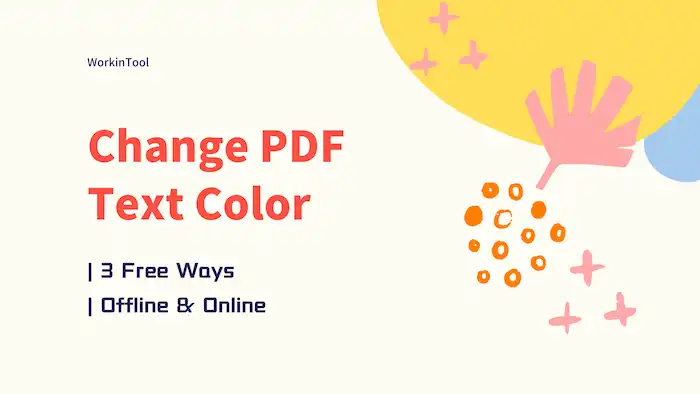
To change PDF text color, you can use various PDF editors such as Adobe Acrobat, WorkinTool PDF Converter (completely free), or online PDF editing tools. These tools typically provide options to change font colors and styles. However, it is important to note that not all PDFs are editable, especially those made of scanned and handwritten images. The ability to change text color in PDFs depends on the editing capabilities of the specific PDF editors you are using. Therefore, it is advisable to select reliable and effective PDF editing software. Read on to learn how to change PDF text color easily for free on different devices!
Table of Contents
- 1. How to Change Text Color in PDF for Free?
- 2. How to Change Font Color in Adobe Acrobat?
- 3. How to Change Text Color in PDF Online Free?
- FAQs
1. How to Change Text Color in PDF for Free?
If you are looking for a free and easy-to-use PDF editor to edit the font color of PDFs, WorkinTool PDF Converter is a highly reliable choice. This Windows desktop software offers an intuitive interface, allowing users to modify text color, size, style, format, embed images, and other elements in PDF files in just a few steps. The software comes with various built-in features. Some features, such as PDF conversion, require payment for large files. However, the PDF editor is currently completely free.
Unlike other software that may require registration, WorkinTool PDF Converter’s features are registration-free and easy to use. You can freely try out all the functions of this software as long as your individual file is smaller than 0.5MB. Here are the highlights of this software and the steps to use the tool.
| The Best PDF Text Color Editor Software for Windows Offline | |
| Manage PDF Files (<0.5MB) for Free | $10.95/Month, $29.95/Year, $35.95/Lifetime | |
|
 |
How to Change Text Color in PDF for Free with WorkinTool?
- Click the green button above to get this WorkinTool PDF Editor. Open the software and navigate to View & Edit > PDF Edit to add a PDF file you need to edit.
- Click the downward arrow next to the Sign icon to extend the dropdown menu, click Content Editor, and then select the text you need to modify. You can edit text color, sizer, and font style here.
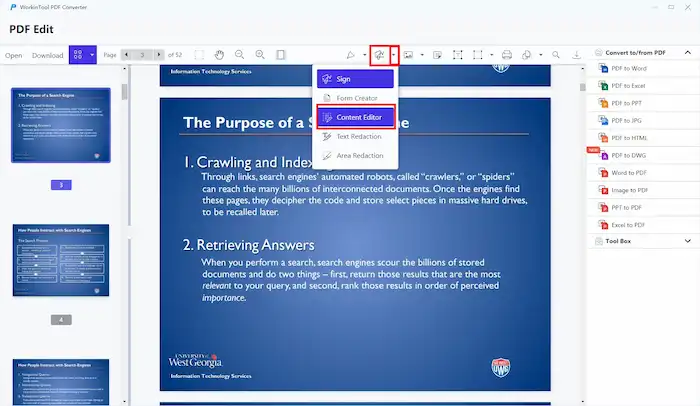
3. Select a color from the dropdown menu of the top toolbar, and you will see the text color automatically changed. After that, click Save & Close to save the changes.
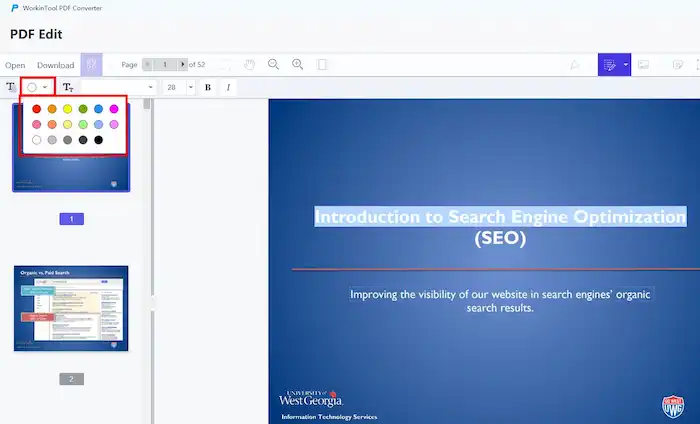
4. Click the top-left Download button to export the converted PDF file.
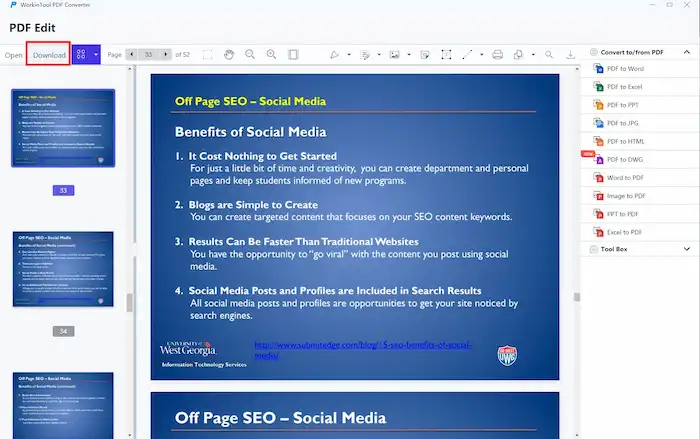
2. How to Change Font Color in Adobe Acrobat?
Adobe Acrobat is an extremely professional PDF editor. This highly efficient and convenient software offers a wide range of editing features, allowing for easy adjustment of font color, size, style, and other options in PDF files. There is no doubt about Adobe’s editing capabilities for PDF documents. If you have the Adobe Acrobat Pro version or are within the 7-day free trial period it provides, you can easily change the font color in a PDF using Adobe Acrobat to further enhance the readability of your documents. Here are the steps to perform this operation using Adobe Acrobat:
How to Change Font Color in Adobe Acrobat?
- Open a PDF file in Adobe Acrobat and open the Edit PDF tool from the Tools page or the right pane.
- Select the text you want to modify, and then customize the font color in the Format pane on the right side. You can also set font size, scaling, line spacing, font style, and alignment here.
- Click anywhere on the blank space to save the modified text color. Then, press File > Save as to save the changes and keep a copy of your original PDF file.
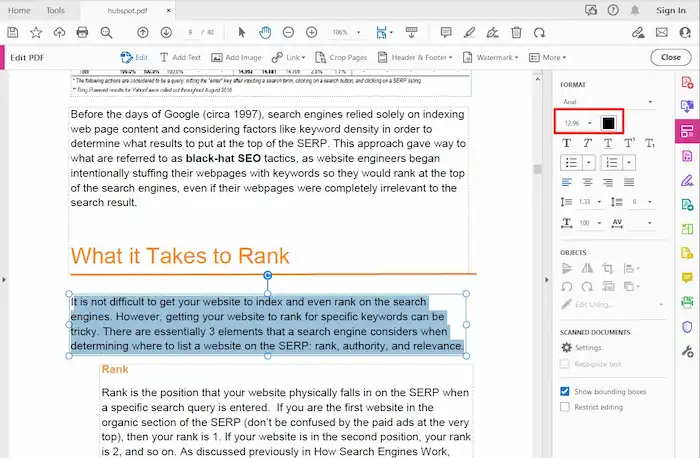
3. How to Change Text Color in PDF Online Free?
In addition to the desktop software, there is also a range of online PDF tools that users can apply to change PDF text color. Among them is PDFfiller, which allows users to easily edit text, add signatures, adjust formatting, and change colors in PDF documents. With this online tool, you can effortlessly customize your PDF documents according to your preferences. It allows users to adjust text color and easily edit PDFs.
It is important to note that his online tool only offers a 30-day free trial after a subscription. However, users can cancel the subscription anytime within 30 days from the payment date.
How to Change Font Color in PDF Online via PDFfiller?
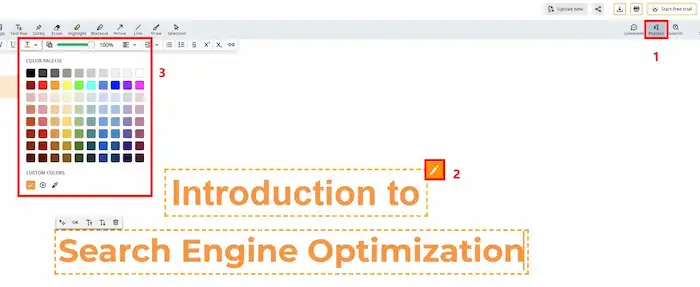
- Visit the PDFfiller website and upload a PDF file.
- Double-click the text you wish to change color, and hit the pencil icon popping up from the top-right corner of the text box.
- Select a color from the secondary toolbar. You can also change the font, text style, opacity, and alignment at your disposal.
- Click the downward arrow on the top of the editing pane to download the edited PDF (You need to upgrade to its Pro plan first).
FAQs
1. How to change the text color in a PDF text box?
The three methods mentioned earlier allow users to change the color of the text boxes in a PDF. You can choose any of them to use. The first and second tools are for desktop use, with the former being completely free and the latter offering a 7-day free trial period. The third tool is web-based, and you need to pay to download the edited file (but you can cancel the subscription freely within 30 days from the payment date).
2. Is there a way to change PDF color??
Of course, if you need to change the PDF background color, WorkinTool PDF Converter can also help. This software provides dozens of commonly used PDF editing, conversion, and management tools, including a PDF background color editor. You can open the Tool Box > Change PDF Background Color to modify the PDF to the desired color.


