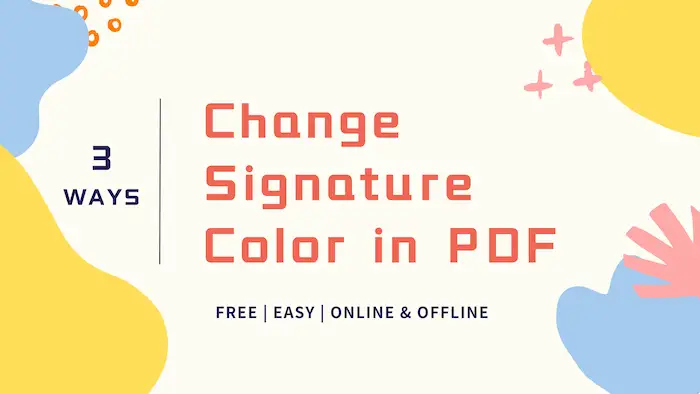How to Change the Color of Signature in PDF | 3 Ways
Want to change the signature color in your PDF to make it more match with the content and layout style? You are on the right page! This article shares how to create PDF signatures in different styles with different colors. You can also adjust the signature color after the PDF file is saved. As long as the PDF file is editable, you can make it more visually appealing using the solutions mentioned in this article.
In this post:
1. How to change the color of signature in PDF offline? – 2 ways
2. How to change the color of signature in PDF online?
3. How to create signatures in a PDF for free?
How to Change the Color of Signature in PDF | 3 Ways
Overview
In today’s digital age, the ability to add a signature electronically and digitally has become an essential part of our professional and personal lives. Whether it is a contract, an agreement, or a digital form, the convenience of inserting an electronic signature makes the process of creating and handling important paperwork easy and convenient. However, what if you find yourself in a situation where you need to make the color of your signature match the branding of your company or add a personal style?
When you need to change the color of your signature in a PDF, what would you do? No worries! This article will guide you through a step-by-step process on how to change the signature color in a PDF using different measures, making your e-documents truly stand out. You can also learn how to add and remove signatures from a PDF easily using the solutions we’ve mentioned.
Table of Contents
- 1. How to Sign a PDF Document
- 2. How to Change the Color of Signature in PDF Offline
- 3. How to Change the Color of Signature in PDF Online
1. How to Create a Signature in PDF
A powerful and effective PDF editing program is essential to creating a signature in PDF. You will need a PDF editor tool that can assist you in creating, customizing, or inserting existing signatures into your PDF files. More than that, things will be better if this PDF tool allows users to remove stamped signatures and edit them. In this case, WorkinTool PDF Converter is a brilliant option that allows you to add, edit, customize, and delete signatures easily for free.
Yes, this PDF program allows users to create a signature in PDF for free. When you need to add electronic signatures, you will find this PDF editor easy to use and highly efficient. Follow the steps below, and you can create a signature in a PDF document as desired.
Method 1: Add Electronic Signatures to a PDF
1. Launch WorkinTool PDF Converter on your computer, and go to View & Edit > PDF Edit to upload a PDF file.
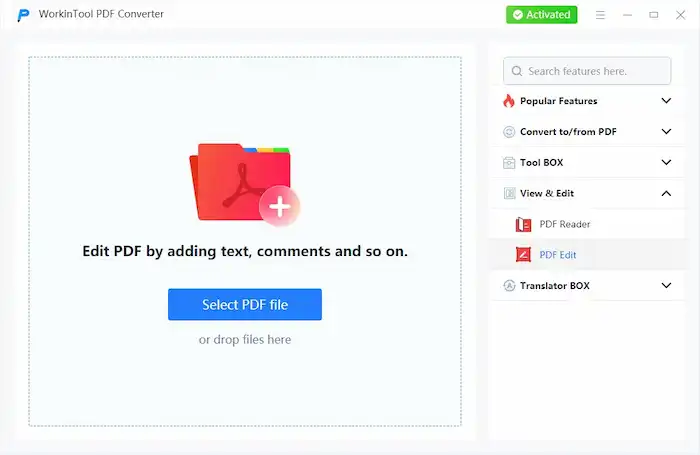
2. Click the Sign icon from the top toolbar and select an option from the Draw/Image/Type tab. (You can draw signatures, insert existing image signatures, or customize a font for your entered signatures as desired.)
3. After adding a signature, click the Done button on the bottom right corner.
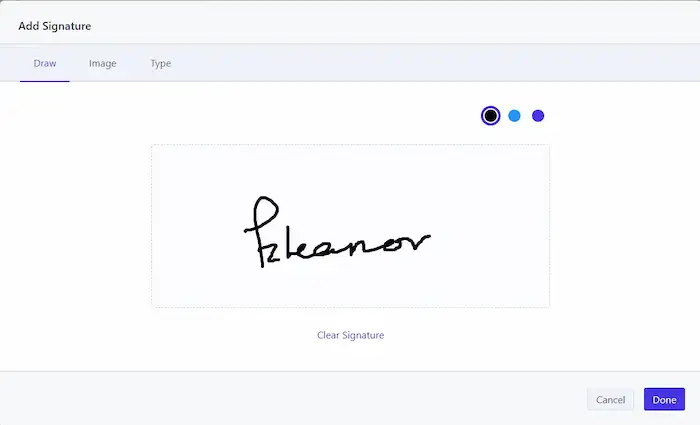 |
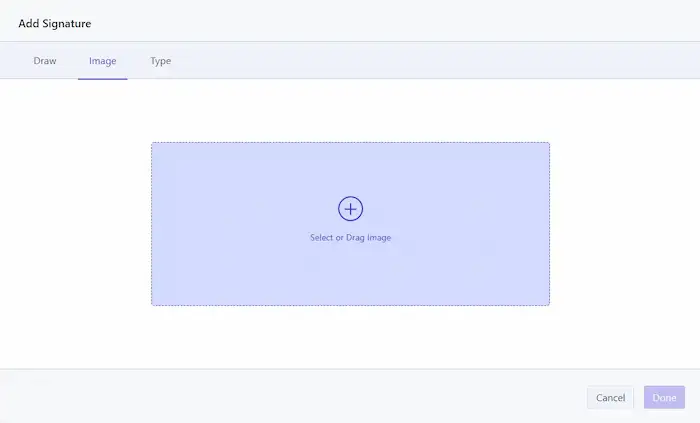 |
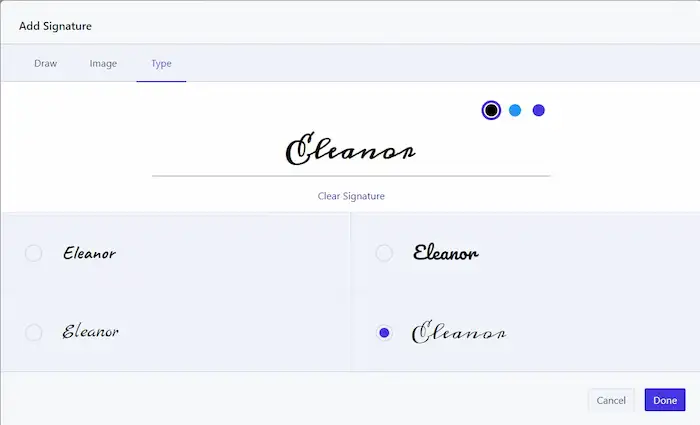 |
4. Back to the displaying panel, you can click on the added signature and configure its color, fill color, opacity, thickness, blending mode, size, and location to align best with your requirements and preferences. You can also annotate the signature if needed.
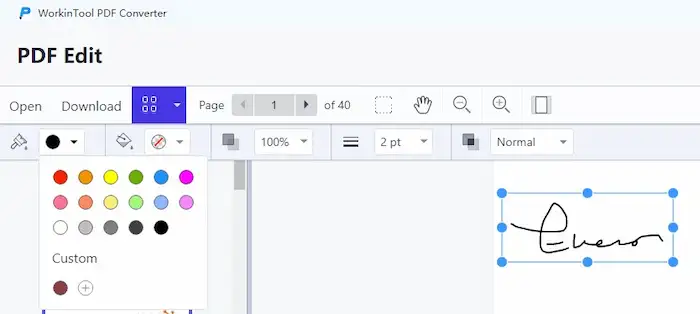
5. Finally, click the Download button to save the signed PDF file.
Method 2: Insert Signature Widgets into a PDF
In addition to electronic signatures, WorkinTool PDF Converter can also create signature widgets, which means you can capture and display signatures easily. The signature field style, name, and more advanced options like creator name, read-only option, note, etc., are customizable. Follow the steps below to create a signature widget in PDF.
1. Expand the drop-down menu of the Sign icon and select Form Creator.
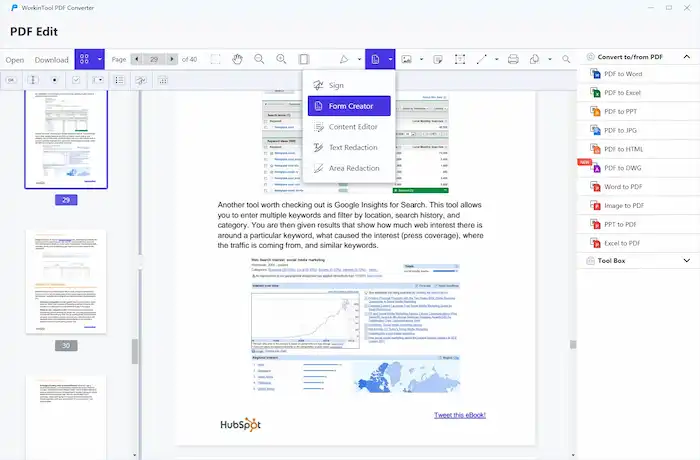
2. Select Create Signature Widget from the top toolbar. The cursor will turn into a signature box.
3. Click where you wish to put the signature and customize the form widget name, style, and advanced option.
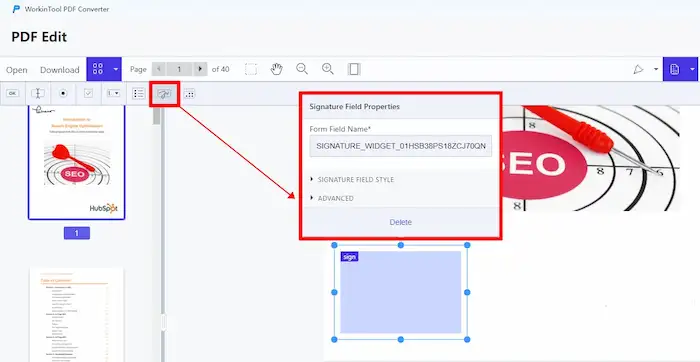
4. Finally, click the Download button to save the PDF file.
2. How to Change the Color of Signature in PDF Offline
Here are two methods you can use to change the color of a signature in a PDF offline. The first one is WorkinTool PDF Converter and the other is Adobe Acrobat, the famous PDF editor released by the creator of the PDF file format.
Using WorkinTool PDF Converter
As aforementioned, WorkinTool PDF Converter is able to create, edit, and insert PDF signatures. Naturally, it works efficiently when changing the color of PDF signatures. You can utilize this software to change the content, design, appearance, and ink color of your signature hassle-free.
| The Best PDF Editing Software for Windows Offline | |
| 3 Free Trials for All Features | $12.95/Month, $29.95/Year, $31.96/Lifetime | |
|
 |
How to Change the Color of Signature in PDF via WorkinTool
1. Launch WorkinTool PDF Converter on your computer, and go to View & Edit > PDF Edit to upload a PDF file.
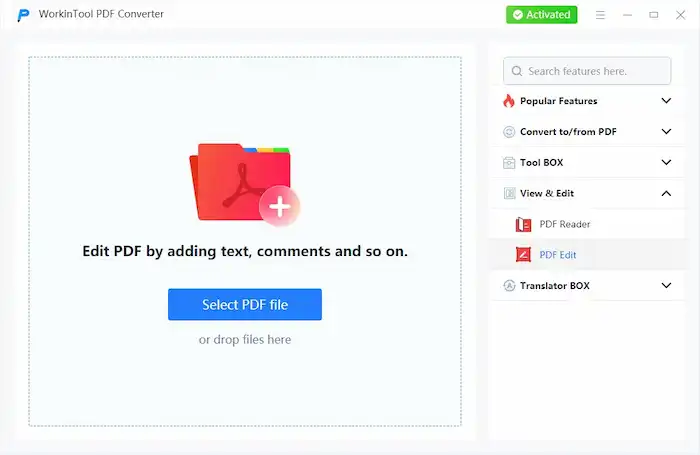
2. Click the signature, and you will see a setting bar appearing on the top. You can expand the Color option to select an existing color or customize a color as desired.
3. The secondary toolbar also allows users to change the color, fill color, opacity, thickness, and blending mode of the signature. The signature size and location are selectable as well.
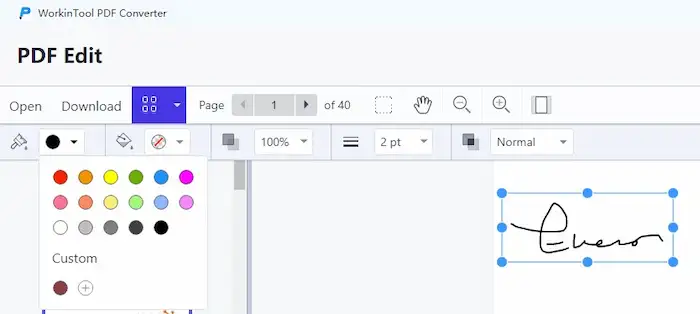
4. Finally, click the Download button to save the signed PDF file.
Using Adobe Acrobat
Adobe Acrobat, a famous PDF tool launched by Adobe, is able to create, manage, edit, and share PDF files at your fingertips. This PDF editor is empowered with advanced algorithms, allowing users to handle various PDF tasks that ordinary PDF tools can’t solve. Standing out for its advanced features and comprehensive capabilities, Adobe Acrobat deserves a higher price, which starts at $12.99/month ($19.99/month for Acrobat Pro).
Note: Adobe only allows users to change the signature color while creating. After the signature is stamped, you can only highlight, redact, annotate, or edit it like a picture.
How to Change Signature Color in Adobe Acrobat
1. Launch Adobe Acrobat and click Fill & Sign under the Tools tab to open a PDF file.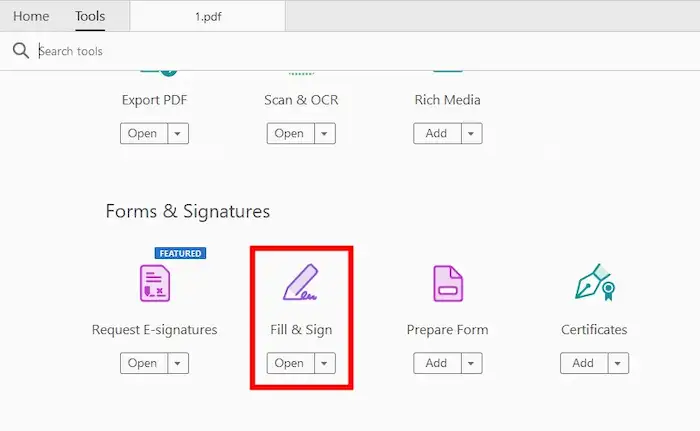
2. Configure an ideal color from the top toolbar at first.
3. Hit Sign Yourself, select Add Signatures or Add Initials to create a signature. You can also draw, upload a picture, or type in text as your signature and click Apply.
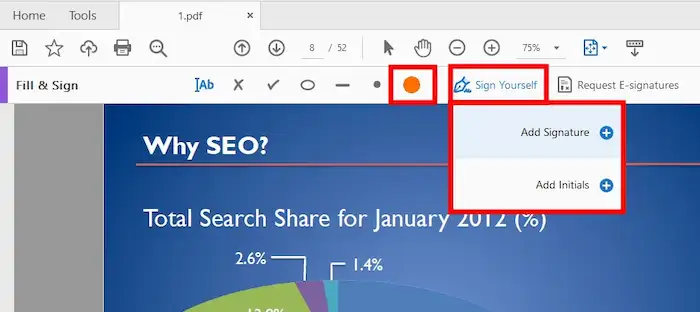
4. Click on the PDF page where you wish to locate the signature. Resize the signature if needed.
5. Press Next to save the PDF as a read-only copy, click Continue, and hit File >Save as to save the signed PDF document.

3. How to Change the Color of Signature in PDF Online
As mentioned, WorkinTool also provides an online signer for PDF signature editing. You can easily sign a PDF electronically online without downloading any software. This online PDF signature editor is free if the file is smaller than 0.5MB. The intuitive interface will bring a straightforward user experience.
How to Change the Color of Signature in PDF via WorkinTool Online
1. Navigate to WorkinTool PDF Signer Online to upload a PDF file.
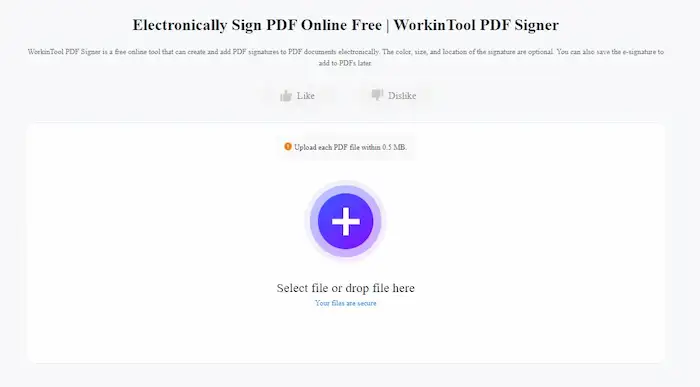
2. Click on the signature, expand the Color drop-down menu from the top, and select a color as desired.
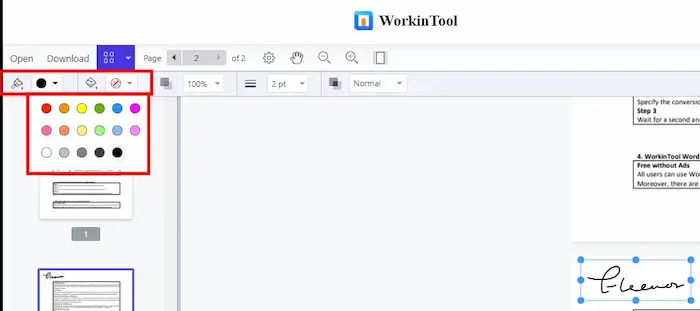
3. Save the changes and download the PDF to your local folder.
4. You can also adjust the fill color, opacity, thickness, and blending mode of the signature using the tools in the secondary toolbar.