How to Add Sticky Notes to PDF for FREE on Windows
Admittedly, PDF is gradually taking the place of Microsoft Word, becoming the primary file choice in the workplace or at school. However, unlike a Word document, a PDF file is naturally non-editable. So, what can you do when you need to add notes to PDF? Well, don’t worry. For Windows users, WorkinTool PDF Converter is an excellent option. It is a handy PDF editor that can insert sticky notes into your PDF document.
👑 Free trial available to annotate PDF
👑 Easy and quick to edit a PDF
👑 Various note styles to select
👑 No ads, watermarks, registrations, etc.
How to Add Sticky Notes to PDF for FREE on Windows in 2024
Admittedly, PDF is gradually taking the place of Microsoft Word, becoming the primary file choice in the workplace or at school. However, unlike a Word document, a PDF file is naturally non-editable. So what can you do when you need to add notes to PDF? Well, don’t worry. You can find the answers in this article.
Today, we will focus on how to add sticky notes to PDF for FREE on Windows. Please read on to know the specific information.
Things to know Before Sticky Notes Insertion
📝What is a sticky note on PDF?
A sticky note on PDF is a small icon on a PDF file. When you click it, it will open itself as a pop-up window to show the contents written by you. When you close it, it will become an icon again. You can use it to make a comment or create a notice on your PDF file.
📝Why do you need to add sticky notes to PDF?
Sometimes, you intend to make a comment on a business proposal or a test report in PDF format after reviewing it. Adding a few texts to it is one way, but they may be ignored if your file is already teeming with words, especially you forget to change the color of the texts added. Also, writing on the file directly may mess with its original format.
A sticky note, however, will bring little impact to the original format as it won’t pop up until someone clicks it. Meanwhile, the note will appear in the form of an icon to highlight it, so the recipients will notice it without fail and read it in time.
Since there are so many advantages to creating sticky notes on PDF, it is essential to master this skill presently. Hence, please continue your reading to learn it. Most importantly, it is simple, convenient and FREE.
How to Add Sticky Notes to PDF for FREE-The Easiest Way
As is discussed above, PDF is not editable by nature. Therefore, only by using a practical tool can a PDF file manage to be edited. The options vary in the market nowadays; what is an ideal one? Here, let me present you with a helpful desktop tool–WorkinTool PDF Converter.
📕How to Insert Sticky Notes into PDF via WorkinTool PDF Converter?
1. Open the tool, find View & Edit > Edit PDF.
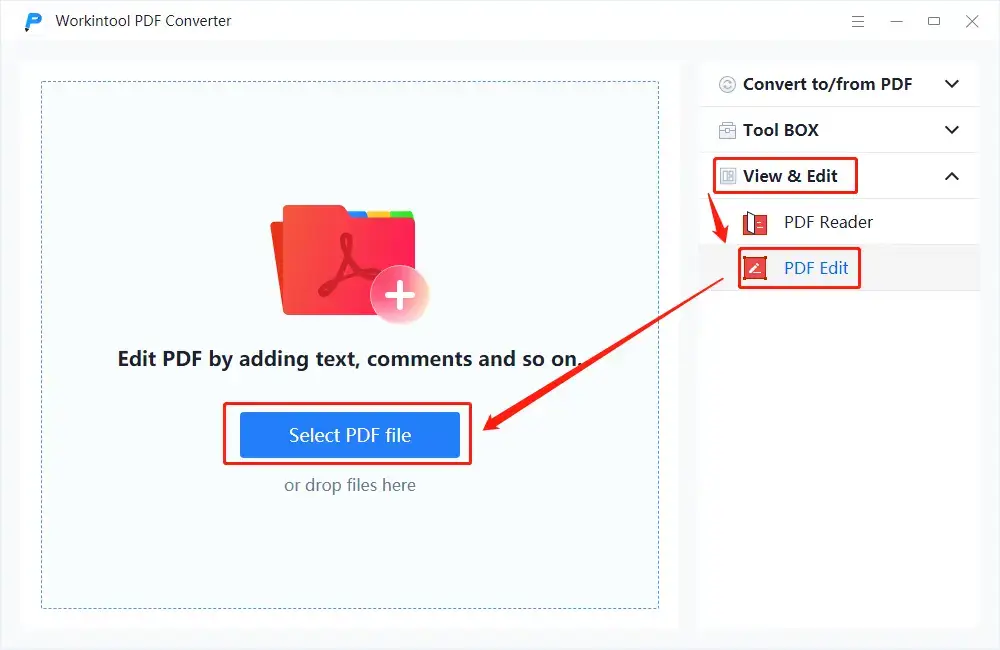
2. Click the note icon in the toolbar on the top, adjust the note features (the note icon and background color) and fill it with your contents.
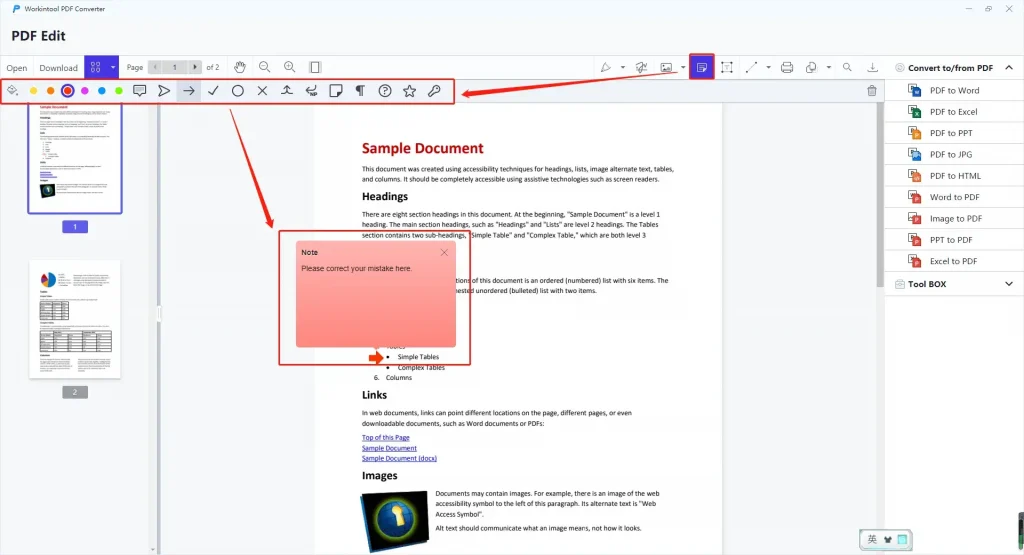
3. Click Download to get your new file with sticky notes.
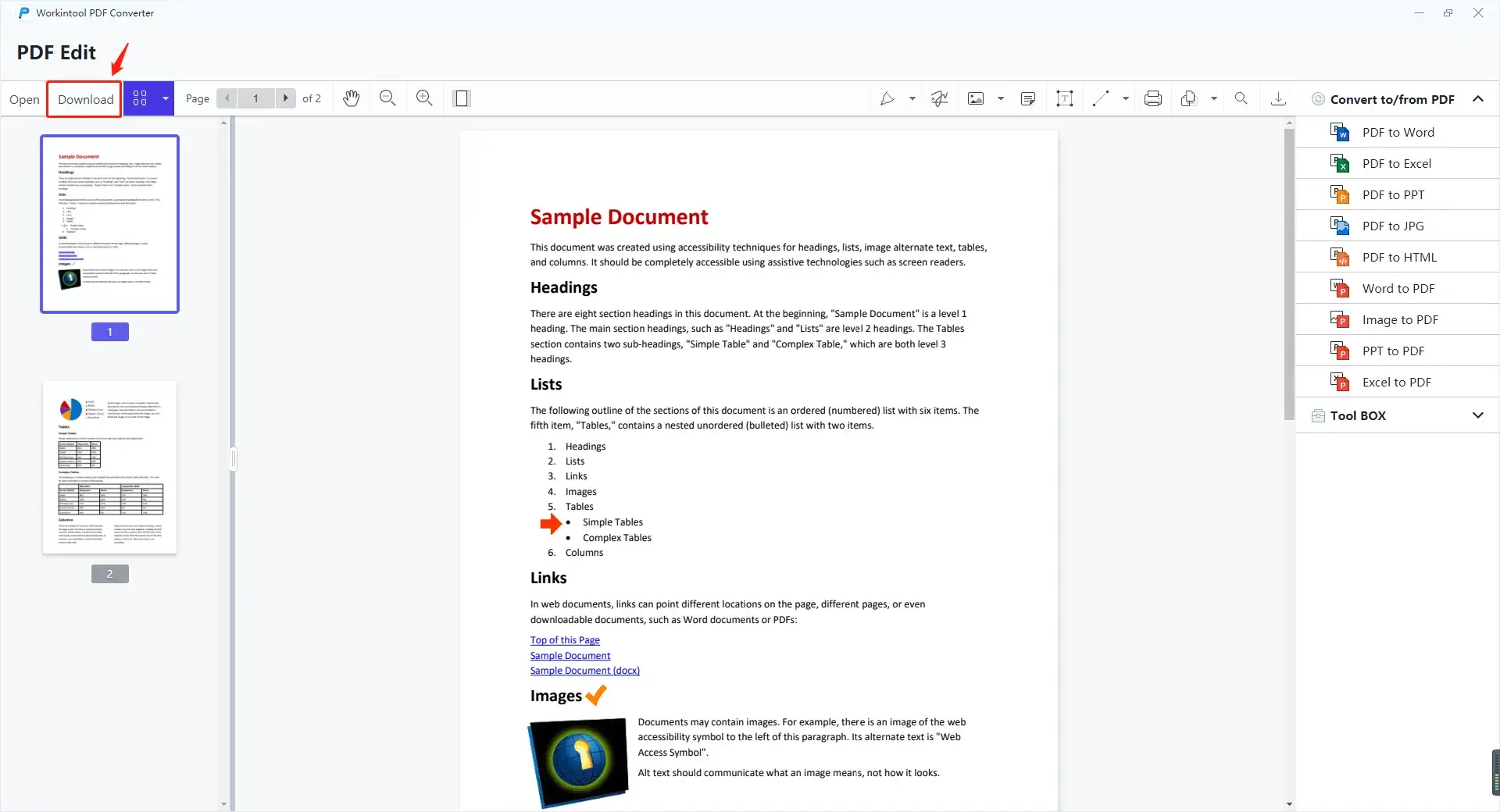
So only by three steps can you expect a customized sticky note on your PDF file.
Here is the result.
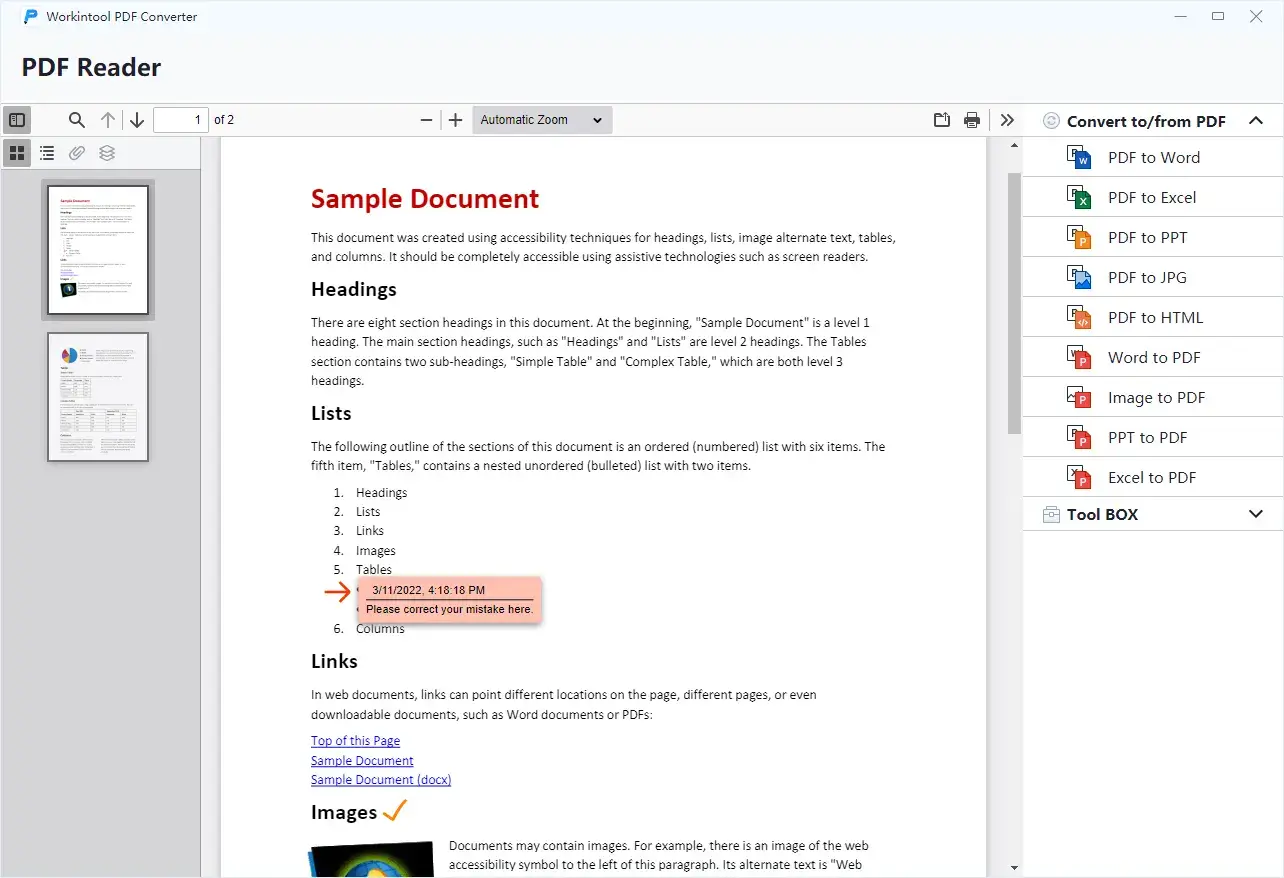
📢Additional Words
📌What is WorkinTool PDF Converter?
WorkinTool PDF Converter is a powerful and helpful all-in-one PDF converter that allows you to easily, instantly and safely edit your PDF files. Inspired by the lightweight concept, its designers endow it with an easy-to-use interface convenient enough for beginners to operate.
📌Why should you add sticky notes to PDF through WorkinTool PDF Converter?
WorkinWorkinTool PDF Converter allows you to customize the following features of the sticky notes:
- The Note Icon: There are 13 icons to choose from.
- The Background Color: You can decide the color of your note background and icon by selecting one from our six choices.
All the icons will be highlighted in bold and color so that the receivers won’t miss them. More importantly, WorkinTool is FREE for users to edit PDF files less than 0.5MB currently, so all the features are accessible without any license payment.
📌Why should you choose WorkinTool PDF Converter over other products?
- Lightweight and Simple: WorkinTool is equipped with a user-friendly interface, making even beginners feel convenient and simple to operate.
- Batch Conversion Available: You can expect multiple converted files with one click.
- High-quality Guarantee: The changed files will be presented without losing quality.
- Free to Insert Sticky Notes to PDF within 0.5MB: Using WorkinTool PDF Edit tool, you can add sticky notes, comments, shapes, text box to PDF within 0.5 MB.
- Green with No Ads and Intrusive Watermark: There will be no advertisements in the course of your conversion, while no intrusive watermark will be inserted into your outcomes.
- Powerful: WorkinTool is a practical PDF reader, editor and converter. In addition to reading a PDF, it is helpful to help you with all the following features: PDF to Word, PDF to Excel, PDF to PPT, PDF to JPG, PDF splitting, PDF merging, PDF compression, PDF Watermark Insertion, PDF encryption, PDF unlocking and more. It proves to be a great help in the modern workplace and at school.
- Secure and User-Oriented: Your safety is our priority. Therefore, we will spare no effort to protect your data privacy and information security. Your voice matters. We will listen carefully to what our customers say, doing our utmost to satisfy all their needs and upgrade our products accordingly.
How to Add Sticky Notes to PDF in an Alternative Way
An online converter is also a useful approach if it truly bothers you to download and install offline software. Here, I will introduce you to the online version of WorkinTool PDF Converter–ToolRocket.
ToolRocket boasts its easy-to-use interface and various useful features, including PDF conversion, editing, organization, splitting, combination, compression and more. You will need only a few steps to generate sticky notes on a PDF file.
📕This is a tutorial on how to make sticky notes on PDF by ToolRocket.
1. Open ToolRocket and find Edit Files > Organize PDF.
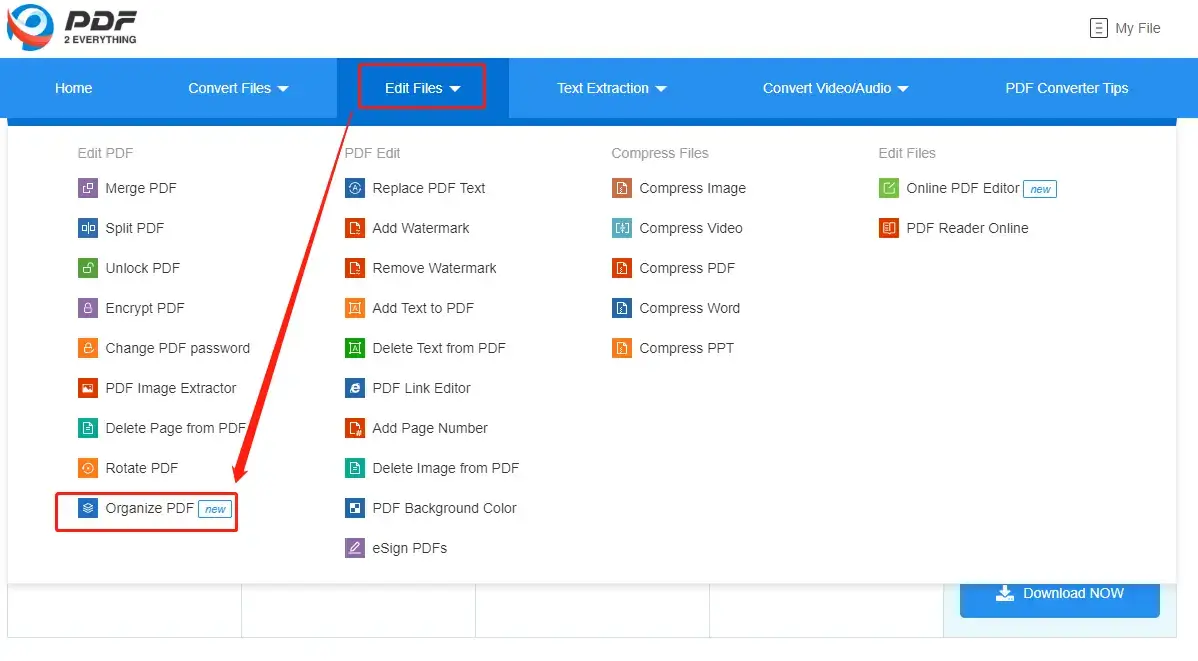
2. Select Click to select file or drag your file to upload it.
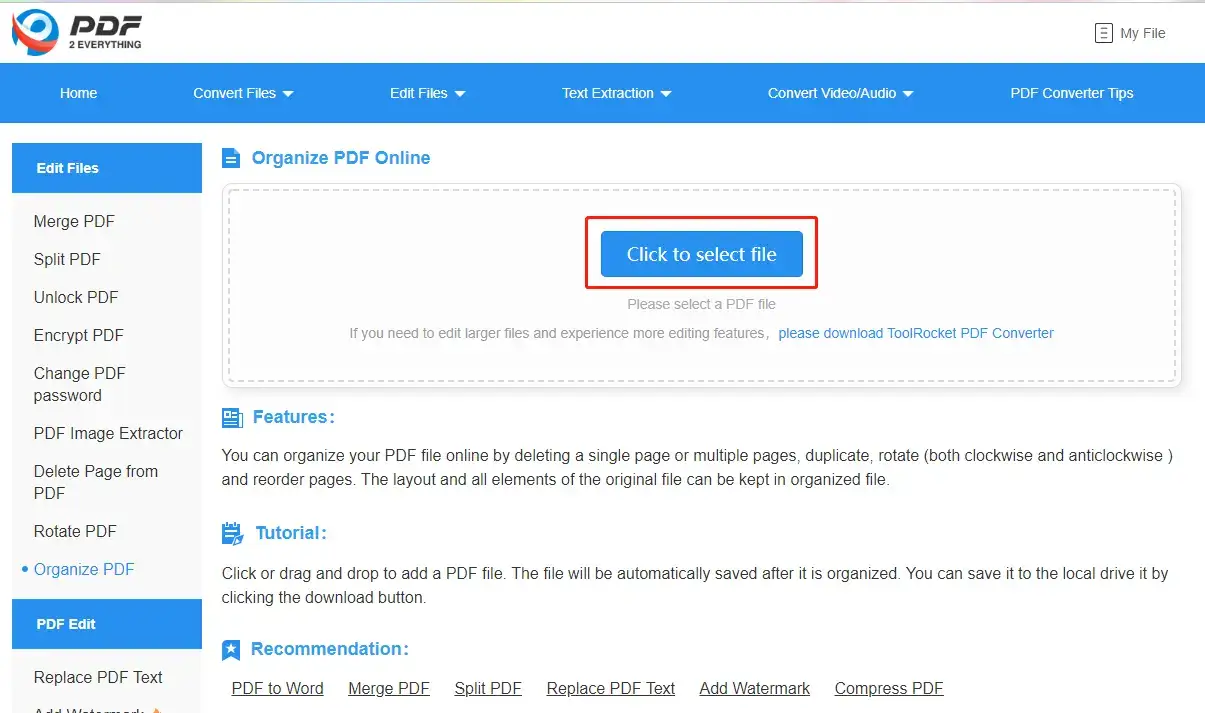
3. Click the note icon, adjust the note features (icon and background color) as you like and write down your notes.
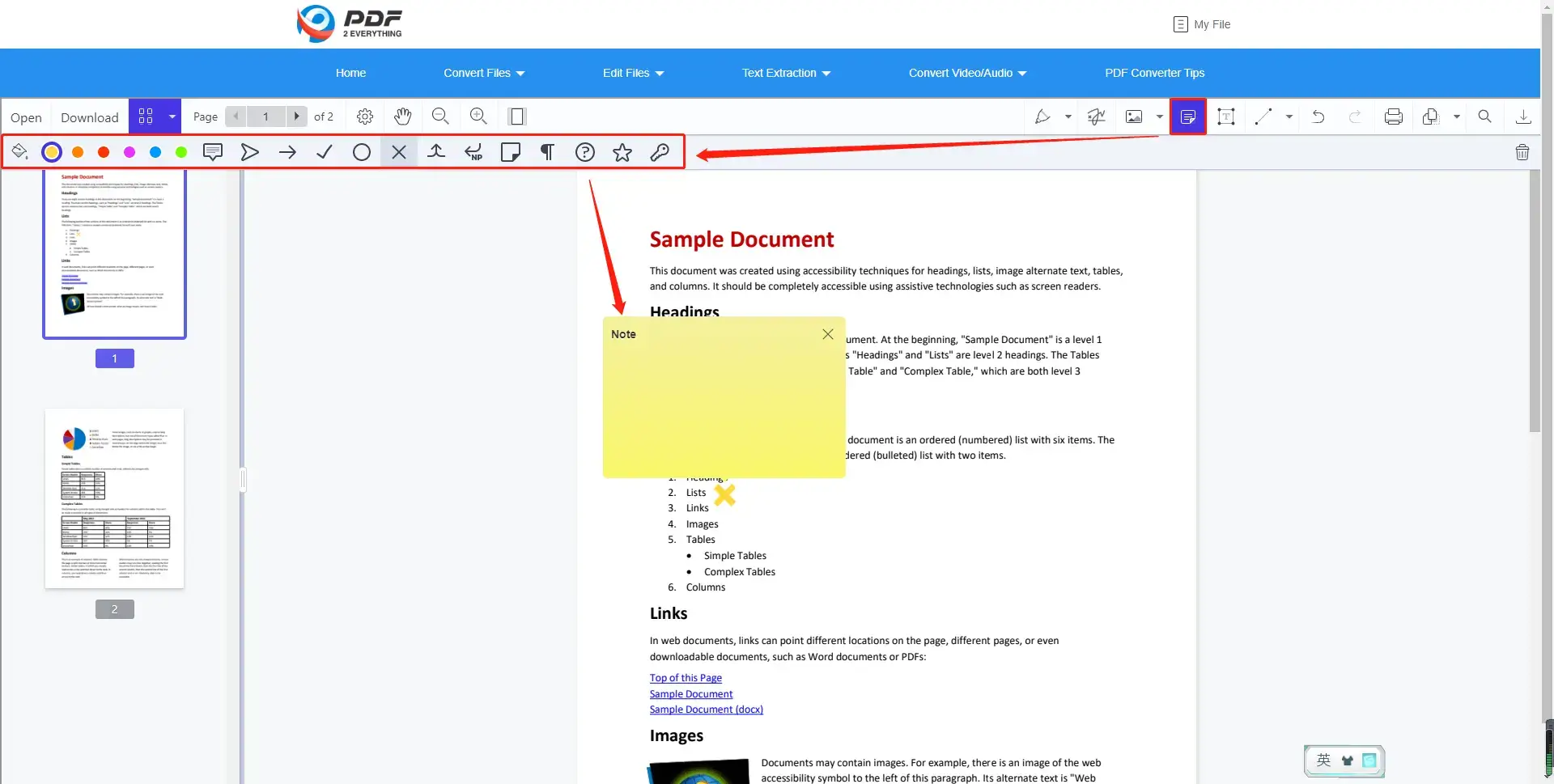
4. Press the Download tab to export the edited file.
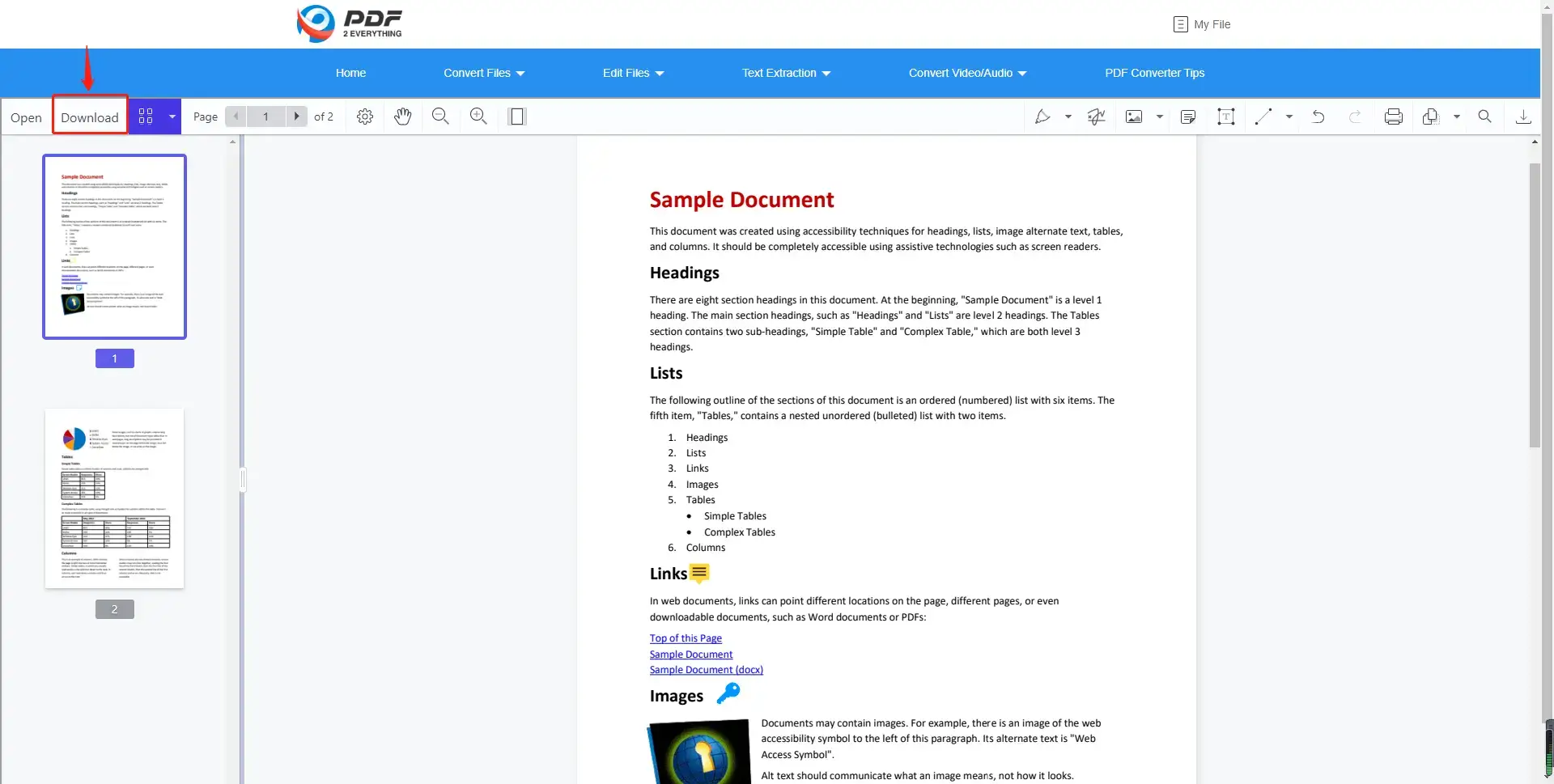
Here comes the outcome.
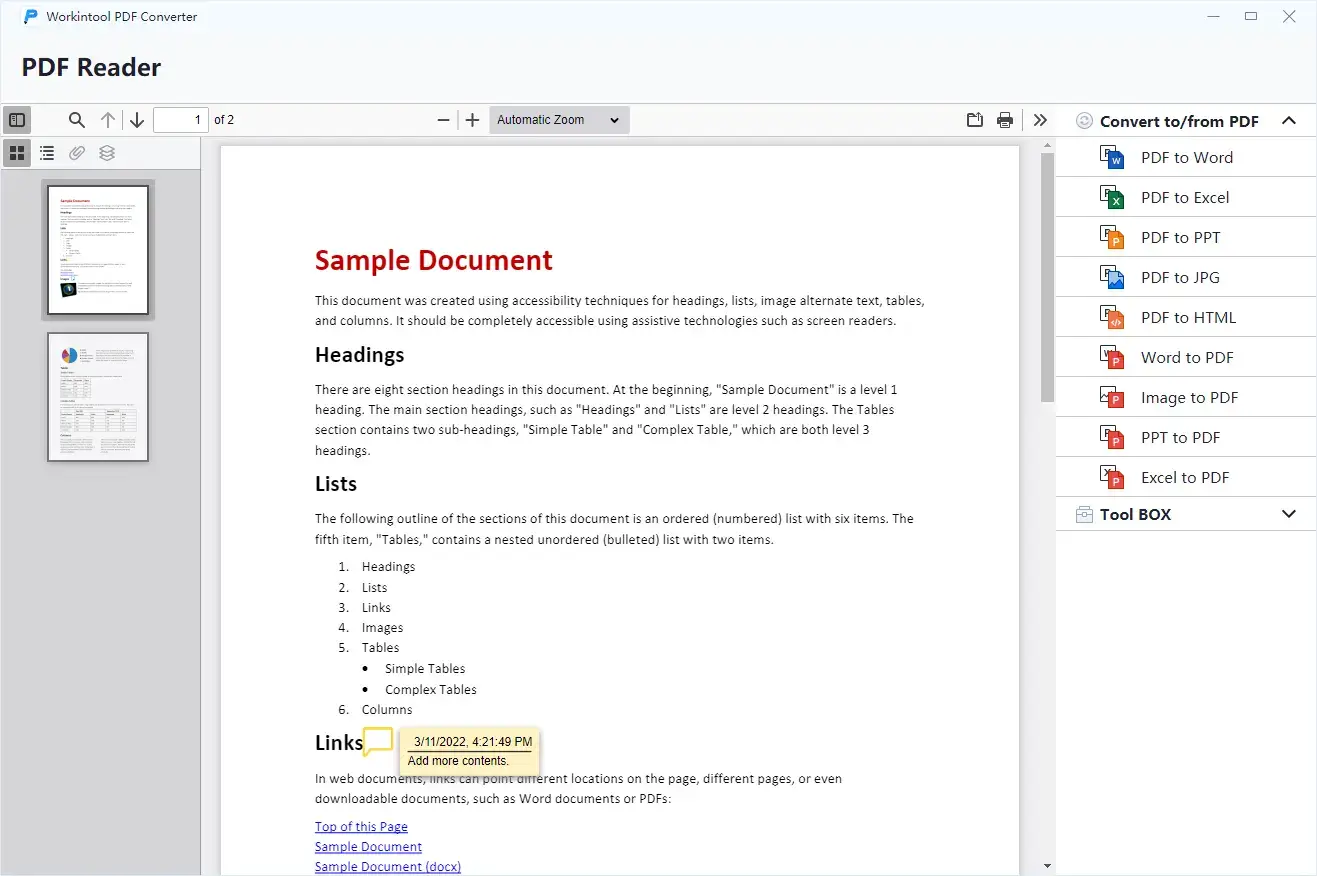
🔑The Verdict
| 😀Good News | 😒Bad News |
|
|
Something More to Say
🙋♂️Desktop Software vs Online Converters
It is hard to say which one is better than the other and the choice is absolutely up to you. However, there is some information for your reference.
- Desktop software: As it requires no internet access, it will help you with your request anywhere and anytime if you have your laptop with you. All the conversion and editing will take place on your PC and all the outcomes will be directly exported on it as well. Hence, your data privacy and information security will normally be guaranteed.
- Online Converters: They can be your primary option if you find it cumbersome to download and install a tool. The conversion or editing is far from challenging for most of them. However, an online converter can only work with internet access. Since all the conversion and editing processes are undertaken online, the converting or editing speed may be subject to instability. Besides, the outcomes have to be downloaded in order to get them.
Wrapping up
Adding sticky notes to PDF can be easy as a pie with the help of a great tool, online or offline. We sincerely hope you can find an ideal solution after finishing this article. Also, it is strongly advisable to give WorkinTool PDF Converter a try.
Now, are you ready to create some sticky notes on your PDF files?




