How To Add Check Boxes In PDF for Free Offline and Online
Adding a checkbox in a PDF is an efficient way to improve collaboration and boost efficiency. Want to make your PDF forms more interactive but don’t know how? We’ll walk you through several effective solutions and detailed steps for using these tools. In this guide:
1. How to add multiple checkboxes in Adobe Acrobat Pro
2. How to create a check box in PDF for free without Adobe?
3. How to add check boxes to PDF online easily?
How To Add Check Boxes In PDF for Free Offline and Online
Overview
PDF documents are widely used in our daily work and life for information sharing and file distribution. Compared with other file formats, PDF files can save information more securely and organized. A check box in a PDF, as an interactive element, allows users to mark selections, indicate preferences, and complete digital forms easily. It is necessary to learn how to add checkboxes to PDF for better collaboration and editing experience.
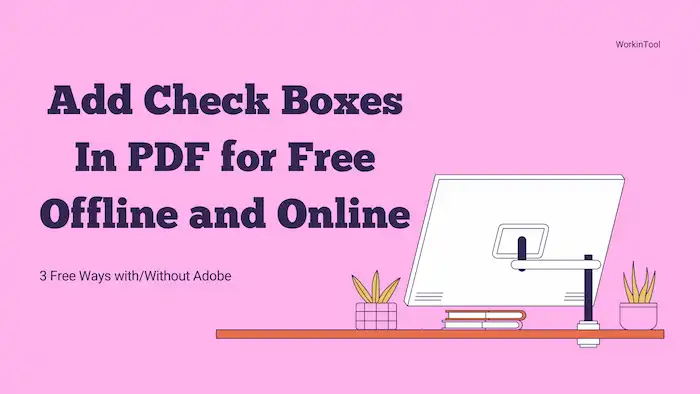
However, PDF editing is not as simple as Word document editing. You will need a reliable and effective tool to help. No worries. In this article, we will explore several efficient solutions that can help you add a clickable check box to a PDF for free. Whether you prefer an offline solution or an online tool, we have got you covered. You will find detailed steps for using the desktop software and online tool after reading.
Table of Contents
- 1. How To Add Check Boxes In Adobe Acrobat Pro PDF
- 2. How to Add Check Boxes in PDF for Free [No Sign in]
- 3. How to Add Check Boxes in PDF Online
- 4. Conclusion
1. How To Add Check Boxes In Adobe Acrobat Pro PDF
As the creator of PDF, Adobe provides powerful software with comprehensive features for working with PDFs—Adobe Acrobat. This software offers a 14-day free trial. If you download it and register an account, you can use all the features for free without costing a penny during the first 14 days. Designed with multiple features, Adobe Acrobat allows users to create, convert, edit, and share PDFs effortlessly. Adding checkboxes to a PDF using Adobe Acrobat is a piece of cake. Follow the straightforward steps in the following.
How To Add Checkbox In Adobe Acrobat DC PDF?
1. Open Adobe Acrobat and select Tools > Prepare Form to open a PDF file.
2. Select the check box widget from the top toolbar (the fifth icon).
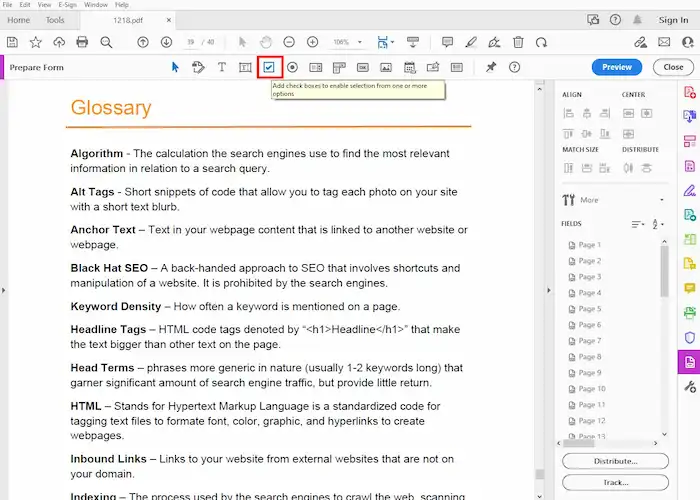
3. Place the check box where you need it, and then you can change the field name.
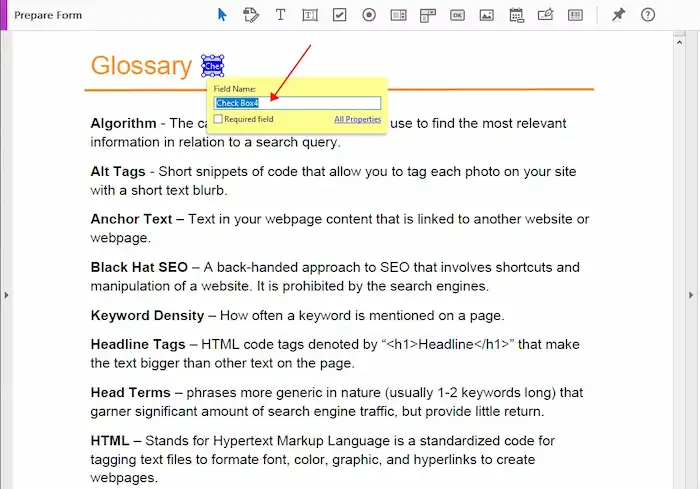
4. You can also click the All Properties option to modify the general information, appearance, position, options, and actions as desired.
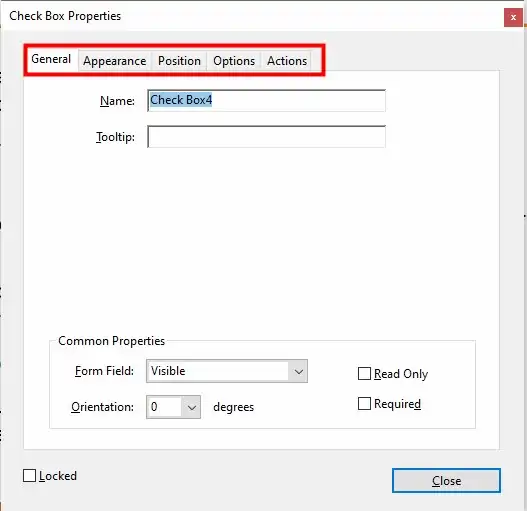
In addition to adding checkboxes in PDF, you can also add text fields, radio buttons, lists, dropdown menus, digital signatures, barcode fields, date fields, and more elements as you like. You can try other advanced features to personalize your PDF documents, such as adding pictures, drawing shapes, adding attachments, etc. However, it is worth noting that Adobe Acrobat is a paid software, and you need to pay for its service after the 14-day free trial.
2. How to Add Check Boxes in PDF for Free [No Sign in]
If you are looking for a free offline solution to add checkboxes and other fields in your PDD documents, WorkinTool PDF Converter is an excellent solution. WorkinTool PDF Converter is a desktop PDF converter, editor, and viewer that offers a plethora of features. You can utilize this software to add checkboxes, text fields, radio buttons, lists, dropdown menus, digital signatures, date fields, and more elements according to your preference.
Different from other software, the PDF editor in this software is currently completely free. You can enjoy all the PDF editing tools under the View & Edit > PDF Edit menu without costing a penny. Here’s a simplified guide to adding checkboxes in PDF for free using WorkinTool.
How to Add A Checkbox in PDF for Free via WorkinTool?
1. Open WorkinTool PDF Converter, and then navigate to View & Edit > PDF Edit to open a PDF file.
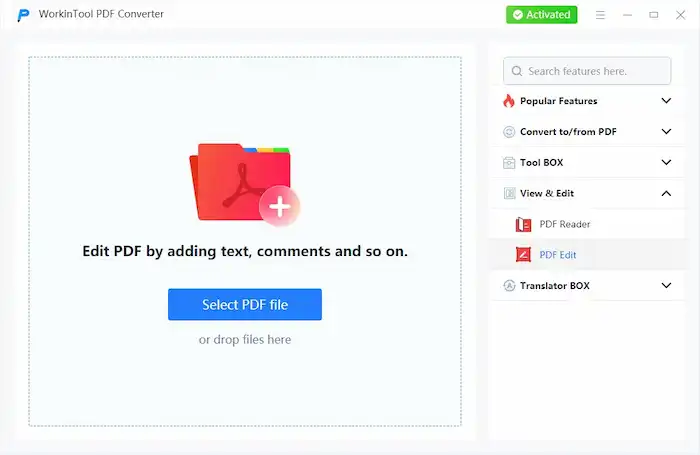
2. Expand the dropdown menu of the second icon on the right side of the toolbar, and then select Form Creator.
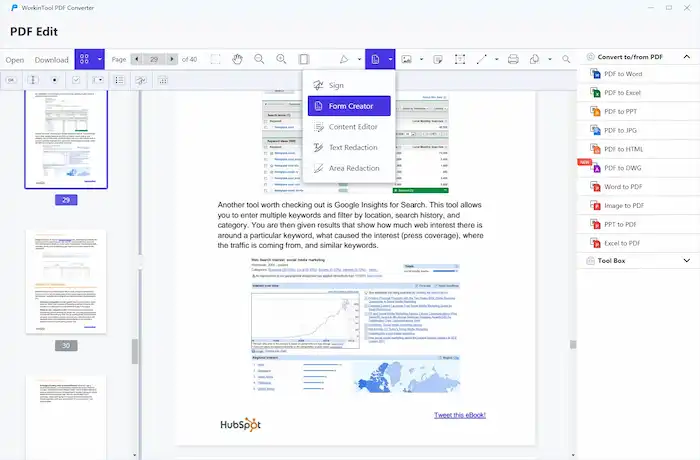
3. Place the check box where you need it.
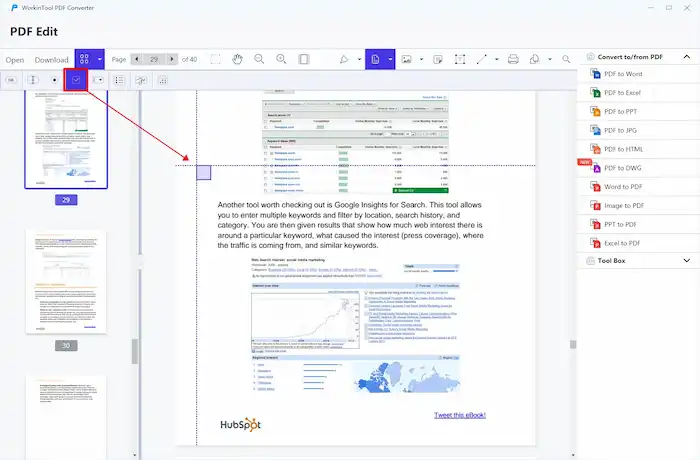
4. You can also customize the field name, style, and advanced data as desired.
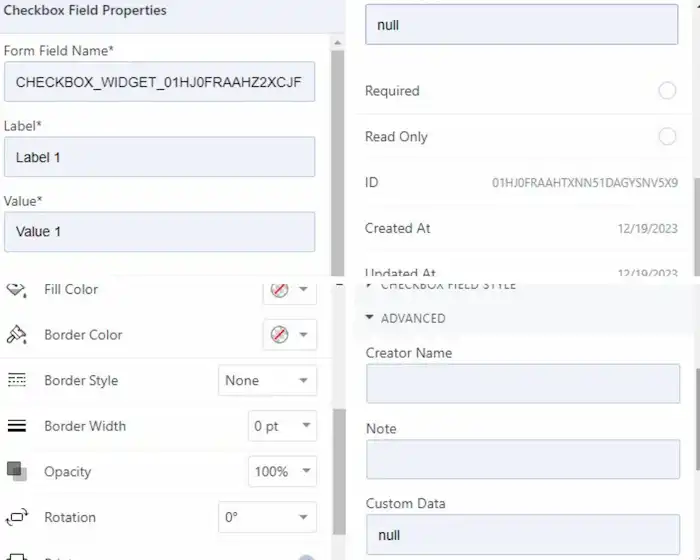
5. Click anywhere on the blank space to save the check box. After that, click Download to save a copy of the PDF file.
WorkinTool PDF Converter provides a user-friendly interface and a range of effective editing capabilities. It is not only a tool for check box editing but also a comprehensive toolkit for PDF editing and converting. You can use all features for free as long as the file size is less than 0.5MB.
| The Best PDF Editor Software for Windows Offline | |
| Manage File (<0.5MB) for Free | $10.95/Month, $29.95/Year, $35.95/Lifetime | |
|
 |
3. How to Add Check Boxes in PDF Online
If you prefer to add a checkbox in PDF online, PDFfiller is a reliable option you can’t miss. This online PDF editor allows users to add checkbox fields in forms online easily. You can also add fields for signatures, text, images, dates, etc. But to download the edited PDF document, you need to register an account and join a plan first (charging after 30 days).
How to Add Check Boxes in PDF Online via PDFfiller?
1. Upload your document to PDFfiller “Add CheckBox Fields in Forms Online.”
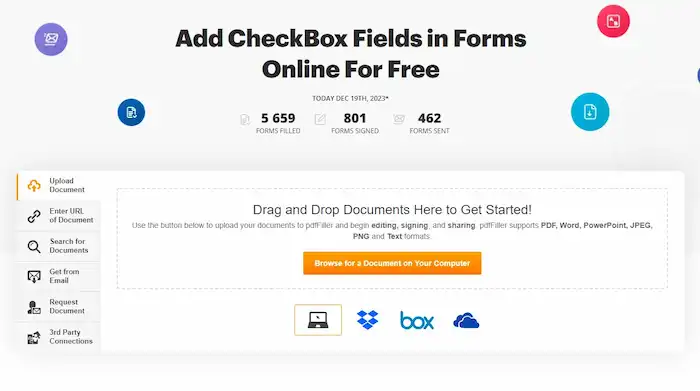
2. Click the green Add Fillable Fields tab on the right side, and then select Checkbox from the pane.
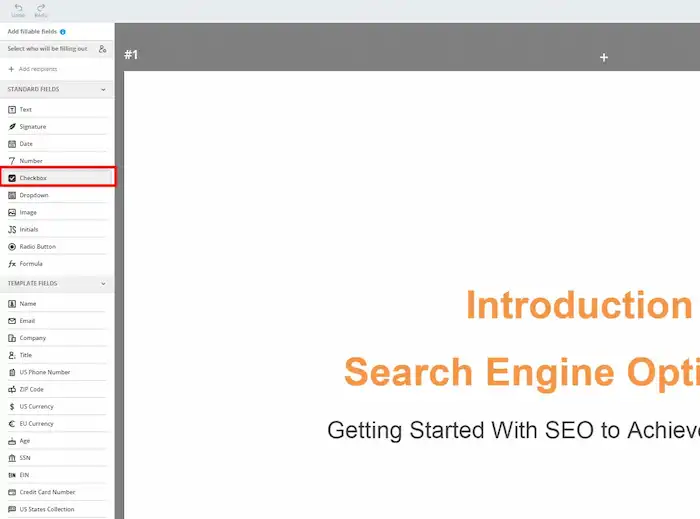
3. After that, click Done to email, print, or save your document.
📢Note: PDFfiller offers a 30-day free trial. However, only with a subscription can the free trial be effective. But the good news is that users can cancel the subscription at any time during the 30-day period. Here is how you can add checkbox fields in PDFs online.
4. Conclusion
Adding checkboxes to PDF documents enables users to engage with the content in a more dynamic way. In this guide, we walked you through three solutions that allow you to create a check box in PDF, including Adobe Acrobat Pro, WorkinTool PDF Converter (a desktop PDF converter and editor), and PDFfiller (an online PDF checkbox editor). Whether you prefer an offline or online solution, these tools provide convenient methods to add checkboxes to your PDF documents. It’s time to choose the one that suits you and begin to make your PDF forms more interactive.


